- Product
- Support
- About
- Tips&Tricks
- Convert MP4
- MP4 to MOV
- MP4 to MKV
- DIVX to MP4
- MOV to MP4
- MPEG to MP4
- More Tips>>
- Convert DVD
- DVD to MP4
- DVD to Digital Files
- DVD to MKV
- DVD to AVI
- DVD to MPEG
- Compress Videos
- Reduce MP4 For Whatsapp
- Compress MOV
- Compress MKV
- Compress M4V
- Compress AVI
- Get Videos
- Dailymotion Videos
- Facebook Videos
- Instagram Videos
- Vimeo Videos
- Twitch Videos
- Convert MP3
- M4A to MP3
- MP4 to MP3
- MOV to MP3
- M4V to MP3
- WMA to MP3
-
Compress HD video files 30X faster than ever before with premium quality
-
Convert MP4 to ISO Format and vice versa freely
-
Download media files from over 1000 video sharing websites
-
Additional Features: convert, compress, edit and record video/audio
How to Convert MP4 to ISO format Quickly and Freely
 Posted by
Lisa Anderson
|
18 November 2020
Posted by
Lisa Anderson
|
18 November 2020
Part 1. Convert MP4 to ISO Format with the Most Powerful Video Converter
There are many video converting software available on the internet claiming to be the best for your video editing/conversion projects. But here is the Aicoosoft Video Converter, an award winning software designed for a variety of purposes. While you can use it to rip your media files from one format to another, you can also use it to compress and edit your video clips. Aicoosoft Video Converter stands out amongst other software because of the built in GPU accelerator and Multicore processor- two powerful components known to enhance the speed of a software to 30X. Also, the software maintains the quality of converted or compressed files.
Features
- Converts and compresses MP4 to ISO, vice versa, and 1000+ media formats
- End-users do not need to sign up or pay a premium to enjoy access all the aesthetic features of the software
- Aicoosoft Video Converter maintains the quality of ripped and compressed files
- It supports the free download of video/audio clips from over 1000 websites
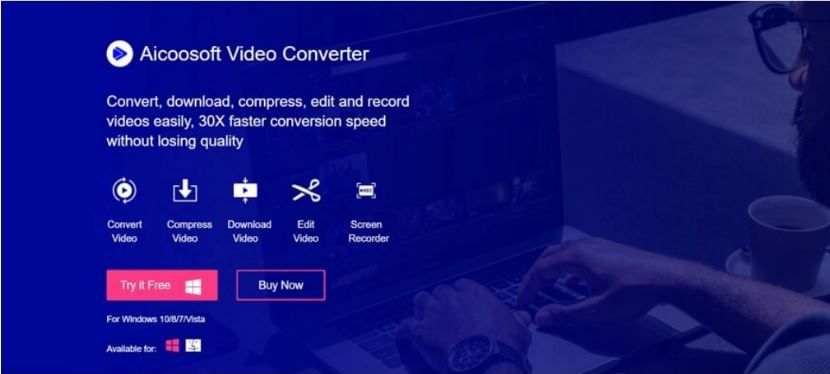
Stepwise Guide to Convert MP4 to ISO Format by Aicoosoft Video Converter
Step1
Step2
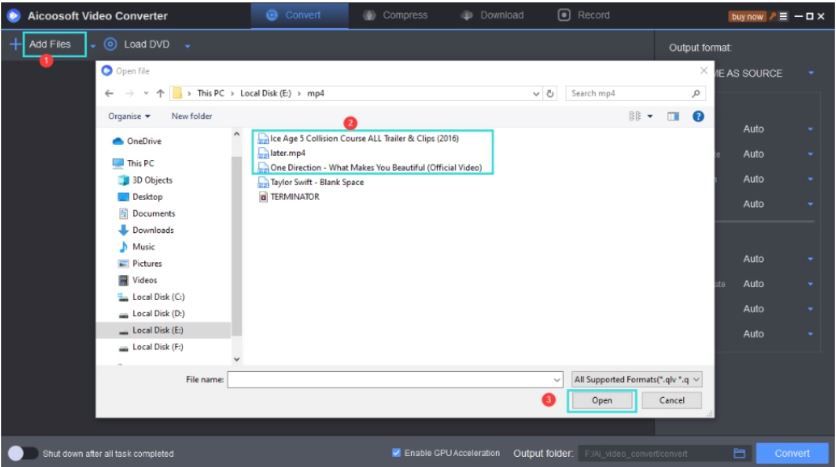
Step3
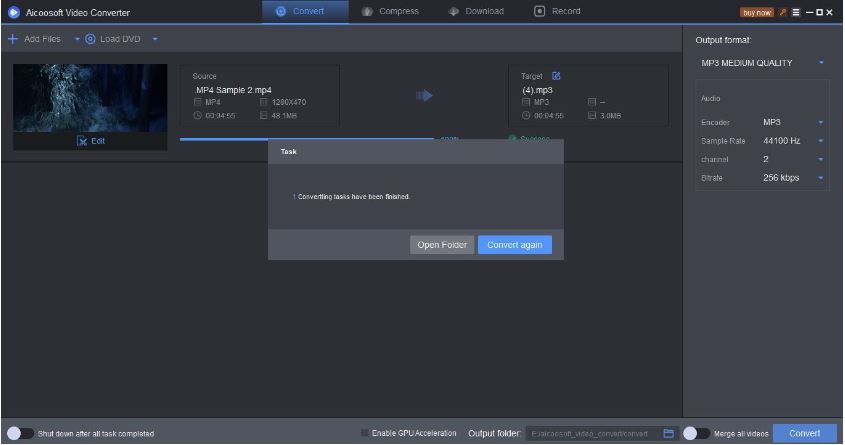
Step4
Be patient for the conversion process to complete, then click on the file to preview the content. Next, export the file to your hard drive.
Part 2. Quick MP4 to ISO Format Converter for Mac/Windows OS
Freemake Video Converter
Check out the stepwise guide to convert MP4 to ISO using Freemake Video Converter:
Step1
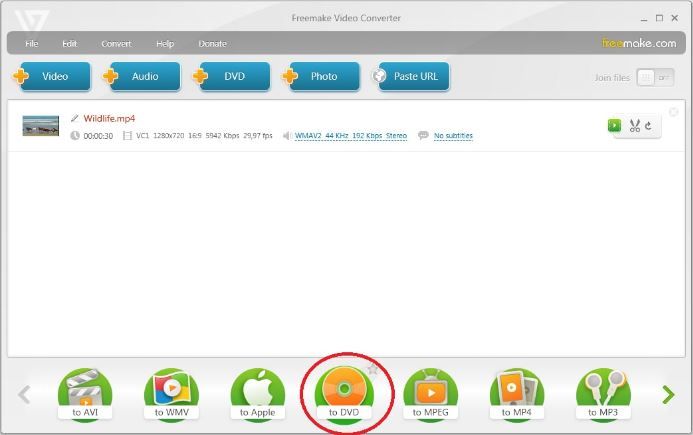
Step2
Step3
Select ’to ISO’ file format as the target output format that your MP4 file will be converted. After that, adjust some settings like the audio quality option.
Step4
Choose a destination for the converted file and then click on the Convert button to transform MP4 to ISO for free.
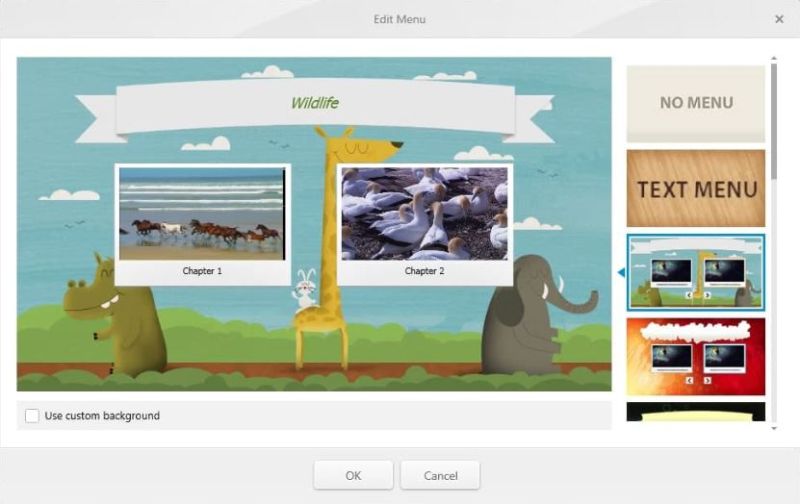
DVDStyler
Here is the guide to convert MP4 to ISO with DVDStyler:
Step1
Run the DVDStyler video converter, then select a default language.
Step2
Locate and click on the File Browser tab to find your MP4 file. Once found, drag and drop it to the bottom. Better yet, you can click on the + button to find and add your file.
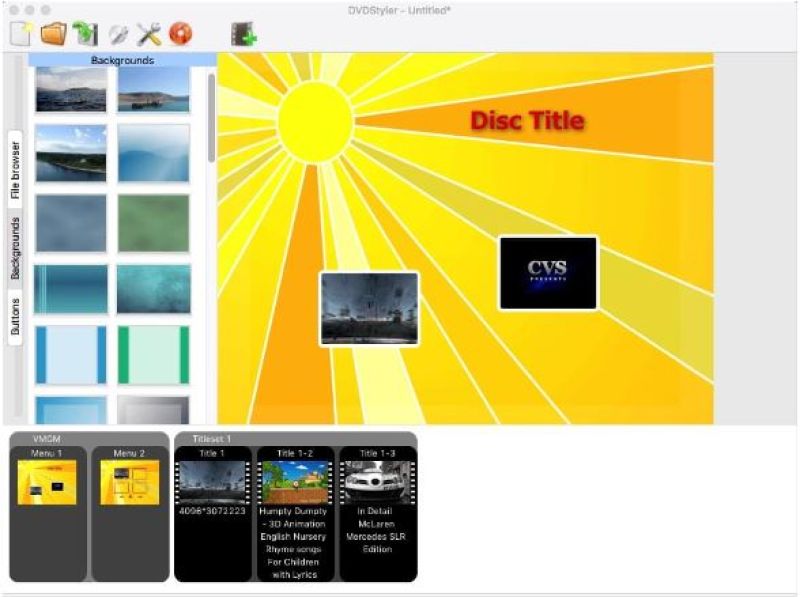
Step3
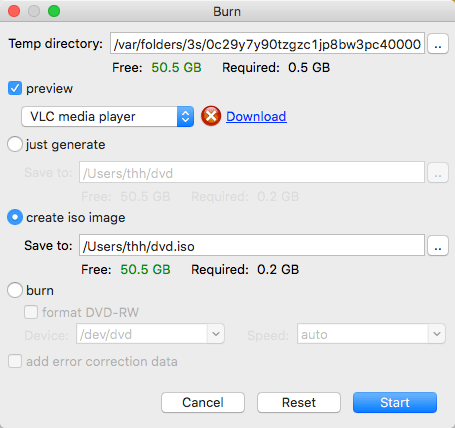
Part 3. Convert MP4 to ISO Format Online
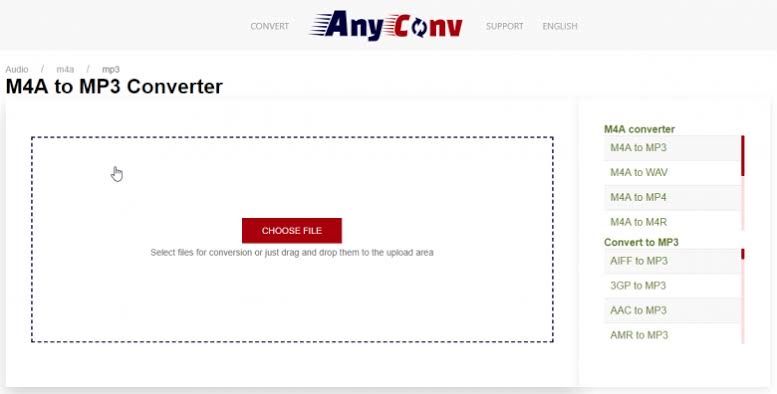
With web-based programs, you can also convert your MP4 files to ISO freely and quickly without compromising the quality. AnyConv is an example of a web-based video converting toolkit. This handy program doesn't require registration or installation. All that is required of you is to visit the website, add your desired file, then convert. An elaborate stepwise guide is given below to help you understand how the AnyConv works:
Step1
Open AnyConv on your browser, click on the ’CHOOSE FILE’ option to insert your MP4 file.
Step2
Once the insertion process is over, click on the ’Convert’ button to commence the conversion. Wait for the process to complete, then click on the ’Download’ icon to download and export the file.
Conclusion
You can easily convert MP4 to ISO format using any of the programs above. Just follow the step by step guide provided for the program you choose and you are good to go. Use the Aicoosoft Video Converter in case you are confused about the video converter to choose. We recommend this toolkit because of the features- 30X conversion speed, quality maintenance, and many more.
MP4 Tips
- Edit MP4
- Top 5 Best Tools to Convert MPEG to MP4 on Mac/Windows and online
- Add Subtitles to MP4 with 10 Best Video Editor 2021
- Best 6 MP4 Splitter to Consider for Windows in 2021
- Best Effective Ways to Convert MP4 to MPEG with High Quality in 2021
- 3 Best MP4 Cutter & Joiner for PC/Online 2021
- Top 5 Free MP4 Editor for Windows/Mac/Online 2021
- Free and Effective Ways to Crop a MP4 File at An Ease
- Ultimate Guide on How to Reduce MP4 File Size 2021
- 2 Best Free Ways to Edit MP4 Files on Mac/Windows 10
- 8 Best Speedy Ways To Merge MP4 Files
- Download MP4
- 3 Best Free YouTube MP4 Downloader Online in 2021
- Top 3 Free YouTube/Playlist to MP4 Converters for Online/PC/Mobile 2021
- Top 5 100% Effective YouTube to MP4 Converter Unblocked
- Top 10 Best YouTube to MP4 Converters on the Web/Mobile/Computer 2021
- 3 Best Free MP3 to MP4 Converters for Facebook, Youtube and Twitter 2021
- Top 5 Ways to Convert Twitter to MP4 Online Free 2021
- Top 5 Free URL to MP4 Converters Online 2021
- Top 3 Ways to Convert Dailymotion to MP4 Online Free 2021
- MP4 Tips
- Conver MP4 Free
Convert MP4
- MP4 Converters
- Convert HD MP4
- 3 Best Free MOV to MP4 Converters for PC/Mobile/Online 2021
- Top 10 Best Free MP4 to MP3 Converters on PC/Mobile 2021
- Top 4 Easiest and Most Effective MP4 Video Converter in 2021
- Top 5 Fastest and Free MP4 to MP3 Converters 2021
- Top 10 Best MP4 converters for PC/Mobile - You Can't Miss in 2021
- Top 3 Free and Most Effective MP4 Converter for Mac in 2021
- Convet MP4 Files
- How to Convert M3U8 to MP4 in/without VLC Player
- Top 5 Free Vimeo to MP4 downloader and converters online 2021
- 3 Ways to Convert MOV to MP4 on Windows 10
- Top 3 Ways to Convert DivX to MP4 Online Free and Unlimited
- 5 Best Free SWF to MP4 Converters for Mac in 2021
- Top 5 Best Free M4V to MP4 Converter for Mac/Windows in 2021
- Best Ways to Convert MP4 to MP3 on Mac in/without iTunes 2021
- 2 Best Free Unlimited AVI to MP4 Converters for PC/Online Without Lossing Quality
- Top 3 100% Proved Solution to Convert MP4 to WAV in 2021
- Best Free Ways to Convert MP4 to MP3 in/without Windows Media Player
- The Ultimate Guide To Convert WEBM to MP4 on PC/Mobile
- 10 Best Free FLV to MP4 Converters You Must Know in 2021
- Full Guide to Convert WMV to MP4 on Mac/Windows
- How to Convert Protected MP4 to MP3 in/without iTunes
- 2 Best Free MP4 to WEBM converters for Mac/Online 2021
- Best Ways to Convert VOB to MP4 in/without VLC 2021
- Top 3 Free Quicktime to MP4 Converters for Mac/Windows in 2021
- Step by Step Guide on How to Convert MP4 to SWF Video Format on Mac/Windows
- Top 5 Best Free 3GP to MP4 Converters You Should Know in 2021
- Most Efficient and Free Way to Convert M4A to MP4 on Mac/Windows
- How to Convert a Movie to MP4 for iTunes in 2021
- How to Convert iPhone Video to MP4 Without Losing Quality
- Best Ways to Convert Large WAV to MP4 on Mac/Windows/Online
- Home
- Tips&Tricks
- Convert MP4
- How to Convert MP4 to ISO format Quickly and Freely
Hot Articles
New Articles
- Convert MPEG4 to MP4 Efficiently on Mac in 2021
- 3 Most Powerful Way to Convert MP4 to OGV You Must Know in 2021
- Best 5 MP4 Trimmer Tools for PC/Online in 2021
- Top 4 Amazing Ways to Rotate MP4 Video with/without Windows Media Player
- The easiest way to convert Clip file to MP4
- 2021 Fastest and Most Cost-effective Ways to Convert M4V to MP4 on Mac/Windows










 English (United Kingdom)
English (United Kingdom)  Français (France)
Français (France)  日本語 (Japan)
日本語 (Japan)  Deutsch (Deutschland)
Deutsch (Deutschland)