- Product
- Support
- About
- Tips&Tricks
- Convert MP4
- MP4 to MOV
- MP4 to MKV
- DIVX to MP4
- MOV to MP4
- MPEG to MP4
- More Tips>>
- Convert DVD
- DVD to MP4
- DVD to Digital Files
- DVD to MKV
- DVD to AVI
- DVD to MPEG
- Compress Videos
- Reduce MP4 For Whatsapp
- Compress MOV
- Compress MKV
- Compress M4V
- Compress AVI
- Get Videos
- Dailymotion Videos
- Facebook Videos
- Instagram Videos
- Vimeo Videos
- Twitch Videos
- Convert MP3
- M4A to MP3
- MP4 to MP3
- MOV to MP3
- M4V to MP3
- WMA to MP3
-
Customize to compress MOV videos with high quality.
-
Reduce then convert MOV videos to any format you want.
-
Convert MOV videos with 30x faster video convertersion speed.
-
Efficiently edit, download, record and share your MOV files anytime anywhere.
Best MOV Compressor Compress MOV Online and Free
 Posted by
Lisa Anderson
|
05 September 2020
Posted by
Lisa Anderson
|
05 September 2020
Part 1. How to compress MOV video online and free?
- It is a free tool you don't have to pay a single penny
- It is a multipurpose tool
- It can't work without a stable internet connection
- It has a slow video conversion rate
- It supports a limited number of formats
How to compress MOV videos online
Step1Open
Open the Online Converter website. Click on the drop-down menu of Tools and select the Compress Video option. Click on Go.
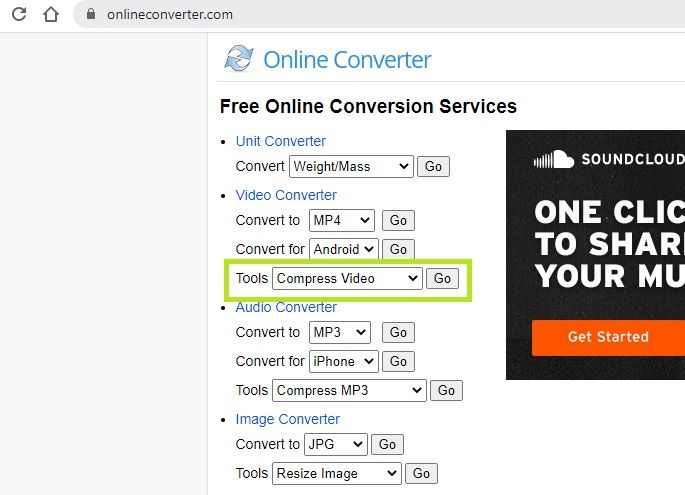
Step2Upload
Choose the source of MOV files i.e. whether you want to choose a MOV file from your computer or URL. In case of URL enter the URL in the box below and if you want to select from your computer then select Upload File and click on Choose File to select a MOV file.
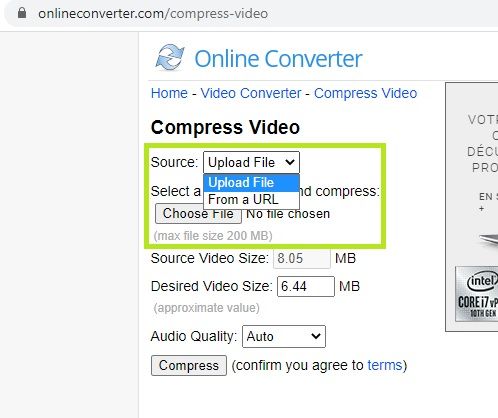
Step3Adjust
Adjust the size of the video and audio quality according to your desire. You can't change the output video format.
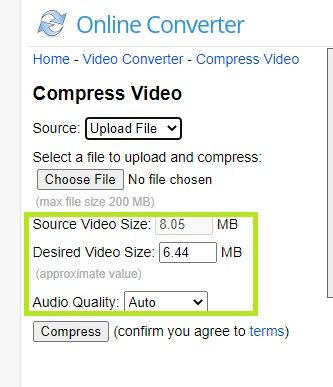
Step4Compress
Click on the option Compress to compress MOV files. Wait for a few minutes.
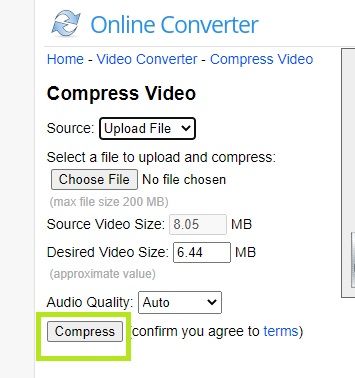
Step5Download
After the compression is complete download the compressed MOV file to your computer
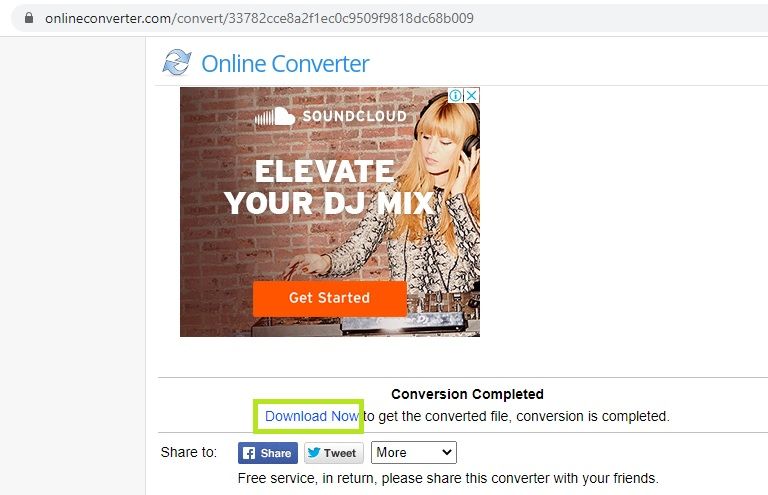
Part 2. The best MOV compressor to compress MOV without loss quality
Aicoosoft Video Converter is one of the most praiseworthy MOV compressors as it is compatible with 1000+ formats including MOV. Reduce MOV file size on both Windows and Mac OS without any loss in quality and compress the MOV files by changing their resolution, format, and size with this amazing software. Cut the unwanted parts of your MOV files with editing tools of Aicoosoft Video Converter such as trimming, rotating, and cropping. Aicoosoft Video converter is fully packed with remarkable features to give its user an outclass experience.
Key features
- 30 times faster compressing and converting speed
- Supports 1000+ video formats, including FLV, WMV, AVI, MPEG, MOV, MP4, etc
- Convert HD/4K videos
- Edit, Convert, Record, or Compress any file format
- Download video from 1000+ platforms
- Convert videos to DVD very quickly
- Compatible with Windows and Mac OS
How to compress MOV without loss quality?
To compress MOV file without losing quality is very difficult as these files are already compressed but you can easily reduce MOV file size by following these steps:
Step1Add MOV files that you want to make smaller
Open the Aicoosoft video converter and click on the Add Files option to add MOV files from your computer.
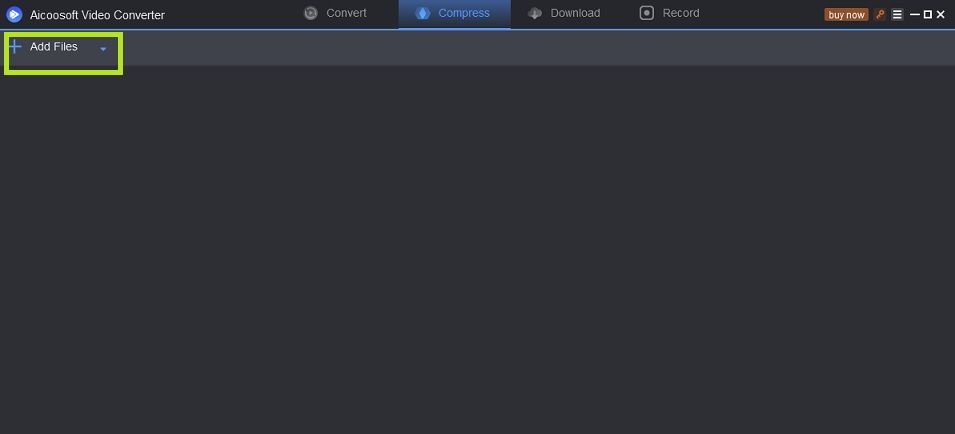
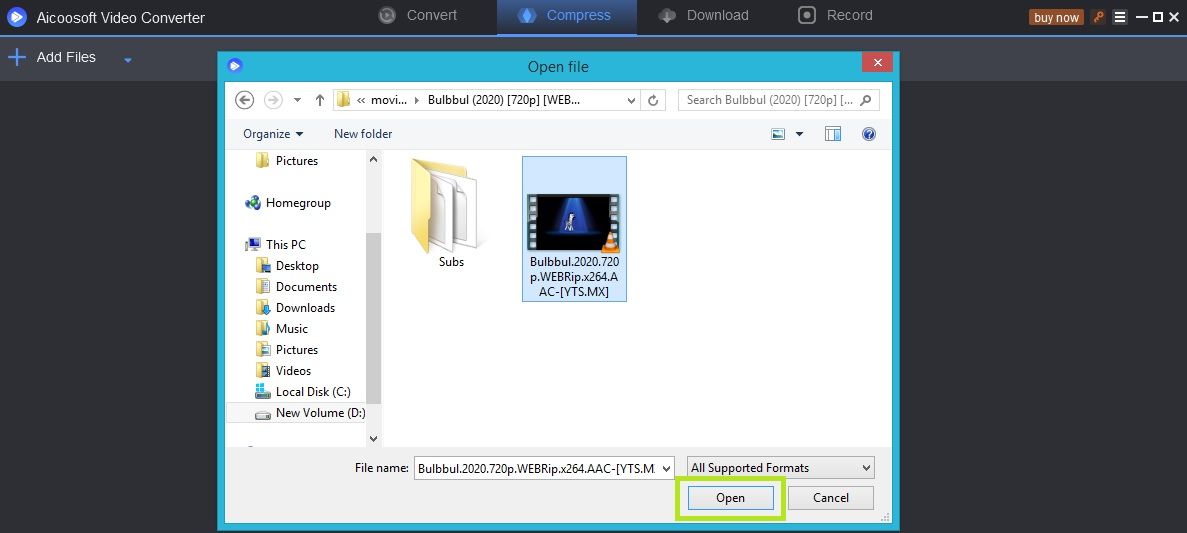
Step2Select Output Format
Select the format of the output video by using the drop-down menu. Select MOV in the format list. You can also change the format of your output video by selecting another format from the list.
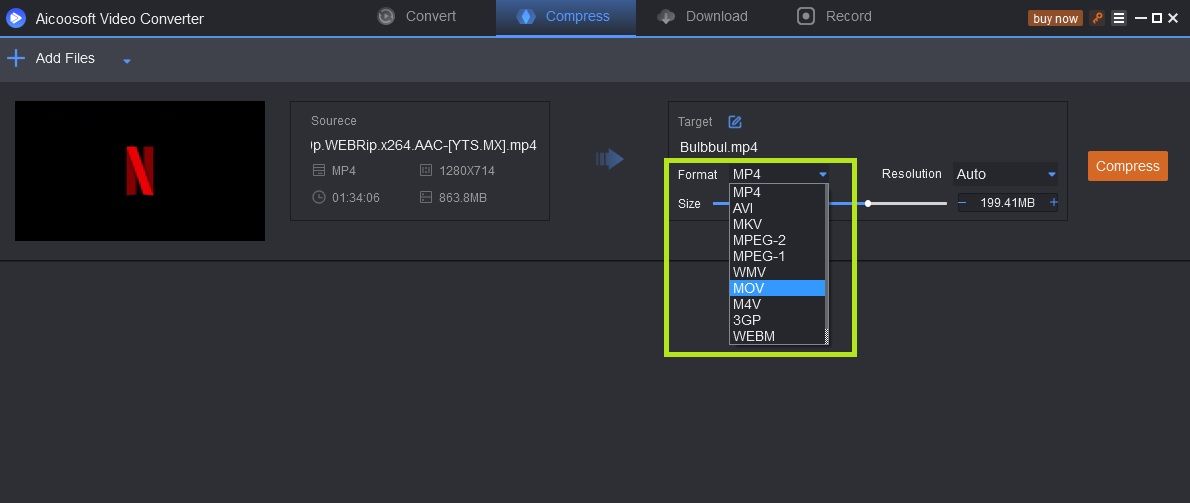
Step3Customize MOV settings
To make MOV files smaller customize their settings according to your needs. Change the size, format, and resolution to reduce MOV file size.
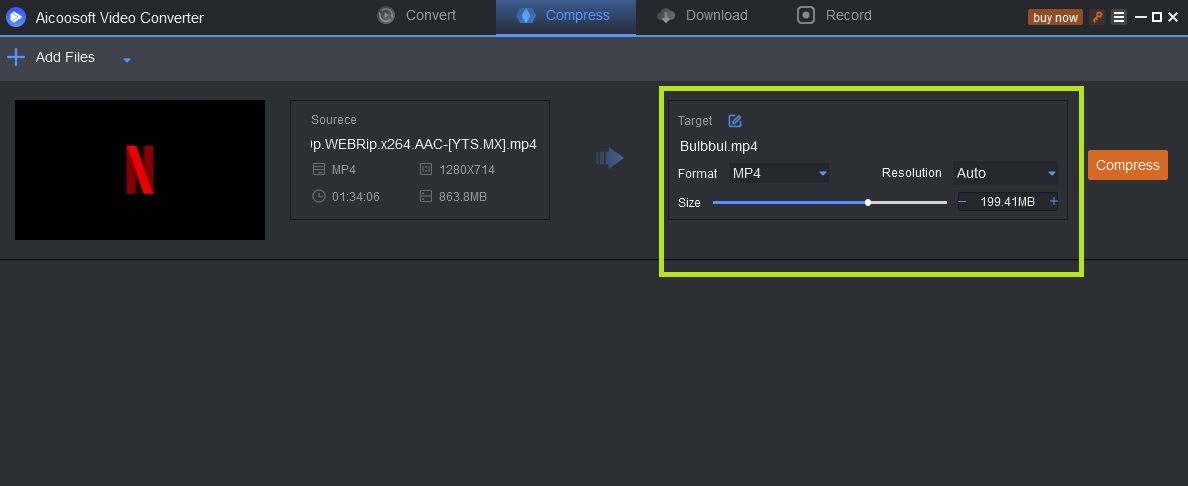
Step4Start compressing MOV files to a smaller size
Click on the Compress option to compress MOV files.
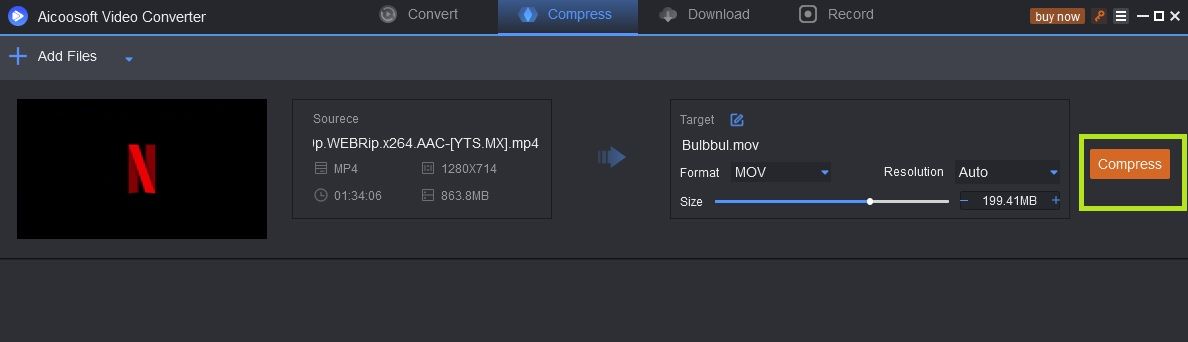
Step5View your compressed MOV files
After a few minutes, you can view your compressed MOV files in the output folder.
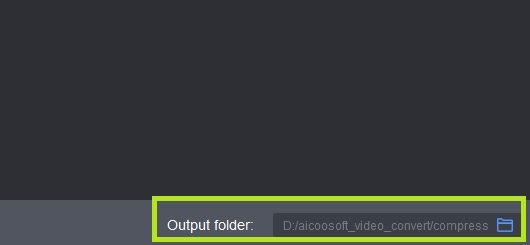
Part 3. Frequently Asked Questions
- Home
- Tips & Tricks for Video Compression
- Best MOV Compressor Compress MOV Online and Free
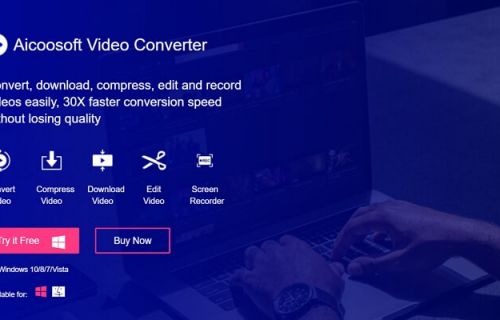




 English (United Kingdom)
English (United Kingdom)  Français (France)
Français (France)  日本語 (Japan)
日本語 (Japan)  Deutsch (Deutschland)
Deutsch (Deutschland)