- Product
- Support
- About
- Tips&Tricks
- Convert MP4
- MP4 to MOV
- MP4 to MKV
- DIVX to MP4
- MOV to MP4
- MPEG to MP4
- More Tips>>
- Convert DVD
- DVD to MP4
- DVD to Digital Files
- DVD to MKV
- DVD to AVI
- DVD to MPEG
- Compress Videos
- Reduce MP4 For Whatsapp
- Compress MOV
- Compress MKV
- Compress M4V
- Compress AVI
- Get Videos
- Dailymotion Videos
- Facebook Videos
- Instagram Videos
- Vimeo Videos
- Twitch Videos
- Convert MP3
- M4A to MP3
- MP4 to MP3
- MOV to MP3
- M4V to MP3
- WMA to MP3
-
Convert VLC files to MP4 30x faster without loss quality
-
Support both Windows and Mac system
-
Convert MP4 to more than 1000 formats, and vice versa
-
More additional features, including compressing, editing, recording videos and ripping DVD
How to Convert VLC Files to MP4 in/without VLC converter
 Posted by
Lisa Anderson
|
20 October 2020
Posted by
Lisa Anderson
|
20 October 2020
Converters are often for professionals who are looking for converting one file type to another. Here we talk about how to convert VLC files to MP4 files. These converters often come along with many editing and re-shaping tools, which offer a soothing eye output. The converters come in handy even for converting video files to audio files also. Lastly, it gives a professional output but is very user-friendly.
What is VLC?
VLC is famous for being a free and open-source, cross-platform media player. VideoLAN developed this part media player part streaming media server. An orange traffic cone denotes VLC. It is written compatible with most operating systems, like Android, Microsoft Windows, Linux, iOS, MacOS, and the list goes on. It is used for playing most multimedia files like DVDs, Audio CDs, and various other streaming protocols.
Part 1. How to Convert VLC Files to MP4 in VLC converter
The VLC media player can not only let you watch movies and videos but it is also VLC convert to mp4 software that allows you to convert VLC files into an MP4 file format. The following steps show how one can easily convert VLC to MP4 free.
Step1
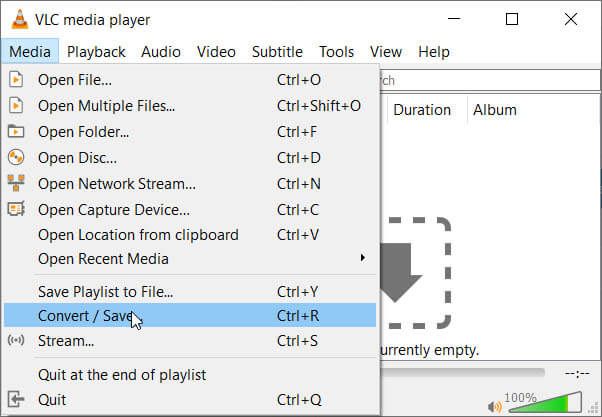
Step2
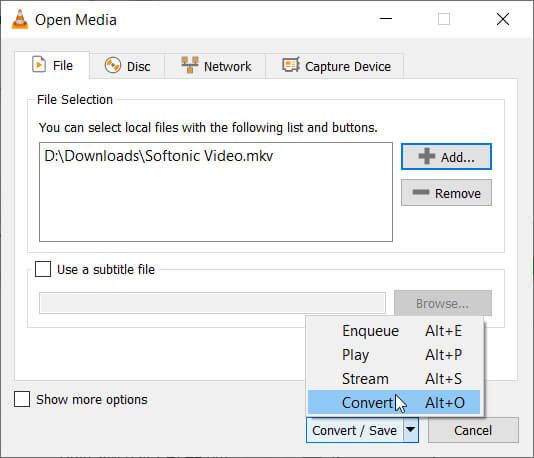
Step3
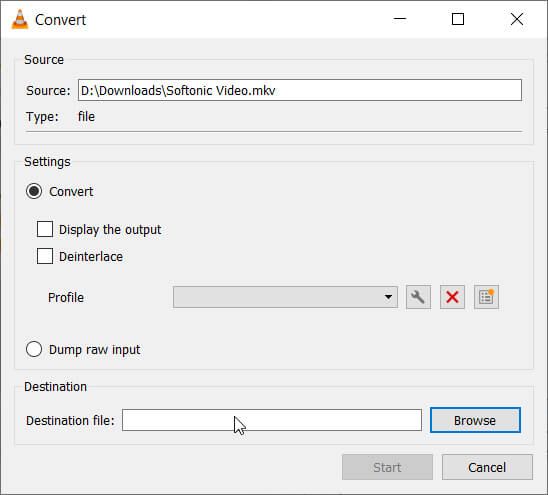
Step4
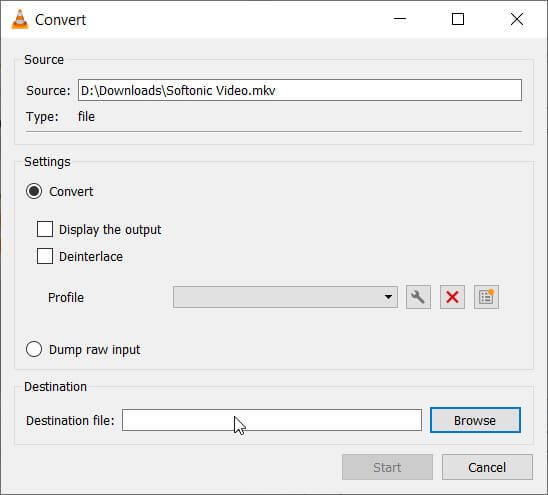
Step5
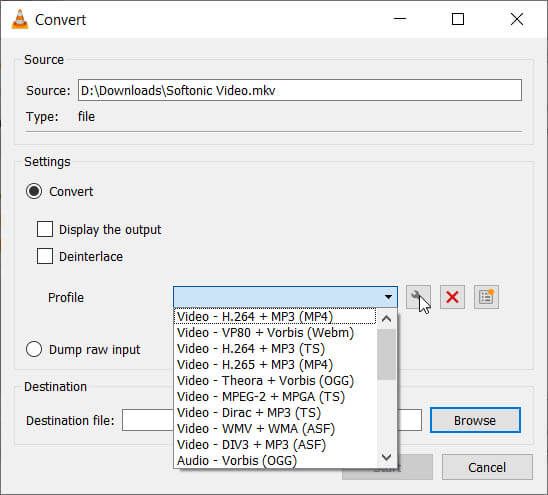
Part 2. Most efficient and high-quality converter – Aicoosoft Video Converter
Aicoosoft Video Converter, primarily based on Al Technology, has many years of experience in media technology. Aicoosoft Video Converter offers you very fast conversion speed so you can easily convert your files by 30x faster speed. It is fully compatible with all versions of the windows and mac operating system devices. It provides 24/7 customer service to over 10,000 customers and is also used in more than 250 countries and regional areas. Lastly and most importantly, it guarantees 100% security from viruses and malwares.
Key features of Aicoosoft Video Converter
- This is the essential feature to convert VLC media files to MP4 format files. It even allows professionals toconvertH264 (AVC) AND H265 (HEVC), 1080P, 720P videos to MP4 format.
- This software can compress the video without hampering the quality of it. It can even compress high-quality videos of GoPro, HD camera, Camcorders, and give the same quality output.
- Another useful feature that it offers is its downloading feature, which allows the user to access more than 10,000 online video streaming sites and download videos from it.
How to Convert VLC to MP4 with Aicoosoft Video Converter
Step1
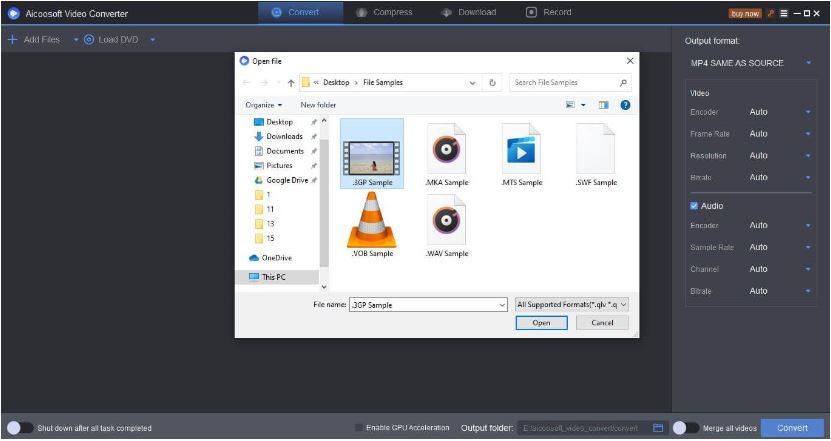
Step2
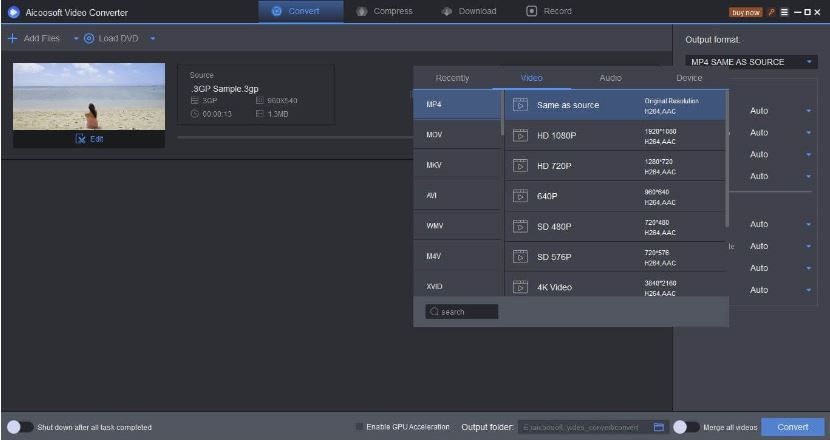
Step3
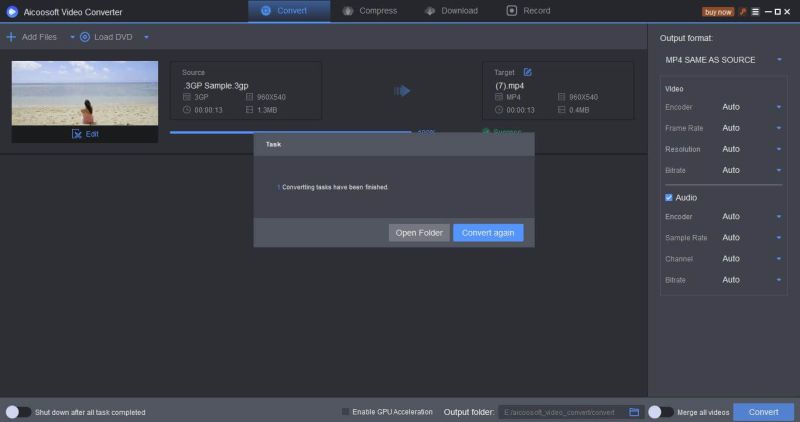
Part 3. Other 4 less efficient converters
1 - Handbrake
This is free, open-source multimedia software built to convert VLC format files to MP4 files. This is simple to use as the process is relatively easy and fast. Some of these software features are batch scanning, chapter makers, supporting VFR and CFR, title or chapter range selection, video filtering, and average bit rate video encoding. Further, it is compatible with Windows, Mac, Linux and has a Command-Line version.
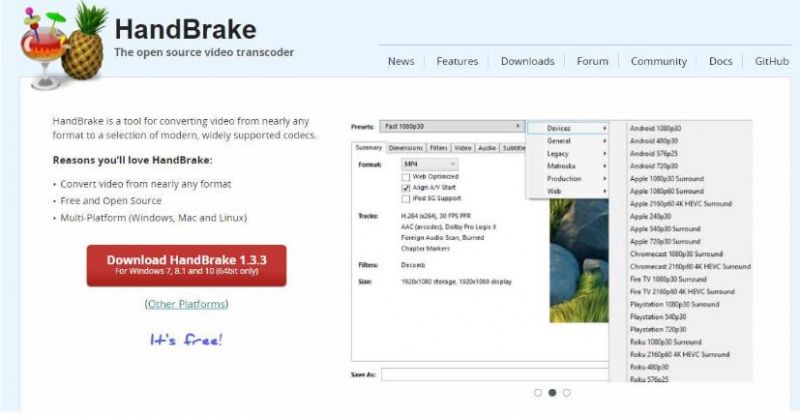
2 - Format Factory
This software only supports the Operating system of Microsoft Windows. Though it converts VLC files to MP4 format, it does not convert any files other than media format. This free converter comes along with some minimal facilities like file sharing, saving disk space, and is somewhat compatible with a few mobile devices. Lastly, it can also be used to repair damaged video files and audio format with its built-in-tools.
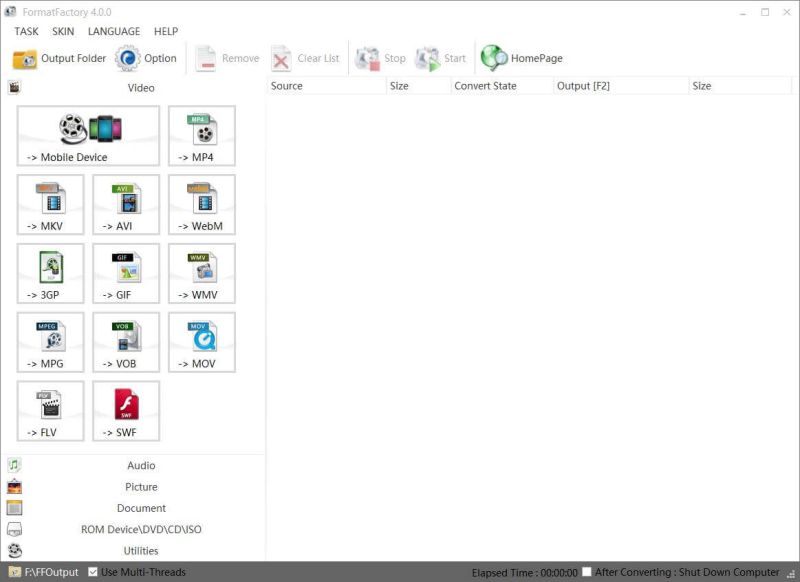
3 - Totally Free Converter
This software is a free converter as it can quickly transform a VLC file into an MP4 file. Not only is it a converter, but it also has the features of a media player and downloader. It is somewhat similar to Format Factory, as this supports the Windows operating system. Another feature that it lacks is in giving the same quality output as of the original video. It fails in solving issues of customization of the resolution and quality of the video files.
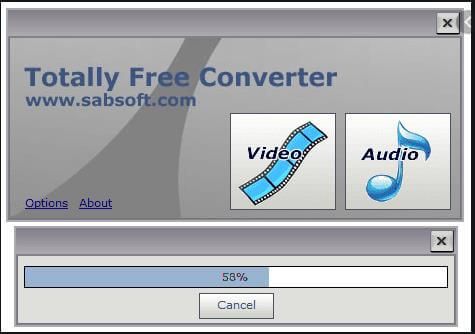
4 - Online-convert.com
URL https://video.online-convert.com/
This is free online video converter VLC to MP4 and somewhat useful for conversion to the MP4 file format. However, it is relatively slow as it adds media on the server and then gets converted, so the user may not be satisfied when they have to wait between the process. This online converter VLC to MP4 allows you to convert your files very easily for free. It is not that unworthy of using when it provides the same quality output without degrading it. If you are looking for how to convert VLC to MP4 online then you can use this website.
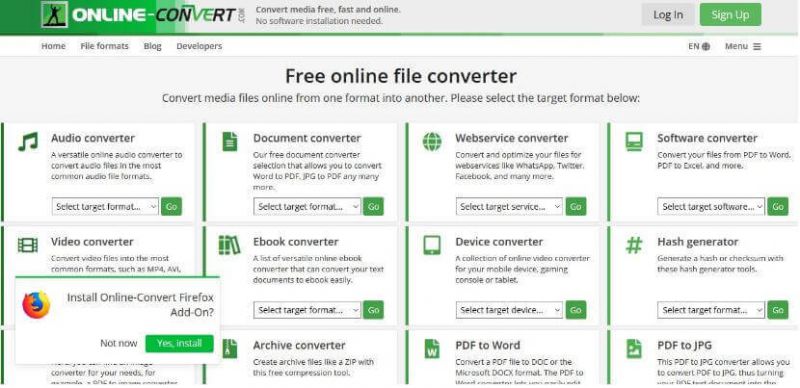
Conclusion
Taking a look at all the video converting software and then taking a look at Aicoosoft Video Converter, or the best converter software, we get a clear view of why to choose it. Aicoosoft Video Converter comes as a package that offers security, privacy, professional tools, and time management feature. The essential feature of it being a Converter can convert files to MP4 format, but it also offers many editing tools to enhance the output. This gives both the user and viewer a soothing effect after watching the result of the software.
MP4 Tips
- Edit MP4
- Top 5 Best Tools to Convert MPEG to MP4 on Mac/Windows and online
- Add Subtitles to MP4 with 10 Best Video Editor 2021
- Best 6 MP4 Splitter to Consider for Windows in 2021
- Best Effective Ways to Convert MP4 to MPEG with High Quality in 2021
- 3 Best MP4 Cutter & Joiner for PC/Online 2021
- Top 5 Free MP4 Editor for Windows/Mac/Online 2021
- Free and Effective Ways to Crop a MP4 File at An Ease
- Ultimate Guide on How to Reduce MP4 File Size 2021
- 2 Best Free Ways to Edit MP4 Files on Mac/Windows 10
- 8 Best Speedy Ways To Merge MP4 Files
- Download MP4
- 3 Best Free YouTube MP4 Downloader Online in 2021
- Top 3 Free YouTube/Playlist to MP4 Converters for Online/PC/Mobile 2021
- Top 5 100% Effective YouTube to MP4 Converter Unblocked
- Top 10 Best YouTube to MP4 Converters on the Web/Mobile/Computer 2021
- 3 Best Free MP3 to MP4 Converters for Facebook, Youtube and Twitter 2021
- Top 5 Ways to Convert Twitter to MP4 Online Free 2021
- Top 5 Free URL to MP4 Converters Online 2021
- Top 3 Ways to Convert Dailymotion to MP4 Online Free 2021
- MP4 Tips
- Conver MP4 Free
Convert MP4
- MP4 Converters
- Convert HD MP4
- 3 Best Free MOV to MP4 Converters for PC/Mobile/Online 2021
- Top 10 Best Free MP4 to MP3 Converters on PC/Mobile 2021
- Top 4 Easiest and Most Effective MP4 Video Converter in 2021
- Top 5 Fastest and Free MP4 to MP3 Converters 2021
- Top 10 Best MP4 converters for PC/Mobile - You Can't Miss in 2021
- Top 3 Free and Most Effective MP4 Converter for Mac in 2021
- Convet MP4 Files
- How to Convert M3U8 to MP4 in/without VLC Player
- Top 5 Free Vimeo to MP4 downloader and converters online 2021
- 3 Ways to Convert MOV to MP4 on Windows 10
- Top 3 Ways to Convert DivX to MP4 Online Free and Unlimited
- 5 Best Free SWF to MP4 Converters for Mac in 2021
- Top 5 Best Free M4V to MP4 Converter for Mac/Windows in 2021
- Best Ways to Convert MP4 to MP3 on Mac in/without iTunes 2021
- 2 Best Free Unlimited AVI to MP4 Converters for PC/Online Without Lossing Quality
- Top 3 100% Proved Solution to Convert MP4 to WAV in 2021
- Best Free Ways to Convert MP4 to MP3 in/without Windows Media Player
- The Ultimate Guide To Convert WEBM to MP4 on PC/Mobile
- 10 Best Free FLV to MP4 Converters You Must Know in 2021
- Full Guide to Convert WMV to MP4 on Mac/Windows
- How to Convert Protected MP4 to MP3 in/without iTunes
- 2 Best Free MP4 to WEBM converters for Mac/Online 2021
- Best Ways to Convert VOB to MP4 in/without VLC 2021
- Top 3 Free Quicktime to MP4 Converters for Mac/Windows in 2021
- Step by Step Guide on How to Convert MP4 to SWF Video Format on Mac/Windows
- Top 5 Best Free 3GP to MP4 Converters You Should Know in 2021
- Most Efficient and Free Way to Convert M4A to MP4 on Mac/Windows
- How to Convert a Movie to MP4 for iTunes in 2021
- How to Convert iPhone Video to MP4 Without Losing Quality
- Best Ways to Convert Large WAV to MP4 on Mac/Windows/Online
- Home
- Tips&Tricks
- Convert MP4
- How to Convert VLC Files to MP4 in/without VLC converter
Hot Articles
New Articles
- Convert MPEG4 to MP4 Efficiently on Mac in 2021
- 3 Most Powerful Way to Convert MP4 to OGV You Must Know in 2021
- Best 5 MP4 Trimmer Tools for PC/Online in 2021
- Top 4 Amazing Ways to Rotate MP4 Video with/without Windows Media Player
- The easiest way to convert Clip file to MP4
- 2021 Fastest and Most Cost-effective Ways to Convert M4V to MP4 on Mac/Windows










 English (United Kingdom)
English (United Kingdom)  Français (France)
Français (France)  日本語 (Japan)
日本語 (Japan)  Deutsch (Deutschland)
Deutsch (Deutschland)