- Product
- Support
- About
- Tips&Tricks
- Convert MP4
- MP4 to MOV
- MP4 to MKV
- DIVX to MP4
- MOV to MP4
- MPEG to MP4
- More Tips>>
- Convert DVD
- DVD to MP4
- DVD to Digital Files
- DVD to MKV
- DVD to AVI
- DVD to MPEG
- Compress Videos
- Reduce MP4 For Whatsapp
- Compress MOV
- Compress MKV
- Compress M4V
- Compress AVI
- Get Videos
- Dailymotion Videos
- Facebook Videos
- Instagram Videos
- Vimeo Videos
- Twitch Videos
- Convert MP3
- M4A to MP3
- MP4 to MP3
- MOV to MP3
- M4V to MP3
- WMA to MP3
-
Convert movie to MP4 for iTunes of high-quality.
-
Convert MOV, WEBM, AVI files to MP4 effectively.
-
Convert movie to 1000+ audio/video formats at 30X faster speed.
-
Other functions: Download, compress, screen recorder, DVD converter.
How to Convert a Movie to MP4 for iTunes in 2021
 Posted by
Lisa Anderson
|
03 November 2020
Posted by
Lisa Anderson
|
03 November 2020
“Can I convert movies to MP4 for iTunes?” - Anonymous.
“iTunes doesn’t support this video. Try it out later”. “This movie cannot be added to iTunes library” - do you experience such issues when uploading or exporting your favorite movie to iTunes so that you can watch them anytime. While iTunes is the propriety application dedicated by Apple for Mac and iOS device users, specific video file formats are not supported or played smoothly in iTunes. Never worry or get fed up as MP4 conversion comes up for a rescue. Yes, you can convert a movie to MP4 and play it anytime on your device. Check out some of the easy ways to how to convert movies to MP4.
Part 1. Why do you need to convert movies to MP4?
Various video or digital container formats are well suited to store videos, audio, and subtitles like MOV, M4V, and MP4. But when it comes to smooth streaming or playing in media players and libraries, certain restrictions are followed based on codecs and compression.
Especially when it comes to iTunes, audio extension with MP3 and M4A are supported, whereas for video files, MP4, MOV, and M4V are the preferable ones. MOV is a larger file container, but you can't play video podcasts with MOV extension on iPods and specific portable devices. Additionally, iTunes doesn't support another popular and modern format called WEBM, where there rises the importance of converting it to any other compatible video format. For compatibility, streaming video on media players, social media sites, and other platforms, MPEG-4 (MP4) format with an H.264 compression method is preferred and suggested. That is the reason behind to convert movie to MP4.
Part 2. The best way to convert movies to MP4 for iTunes
Aicoosoft Video Converter
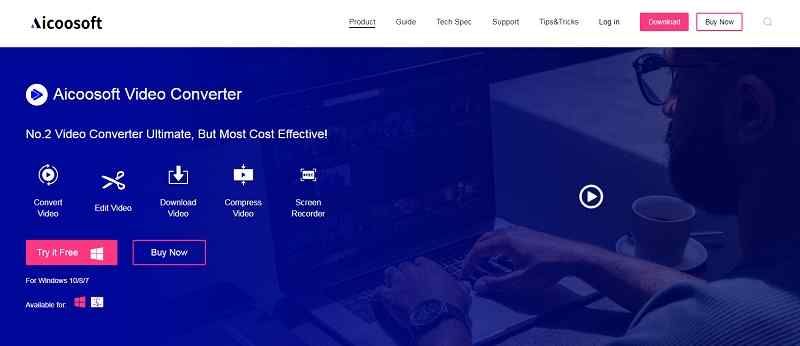
Key features of Aicoosoft Video Converter
- Convert movie to MP4 format with 30X faster speed without quality loss.
- Convert a film or video file to 1000+ audio/video formats, including the traditional, famous, and modern like WEBM.
- Aicoosoft has an in-built audio/video downloader with which you can download a movie converted to MP4 directly from 1000+ streaming sites.
- Need to burn the converted movie to MP4 to the DVD? Aicoosoft has a DVD converter supporting process in just three clicks.
How to convert movies to MP4 with Aicoosoft Video Converter?
With no delay, let’s get directly to a step-by-step guide to answer how to convert movies to MP4 format with Aicoosoft.
Aicoosoft offers a free trial for its users before purchasing a premium package where you can download it from https://www.aicoosoft.com/video-converter.html.Step 1Install & open Aicoosoft Video Converter
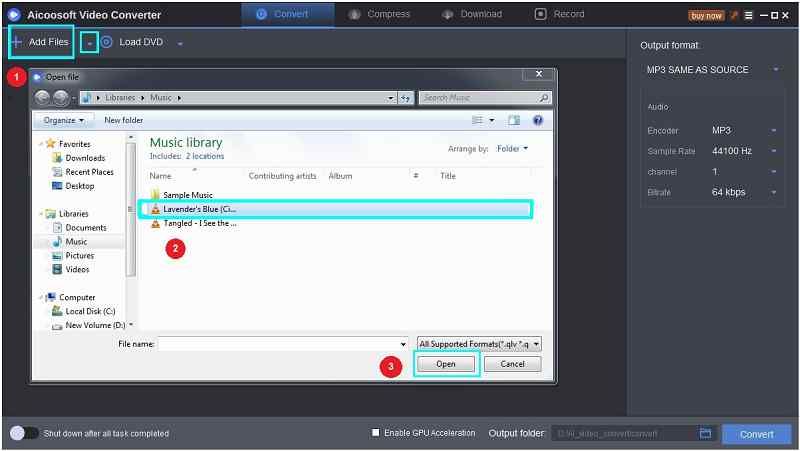
Step 2Choose MP4 format
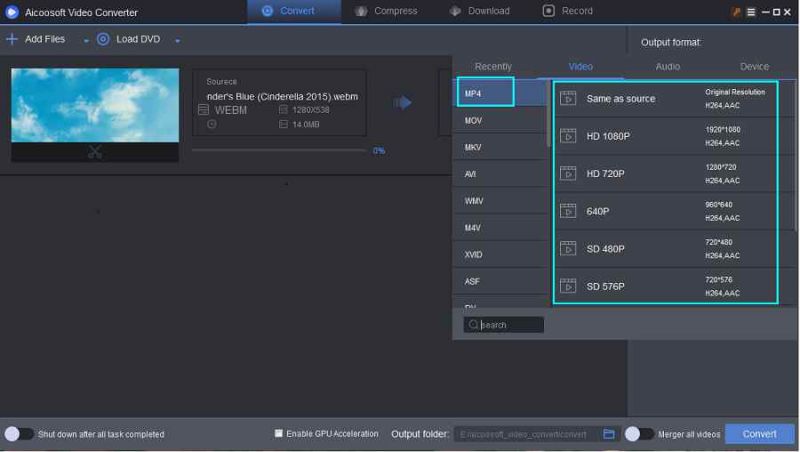
Step 3Tap the "Convert" button

Step 4Find the MP4 movie
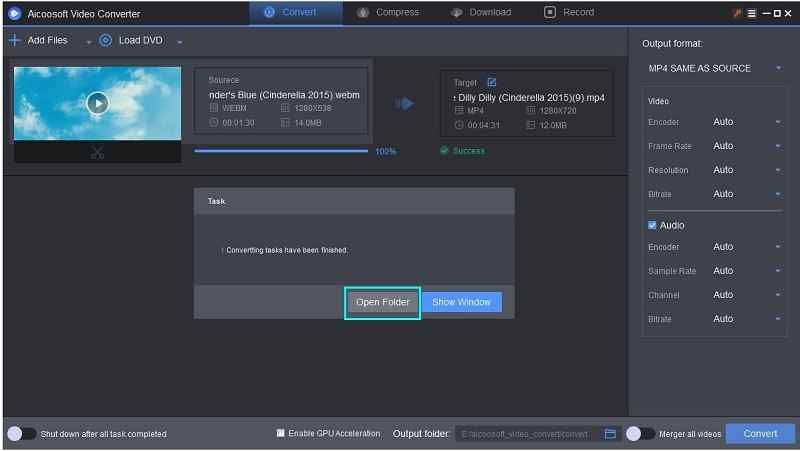
Part 3. Top 3 best free way to convert movies to MP4 for iTunes
It is always okay to look around for otherbest ways to convert movies to MP4,and so, we have picked three top freeways as alternatives.
A. VLC
Yes, VLC can not only play movies or music but can convert movies to MP4 without the requirement of a third-party application. To make your task more accessible, we have a manual guide on converting movies to MP4 with VLC.
1. Open the VLC application and execute “Media > Convert/Save.”
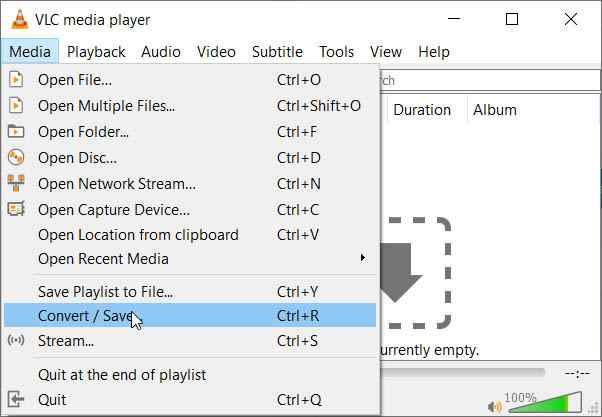
2. Now, select the movie files from your computer or device and click the “Add” button.
3. Below the “Show more options” option, choose “Convert” from the drop-down.
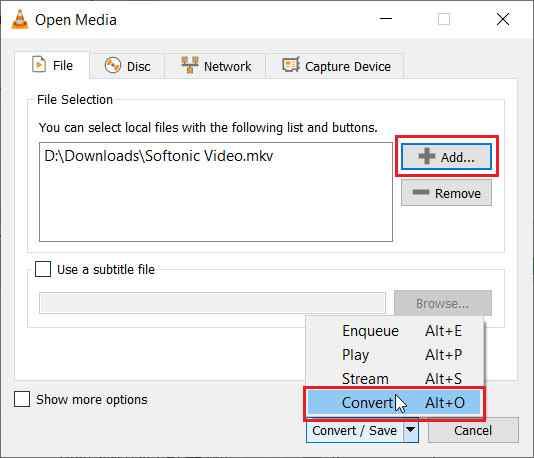
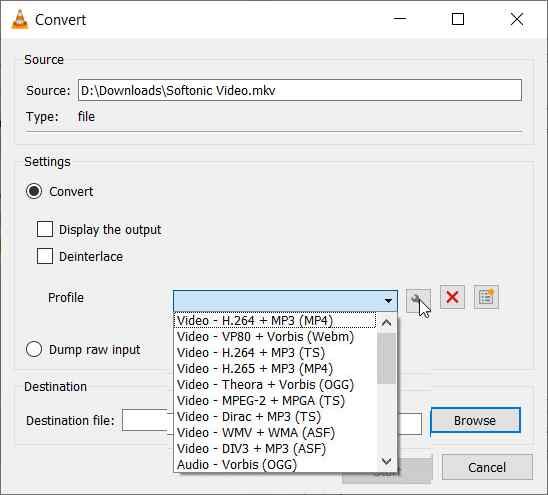
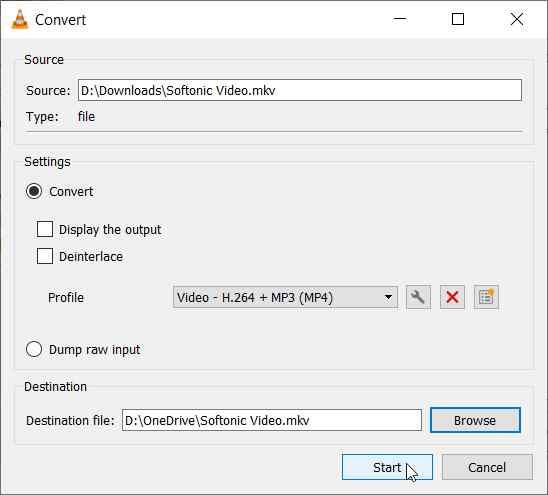
B. HandBrake
HandBrake is our next software tool that can convert movies to MP4 for iTunes absolutely for free. Install the application on your device to start the process.
Steps to convert movie to MP4 with HandBrake
1. Open Handbrake and select the “Open File” option from the Source menu on the top toolbar.

2. Handbrake lets one customize the result file by specifying the container type and size of the video resultant.
3. You then need to browse the location and name in which the MP4 file is to be stored.
4. Then hit the “Start” button on the top toolbar.
5. HandBrake shows the progress of the conversion with percentage completed and time remaining for conversion.
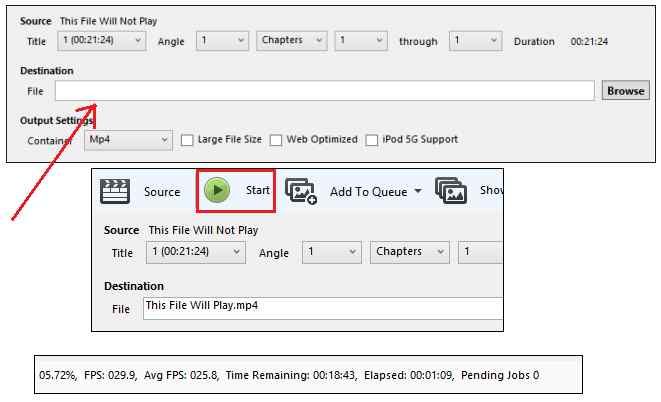
C. Freemake
Freemake is our last free way to convert movies to MP4. To convert movies to MP4 for iPad with Freemake, follow the below steps.
1. Launch Freemake software, open it, and clip the “+Video” option from the welcome window to add the movie file.
2. From the bottom, choose the “To MP4” option.
3. Set the codec type, check the location, and hit the “Convert” option.
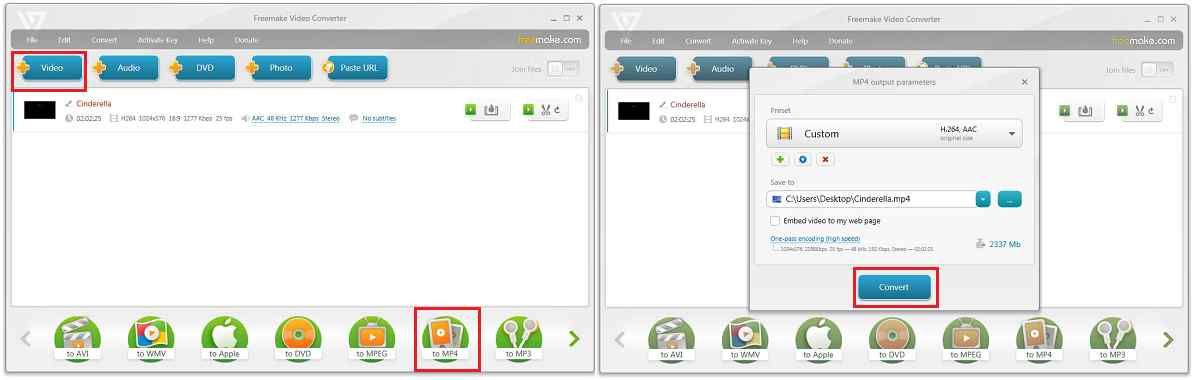
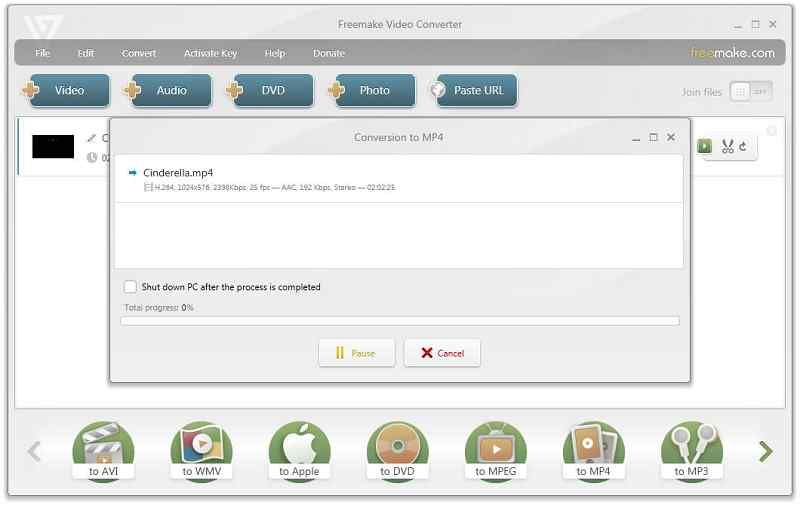
Part 4. FAQs
Conclusion
I hope you have now learned how to convert movies to MP4 for iTunes and why such conversion is mandatory. Raw video converters, like VLC, Handbrake, and Freemake does a great job. But if you are looking out for an ultimate solution to convert movie to MP4, Aicoosoft Video Converter can do wonders with no doubt!
MP4 Tips
- Edit MP4
- Top 5 Best Tools to Convert MPEG to MP4 on Mac/Windows and online
- Add Subtitles to MP4 with 10 Best Video Editor 2021
- Best 6 MP4 Splitter to Consider for Windows in 2021
- Best Effective Ways to Convert MP4 to MPEG with High Quality in 2021
- 3 Best MP4 Cutter & Joiner for PC/Online 2021
- Top 5 Free MP4 Editor for Windows/Mac/Online 2021
- Free and Effective Ways to Crop a MP4 File at An Ease
- Ultimate Guide on How to Reduce MP4 File Size 2021
- 2 Best Free Ways to Edit MP4 Files on Mac/Windows 10
- 8 Best Speedy Ways To Merge MP4 Files
- Download MP4
- 3 Best Free YouTube MP4 Downloader Online in 2021
- Top 3 Free YouTube/Playlist to MP4 Converters for Online/PC/Mobile 2021
- Top 5 100% Effective YouTube to MP4 Converter Unblocked
- Top 10 Best YouTube to MP4 Converters on the Web/Mobile/Computer 2021
- 3 Best Free MP3 to MP4 Converters for Facebook, Youtube and Twitter 2021
- Top 5 Ways to Convert Twitter to MP4 Online Free 2021
- Top 5 Free URL to MP4 Converters Online 2021
- Top 3 Ways to Convert Dailymotion to MP4 Online Free 2021
- MP4 Tips
- Conver MP4 Free
Convert MP4
- MP4 Converters
- Convert HD MP4
- 3 Best Free MOV to MP4 Converters for PC/Mobile/Online 2021
- Top 10 Best Free MP4 to MP3 Converters on PC/Mobile 2021
- Top 4 Easiest and Most Effective MP4 Video Converter in 2021
- Top 5 Fastest and Free MP4 to MP3 Converters 2021
- Top 10 Best MP4 converters for PC/Mobile - You Can't Miss in 2021
- Top 3 Free and Most Effective MP4 Converter for Mac in 2021
- Convet MP4 Files
- How to Convert M3U8 to MP4 in/without VLC Player
- Top 5 Free Vimeo to MP4 downloader and converters online 2021
- 3 Ways to Convert MOV to MP4 on Windows 10
- Top 3 Ways to Convert DivX to MP4 Online Free and Unlimited
- 5 Best Free SWF to MP4 Converters for Mac in 2021
- Top 5 Best Free M4V to MP4 Converter for Mac/Windows in 2021
- Best Ways to Convert MP4 to MP3 on Mac in/without iTunes 2021
- 2 Best Free Unlimited AVI to MP4 Converters for PC/Online Without Lossing Quality
- Top 3 100% Proved Solution to Convert MP4 to WAV in 2021
- Best Free Ways to Convert MP4 to MP3 in/without Windows Media Player
- The Ultimate Guide To Convert WEBM to MP4 on PC/Mobile
- 10 Best Free FLV to MP4 Converters You Must Know in 2021
- Full Guide to Convert WMV to MP4 on Mac/Windows
- How to Convert Protected MP4 to MP3 in/without iTunes
- 2 Best Free MP4 to WEBM converters for Mac/Online 2021
- Best Ways to Convert VOB to MP4 in/without VLC 2021
- Top 3 Free Quicktime to MP4 Converters for Mac/Windows in 2021
- Step by Step Guide on How to Convert MP4 to SWF Video Format on Mac/Windows
- Top 5 Best Free 3GP to MP4 Converters You Should Know in 2021
- Most Efficient and Free Way to Convert M4A to MP4 on Mac/Windows
- How to Convert a Movie to MP4 for iTunes in 2021
- How to Convert iPhone Video to MP4 Without Losing Quality
- Best Ways to Convert Large WAV to MP4 on Mac/Windows/Online
- Home
- Tips&Tricks
- Convert MP4
- How to Convert a Movie to MP4 for iTunes in 2021
Hot Articles
New Articles
- Convert MPEG4 to MP4 Efficiently on Mac in 2021
- 3 Most Powerful Way to Convert MP4 to OGV You Must Know in 2021
- Best 5 MP4 Trimmer Tools for PC/Online in 2021
- Top 4 Amazing Ways to Rotate MP4 Video with/without Windows Media Player
- The easiest way to convert Clip file to MP4
- 2021 Fastest and Most Cost-effective Ways to Convert M4V to MP4 on Mac/Windows










 English (United Kingdom)
English (United Kingdom)  Français (France)
Français (France)  日本語 (Japan)
日本語 (Japan)  Deutsch (Deutschland)
Deutsch (Deutschland)