- Product
- Support
- About
- Tips&Tricks
- Convert MP4
- MP4 to MOV
- MP4 to MKV
- DIVX to MP4
- MOV to MP4
- MPEG to MP4
- More Tips>>
- Convert DVD
- DVD to MP4
- DVD to Digital Files
- DVD to MKV
- DVD to AVI
- DVD to MPEG
- Compress Videos
- Reduce MP4 For Whatsapp
- Compress MOV
- Compress MKV
- Compress M4V
- Compress AVI
- Get Videos
- Dailymotion Videos
- Facebook Videos
- Instagram Videos
- Vimeo Videos
- Twitch Videos
- Convert MP3
- M4A to MP3
- MP4 to MP3
- MOV to MP3
- M4V to MP3
- WMA to MP3
Best MP4 Splitter for Windows/Mac
-
Split MP4 videos 30X faster than other online tools.
-
Customize MP4 videos during splitting for better output.
-
No loss of original quality after the split.
-
24/7 Customer Support to resolve issues.
-
Other functions: convert, download, compress, screen recorder, and DVD burner.
Best 6 MP4 Splitter to Consider for Windows in 2021
 Posted by
Lisa Anderson
|
03 November 2020
Posted by
Lisa Anderson
|
03 November 2020
“How can I split MP4 files into parts for free?” – Anonymous
People face issues while uploading large-sized MP4 videos over the Internet due to different ways of shooting. Therefore, the lengthier the file, the longer it takes to upload. Thus, the primary reason behind using MP4 Splitter. MP4 Splitter for Windows and other OS reduces the size and length of MP4 videos and further makes them acceptable over the Internet.
So, stay tuned as we share the best MP4 video Splitters below.
Part 1. How do you split a video into two parts?
Aicoosoft Video converter
Key Features of Aicoosoft Video Converter as an MP4 Splitter
- Split MP4 videos 30X faster than other online tools.
- It supports 1100+ formats for video conversion, compression, editing, and download.
- It has a superfast file uploading speed over other software due to AI technology.
- No loss in the original quality of MP4 video after output due to lossless conversion technology.
How to use MP4 Splitter by Aicoosoft Video Converter?
Consider the guide given below to use super-efficient and trustworthy MP4 Splitter by Aicoosoft Video Converter.
The best part is that it is the ideal MP4 Splitter for Windows and MP4 Splitter for Mac for free where you can download it from https://www.aicoosoft.com/video-converter.html.
Step 1Add MP4 video clips
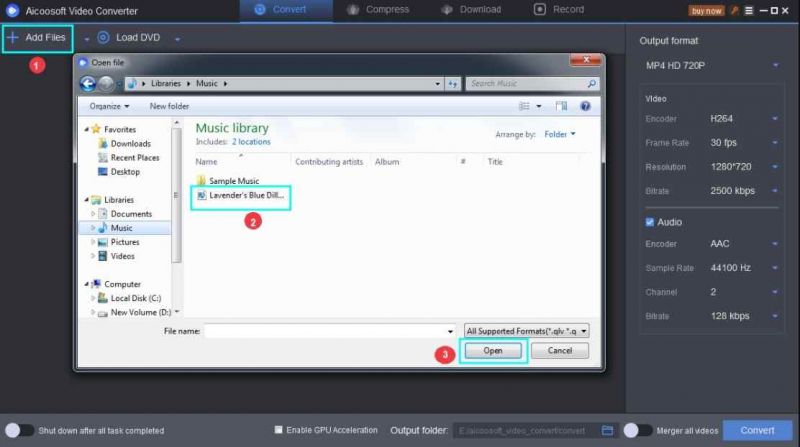
Step 2Split the MP4 video
The next step is to click the Trim button after the video upload process is complete. To trim the video, click the cut or scissor icon given right above the timeline. You can then choose the time instance via pin option and cut the video you want to trim.
Make sure to select the ‘As separate files’ option and hit the Save and Close button to proceed.
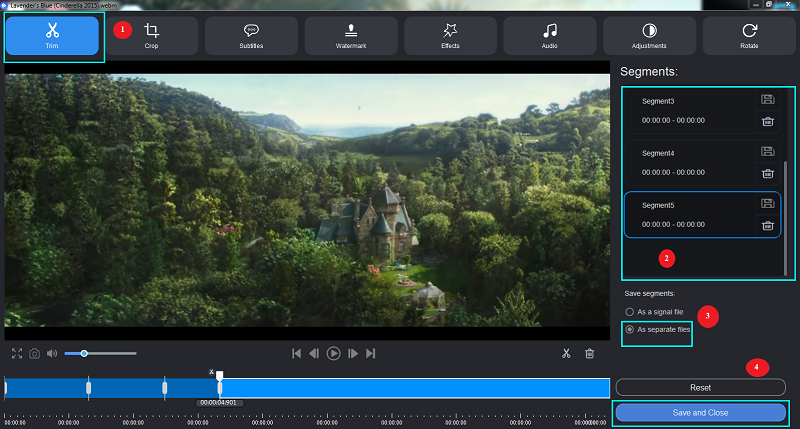
Step 3Convert & locate the video clips
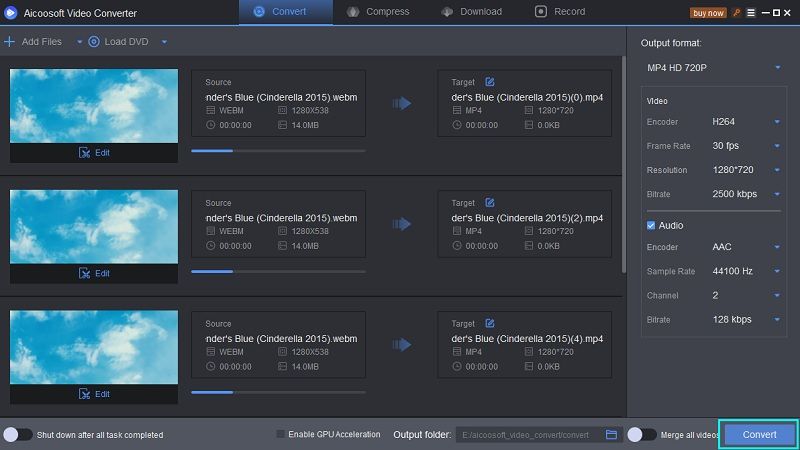
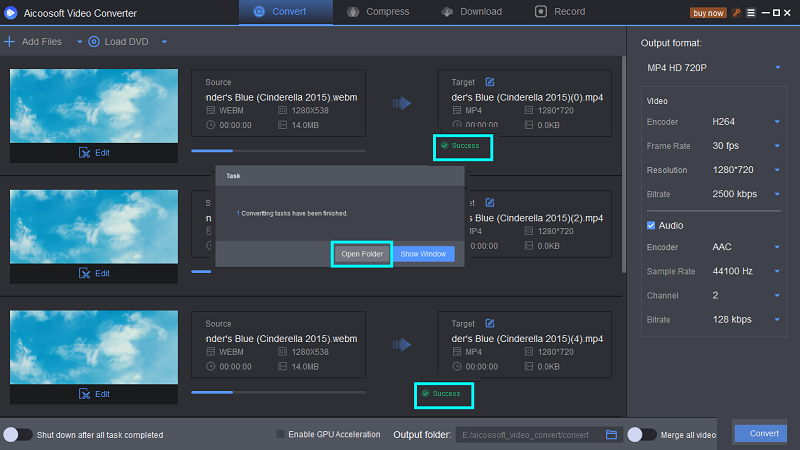
Part 2. Top 6 MP4 Splitters in 2021
1. iMovie
iMovie is an MP4 Splitter for Mac free specially designed to meet the video editing demands. You get to see three options over its main interface, including Media, Projects, and Theatre. The Projects option is where you are going to do the entire editing task. You have two choices of Movie and Trailer if you want to edit a movie in iMovie.
To use the iMovie MP4 Splitter online, you are required to first create a project and add video clips. While the clip is in timeline, you can adjust its duration, remove unwanted sections, and add different titles.
The first step is to position the play head or white line in the timeline over the duration you want to split the clip. Then, ‘zoom’ the clip by pinching it in the center. If you are on Mac, you can do it by selecting option View> Zoom In. Now, tap the clip and action button of scissor and finally hit the Split button.
And, the Mac requires you to enter the following command.
Choose Modify>Split Clip.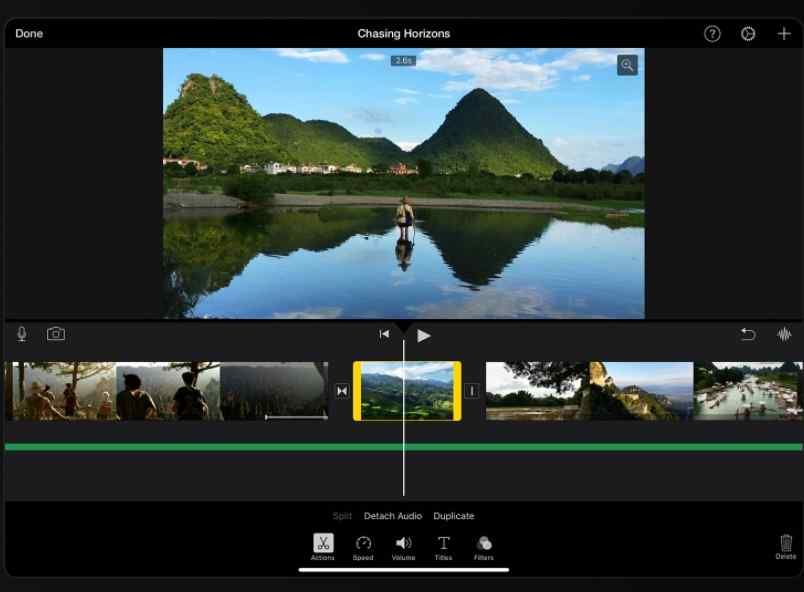
- Various other editing options
- Free
- Not a custom interface
- Not for Windows users
2. Avidemux
Avidemux is another best MP4 Splitter online with simple video editing features. It is also a great option if you want to configure or encode a specific speaker setup video. Avidemux is a freely available video editor to make quick cuts and edits. However, the interface is quite primary and doesn’t include any timeline or a central pool for images, video clips, and audio files.
There are A and B icons within the Avidemux, with the help of which you can split the MP4 video. So, you need first to open the program and select the MP4 video. Then, take the required steps of clicking the A and B icon to split it, and you are good to go.
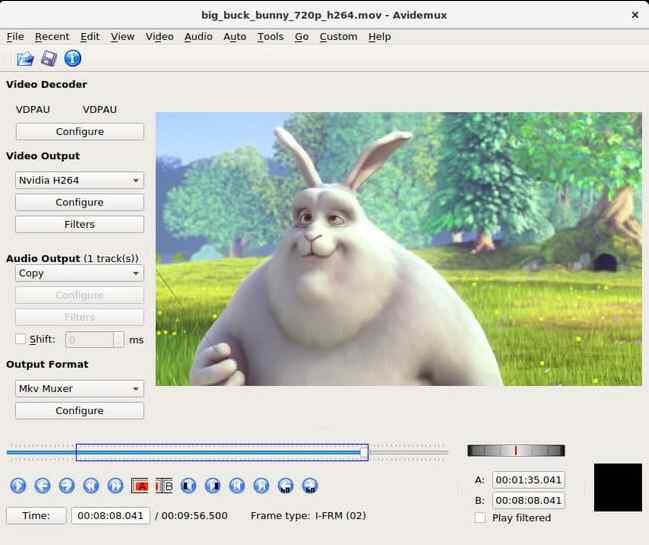
- Simple user interface
- Great encoding options
- With de-noising & sharpening filters
- A bit slow to upload MP4 videos
- Outdated interface
3. Windows Movie Maker
Windows Movie Maker is another excellent video editing program designed for Windows users. It offers various tools, including effects, themes, templates, and transitions, to make a good movie. Overall, it’s a free app version with an intuitive user interface. You can edit both videos and photos with Windows Movie Maker. All the clips can be visible in the Project library on top. However, it contains a linear Storyboard without any layers.
Using this MP4 Splitter for Windows needs a little bit of learning as the interface may seem confusing, especially to a beginner. Firstly, you are required to hit the Add Videos and Photos button to upload the video clip. You can then select the part in the timeline that you want to split and right-click to confirm. Now, the confusion comes when you can’t find the specific video sections.
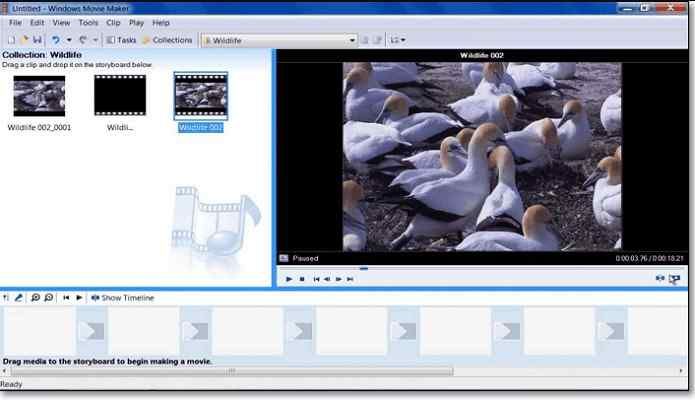
- Simple user interface
- Fun effects
- Confusing process
4. Lightworks
Here’s another powerful video editing suite by Lightworks. The tool has professional tools that are flexible and fast when it comes to video editing. It further comes with a well-designed timeline to do the video editing task. It comes with preset profiles to export your projects in the right formats. Lightworks is packed with specific real-time effects to tune further your video, including blurs, masks, and color correction.
You are required to upload the video clips and cut the sections you want to split. Press Ctrl + C on the keyboard and then delete the scenes you want to break. Well, we find the process a bit confusing when you have not learned from any tutorials.
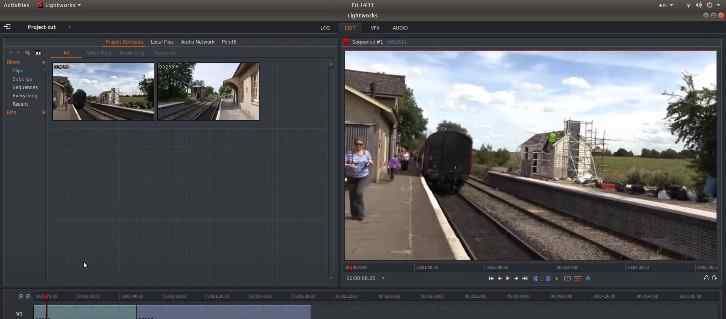
- Advanced video editing tools
- Free for home users
- With real-time effects
- Confusing process
5. MP4 Splitter - Bandicut
Bandicut is a video editing/joining software with a simple user interface. The users are allowed to trim the parts quickly while keeping the video quality original. With Bandicut, it is easy to choose a cutting area and merge different videos. You can split large videos into smaller clips or trim unwanted sections such as outtakes, commercials, and trailers.
You can use its video splitter (MP4 Splitter) after downloading the free version of Bandicut. You can further select the segments and choose the modes to confirm video splitting.
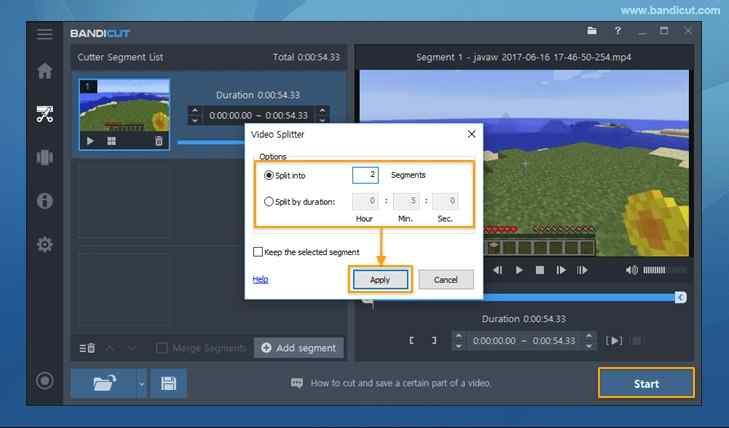
- Easy video cutter
- No loss in original quality
- Limited features in free versions
6. Clideo
Clideo is a free online tool with various video editing features. It consists of tools to edit, create, combine, and compress videos for better delivery. You can also create a slideshow by uploading any music or video files. All-in-all, Clideo is an online video editor with exclusive characteristics such as Flip Video, Compress Video, Rotate Video, Meme Maker, Merge Video, Add Subtitles, and so on.
If you want to use MP4 Splitter free by Clideo, you must first upload the MP4 clip over its official website. Then, you can use the Clideo’s editor tool to split MP4 video into parts. There is also an option to fade in or out the video basis the parts you want to extract or delete.
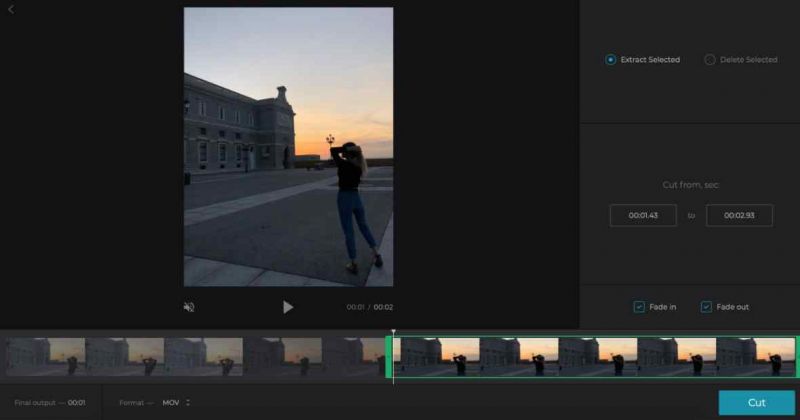
- Various editing tools
- Free & online
- Slow uploading speed
Conclusion
Thus, after discussing the six best MP4 Video Splitters, it’s high time to mention what our reliable pick would be for you. No doubt, the online tools we mentioned are pretty good at their tasks, but every instrument is quite outdated and slow in its performance. Also, since they are online tools, they aren’t that secure. Therefore, they may not compete with Aicoosoft Video Converter, which is super fast and trustworthy software than any online tool available in the market.
MP4 Tips
- Edit MP4
- Top 5 Best Tools to Convert MPEG to MP4 on Mac/Windows and online
- Add Subtitles to MP4 with 10 Best Video Editor 2021
- Best 6 MP4 Splitter to Consider for Windows in 2021
- Best Effective Ways to Convert MP4 to MPEG with High Quality in 2021
- 3 Best MP4 Cutter & Joiner for PC/Online 2021
- Top 5 Free MP4 Editor for Windows/Mac/Online 2021
- Free and Effective Ways to Crop a MP4 File at An Ease
- Ultimate Guide on How to Reduce MP4 File Size 2021
- 2 Best Free Ways to Edit MP4 Files on Mac/Windows 10
- 8 Best Speedy Ways To Merge MP4 Files
- Download MP4
- 3 Best Free YouTube MP4 Downloader Online in 2021
- Top 3 Free YouTube/Playlist to MP4 Converters for Online/PC/Mobile 2021
- Top 5 100% Effective YouTube to MP4 Converter Unblocked
- Top 10 Best YouTube to MP4 Converters on the Web/Mobile/Computer 2021
- 3 Best Free MP3 to MP4 Converters for Facebook, Youtube and Twitter 2021
- Top 5 Ways to Convert Twitter to MP4 Online Free 2021
- Top 5 Free URL to MP4 Converters Online 2021
- Top 3 Ways to Convert Dailymotion to MP4 Online Free 2021
- MP4 Tips
- Conver MP4 Free
Convert MP4
- MP4 Converters
- Convert HD MP4
- 3 Best Free MOV to MP4 Converters for PC/Mobile/Online 2021
- Top 10 Best Free MP4 to MP3 Converters on PC/Mobile 2021
- Top 4 Easiest and Most Effective MP4 Video Converter in 2021
- Top 5 Fastest and Free MP4 to MP3 Converters 2021
- Top 10 Best MP4 converters for PC/Mobile - You Can't Miss in 2021
- Top 3 Free and Most Effective MP4 Converter for Mac in 2021
- Convet MP4 Files
- How to Convert M3U8 to MP4 in/without VLC Player
- Top 5 Free Vimeo to MP4 downloader and converters online 2021
- 3 Ways to Convert MOV to MP4 on Windows 10
- Top 3 Ways to Convert DivX to MP4 Online Free and Unlimited
- 5 Best Free SWF to MP4 Converters for Mac in 2021
- Top 5 Best Free M4V to MP4 Converter for Mac/Windows in 2021
- Best Ways to Convert MP4 to MP3 on Mac in/without iTunes 2021
- 2 Best Free Unlimited AVI to MP4 Converters for PC/Online Without Lossing Quality
- Top 3 100% Proved Solution to Convert MP4 to WAV in 2021
- Best Free Ways to Convert MP4 to MP3 in/without Windows Media Player
- The Ultimate Guide To Convert WEBM to MP4 on PC/Mobile
- 10 Best Free FLV to MP4 Converters You Must Know in 2021
- Full Guide to Convert WMV to MP4 on Mac/Windows
- How to Convert Protected MP4 to MP3 in/without iTunes
- 2 Best Free MP4 to WEBM converters for Mac/Online 2021
- Best Ways to Convert VOB to MP4 in/without VLC 2021
- Top 3 Free Quicktime to MP4 Converters for Mac/Windows in 2021
- Step by Step Guide on How to Convert MP4 to SWF Video Format on Mac/Windows
- Top 5 Best Free 3GP to MP4 Converters You Should Know in 2021
- Most Efficient and Free Way to Convert M4A to MP4 on Mac/Windows
- How to Convert a Movie to MP4 for iTunes in 2021
- How to Convert iPhone Video to MP4 Without Losing Quality
- Best Ways to Convert Large WAV to MP4 on Mac/Windows/Online
- Home
- Tips&Tricks
- Convert MP4
- Best 6 MP4 Splitter to Consider for Windows in 2021
Hot Articles
New Articles
- Convert MPEG4 to MP4 Efficiently on Mac in 2021
- 3 Most Powerful Way to Convert MP4 to OGV You Must Know in 2021
- Best 5 MP4 Trimmer Tools for PC/Online in 2021
- Top 4 Amazing Ways to Rotate MP4 Video with/without Windows Media Player
- The easiest way to convert Clip file to MP4
- 2021 Fastest and Most Cost-effective Ways to Convert M4V to MP4 on Mac/Windows










 English (United Kingdom)
English (United Kingdom)  Français (France)
Français (France)  日本語 (Japan)
日本語 (Japan)  Deutsch (Deutschland)
Deutsch (Deutschland)