- Product
- Support
- About
- Tips&Tricks
- Convert MP4
- MP4 to MOV
- MP4 to MKV
- DIVX to MP4
- MOV to MP4
- MPEG to MP4
- More Tips>>
- Convert DVD
- DVD to MP4
- DVD to Digital Files
- DVD to MKV
- DVD to AVI
- DVD to MPEG
- Compress Videos
- Reduce MP4 For Whatsapp
- Compress MOV
- Compress MKV
- Compress M4V
- Compress AVI
- Get Videos
- Dailymotion Videos
- Facebook Videos
- Instagram Videos
- Vimeo Videos
- Twitch Videos
- Convert MP3
- M4A to MP3
- MP4 to MP3
- MOV to MP3
- M4V to MP3
- WMA to MP3
-
Convert M4V to MP3 with high quality.
-
Suport to convert audio/video to 1000+ formats.
-
Download audio/videos from 1000+ streaming sites.
-
Reord any video/audio on internet you want.
-
More functions: Edit, compress videos and rip dvd easily.
Top 3 Ways to Convert M4V to MP3 Online Free and Unlimited
 Posted by
Lisa Anderson
|
09 September 2020
Posted by
Lisa Anderson
|
09 September 2020
Have you ever faced difficulty in converting an M4V file into an MP3 one? Let us assume that you are in a graphic designing field where you are supposed to edit in a particular file, and then what do you do? You convert your files into the desired format and work.
That is when you need a file converter where you can convert M4V to MP3 smoothly. If at all you want to work in a professional space, you need to understand every audio and video file format available.
What is M4V File Format?
This file format was developed by the famous tech giant Apple. This is quite similar to the MP4 format, but the only difference between the MP4 file format and this M4V file format is that the latter has the protection of DRM Copy Protection.
Thus, M4V uses this file format so that it can encode all the video files in its iTunes Store. If you are wondering what systems support the M4V file, then here are some of the players that support this file format: Apple iTunes, Media Player Classic, Real Player, VLC Media Player, DivX Plus Player, Nero Multimedia Suite, and Showtime.
If you have to convert, then you would require a good m4v to mp3 converter. Here are a few steps on how you can convert m4v to mp3 file format using online sources:
Part 1. Convert M4V to MP3 online, free and unlimited
The first way to convert an M4V file to an MP3 is by using the Online Video Converter. It has a great user experience, and it is very easy to use too. Many people find this method of converting the file easy because it requires no registration on the website.
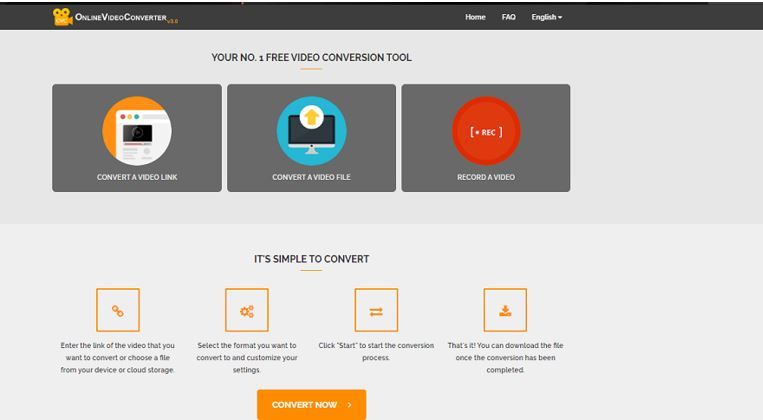
You can simply follow the following steps, and you can easily convert the M4V to MP3 online:
Step1
Enter the video link in the m4v format that you want to convert. Either you can pick it from the web or you can upload it from your cloud or your PC/laptop.
Step2
Next, you have to select the format in which you want to convert the file. In our case, it is an mp3 format.
Step3
After you are done selecting the file format, you need to click on start.
Step4
After the conversion, you now have your mp3 file ready to be downloaded.
The process to convert mv4 to mp3 is quite easy, but why should you choose this particular converter?Online Video Converter is easy to use, and it can support multiple file conversions. They are mobile-friendly too! Also, this makes it easier to reach people who want to find a free converter of different kinds of files. Online Video Converter is the best M4V to MP3 converter online!
- Superior Conversion Quality
- Supports multiple formats
- Quick conversions
- iOS users are not able to download the converted file on their device
Part 2. Convert M4V to MP3 using Handbrake
You can convert mp4 to mp3 online using the Handbrake tool. It is one of the most popular tools for file conversion for Mac or Windows users. When it comes to video conversion, it is very simple to do it; you can learn the steps easily. Apart from that, if you have to ever convert any M4V to MP3 files, you can do it via Handbrake because it is the best M4V to MP3 Converter Online. The software has a user-friendly interface and is easy to use.
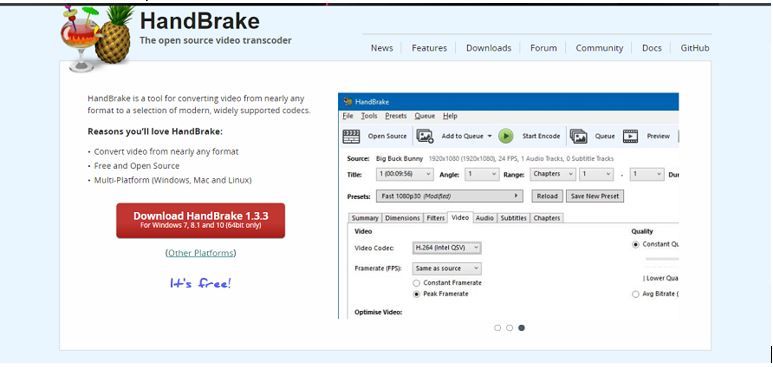
If you are interested to know more about how you can convert the files, here are the steps:
You need to launch the Handbrake tool so that you can add all the M4V files that need to undergo conversion.
Choose the file format, it is stored in for the target format, and then you can convert it from M4V. You can add as many filters as you want to add.
Choose the place of the file, and then you can convert it. Here, to choose the file destination, you can choose the output file name and location on whichever device you want the file to go to. You can then click on the start encode option so that you get the conversion started.
- Can resize and crop video
- Facility to adjust the audio volume level
- Cannot mix multiple video clips in one video
- Cocktails Make
- Create AVCHD, Blu-Ray OR DVDs
Part 3. Best M4V to MP3 Converter to convert M4V to MP3 for Win/Mac
If you have not heard about Aicoosoft Video Converter already, then you have missed a wonderful M4V to MP3 Converter. This particular tool allows you to convert files like m4v to mp3 online. This video converter can be installed on your laptop or PC, and then you can convert any media files you want. What is interesting is that it uses the AI technology for M4V to MP3 conversion. Amazing, right? Now let us see some of the amazing features of this software:
- The video converter uses AI technology for mov to mp3 conversion. Unlike other video converters, it has a better balance between the conversion speed and output video quality.
- Since the converter uses lossless conversion technology, and advanced GPU acceleration technology, it gives high-quality mp3 files and converts mov files into mp3 files with lightning-fast speed.
- It has a very easy to use interface; therefore, even a nonprofessional can use it to convert MOV files to mp3 files.
- Besides all the above advantages, it also has a built-in audio and video downloader, which enables you to download videos from more than 1000 audio and video sharing sites. You can even download HD videos from streaming sites quickly. With Aicoosoft, you can convert your MOV videos into mp3 format in just one click.
- It can also convert audio and video formats into more than 1000 audio and video formats without loss of quality.
Steps to convert M4V to MP3 using Aicoosoft
Step1
Visit the Website Aicoosoft. Here is the website URL: https://www.aicoosoft.com/video-converter.html
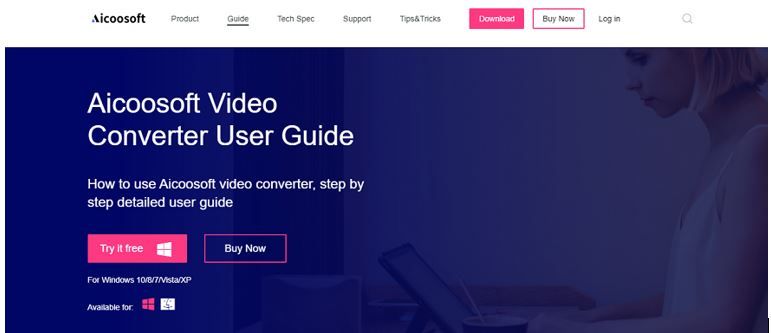
Step2
Install it in your PC/laptop, as it is available for both Windows & Mac. When you start your installation, you will come to this window, where you will click on install and finish it.
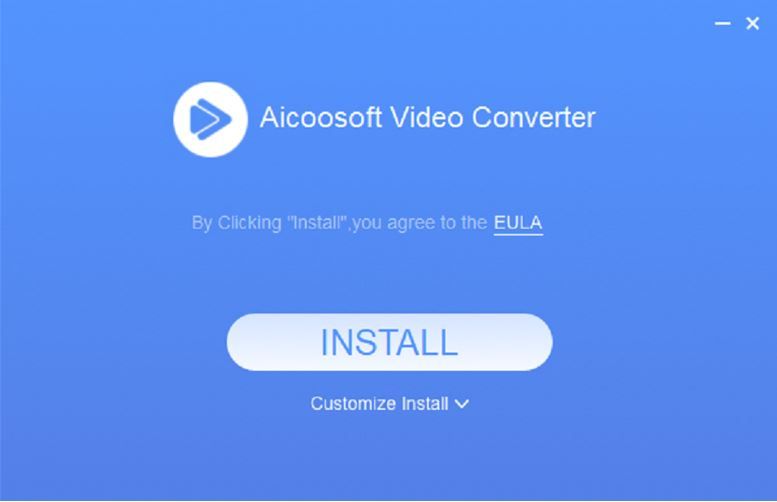
Step3
Here is where you do the process of converting M4V to MP3. You can add whichever file you want to convert and then select the format (in our case, it is going to be MP3). After that is done, you can click on the Convert file option, and then you are done!
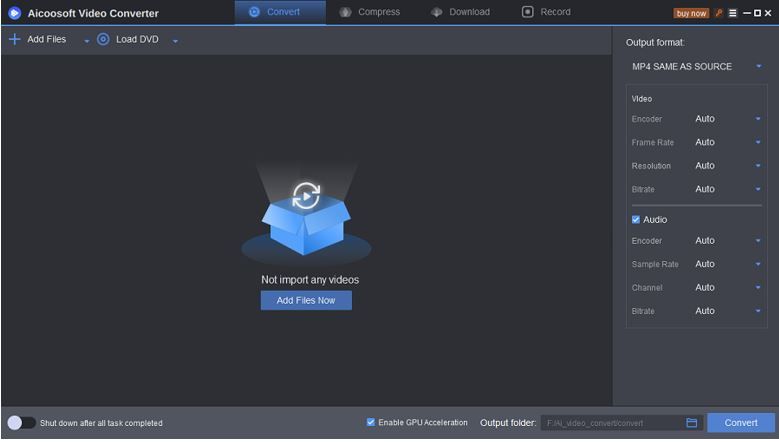
Part 4. Frequently Asked Questions
- Home
- Tips & Tricks for MP3 Conversion
- Top 3 Ways to Convert M4V to MP3 Online Free and Unlimited
Hot Articles
New Articles
- Top 3 Ways to Convert M4V to MP3 Online Free and Unlimited
- Top 3 Ways to Convert FLV to MP3
- 100% Free and Unlimited MOV to MP3 Converters
- Free and Unlimited MP4 to MP3 Converters 2021
- Free Ways to Convert AAC to MP3 in iTunes and Without iTunes
- Top 3 Ways to Convert FLAC to MP3 Online Free and Unlimited
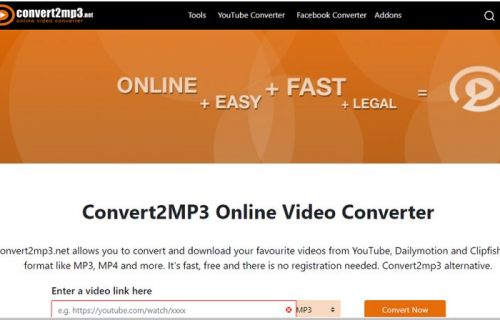
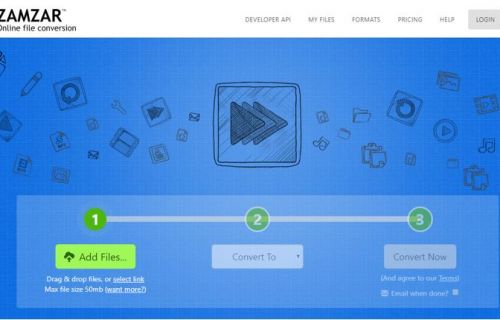




 English (United Kingdom)
English (United Kingdom)  Français (France)
Français (France)  日本語 (Japan)
日本語 (Japan)  Deutsch (Deutschland)
Deutsch (Deutschland)