- Product
- Support
- About
- Tips&Tricks
- Convert MP4
- MP4 to MOV
- MP4 to MKV
- DIVX to MP4
- MOV to MP4
- MPEG to MP4
- More Tips>>
- Convert DVD
- DVD to MP4
- DVD to Digital Files
- DVD to MKV
- DVD to AVI
- DVD to MPEG
- Compress Videos
- Reduce MP4 For Whatsapp
- Compress MOV
- Compress MKV
- Compress M4V
- Compress AVI
- Get Videos
- Dailymotion Videos
- Facebook Videos
- Instagram Videos
- Vimeo Videos
- Twitch Videos
- Convert MP3
- M4A to MP3
- MP4 to MP3
- MOV to MP3
- M4V to MP3
- WMA to MP3
-
Fastly Convert DVD to MKV files with high quality.
-
Convert DVD to 1000+ video/audio formats
-
30x faster video conversion speed
-
Convert, edit, download, compress, record videos and rip dvd easily.
Top 3 Free DVD to MKV Converters, Fast and Without Losing Quality
 Posted by
Lisa Anderson
|
14 August 2020
Posted by
Lisa Anderson
|
14 August 2020
"Does anyone know a great tool to convert DVD to MKV? I have a bunch of DVDs that I want to convert to MKV so I can have digital copy on my computer. Any help would be greatly appreciated"
Converting DVDs to any format is never easy, especially when you don’t have the right tool to do it. While there are a lot of tools in the market that may claim to help you convert DVD and Blu-ray to MKV, most are ineffective and may end up damaging the video or converting it to a much lower quality than the original.
If you are looking for an easy, yet effective way to rip DVD to MKV, this article will share with you two great solutions to choose from. Let’s begin with the best tool for the job.
Part 1. How to Convert DVD to MKV without Losing Quality
The best tool to use when you want to convert DVD to digital formats like MKV without losing the quality of the original video in Aicoosoft Video Converter. It is the best tool for downloading, compressing, editing, recording and converting videos to other formats at an affordable rate. The following are some of its most useful features:
-
Aicoosoft allows you to easily convert DVD to MKV and 1000 other different video formats
-
It has a very simple and easily navigable interface, designed to make the whole process very easy
-
Since the conversion speed when using Aicoosoft is at least 30X faster, you can convert any video to MKV in minutes
-
You can also use it to record, download and edit videos
Step1
Run the program and select the “Convert” tab at the top. Click on “Load DVD” to begin adding the DVD that you want to covert.
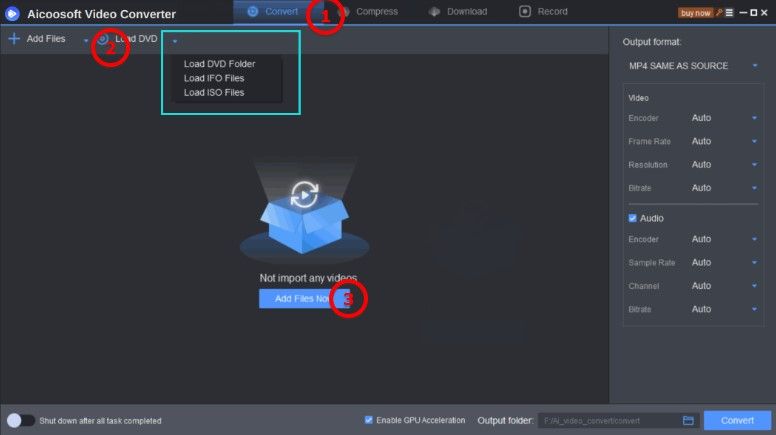
Step2
Next, you will want to select the output format you want to use. To do that, click on the dropdown menu under “Output Format > Video” and then select “MKV” (if you are unable to see MKV format on the list, use the “Search” function to use it. If there are any additional settings you would like to change such as the output quality, you can also select those in this window.
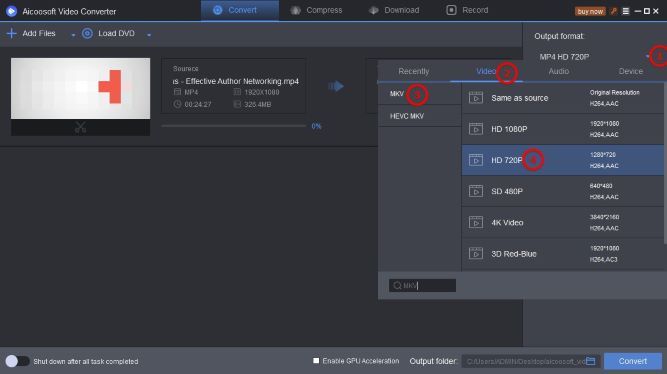
Step3
When you’re happy with all your selections, click on “Convert” to begin the conversion process.
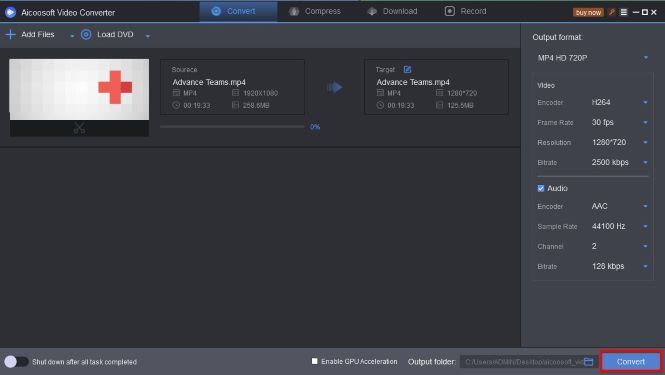
Step4
A popup will appear notifying you that the process has been completed. Click on the “Open Folder” button to locate the MKV file.
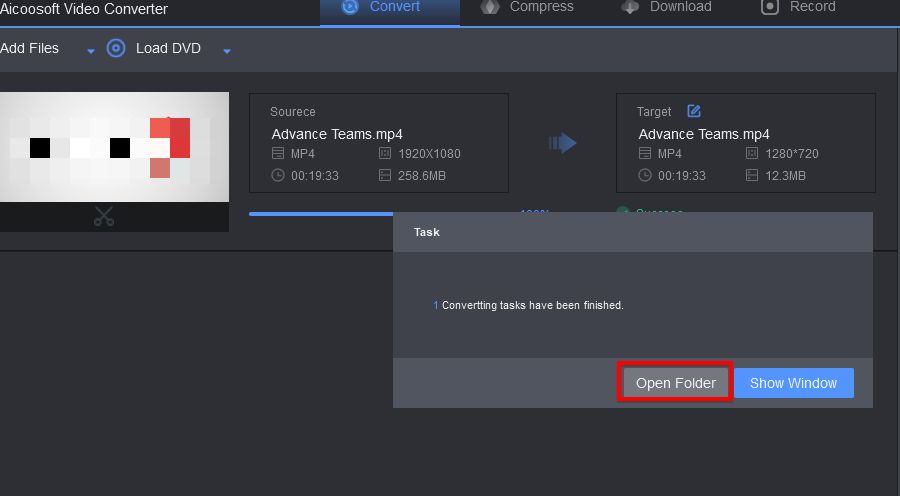
Part 2. How to Convert DVD to MKV for Free
- It is an open-source program and will therefore be completely free to use and download.
- Unlike most other free video conversion tools, Handbrake doesn’t take up too much of your computer’s resources.
- You may find the interface a little difficult to navigate and use.
- It only supports two output formats; MP4 and MKV.
How to Convert DVD to MKV using Handbrake
Step1
Open Handbrake and then insert the DVD into the computer’s disk drive. You may also want to make sure that the DVD doesn’t have copy protection as Handbrake may fail to rip it if it does. In the main window, click on “Source > Open File” to add the DVD to the program.
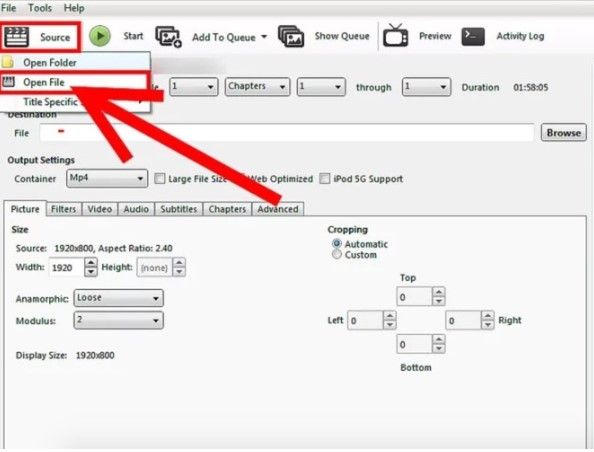
Step2
In the drop-down menu next to “Container” under “output Settings” select “MKV” as the output format we want to use. You also have a number of settings that you can use to customize the video as desired.
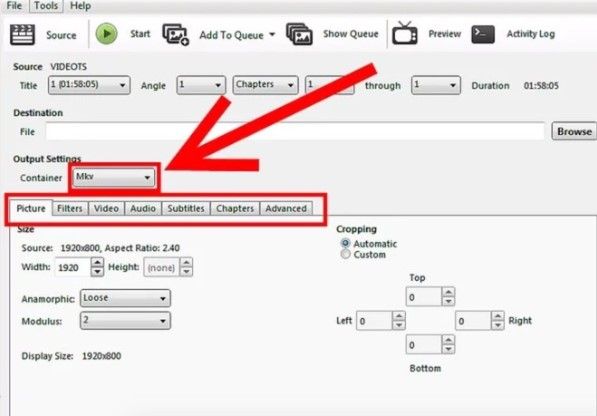
Step3
Once the various parameters are set just as you want them to be, click on “Start” to begin the conversion process. The video will be converted and then added to the pre-selected output folder.
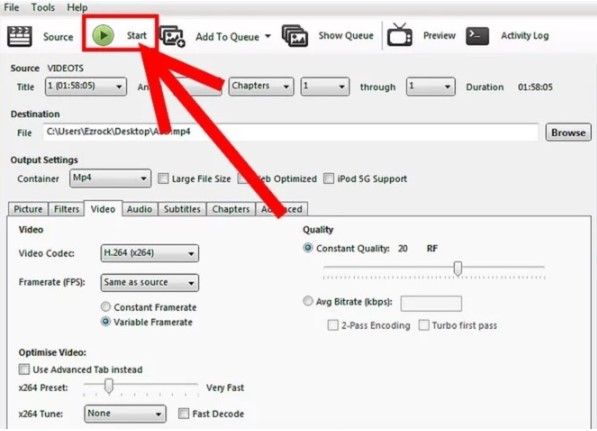
Part 3. How to convert DVD to MKV online
Aconvert is an online tool that can easily convert all kinds of images, videos, audios, archives, documents, icons, and ebooks for free. You can also convert multiple files at once with its option of batch conversion. Aconvert supports different formats such as WMV to MP4, AVI to MP4, WEBM to MP4, MP4 to MKV, MOV to MP4 or MP4 to GIF, etc.
Pros:- You can use it free of cost
- Time-efficient and easy to use
- You can use it without downloading it on your computer
- It has a file size limit and you can only convert a file of up to 200 MB.
How to convert VOB files in DVD to MKV online
If you want to convert VOB to MKV then use the following steps:
Step 1: Add FilesGo to www.aconvert.com/video/ and click on Choose Files to add the VOB file you want to convert. Select the file by browsing through your computer. Make sure the file is up to 200 MB in size. Click on Open.
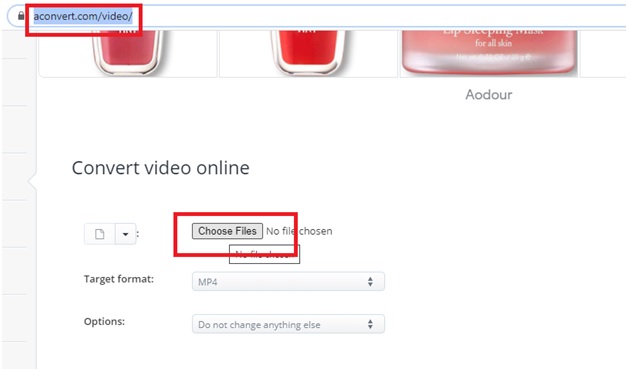
Click on the Target format to view the drop-down menu and select your desired format. The output can be in the FLV, MP4, AVI, MPG, WMV, MKV, WEBM, MOV, M4V, RM, VOB, M2TS, ASF, OGV, or GIF. Click on Option and select Change size, bitrate, or frame rate to further adjust the output video.
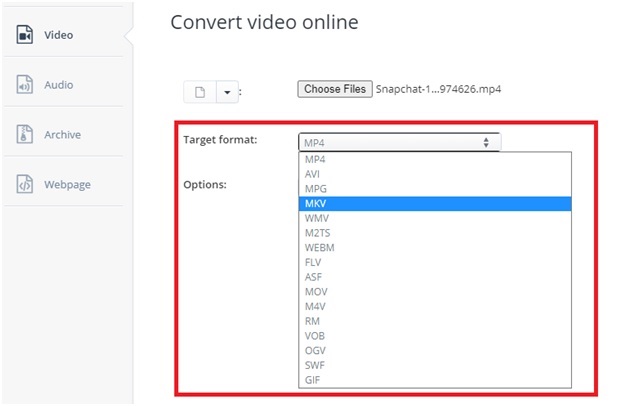
Click on Convert Now and wait for a few minutes. Your output file will be shown under Conversion Results. Click on the Save icon to save this file o your computer.
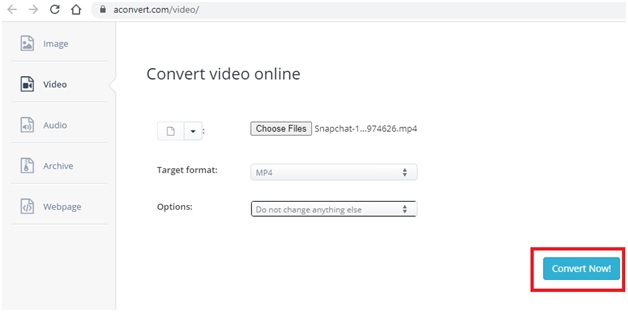
Part 3. Frequently Asked Questions
- Home
- Tips&Tricks
- Convert DVD
- Top 3 Free DVD to MKV Converters, Fast and Without Losing Quality
New Articles
- Best DVD to MP4 Converter: Convert DVD to MP4 Fastly and for Free
- Best DVD to AVI Converter: Convert DVD to AVI Fastly and For Free
- Home DVD to Digital: Convert DVD to Digital Files Easily and Freely
- Top 3 Ways to download DVD to Computer for Free
- Best DVD to MPEG Converter: Convert DVD to MPEG Fastly and Freely
- Top 3 Free DVD to MP3 Converter 2020
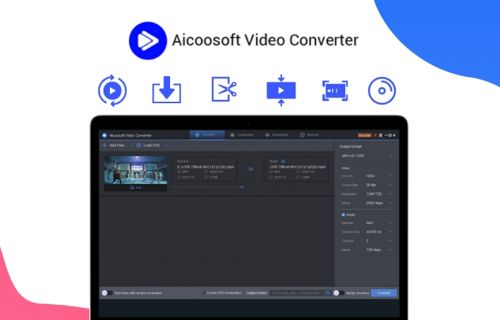




 English (United Kingdom)
English (United Kingdom)  Français (France)
Français (France)  日本語 (Japan)
日本語 (Japan)  Deutsch (Deutschland)
Deutsch (Deutschland)