- Product
- Support
- About
- Tips&Tricks
- Convert MP4
- MP4 to MOV
- MP4 to MKV
- DIVX to MP4
- MOV to MP4
- MPEG to MP4
- More Tips>>
- Convert DVD
- DVD to MP4
- DVD to Digital Files
- DVD to MKV
- DVD to AVI
- DVD to MPEG
- Compress Videos
- Reduce MP4 For Whatsapp
- Compress MOV
- Compress MKV
- Compress M4V
- Compress AVI
- Get Videos
- Dailymotion Videos
- Facebook Videos
- Instagram Videos
- Vimeo Videos
- Twitch Videos
- Convert MP3
- M4A to MP3
- MP4 to MP3
- MOV to MP3
- M4V to MP3
- WMA to MP3
-
Convert VOB to MP4 30x faster without loss quality
-
Convert video/audio files to more than 1000 formats
-
Download then convert videos to MP4/MOV from 1000+ sites
-
More features: compress, edit, record videos and convert DVD
Best Ways to Convert VOB to MP4 in/without VLC 2021
 Posted by
Lisa Anderson
|
20 October 2020
Posted by
Lisa Anderson
|
20 October 2020
VOB is known as the container format in DVD-Video media. This file format contains a majority of the data that is stored on a disk which includes digital video, audio, navigation content, DVD menus, and subtitles. Files in VOB format have a. VOB file extension. The VOB format is mainly based on the MPEG program stream format, but the reason for converting it to MP4 is that it has additional limitations and specifications in private. Moreover, the VOB files are always in large file sizes.
On the other hand, MP4s are one of the more common video file formats. It is used for downloading and streaming videos from the internet. It’s a highly versatile and compressed video format. Not only that, but it can also store audio, subtitles, and still images.
The main difference is that MP4 allows the files to be much smaller in size than other video formats. Although reducing the file size doesn’t immediately impact the quality of the file, either. Most of all the original quality is retained, thus making MP4 quite a portable and web-friendly video format. If you are looking for an answer to your question “Can I convert VOB files to MP4?” then this article will answer your questions perfectly.
Part 1. How to convert VOB to MP4 in VLC
Talking about VLC, it is not only used for playing audio and videos, but it is also used as an excellent convertor for several formats. So VLC not only converts VOB file to MP4 but also various other formats. Seeking VLC as a converter is a good option because it has zero limitations, and most of the video and audio files are adaptable to its convertor. Although it handles the task easily and simply, still it is a converter feature not always preferable. In the following steps, we will be having a detailed step-by-step process about how to transfer VOB to MP4 in VLC media player exactly:
Step 1: Open the VLC media player and click on the Media option. Then click on the Convert/save option.
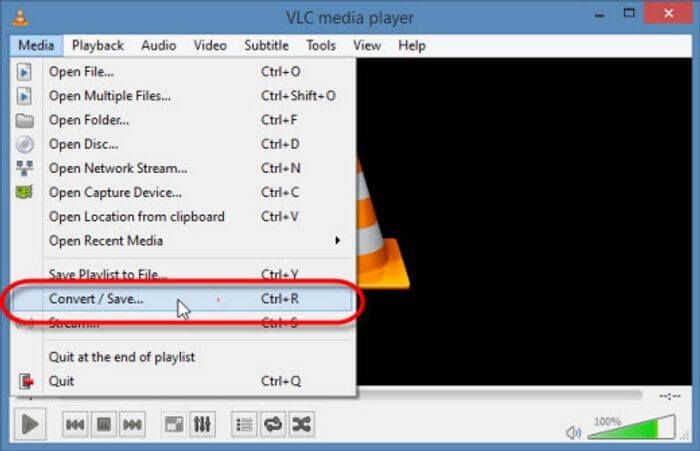
Step 2: You need to choose the video you want to convert to MP4. For this, go to the Add button and select one or multiple videos according to your convenience.
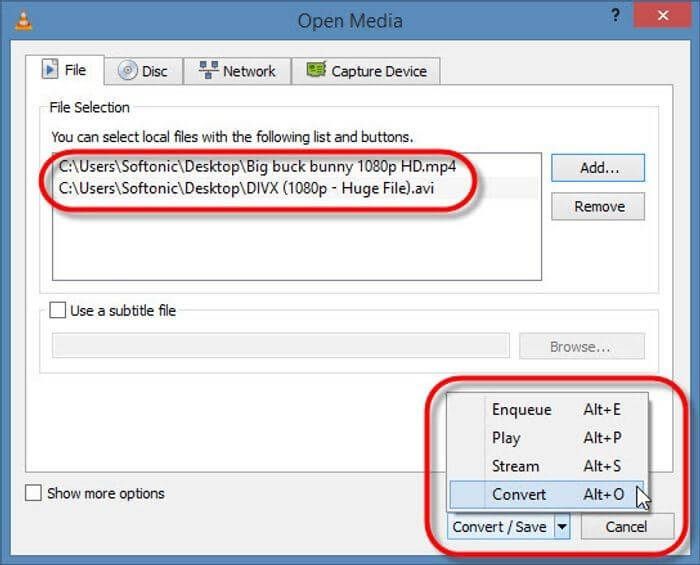
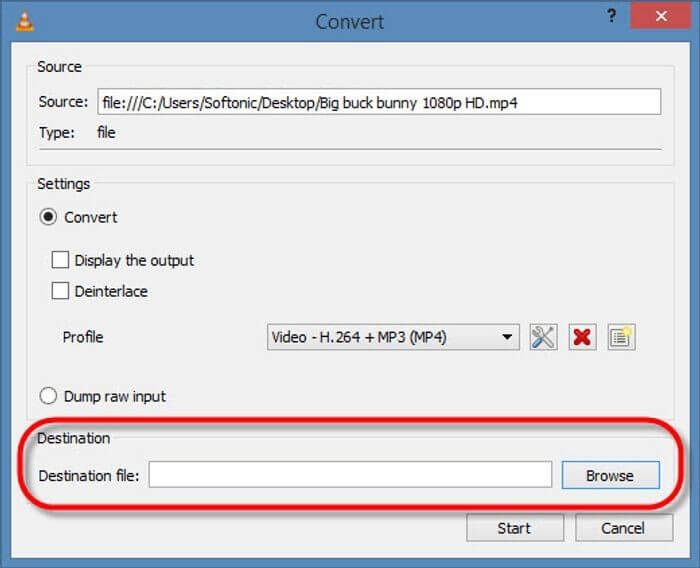
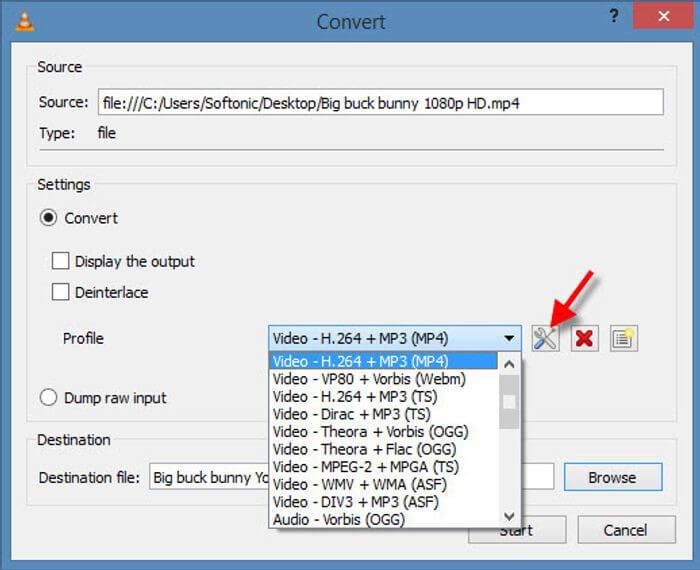
Step 5: Click on start to let the process of conversion begin. The time of completion depends on how lengthy your file is or how fast your computer is. After the file is converted into MP4, it will be saved in the folder.
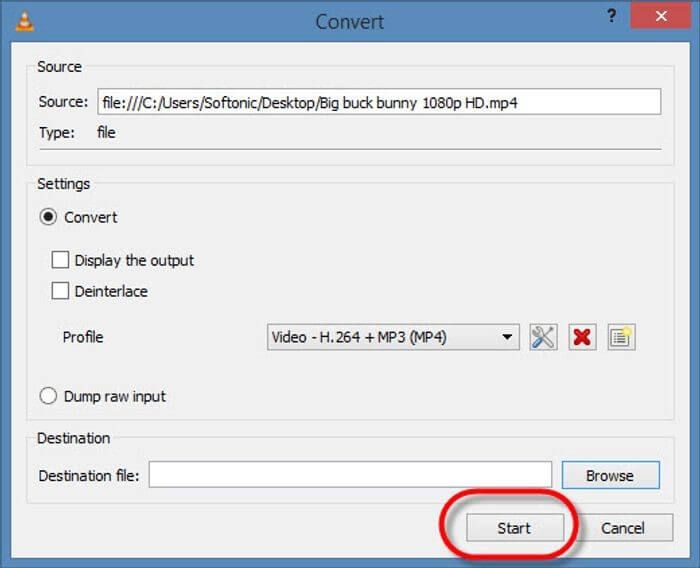
- It is simple and straightforward to use.
- It contains all the tools needed.
- It can also be used to create or connect to a video stream.
- It is compatible with OS X.
- One cannot use tags.
- One has to open the files directly from the folder.
Part 2. Best two ways to convert VOB to MP4 without VLC
1. Fastest way with high quality – AicooSoft Video Converter
AicooSoft Video Converter is based on Al Technology as compared with traditional video convertors. Its unique feature is that it is quite powerful in terms of video downloading. Videos can be converted for any device such as iPhone 11 Pro, Huawei Mate 30 Pro, etc. Adding to this, more advantages of this video convertor are 30X video conversion speed, professional video compressor, and in-built video and audio downloader. Overall it is a complete solution for converting, editing, downloading videos, and furthermore.
Key features
Some of the Features of AicooSoft Video Converter are highlighted below:
- Converting Feature- One can convert their videos to any format they want. They can select one or multiple videos at a time and convert multiple VOB files to one mp4to their desired format.
- Compression feature- It enables you to compress your videos, which includes compressing video for editing, for sharing on social sites, for email, etc. Not just that bust it compresses your video in seconds without any compromise in the video quality.
- Downloading feature- Al video converter allows you to download videos from 10,000 video sharing sites. It also lets one download HD videos, including 4K, 1080P, 720P, and more, in just a click.
How to convert VOB video files to MP4?
There are some steps listed below that will answer your question “can VOB files be converted to MP4”.
Step1Add VOB video files
If you do not have AicooSoft Video Converter downloaded, download it, and then open it on your screen. Then you can add video or videos by dragging or clicking the Add Files button at the upper left corner.
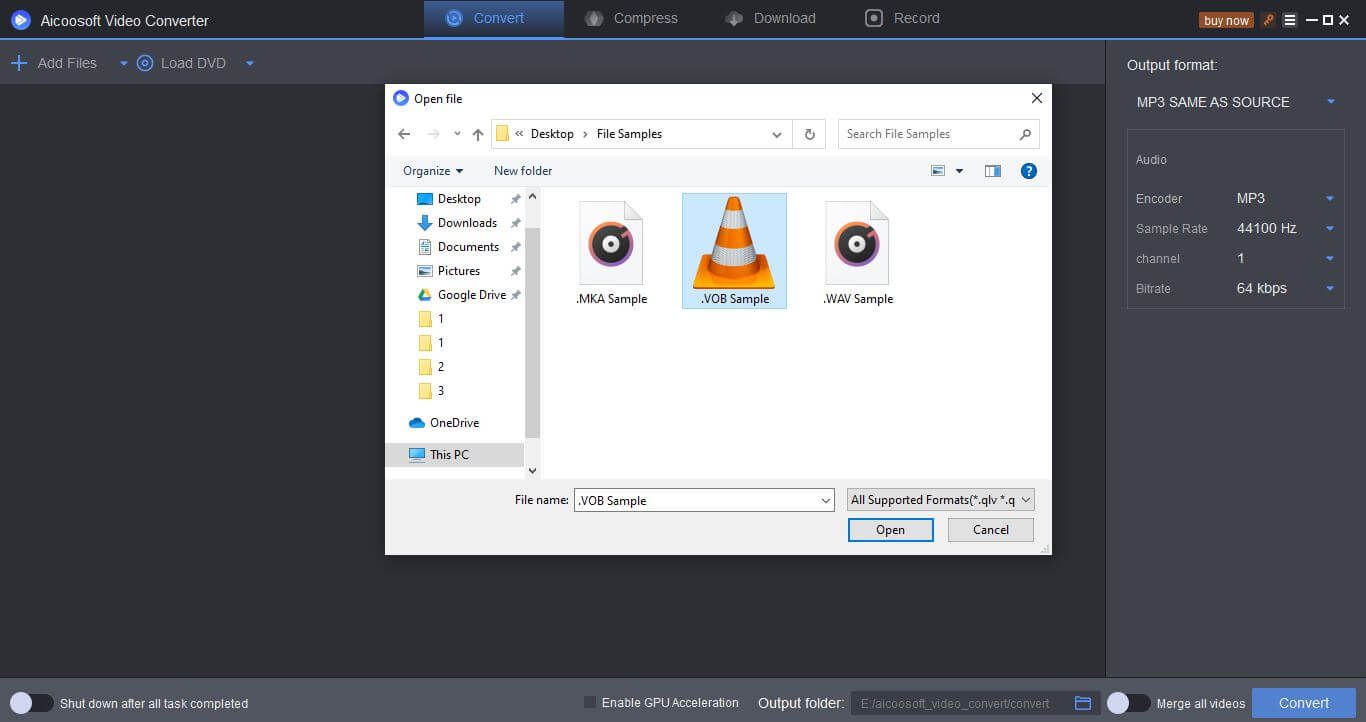
Step2Select MP4 as Output format
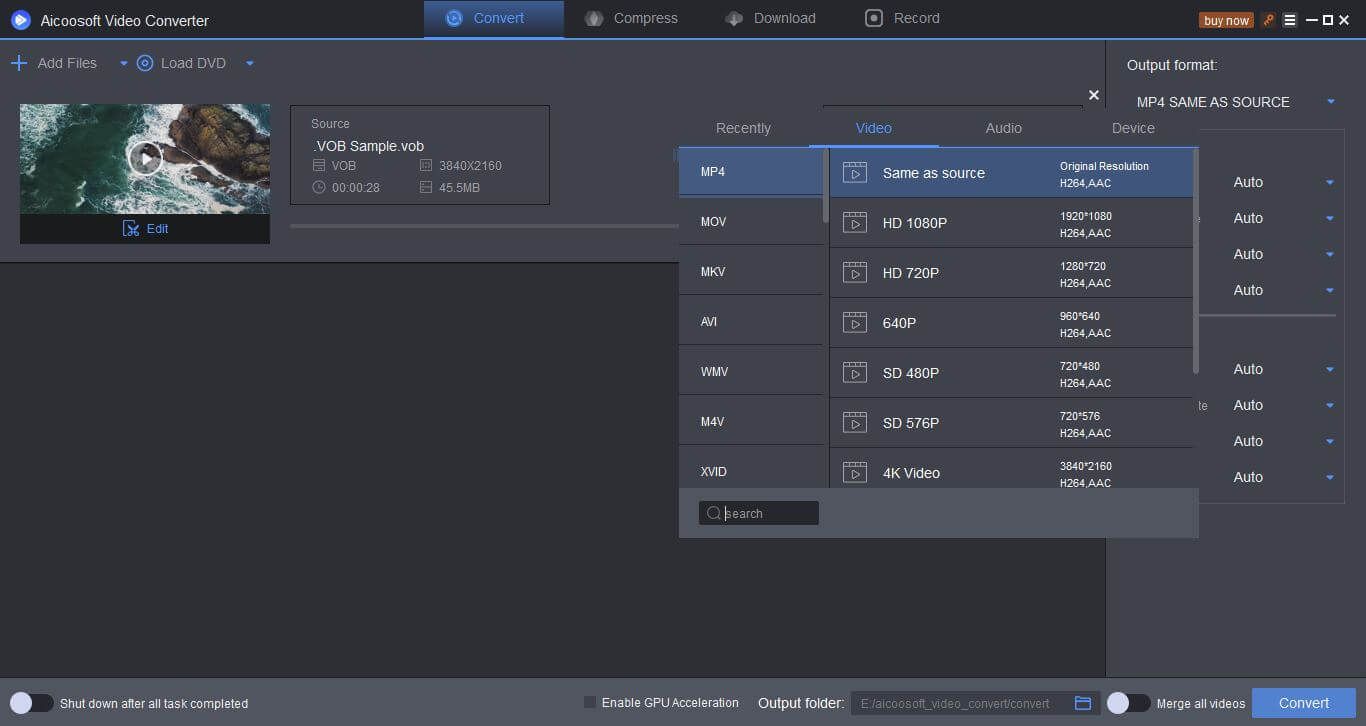
Step3Start the conversion
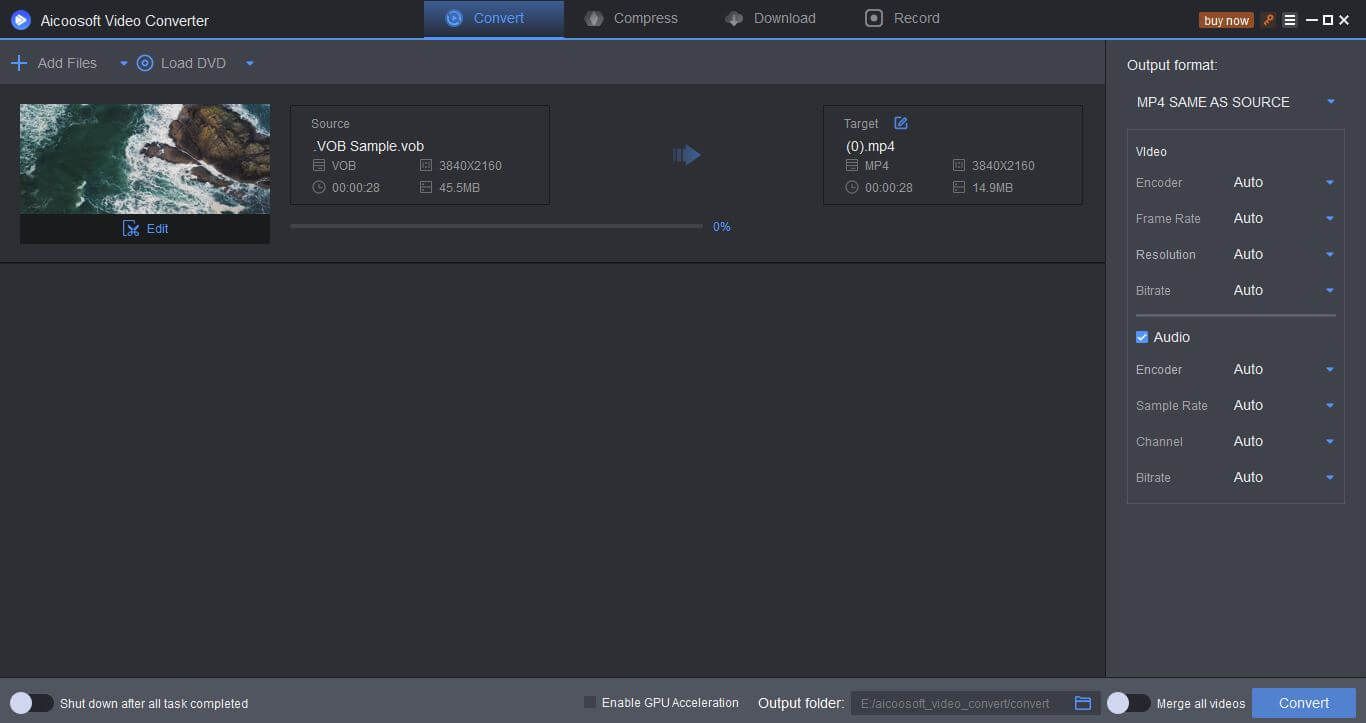
Step4Locate the converted files
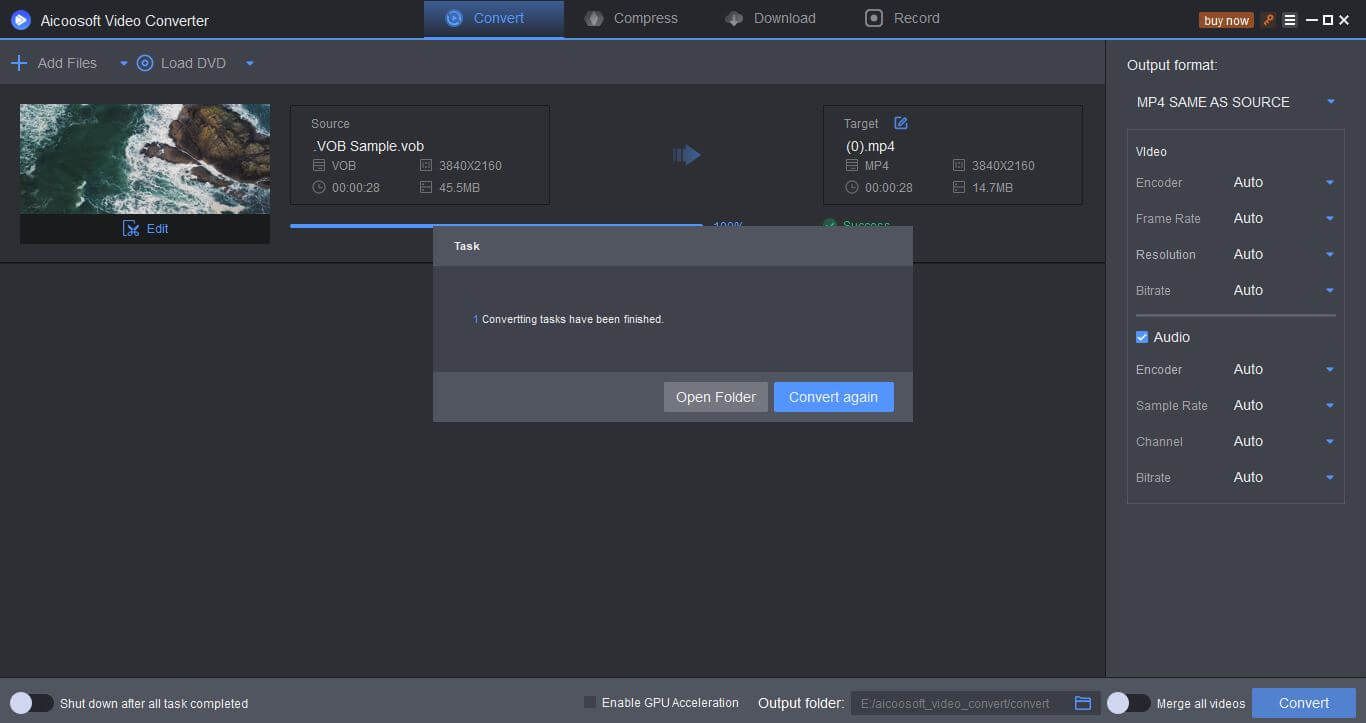
2. Free online way to convert VOB to MP4
FreeConvert.com is a site that works for free and works on any web browser. Moreover, it guarantees file security and privacy. Files are said to be protected with 256-bit SSL encryption and automatically deleted after 2 hours.
How to convert VOB to MP4 using FreeConvert.com?
Step1Select VOB files
Click the Choose Files button to select your VOB files that you want to convert to MP4.
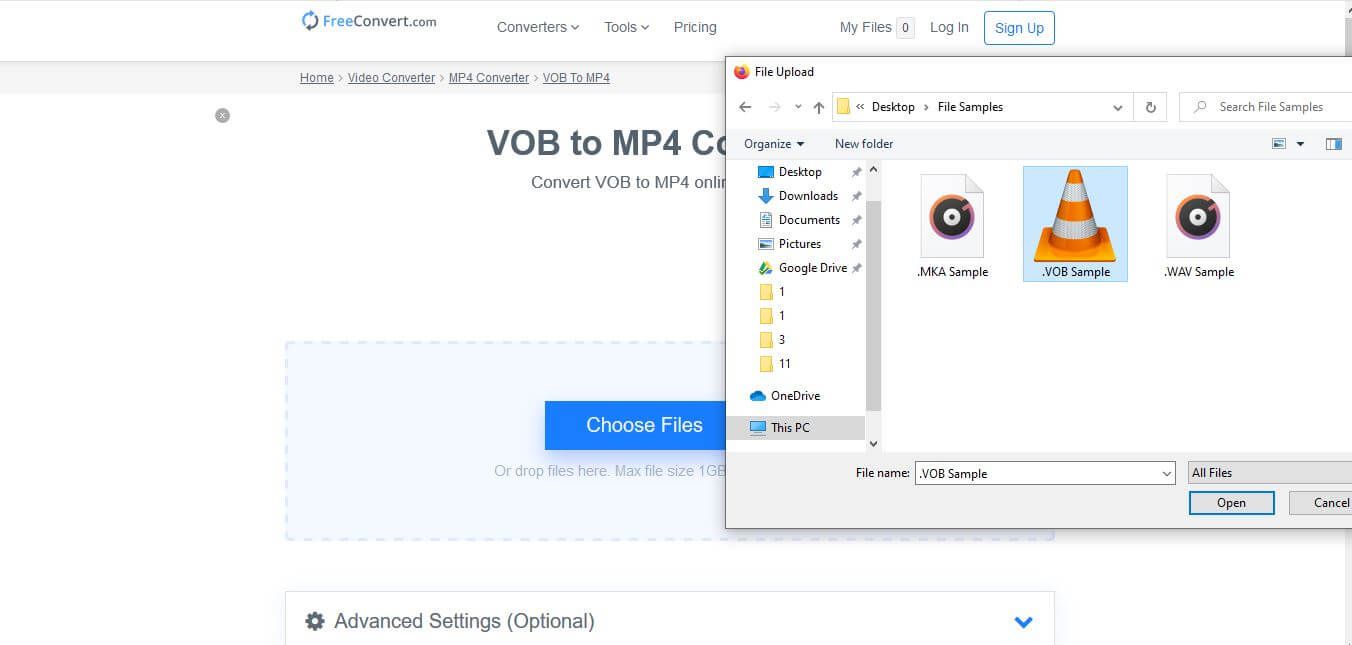
Step2Start the conversion
Click the Convert to MP4 button to start the conversion of the file from VOB to MP4 format.
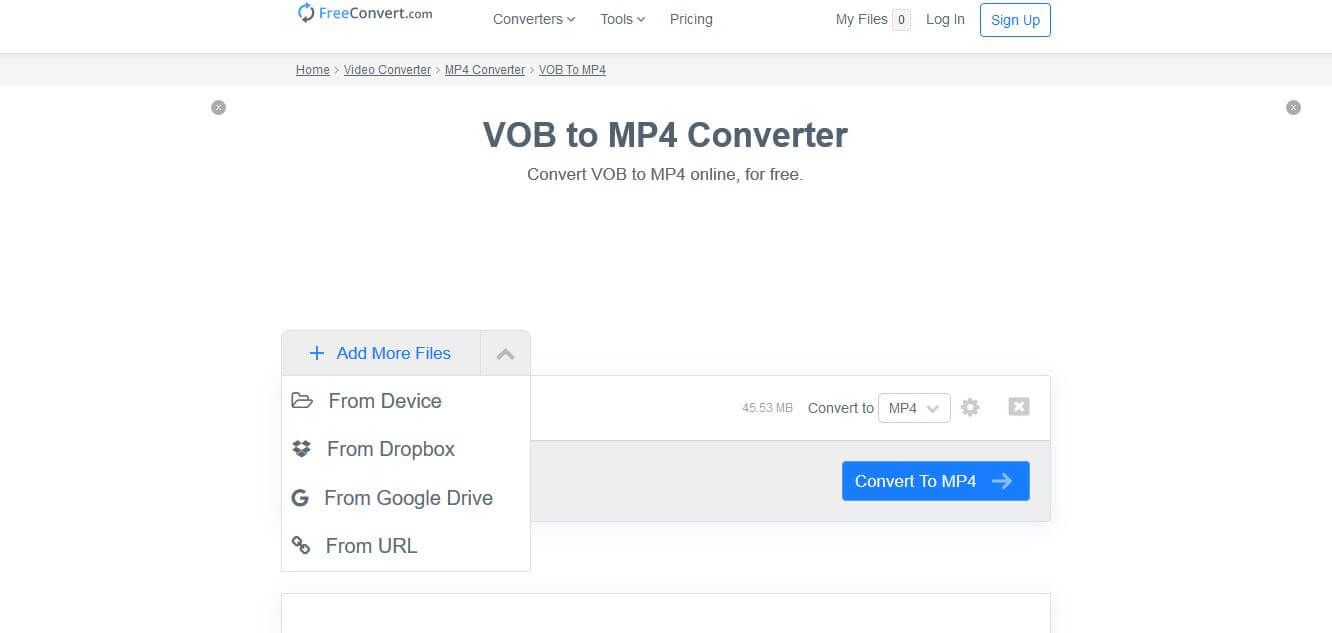
Step3Download MP4 file
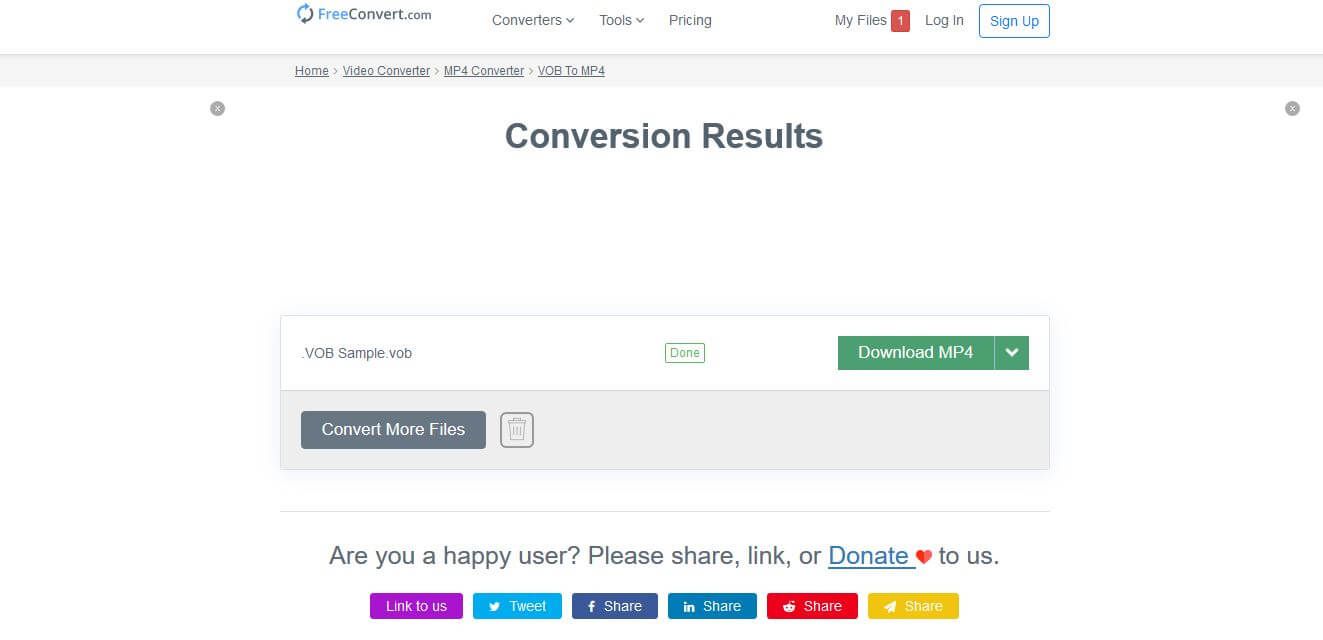
- Free to use
- Easy to use
- Support various video formats
- No additional settings
- Cannot work offline
Conclusion
After checking through all the methods of transforming a VOB to an MP4 format file, one can say without thinking much that AicooSoft Video Converter is the most reliable software product. It not only allows you to convert a file but also to download, edit, and even more. It compresses the video in such a way so that it does not occupy much space, but at the same time, the quality is not being compromised. Moreover, its downloading feature is compelling, which makes it relatively easy to work for professionals. This app is efficient and at the same points a time-saver, making itself one of the most user-friendly software.
MP4 Tips
- Edit MP4
- Top 5 Best Tools to Convert MPEG to MP4 on Mac/Windows and online
- Add Subtitles to MP4 with 10 Best Video Editor 2021
- Best 6 MP4 Splitter to Consider for Windows in 2021
- Best Effective Ways to Convert MP4 to MPEG with High Quality in 2021
- 3 Best MP4 Cutter & Joiner for PC/Online 2021
- Top 5 Free MP4 Editor for Windows/Mac/Online 2021
- Free and Effective Ways to Crop a MP4 File at An Ease
- Ultimate Guide on How to Reduce MP4 File Size 2021
- 2 Best Free Ways to Edit MP4 Files on Mac/Windows 10
- 8 Best Speedy Ways To Merge MP4 Files
- Download MP4
- 3 Best Free YouTube MP4 Downloader Online in 2021
- Top 3 Free YouTube/Playlist to MP4 Converters for Online/PC/Mobile 2021
- Top 5 100% Effective YouTube to MP4 Converter Unblocked
- Top 10 Best YouTube to MP4 Converters on the Web/Mobile/Computer 2021
- 3 Best Free MP3 to MP4 Converters for Facebook, Youtube and Twitter 2021
- Top 5 Ways to Convert Twitter to MP4 Online Free 2021
- Top 5 Free URL to MP4 Converters Online 2021
- Top 3 Ways to Convert Dailymotion to MP4 Online Free 2021
- MP4 Tips
- Conver MP4 Free
Convert MP4
- MP4 Converters
- Convert HD MP4
- 3 Best Free MOV to MP4 Converters for PC/Mobile/Online 2021
- Top 10 Best Free MP4 to MP3 Converters on PC/Mobile 2021
- Top 4 Easiest and Most Effective MP4 Video Converter in 2021
- Top 5 Fastest and Free MP4 to MP3 Converters 2021
- Top 10 Best MP4 converters for PC/Mobile - You Can't Miss in 2021
- Top 3 Free and Most Effective MP4 Converter for Mac in 2021
- Convet MP4 Files
- How to Convert M3U8 to MP4 in/without VLC Player
- Top 5 Free Vimeo to MP4 downloader and converters online 2021
- 3 Ways to Convert MOV to MP4 on Windows 10
- Top 3 Ways to Convert DivX to MP4 Online Free and Unlimited
- 5 Best Free SWF to MP4 Converters for Mac in 2021
- Top 5 Best Free M4V to MP4 Converter for Mac/Windows in 2021
- Best Ways to Convert MP4 to MP3 on Mac in/without iTunes 2021
- 2 Best Free Unlimited AVI to MP4 Converters for PC/Online Without Lossing Quality
- Top 3 100% Proved Solution to Convert MP4 to WAV in 2021
- Best Free Ways to Convert MP4 to MP3 in/without Windows Media Player
- The Ultimate Guide To Convert WEBM to MP4 on PC/Mobile
- 10 Best Free FLV to MP4 Converters You Must Know in 2021
- Full Guide to Convert WMV to MP4 on Mac/Windows
- How to Convert Protected MP4 to MP3 in/without iTunes
- 2 Best Free MP4 to WEBM converters for Mac/Online 2021
- Best Ways to Convert VOB to MP4 in/without VLC 2021
- Top 3 Free Quicktime to MP4 Converters for Mac/Windows in 2021
- Step by Step Guide on How to Convert MP4 to SWF Video Format on Mac/Windows
- Top 5 Best Free 3GP to MP4 Converters You Should Know in 2021
- Most Efficient and Free Way to Convert M4A to MP4 on Mac/Windows
- How to Convert a Movie to MP4 for iTunes in 2021
- How to Convert iPhone Video to MP4 Without Losing Quality
- Best Ways to Convert Large WAV to MP4 on Mac/Windows/Online
- Home
- Tips&Tricks
- Convert MP4
- Best Ways to Convert VOB to MP4 in/without VLC 2021
Hot Articles
New Articles
- Convert MPEG4 to MP4 Efficiently on Mac in 2021
- 3 Most Powerful Way to Convert MP4 to OGV You Must Know in 2021
- Best 5 MP4 Trimmer Tools for PC/Online in 2021
- Top 4 Amazing Ways to Rotate MP4 Video with/without Windows Media Player
- The easiest way to convert Clip file to MP4
- 2021 Fastest and Most Cost-effective Ways to Convert M4V to MP4 on Mac/Windows










 English (United Kingdom)
English (United Kingdom)  Français (France)
Français (France)  日本語 (Japan)
日本語 (Japan)  Deutsch (Deutschland)
Deutsch (Deutschland)