- Product
- Support
- About
- Tips&Tricks
- Convert MP4
- MP4 to MOV
- MP4 to MKV
- DIVX to MP4
- MOV to MP4
- MPEG to MP4
- More Tips>>
- Convert DVD
- DVD to MP4
- DVD to Digital Files
- DVD to MKV
- DVD to AVI
- DVD to MPEG
- Compress Videos
- Reduce MP4 For Whatsapp
- Compress MOV
- Compress MKV
- Compress M4V
- Compress AVI
- Get Videos
- Dailymotion Videos
- Facebook Videos
- Instagram Videos
- Vimeo Videos
- Twitch Videos
- Convert MP3
- M4A to MP3
- MP4 to MP3
- MOV to MP3
- M4V to MP3
- WMA to MP3
-
Remove audio from MP4 without affecting the quality.
-
Convert MP4 files directly to other formats comfortably.
-
Access to AI technologies and Multi-core optimization.
-
It comprises a professional video compressor.
Top 3 Ways to Remove Audio from MP4 File Easily
 Posted by
Lisa Anderson
|
03 November 2020
Posted by
Lisa Anderson
|
03 November 2020
“Can I remove audio track from MP4 file at ease”
The film and media industry is a growing trend where millions of videos on the internet get super-hit and countless views. Especially coming to the animation styles and industry like stop motion, rather than audio, video speaks a lot. Hence, much video creation comes up with a muted audio background that is gaining popularity at present. While such actions are considered challenging, it is not actually as you expect. Yes, you can remove audio from MP4 at ease, and we will show how it is possible in today’s article.
Part 1. Can I remove audio from MP4 using Windows Movie Maker?
As the first option to remove audio from MP4, let’s see how Windows in-built tool Moviemaker can help you out without the requirement of a third-party application. If you are confused about how come you can remove audio from MP4 with windows movie maker, here are steps to accomplish the task in just seconds.
Step 1: Open Windows movie maker application and browse or import the video into the workspace.
Step 2: Once the video is loaded, go to the “Edit” toolbar on the top of the “Video Tools” session.
Step 3: Now, click the first option of “Video volume” and swipe to the left to play the video with no sound.
Step 4: Save the video.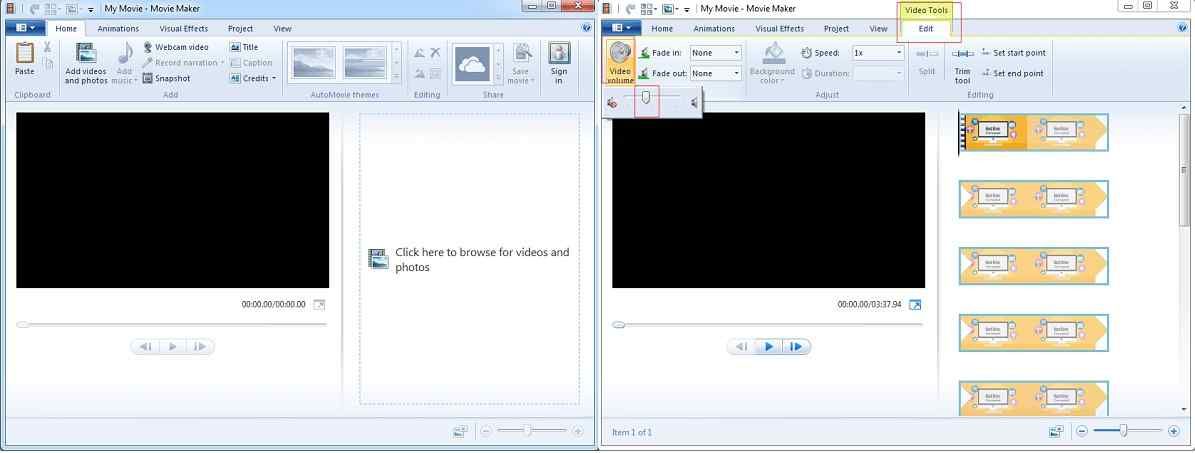
Apart from this method, there is another alternative method of using the “Audio Mix” feature offered by Windows Movie Maker.To remove audio from an MP4 video with this feature, follow the steps given below.
Step 1: Load the video into the movie maker application.
Step 2: Switch over to the “Project” menu and choose the “Audio Mix” icon.
Step 3: Swipe the pointer to the extreme right to remove or set the audio level of the non-emphasized track of the MP4 video.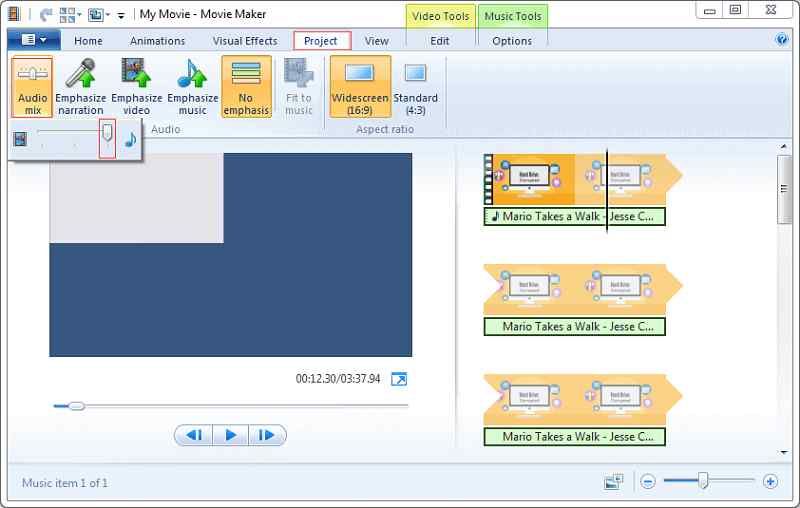
- Moviemaker application comes up for free on any Windows device or Windows-oriented operating system.
- No prior experience or knowledge in film editing is required to use the movie maker tool.
- Windows movie maker is a perfect tool for beginners that comein handy with basic editing and functionalities.
- Users suffer a frequent crash or freeze during the usage of the Windows movie maker application.
- Moviemaker for windows isn’t suitable for makeover complex videosor editing.
Part 2. How to remove audio from MP4 online free – AudioRemover.com
If you are away from your Windows device or Mac and need to remove audio from MP4 instantly with just internet connectivity, then trying out an online tool is the best choice.
AudioRemover.com is one such tool that can remove audio from MP4 online for freewithout re-encoding it. It is reliable on any platform like Mac/Windows and modern web browsers. With support on all video formats like MOV, AVI, MP4, and so on, AudioRemover’s process ultimately depends on the video size and bandwidth speed.Steps on how to remove audio track from MP4 online for free
Step 1: Enter the link, https://www.audioremover.com/ on your web browser.
Step 2: Browse the MP4 file from the device and tap the “Upload Video” option.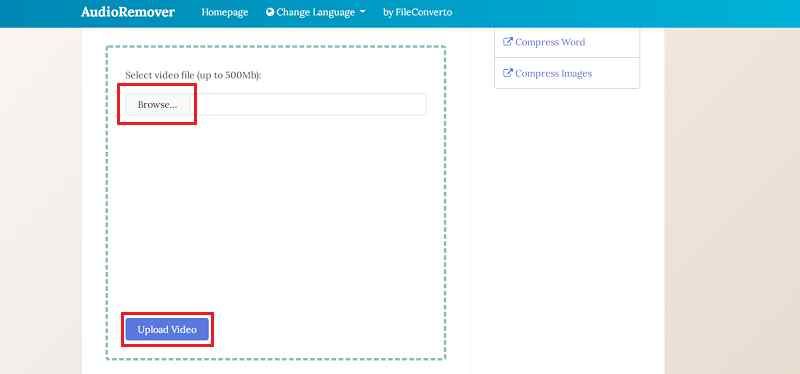
- AudioRemover is a completely free online tool that is simple to use.
- In a few clicks, you can mute a video with AudioRemover online.
- Video file size of a maximum of 500MB can only work in AudioRemover.
- If the video size is larger, the processing gets late.
Part 3. How to remove audio track from MP4 without quality loss- Aicoosoft
Aicoosoft Video Converter
Key features of Aicoosoft video converter
- The all-in-one editor toolbox of Aicoosoft comprises of Trim/merge, crop/resize, add watermark, subtitles, and adjust background noise and audio.
- Convert the audio removed MP4 to 1000+ audio/video formats, including the popular and modest ones, including codecs at 30X faster speed.
- Aicoosoft allows you to download MP4 files directly from 1000+ video/audio streaming sites like YouTube, Vimeo, and Dailymotion with the built-in downloader.
- Compress videos of high resolution, say HD videos up to 1080P or 4K with high quality.
How to remove audio track from MP4 with Aicoosoft?
Step 1Open Aicoosoft & add files
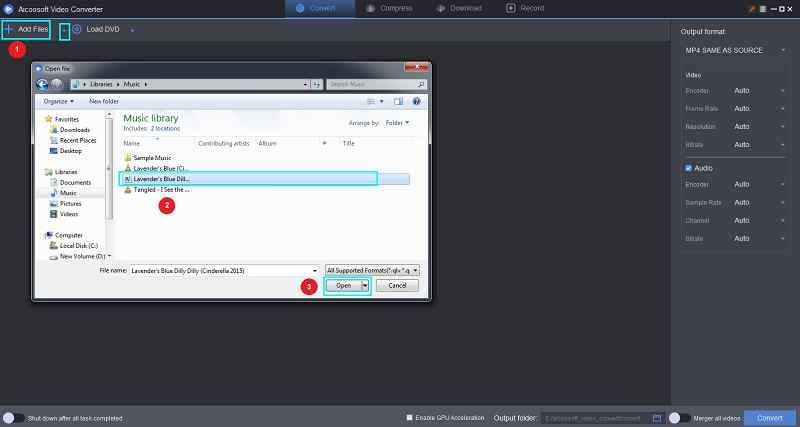
Step 2Remove the audio track
To remove audio from the MP4 file, click the scissors icon below the video.
From the editor option on the top, click the “Audio” option to proceed.
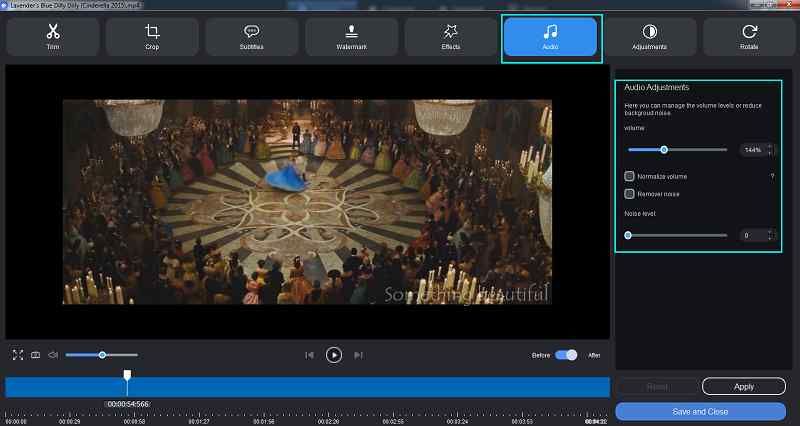
You can see audio adjust options like noise and audio removal, volume change, and volume normalizer on the right panel.
All you have to do is, swipe the volume level to the extreme left to remove the audio track from MP4.
Make other changes if required and once done. Preview it, and click the “Apply” option.
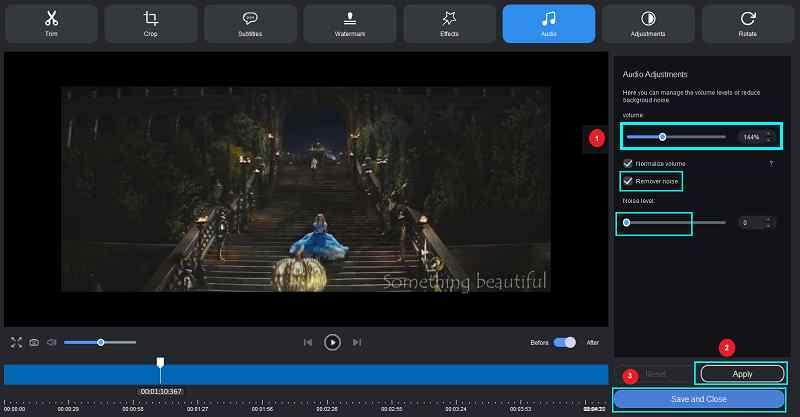
Step 3Convert and locate the file
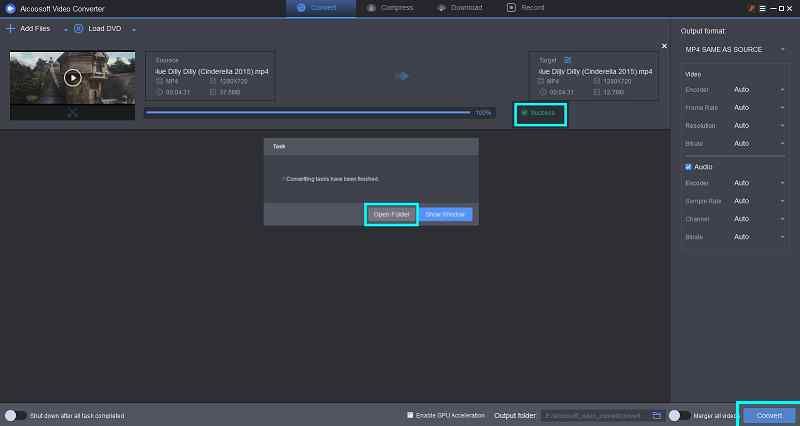
Conclusion
Although seeing a video with an audio track is an incredible moment, there are certain situations where enjoying a video with no audio is mesmerizing, like in movies or short episodes. Yes, you can now remove audio from MP4 with no assistance or prior experience required if you know how to extract audio track from an MP4 file. For all Windows Movie Maker users, Aicoosoft is the best alternative in the long-run while AudioRemover can be a sidekick!
MP4 Tips
- Edit MP4
- Top 5 Best Tools to Convert MPEG to MP4 on Mac/Windows and online
- Add Subtitles to MP4 with 10 Best Video Editor 2021
- Best 6 MP4 Splitter to Consider for Windows in 2021
- Best Effective Ways to Convert MP4 to MPEG with High Quality in 2021
- 3 Best MP4 Cutter & Joiner for PC/Online 2021
- Top 5 Free MP4 Editor for Windows/Mac/Online 2021
- Free and Effective Ways to Crop a MP4 File at An Ease
- Ultimate Guide on How to Reduce MP4 File Size 2021
- 2 Best Free Ways to Edit MP4 Files on Mac/Windows 10
- 8 Best Speedy Ways To Merge MP4 Files
- Download MP4
- 3 Best Free YouTube MP4 Downloader Online in 2021
- Top 3 Free YouTube/Playlist to MP4 Converters for Online/PC/Mobile 2021
- Top 5 100% Effective YouTube to MP4 Converter Unblocked
- Top 10 Best YouTube to MP4 Converters on the Web/Mobile/Computer 2021
- 3 Best Free MP3 to MP4 Converters for Facebook, Youtube and Twitter 2021
- Top 5 Ways to Convert Twitter to MP4 Online Free 2021
- Top 5 Free URL to MP4 Converters Online 2021
- Top 3 Ways to Convert Dailymotion to MP4 Online Free 2021
- MP4 Tips
- Conver MP4 Free
Convert MP4
- MP4 Converters
- Convert HD MP4
- 3 Best Free MOV to MP4 Converters for PC/Mobile/Online 2021
- Top 10 Best Free MP4 to MP3 Converters on PC/Mobile 2021
- Top 4 Easiest and Most Effective MP4 Video Converter in 2021
- Top 5 Fastest and Free MP4 to MP3 Converters 2021
- Top 10 Best MP4 converters for PC/Mobile - You Can't Miss in 2021
- Top 3 Free and Most Effective MP4 Converter for Mac in 2021
- Convet MP4 Files
- How to Convert M3U8 to MP4 in/without VLC Player
- Top 5 Free Vimeo to MP4 downloader and converters online 2021
- 3 Ways to Convert MOV to MP4 on Windows 10
- Top 3 Ways to Convert DivX to MP4 Online Free and Unlimited
- 5 Best Free SWF to MP4 Converters for Mac in 2021
- Top 5 Best Free M4V to MP4 Converter for Mac/Windows in 2021
- Best Ways to Convert MP4 to MP3 on Mac in/without iTunes 2021
- 2 Best Free Unlimited AVI to MP4 Converters for PC/Online Without Lossing Quality
- Top 3 100% Proved Solution to Convert MP4 to WAV in 2021
- Best Free Ways to Convert MP4 to MP3 in/without Windows Media Player
- The Ultimate Guide To Convert WEBM to MP4 on PC/Mobile
- 10 Best Free FLV to MP4 Converters You Must Know in 2021
- Full Guide to Convert WMV to MP4 on Mac/Windows
- How to Convert Protected MP4 to MP3 in/without iTunes
- 2 Best Free MP4 to WEBM converters for Mac/Online 2021
- Best Ways to Convert VOB to MP4 in/without VLC 2021
- Top 3 Free Quicktime to MP4 Converters for Mac/Windows in 2021
- Step by Step Guide on How to Convert MP4 to SWF Video Format on Mac/Windows
- Top 5 Best Free 3GP to MP4 Converters You Should Know in 2021
- Most Efficient and Free Way to Convert M4A to MP4 on Mac/Windows
- How to Convert a Movie to MP4 for iTunes in 2021
- How to Convert iPhone Video to MP4 Without Losing Quality
- Best Ways to Convert Large WAV to MP4 on Mac/Windows/Online
- Home
- Tips&Tricks
- Convert MP4
- Top 3 Ways to Remove Audio from MP4 File Easily
Hot Articles
New Articles
- Convert MPEG4 to MP4 Efficiently on Mac in 2021
- 3 Most Powerful Way to Convert MP4 to OGV You Must Know in 2021
- Best 5 MP4 Trimmer Tools for PC/Online in 2021
- Top 4 Amazing Ways to Rotate MP4 Video with/without Windows Media Player
- The easiest way to convert Clip file to MP4
- 2021 Fastest and Most Cost-effective Ways to Convert M4V to MP4 on Mac/Windows










 English (United Kingdom)
English (United Kingdom)  Français (France)
Français (France)  日本語 (Japan)
日本語 (Japan)  Deutsch (Deutschland)
Deutsch (Deutschland)