- Product
- Support
- About
- Tips&Tricks
- Convert MP4
- MP4 to MOV
- MP4 to MKV
- DIVX to MP4
- MOV to MP4
- MPEG to MP4
- More Tips>>
- Convert DVD
- DVD to MP4
- DVD to Digital Files
- DVD to MKV
- DVD to AVI
- DVD to MPEG
- Compress Videos
- Reduce MP4 For Whatsapp
- Compress MOV
- Compress MKV
- Compress M4V
- Compress AVI
- Get Videos
- Dailymotion Videos
- Facebook Videos
- Instagram Videos
- Vimeo Videos
- Twitch Videos
- Convert MP3
- M4A to MP3
- MP4 to MP3
- MOV to MP3
- M4V to MP3
- WMA to MP3
-
Customize to compress M4V videos with high quality.
-
Reduce then convert M4V videos to any format you want.
-
Convert M4V videos with 30x faster video convertersion speed.
-
Efficiently edit, download, record and enjoy your M4V anytime anywhere.
Best M4V Compressor Compress M4V Online and Free
 Posted by
Lisa Anderson
|
05 September 2020
Posted by
Lisa Anderson
|
05 September 2020
Part 1. How to compress M4V video online and free?
- No downloading of the software required
- Simple interface
- Average performance
- No batch compression
- Only compress files of up to 200 MB in size
How to compress M4V videos online
Step1
Open the website of Online Video Converter. Select the Compress Video tool to compress your files
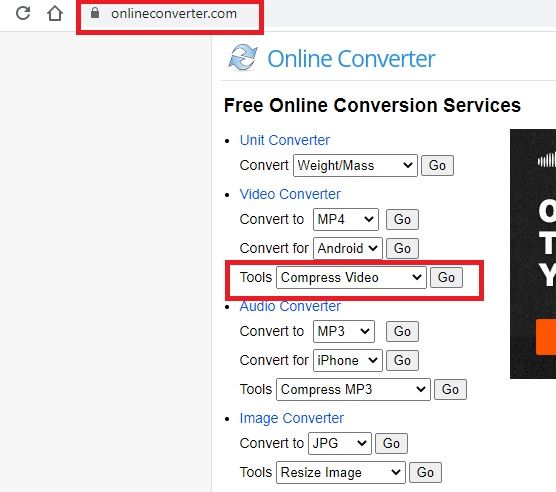
Step2
Add files by clicking on Choose files. You can only select a single M4V file of up to 200 MB in size
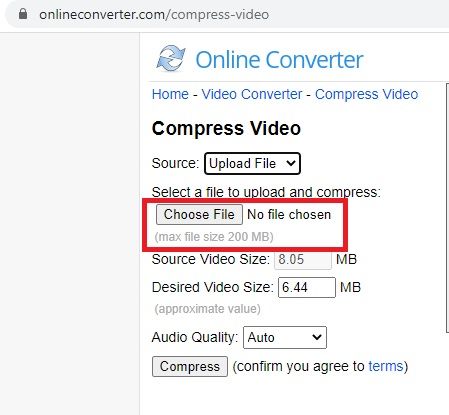
Step3
Customize the settings of the output video according to your needs. You can also increase or decrease the size of the desired video.
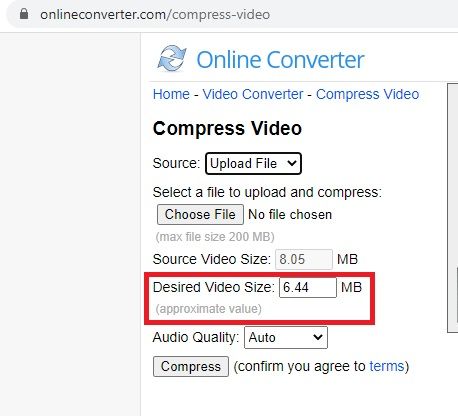
Step4
Click on the Compress button to compress the M4V file. Wait until the compression is done
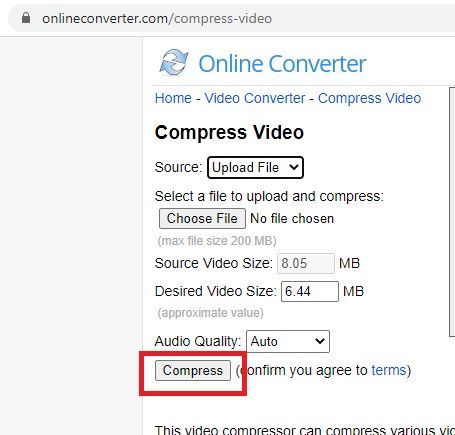
Step5
Download the compressed M4V files in your computer
Part 2. The best M4V compressor to compress M4V without loss quality
Aicoosoft Video Converter can compress HD videos from Camcorders, GoPro, HD cameras, and more with the blink of an eye due to its advanced AI technology. You can compress M4V videos without loss in quality by changing video format, video resolution, bit rate, or by customizing the file size. Aicoosoft Video converter gives you multiple options to compress M4V files. You can add multiple files at one time to compress a batch of M4V files.
Besides, it is also a power-packed video converter, video editor, video downloader, screen recorder, and DVD converter.
It's astonishing and exclusive features make it stand out in the crowd. Aicoosoft video converter is undoubtedly one of the best M4V compressors as it has thousands of satisfied customers around the globe and is highly recommended by many media houses.
Key features
- Compress HD/4K Videos
- 30X faster video compression with video compression settings
- Compression of HD videos at one click with no loss in quality
- Multiple formats supported to convert audio/video files
- Equipped with advanced AI technology
- Powerful built-in editor and screen recorder to edit and record M4V videos
- Download videos from more than 1000 websites
- Multiple Video Conversion
- User Friendly
- Compatible with Mac and Windows
How to compress M4V without losing quality?
Step1Install and download Aicoosoft video converter
Install and download Aicoosoft video converter on your computer.
Step2Launch the Aicoosoft video converter
Open the Aicoosoft video converter. You will see multiple options like convert, compress, download, and record. Click on the Compress button.
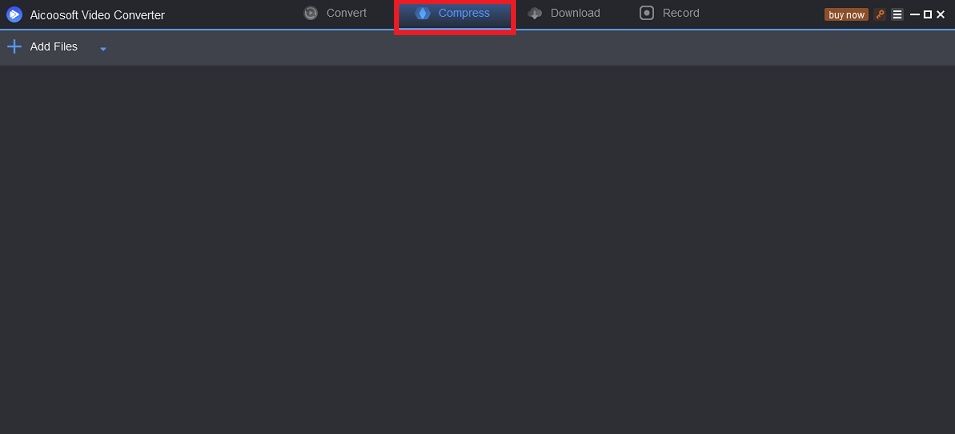
Step3Add M4V video file you want to compress to Aicoosoft video converter
Click on Add files to add M4V files from your computer.
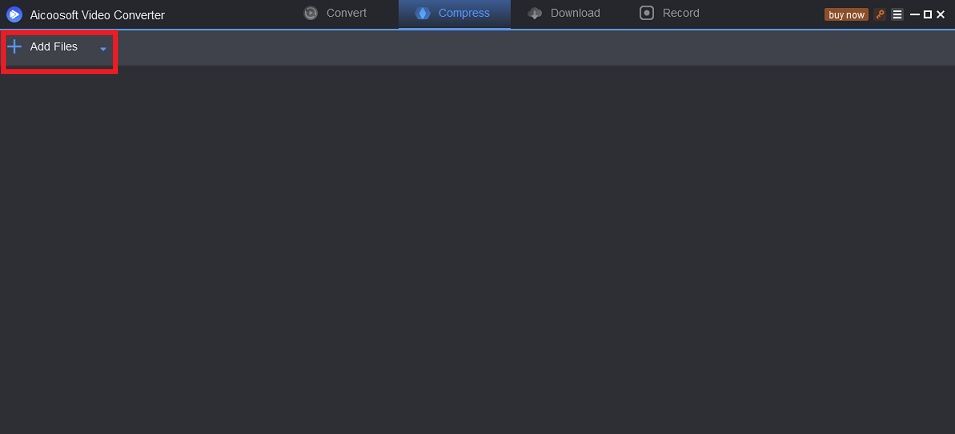
Select an M4V file that you want to compress. For batch compression select multiple M4V files. Click on the Open button.
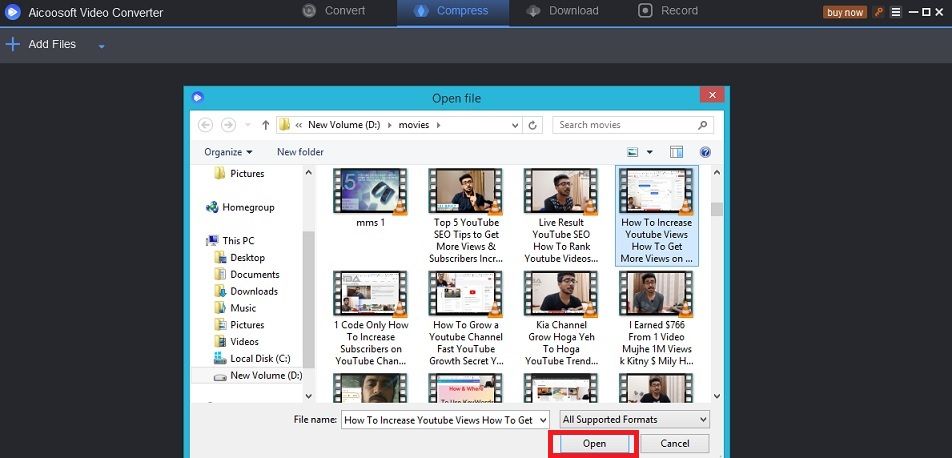
Step4Select the parameters for the compression of the M4V file
Click on the drop-down menu of Format to select the desired format. Click on the drop-down menu of Resolution to select the desired resolution. Adjust the Size of the output video.
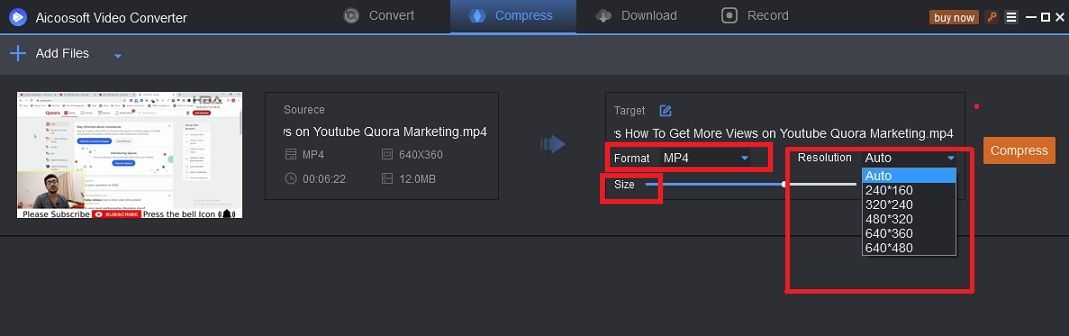
Step5Compress your M4V file to a smaller size without a loss in quality
Click on the Compress button to start the compression process. Within a few seconds, your output file with compress M4V will be ready.
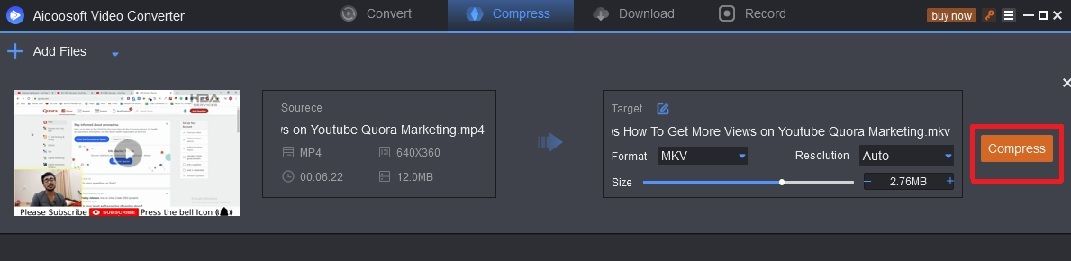
Part 3. Frequently Asked Questions
The quality is not very great when you compress M4V videos online. So, it is highly recommended that you use a professional M4V compressor like Aicoosoft to attain high-quality M4V compressed videos.
- Home
- Tips & Tricks for Video Compression
- Best M4V Compressor Compress M4V Online and Free
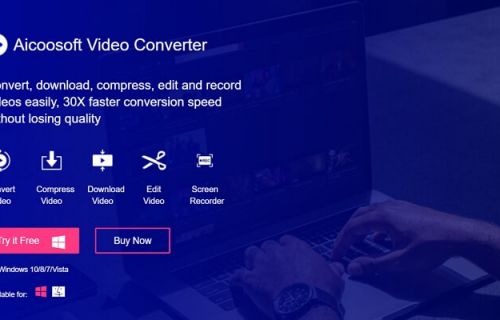




 English (United Kingdom)
English (United Kingdom)  Français (France)
Français (France)  日本語 (Japan)
日本語 (Japan)  Deutsch (Deutschland)
Deutsch (Deutschland)