- Product
- Support
- About
- Tips&Tricks
- Convert MP4
- MP4 to MOV
- MP4 to MKV
- DIVX to MP4
- MOV to MP4
- MPEG to MP4
- More Tips>>
- Convert DVD
- DVD to MP4
- DVD to Digital Files
- DVD to MKV
- DVD to AVI
- DVD to MPEG
- Compress Videos
- Reduce MP4 For Whatsapp
- Compress MOV
- Compress MKV
- Compress M4V
- Compress AVI
- Get Videos
- Dailymotion Videos
- Facebook Videos
- Instagram Videos
- Vimeo Videos
- Twitch Videos
- Convert MP3
- M4A to MP3
- MP4 to MP3
- MOV to MP3
- M4V to MP3
- WMA to MP3
Best MP4 Video Editor
-
Edit MP4 files on Mac/Windows 10 for free.
-
Edit options: crop, filters, noise remover, flip & rotate, etc.
-
Convert edited MP4 files directly to 1000+ audio/video formats.
-
Download MP4 files from popular sites like YouTube and Vimeo.
-
Compress MP4 files without losing quality.
2 Best Free Ways to Edit MP4 Files on Mac/Windows 10
 Posted by
Lisa Anderson
|
03 November 2020
Posted by
Lisa Anderson
|
03 November 2020
Has surfing over various websites to find the best MP4 editor tool been a time-wasting task? Or since the Internet has loads of MP4 tools, you do not know which one would work the best? To keep it short yet easy, we got you the top 2 freeways to edit the MP4 file on Mac/Windows 10 along with practical guides on how to edit MP4 video. We guarantee a full stop to your search and confusion, but make sure you give these editing tools a try at least once!
Part 1. How to edit MP4 files on Mac hassle-free?
Aicoosoft video converter
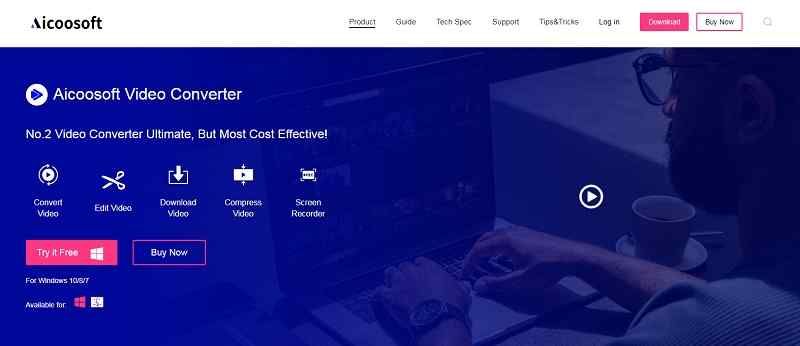
Key features of Aicoosoft Video Converter
- Want to take out the unwanted parts of your video to make it perfect? Why don’t you try Aicoosoft’s trim and merge features that can get the job done effectively and flexibly?
- Flip and rotate the video as per your choice with the outstanding flip/rotate option offered by Aicoosoft.
- Convert the edited MP4 file to 1000+ audio/video format, including all compression codecs like H.265 and H.264.
- Compress HD videos without quality loss of high resolution.
How to edit MP4 videos on Mac with Aicoosoft Video Converter?
Step 1Launch & open Aicoosoft
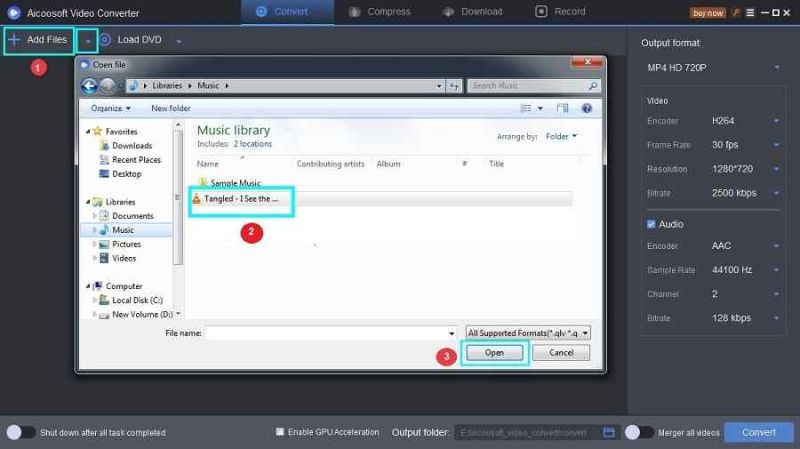
Step 2Edit the MP4 file
Wait until the MP4 file gets imported into the screen, and then click the scissors icon you can find below the loaded video.
From the next window, you will be allowed to use the editing toolbox offered by the software from where you can use the default option.
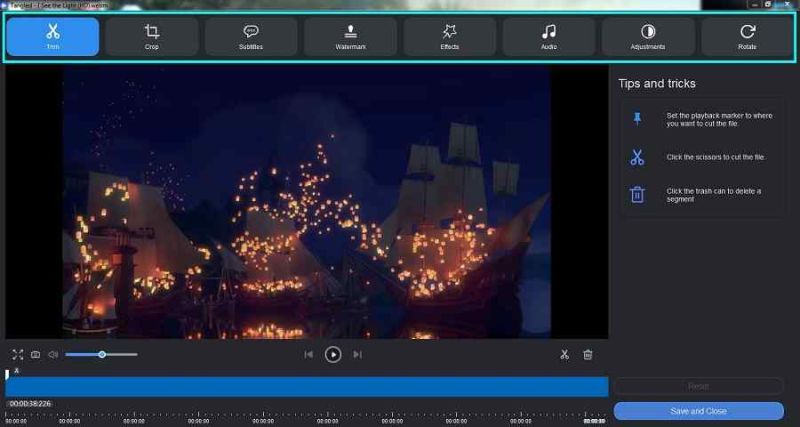
Step 3Preview & Apply
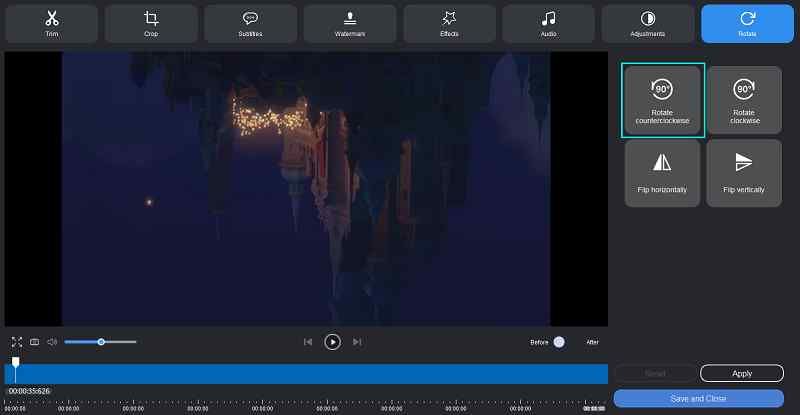
You can add effects and filters like Blur and NE as well with Aicoosoft.
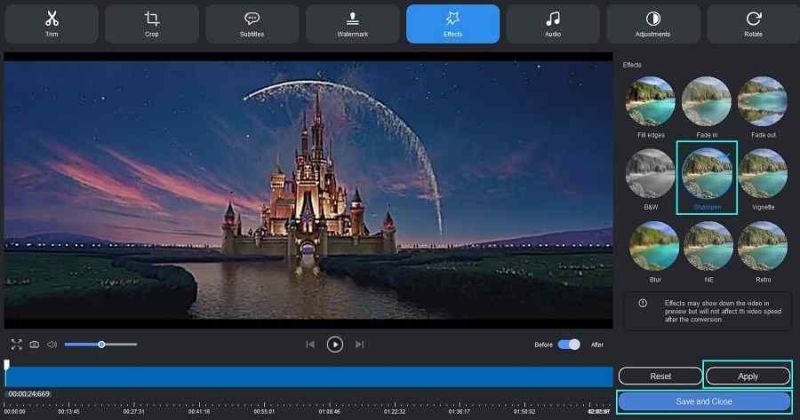
Step 4Convert & get the MP4 file
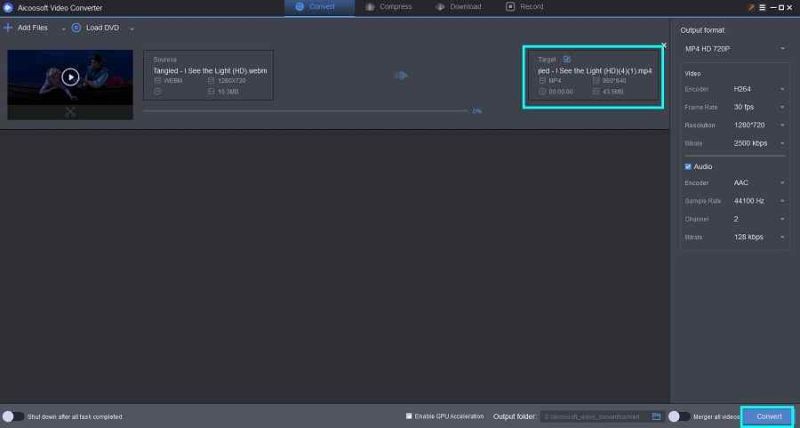
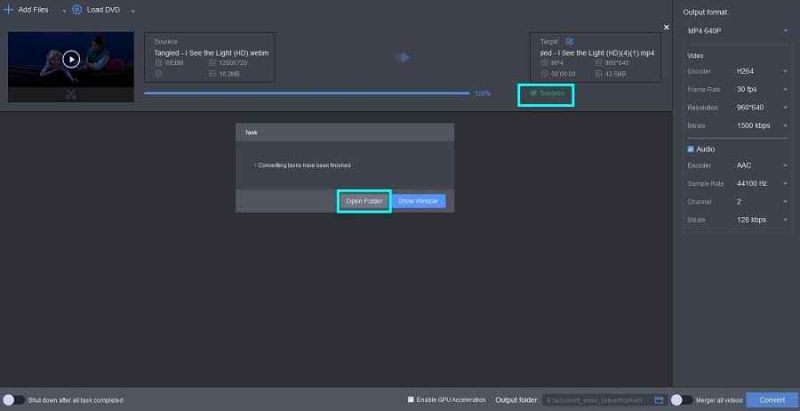
Part 2. How to edit MP4 files on Windows 10 in-built?
Let’s keep the third-party MP4 editing software aside now and get into the discussion of how to edit MP4 on Windows 10? Yes, for sure, Aicoosoft Video Converter can do its job there, but are you aware of the in-built hidden video editor of Windows 10? If you aren't, read the below guide on how to edit MP4 on Windows 10 in-built.
Step1: To edit an MP4 file, open the folder where the video is stored, right-click on it and execute, “Open with> Photos.”
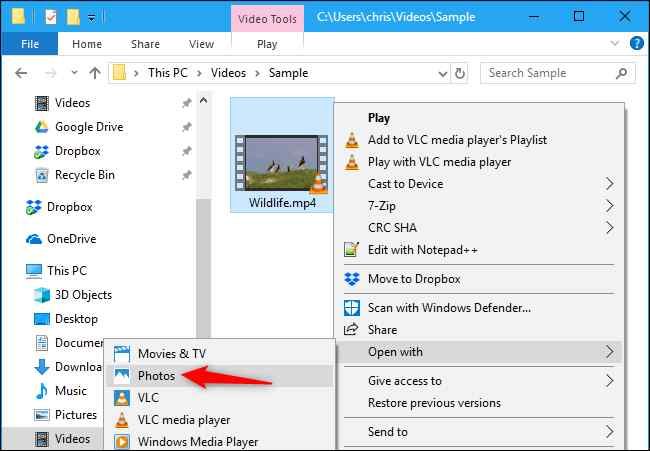
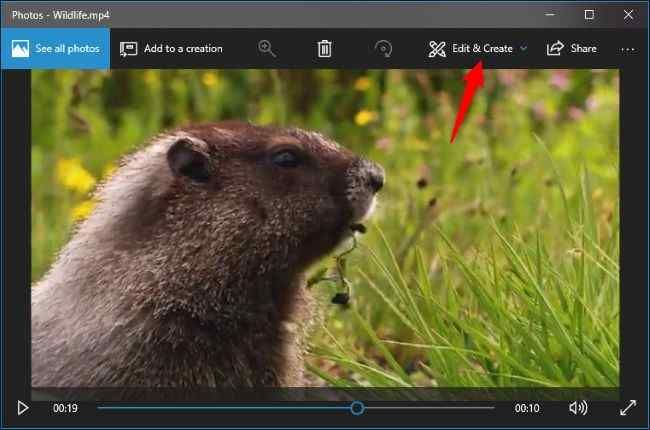
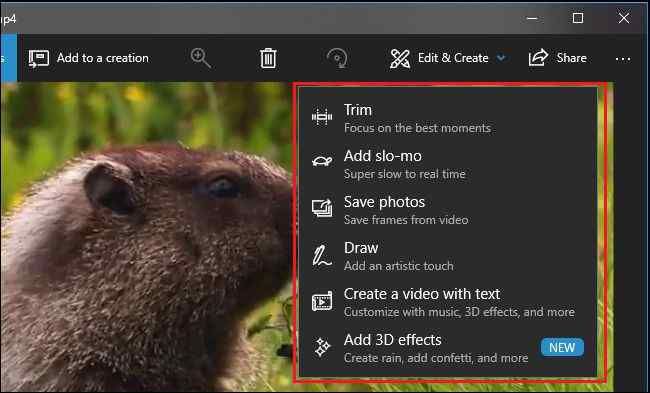
Step4: To trim the video, click the “Trim” option, and pull the two handles to the destined portions, that will make the task.
Step5: Then, click the “Save a copy” option to save it else “Cancel” to discard the changes.
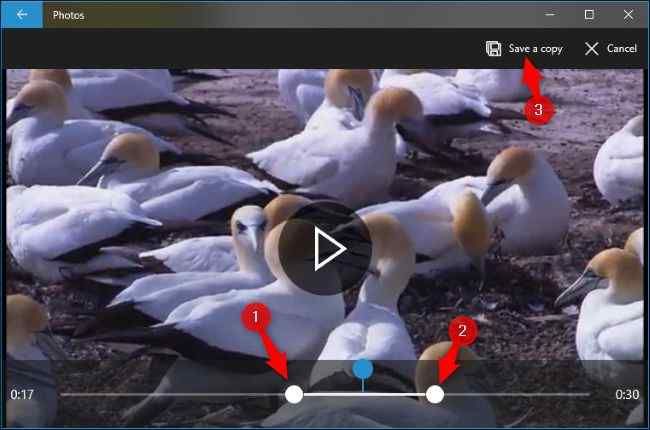
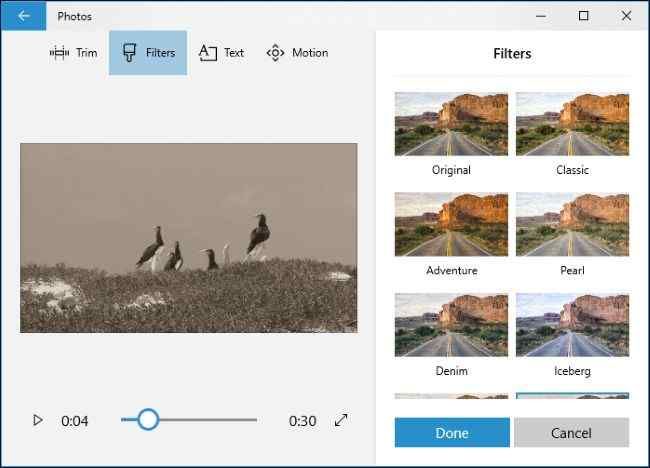
Step7: Once editing is over, the video is ready to get exported or shared if you click the “Export or share” option.
Step8: You can also add it to the cloud storage by using the option “Add to Cloud.”
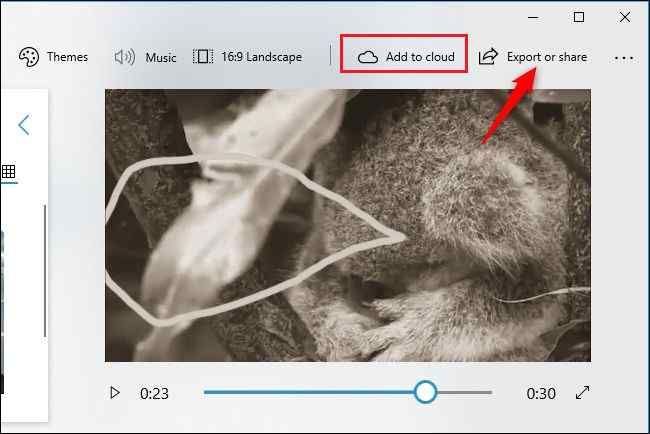
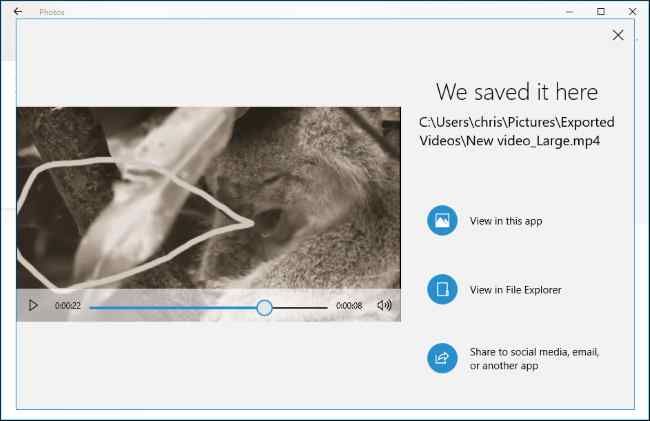
Part 3. FAQs
VSDC is also an MP4 editing software that works well on Windows and here are short steps on how to edit MP4 video with it.
Step 1: Import the MP4 file into the application, and it will appear on the timeline.
Step 2: On the top toolbar, you will find the “Editor” option that you can use to trim/split and split functions.
Step 3: Additionally, several edit tools will fill up the video frame that can be readily useful on VSDC.
Step 4: If you have finished the editing, tapping the “Export Project” tab will save the project.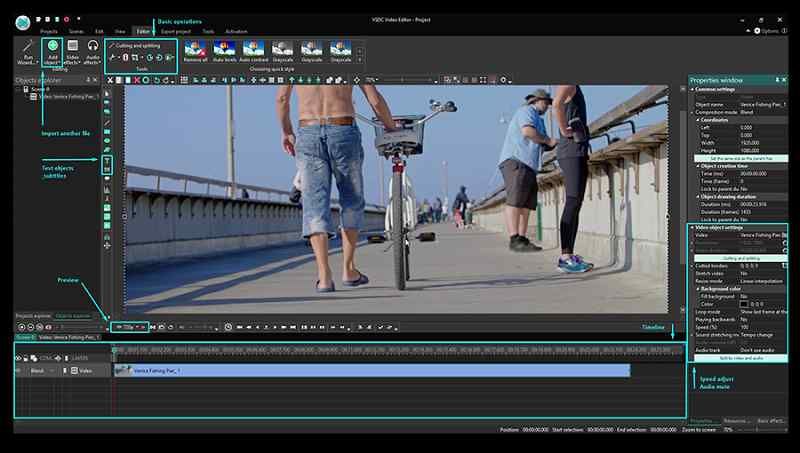
Conclusion
Finally, with discussion over two best free ways to edit MP4 files on Mac/Windows 10 along with detailed interpretations on how to edit MP4videos, we can conclude today’s article. While the in-built video editor does the job well and good, keeping at hand a handy all-in-one editor/converter software like Aicoosoft Video Converter is always the best suggestion!
MP4 Tips
- Edit MP4
- Top 5 Best Tools to Convert MPEG to MP4 on Mac/Windows and online
- Add Subtitles to MP4 with 10 Best Video Editor 2021
- Best 6 MP4 Splitter to Consider for Windows in 2021
- Best Effective Ways to Convert MP4 to MPEG with High Quality in 2021
- 3 Best MP4 Cutter & Joiner for PC/Online 2021
- Top 5 Free MP4 Editor for Windows/Mac/Online 2021
- Free and Effective Ways to Crop a MP4 File at An Ease
- Ultimate Guide on How to Reduce MP4 File Size 2021
- 2 Best Free Ways to Edit MP4 Files on Mac/Windows 10
- 8 Best Speedy Ways To Merge MP4 Files
- Download MP4
- 3 Best Free YouTube MP4 Downloader Online in 2021
- Top 3 Free YouTube/Playlist to MP4 Converters for Online/PC/Mobile 2021
- Top 5 100% Effective YouTube to MP4 Converter Unblocked
- Top 10 Best YouTube to MP4 Converters on the Web/Mobile/Computer 2021
- 3 Best Free MP3 to MP4 Converters for Facebook, Youtube and Twitter 2021
- Top 5 Ways to Convert Twitter to MP4 Online Free 2021
- Top 5 Free URL to MP4 Converters Online 2021
- Top 3 Ways to Convert Dailymotion to MP4 Online Free 2021
- MP4 Tips
- Conver MP4 Free
Convert MP4
- MP4 Converters
- Convert HD MP4
- 3 Best Free MOV to MP4 Converters for PC/Mobile/Online 2021
- Top 10 Best Free MP4 to MP3 Converters on PC/Mobile 2021
- Top 4 Easiest and Most Effective MP4 Video Converter in 2021
- Top 5 Fastest and Free MP4 to MP3 Converters 2021
- Top 10 Best MP4 converters for PC/Mobile - You Can't Miss in 2021
- Top 3 Free and Most Effective MP4 Converter for Mac in 2021
- Convet MP4 Files
- How to Convert M3U8 to MP4 in/without VLC Player
- Top 5 Free Vimeo to MP4 downloader and converters online 2021
- 3 Ways to Convert MOV to MP4 on Windows 10
- Top 3 Ways to Convert DivX to MP4 Online Free and Unlimited
- 5 Best Free SWF to MP4 Converters for Mac in 2021
- Top 5 Best Free M4V to MP4 Converter for Mac/Windows in 2021
- Best Ways to Convert MP4 to MP3 on Mac in/without iTunes 2021
- 2 Best Free Unlimited AVI to MP4 Converters for PC/Online Without Lossing Quality
- Top 3 100% Proved Solution to Convert MP4 to WAV in 2021
- Best Free Ways to Convert MP4 to MP3 in/without Windows Media Player
- The Ultimate Guide To Convert WEBM to MP4 on PC/Mobile
- 10 Best Free FLV to MP4 Converters You Must Know in 2021
- Full Guide to Convert WMV to MP4 on Mac/Windows
- How to Convert Protected MP4 to MP3 in/without iTunes
- 2 Best Free MP4 to WEBM converters for Mac/Online 2021
- Best Ways to Convert VOB to MP4 in/without VLC 2021
- Top 3 Free Quicktime to MP4 Converters for Mac/Windows in 2021
- Step by Step Guide on How to Convert MP4 to SWF Video Format on Mac/Windows
- Top 5 Best Free 3GP to MP4 Converters You Should Know in 2021
- Most Efficient and Free Way to Convert M4A to MP4 on Mac/Windows
- How to Convert a Movie to MP4 for iTunes in 2021
- How to Convert iPhone Video to MP4 Without Losing Quality
- Best Ways to Convert Large WAV to MP4 on Mac/Windows/Online
- Home
- Tips&Tricks
- Convert MP4
- 2 Best Free Ways to Edit MP4 Files on Mac/Windows 10
Hot Articles
New Articles
- Convert MPEG4 to MP4 Efficiently on Mac in 2021
- 3 Most Powerful Way to Convert MP4 to OGV You Must Know in 2021
- Best 5 MP4 Trimmer Tools for PC/Online in 2021
- Top 4 Amazing Ways to Rotate MP4 Video with/without Windows Media Player
- The easiest way to convert Clip file to MP4
- 2021 Fastest and Most Cost-effective Ways to Convert M4V to MP4 on Mac/Windows










 English (United Kingdom)
English (United Kingdom)  Français (France)
Français (France)  日本語 (Japan)
日本語 (Japan)  Deutsch (Deutschland)
Deutsch (Deutschland)