- Product
- Support
- About
- Tips&Tricks
- Convert MP4
- MP4 to MOV
- MP4 to MKV
- DIVX to MP4
- MOV to MP4
- MPEG to MP4
- More Tips>>
- Convert DVD
- DVD to MP4
- DVD to Digital Files
- DVD to MKV
- DVD to AVI
- DVD to MPEG
- Compress Videos
- Reduce MP4 For Whatsapp
- Compress MOV
- Compress MKV
- Compress M4V
- Compress AVI
- Get Videos
- Dailymotion Videos
- Facebook Videos
- Instagram Videos
- Vimeo Videos
- Twitch Videos
- Convert MP3
- M4A to MP3
- MP4 to MP3
- MOV to MP3
- M4V to MP3
- WMA to MP3
-
Convert MP4 to MP3 with high-quality at 30x faster.
-
Support both Windows and Mac system.
-
Convert video/audio files to more than 1000 formats.
-
All-in-one video editor: trim, crop, rotate, add effects, add subtitles, adjust audio, add watermarks, etc.
Best Ways to Convert MP4 to MP3 on Mac in/without iTunes 2021
 Posted by
Lisa Anderson
|
16 October 2020
Posted by
Lisa Anderson
|
16 October 2020
MP3 is the “King of audio,” whereas MP4 is the “Digital multimedia container,” rule the audio/video industry due to their speckled popularity. Still, there are times when one needs to convert MP4 to MP3. Is your audio player or smartphone getting full? MP4 to MP3 conversion can help. Do you wish to squeeze the music so that it can fit into a portable device? MP4 to MP3 conversion might help you out.
While iTunes is the famous platform preferred by many to convert MP4 to MP3 on Mac, finding the reliable and user-friendly solution stands as a question still on line. But not anymore, as we are here to bring the best ways to make your MP4 to MP3 conversion on Mac hassle-free. Please scroll down to get to know about them.Part 1. How to convert MP4 to MP3 in iTunes on Mac?
Here we are at iTunes, and no doubt, it is an ideal option to convert MP4 to MP3 on Mac as the process is quick, and neither requires an external software nor an online site. It is a clear-cut method where one needs to import the local MP4 files onto the iTunes library to convert them into MP3.
To make it clear, let’s go through a simple manual on how to convert MP4to MP3 using iTunes on Mac.
Step 1: Launch iTunes
Launch iTunes on Mac, and from the welcome interface, execute “Edit> Preferences.”
Step 2: Change the preferences
Switch over to the “General” on the preference that will be followed by the general tab. Hit the “Import Settings” button that will open a pop-up window like the below interface.
Step 3: Choose “MP3 Encoder”
From the drop-down list, choose the option “MP3 Encoder” and tap “OK” followed by “Create MP3 version” from the “Advanced” tab.
Tap the “OK” button to proceed further.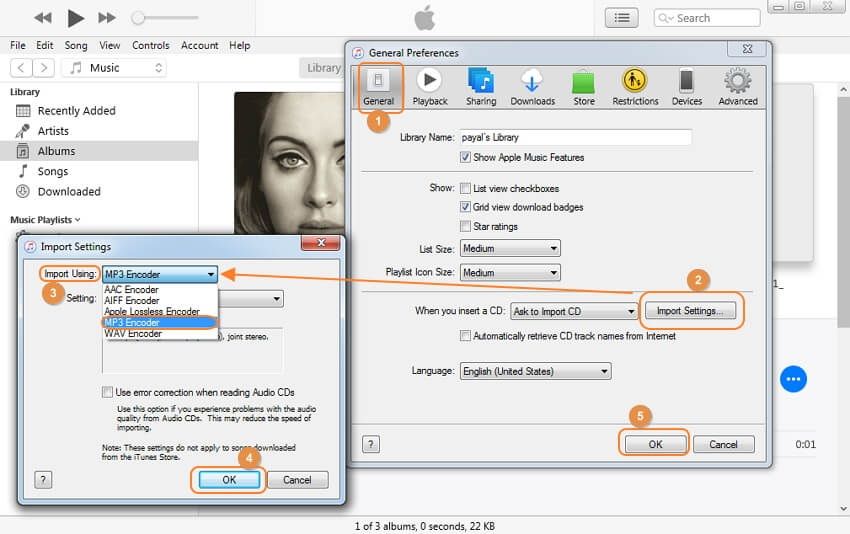
Step 4: Import the MP4 files onto iTunes Library
Now, add the MP4 files to the iTunes Library that needs to be converted to MP3. To do so, you can execute option File> Add file to Library and browse the desired MP4 file from Mac.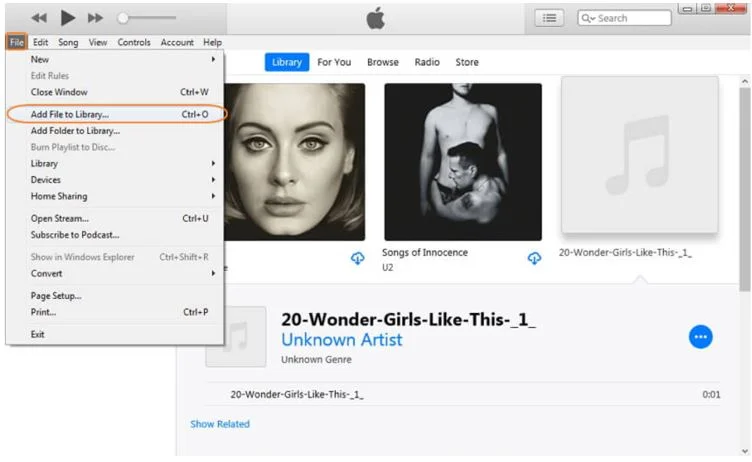
Step 5: Click on the “Convert” option
On successful loading of the MP4 file, click the “Convert” option from the “File” menu proceeded by the “Create MP3 Version” option.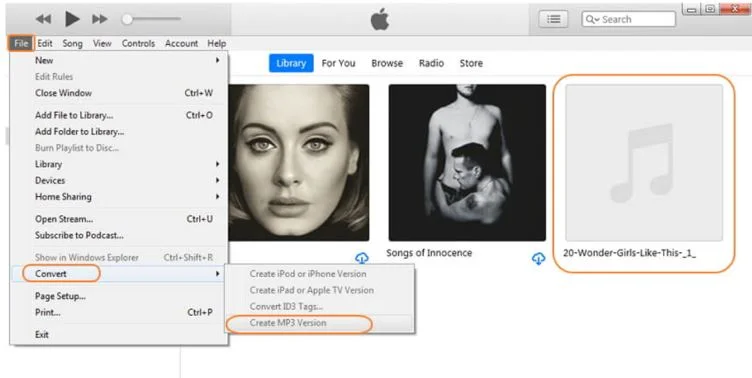
- iTunes is entirely free-to-use and can batch convert up to 2 files.
- iTunes is reliable for both platforms of Windows and Mac.
- iTunes supports only limited formats.
- iTunes possess no extra conversion features.
Part 2. Best 2 ways to convert MP4 to MP3 without iTunes
While you have come to know how to convert MP4 to MP3 on Mac with iTunes, let’s now jump over to two best iTunes alternatives that can make MP4 to MP3 conversion on Mac hassle-free.
1. Fast way with high-quality- Aicoosoft
Aicoosoft video converter is the best MP4 to MP3 converter software suitable to carry over all your video conversion-related processes. Crafted with dazzling technology like AI and Multi-core processor optimization, Aicoosoft does conversion faster with high quality. Apart from being a video converter, Aicoosoft is an all-in-one video editor that you must have on-hand to make the creation look professional and outstanding.
Features of Aicoosoft Video converter
- With Aicoosoft, one can convert audio/video files to 1000+ formats with lossless conversion technology.
- Aicoosoft offers various video editing tools like trim & merge, crop & resize, watermark, filters, and still a lot more.
- Aicoosoft is a professional video compressor that compresses HD videos with superior quality, high resolution, and customization.
How to convert MP4 to MP3 on Mac using Aicoosoft Video Converter?
Let’s now look at a step-by-step guide on how to convert MP4 to MP3 on Mac using the Aicoosoft video converter.
Note: Download and install the free version of the Aicoosoft video converter from its official website, https://www.aicoosoft.com/video-converter.html, before starting the MP4 to MP3 conversion.
Step1Add the MP4 files to convert
Choose “Convert” from the top toolbar and add the MP4 video files by clicking the "Add Files" option on the right corner.
Aicoosoft allows one to upload an entire folder using the inverted triangle icon present next to the “Add Files” option.
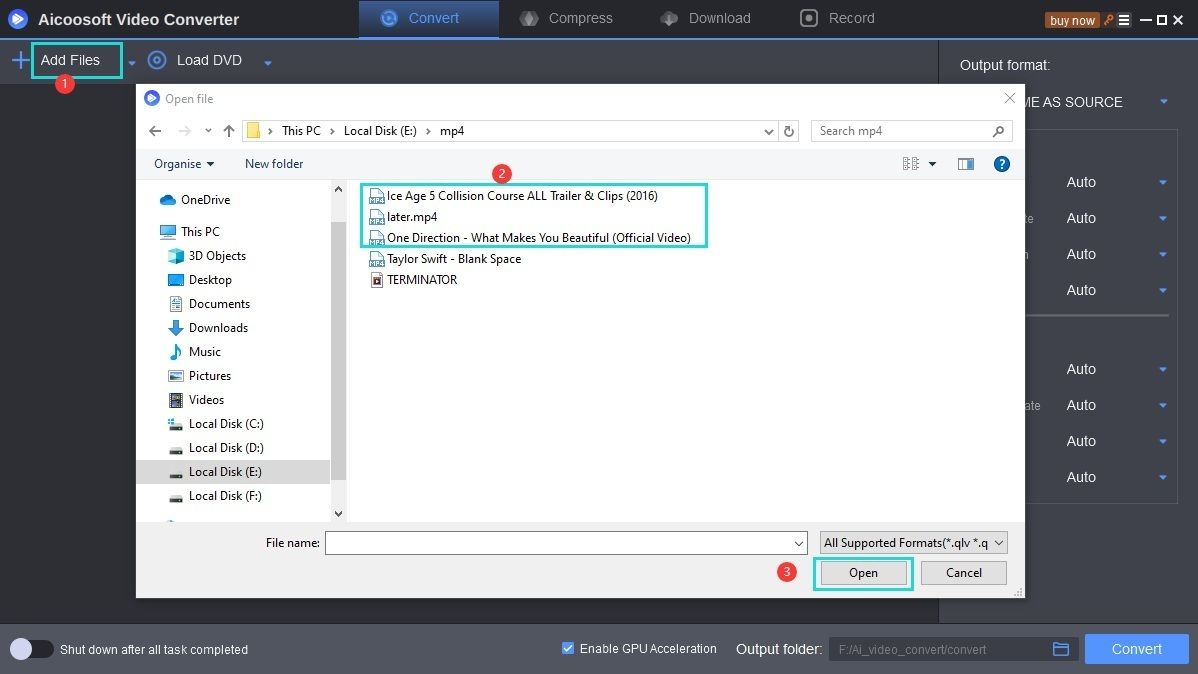
Step2Choose MP3 format of high quality
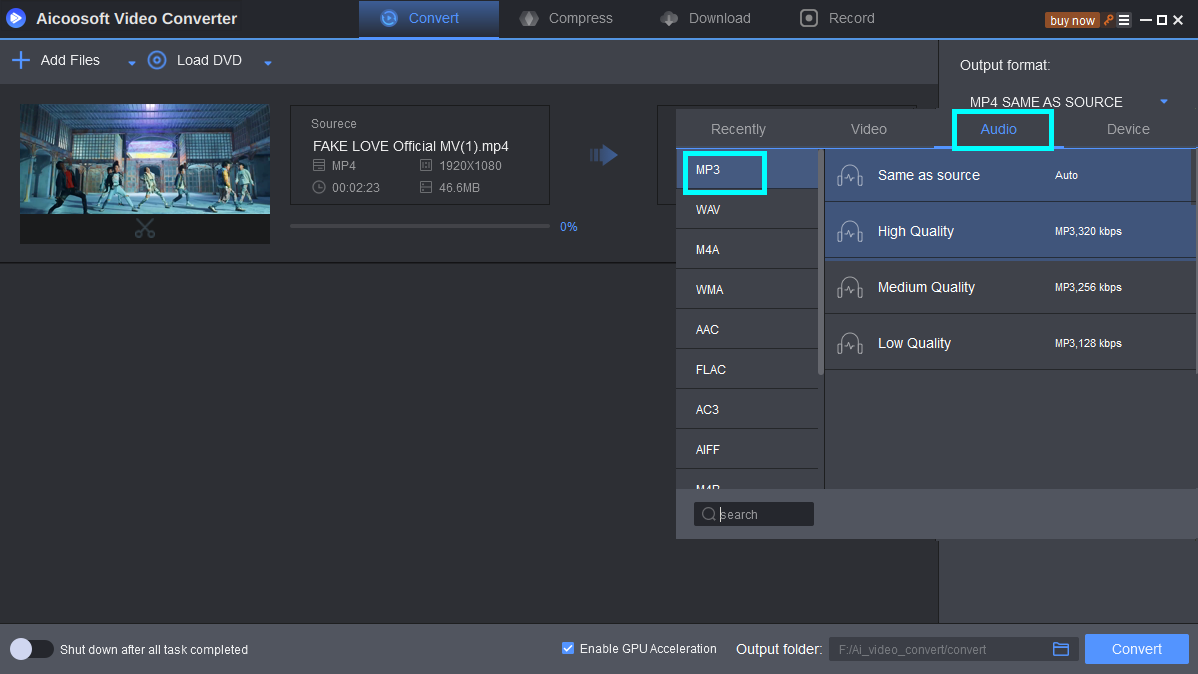
Step3Hit the "Convert" button
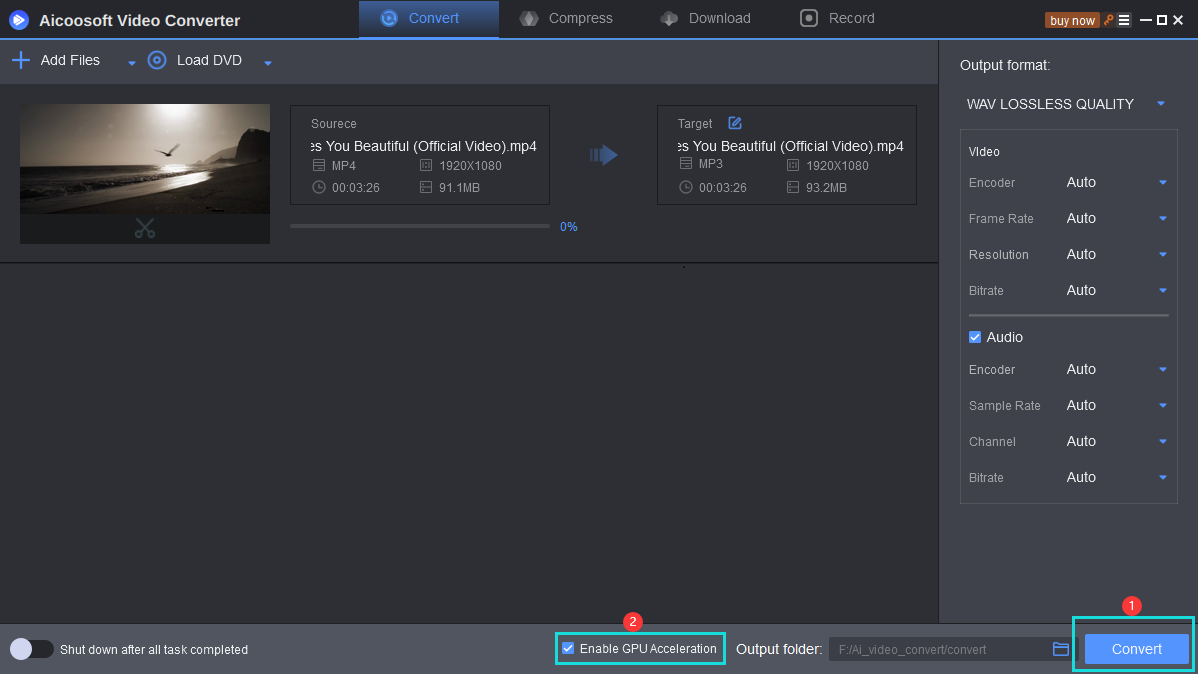
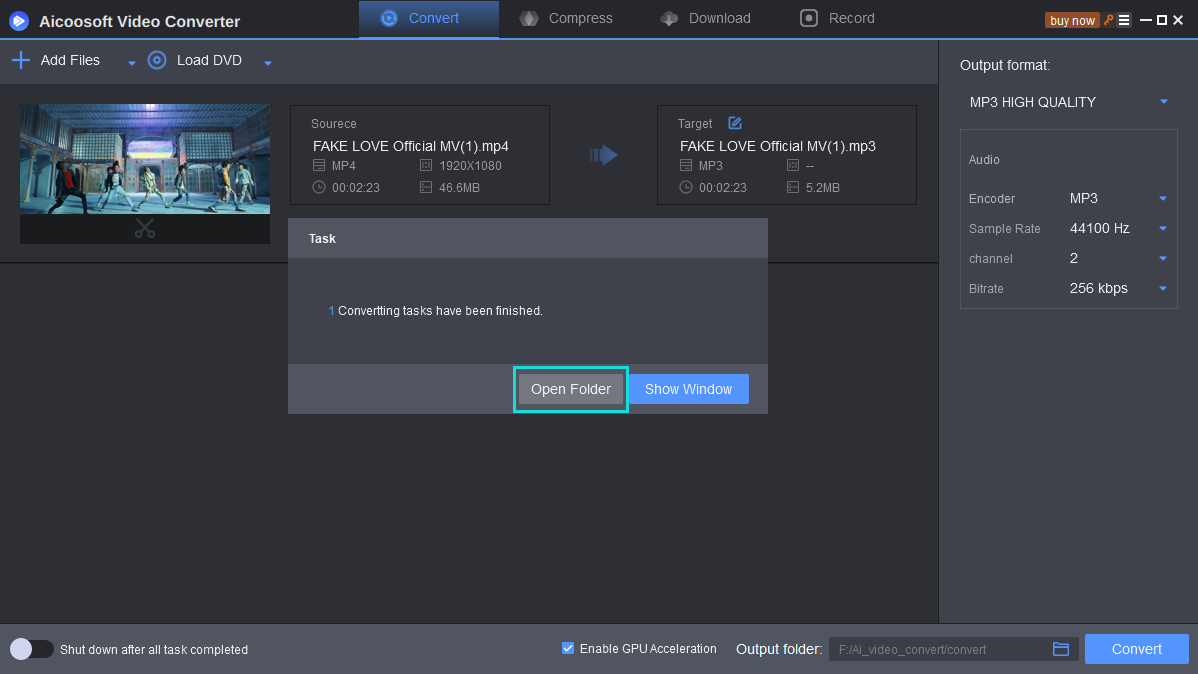
2. Free online way to convert MP4 to MP3 on Mac -Zamzar
It is not that Aicoosoft software is the only alternative to iTunes in the process of MP4 to MP3 conversion on Mac we have in store for you, but there is another option of using the free online MP4 to MP3 converters for Mac. We want to bring Zamzar to your notice, which is an online file conversion tool that supports 1200+ formats and does the conversion within 10 minutes as much as possible.
How to convert MP4 to MP3 for Mac online for free using Zamzar?
Here is a step-by-step guide on how to convert MP4 to MP3Mac free with Zamzar.
Step 1: Drag and drop the MP4 files or select the link of the file to be converted.
Step 2: Select the output format as “MP3”.
Step 3: Hit the “Convert Now” button to complete the process.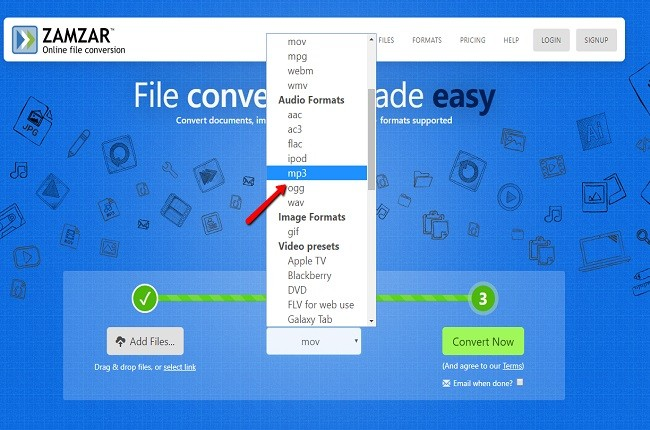
- One can manage the files with Zamzar’s inbox available for registered users.
- The interface is user-friendly that can be easily accessed by anyone.
- Zamzar doesn’t allow the process of batch file or simultaneous conversion.
- File conversion is limited to the file size of 100MB.
Conclusion
MP4 Tips
- Edit MP4
- Top 5 Best Tools to Convert MPEG to MP4 on Mac/Windows and online
- Add Subtitles to MP4 with 10 Best Video Editor 2021
- Best 6 MP4 Splitter to Consider for Windows in 2021
- Best Effective Ways to Convert MP4 to MPEG with High Quality in 2021
- 3 Best MP4 Cutter & Joiner for PC/Online 2021
- Top 5 Free MP4 Editor for Windows/Mac/Online 2021
- Free and Effective Ways to Crop a MP4 File at An Ease
- Ultimate Guide on How to Reduce MP4 File Size 2021
- 2 Best Free Ways to Edit MP4 Files on Mac/Windows 10
- 8 Best Speedy Ways To Merge MP4 Files
- Download MP4
- 3 Best Free YouTube MP4 Downloader Online in 2021
- Top 3 Free YouTube/Playlist to MP4 Converters for Online/PC/Mobile 2021
- Top 5 100% Effective YouTube to MP4 Converter Unblocked
- Top 10 Best YouTube to MP4 Converters on the Web/Mobile/Computer 2021
- 3 Best Free MP3 to MP4 Converters for Facebook, Youtube and Twitter 2021
- Top 5 Ways to Convert Twitter to MP4 Online Free 2021
- Top 5 Free URL to MP4 Converters Online 2021
- Top 3 Ways to Convert Dailymotion to MP4 Online Free 2021
- MP4 Tips
- Conver MP4 Free
Convert MP4
- MP4 Converters
- Convert HD MP4
- 3 Best Free MOV to MP4 Converters for PC/Mobile/Online 2021
- Top 10 Best Free MP4 to MP3 Converters on PC/Mobile 2021
- Top 4 Easiest and Most Effective MP4 Video Converter in 2021
- Top 5 Fastest and Free MP4 to MP3 Converters 2021
- Top 10 Best MP4 converters for PC/Mobile - You Can't Miss in 2021
- Top 3 Free and Most Effective MP4 Converter for Mac in 2021
- Convet MP4 Files
- How to Convert M3U8 to MP4 in/without VLC Player
- Top 5 Free Vimeo to MP4 downloader and converters online 2021
- 3 Ways to Convert MOV to MP4 on Windows 10
- Top 3 Ways to Convert DivX to MP4 Online Free and Unlimited
- 5 Best Free SWF to MP4 Converters for Mac in 2021
- Top 5 Best Free M4V to MP4 Converter for Mac/Windows in 2021
- Best Ways to Convert MP4 to MP3 on Mac in/without iTunes 2021
- 2 Best Free Unlimited AVI to MP4 Converters for PC/Online Without Lossing Quality
- Top 3 100% Proved Solution to Convert MP4 to WAV in 2021
- Best Free Ways to Convert MP4 to MP3 in/without Windows Media Player
- The Ultimate Guide To Convert WEBM to MP4 on PC/Mobile
- 10 Best Free FLV to MP4 Converters You Must Know in 2021
- Full Guide to Convert WMV to MP4 on Mac/Windows
- How to Convert Protected MP4 to MP3 in/without iTunes
- 2 Best Free MP4 to WEBM converters for Mac/Online 2021
- Best Ways to Convert VOB to MP4 in/without VLC 2021
- Top 3 Free Quicktime to MP4 Converters for Mac/Windows in 2021
- Step by Step Guide on How to Convert MP4 to SWF Video Format on Mac/Windows
- Top 5 Best Free 3GP to MP4 Converters You Should Know in 2021
- Most Efficient and Free Way to Convert M4A to MP4 on Mac/Windows
- How to Convert a Movie to MP4 for iTunes in 2021
- How to Convert iPhone Video to MP4 Without Losing Quality
- Best Ways to Convert Large WAV to MP4 on Mac/Windows/Online
- Home
- Tips&Tricks
- Convert MP4
- Best Ways to Convert MP4 to MP3 on Mac in/without iTunes 2021
Hot Articles
New Articles
- Convert MPEG4 to MP4 Efficiently on Mac in 2021
- 3 Most Powerful Way to Convert MP4 to OGV You Must Know in 2021
- Best 5 MP4 Trimmer Tools for PC/Online in 2021
- Top 4 Amazing Ways to Rotate MP4 Video with/without Windows Media Player
- The easiest way to convert Clip file to MP4
- 2021 Fastest and Most Cost-effective Ways to Convert M4V to MP4 on Mac/Windows










 English (United Kingdom)
English (United Kingdom)  Français (France)
Français (France)  日本語 (Japan)
日本語 (Japan)  Deutsch (Deutschland)
Deutsch (Deutschland)