- Product
- Support
- About
- Tips&Tricks
- Convert MP4
- MP4 to MOV
- MP4 to MKV
- DIVX to MP4
- MOV to MP4
- MPEG to MP4
- More Tips>>
- Convert DVD
- DVD to MP4
- DVD to Digital Files
- DVD to MKV
- DVD to AVI
- DVD to MPEG
- Compress Videos
- Reduce MP4 For Whatsapp
- Compress MOV
- Compress MKV
- Compress M4V
- Compress AVI
- Get Videos
- Dailymotion Videos
- Facebook Videos
- Instagram Videos
- Vimeo Videos
- Twitch Videos
- Convert MP3
- M4A to MP3
- MP4 to MP3
- MOV to MP3
- M4V to MP3
- WMA to MP3
-
Convert iPhone Video to MP4 easily and fastly
-
Support to convert video/audio into more than 1000 formats
-
Convert HD video with 30x fast conversion speed without losing quality
-
All-in-one converter: convert, edit, download, compress, record videos and rip dvd easily
How to Convert iPhone Video to MP4 Without Losing Quality
 Posted by
Lisa Anderson
|
21 October 2020
Posted by
Lisa Anderson
|
21 October 2020
Different cameras and phones record video into many different formats. The most universal video format at the moment is .mp4, but sometimes your device will not record in that format. Specifically, this is true for newer versions of the iPhone, running the latest version of iOS.
"There are many amazing videos that I have taken with my iPhone. But I find it is not easily to share the videos with my friends because of the video format. How do I convert iPhone video to MP4 so that I can share videos with others more conveniently?"
Have you ever muddled in this situation? If the answer is yes, you are on the right page. Don't worry about it. In this article, we will show you the best iPhone video converter to convert iPhone video to MP4. Furthermore, we will also introduce several free iPhone video to MP4 converters online or for mobile device.
What video formats does iPhone support?
According to Apple official documentation, the iPhone supports many industry-level video formats and compression standards as the following:
iPhone plays videos of H.264 and MPEG-4 with AAC audio in MP4, M4V, and MOV formats, and M-JEPG with stereo audio in AVI format.
How about the iPhone recording video format?
The default recording format for iPhone is H.264 QuickTime files in MOV format. But, if you have changed your iPhone recording setting into the "High Efficiency" option, your iPhone will capture media in HEVC format, also known as H.265. (PS: iPhone 8 and later take videos in HEVC format by default.)
Part 1. Best way to convert iPhone viedo to mp4 without losing quality
A powerful and 30X faster video converter solution, Aicoosoft Video Converter is designed for the new age. AVC has unique benefits in video conversion and video compression, and it owns a powerful video downloading feature. This superfast video converter allows you to achieve audio or video converting process in seconds.
The fastest and powerful converter is a full-featured video solution for converting, editing, downloading videos, and more. In this article, we're going to introduce all the features of this converter firstly, which helps you make a better understanding of this software. Then, we will tell you how to convert iPhone video to MP4 using it.
Key Features of Aicoosoft Video Converter
The key features that make Aicoosoft Video Converter one of the best tools for iPhone video to MP4 conversion are:
- The video converter uses AI technology for iPhone video to MP4 conversion. Unlike other video converters, it has a better balance between the conversion speed and output video quality.
- Since the converter uses lossless conversion technology, and advanced GPU acceleration technology, it gives high-quality MP4 videos and converts iPhone videos to MP4 videos with lightning-fast speed.
- It has a very easy to use interface, therefore, even a nonprofessional can use it to convert iPhone video files to mp4 files.
- Besides all the above advantages, it also has a built-in audio and video downloader, which enables you to download videos from more than 1000 audio and video sharing sites. You can even download HD videos from streaming sites quickly. With Aicoosoft, you can convert your iPhone video to MP4 in just one click.
- It can also convert audio and video formats into more than 1000 audio and video formats without losing quality.
How to convert iPhone video to MP4 using Aicoosoft Video Converter
Step1Download and install Aicoosoft Video Converter
Go to URL https://www.aicoosoft.com/video-converter.html to download the newest version of Aicoosoft Video Converter.
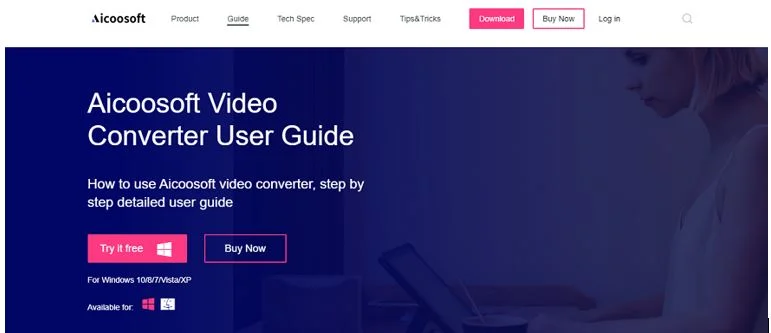
Step2Launch and select the iPhone video you want to convert
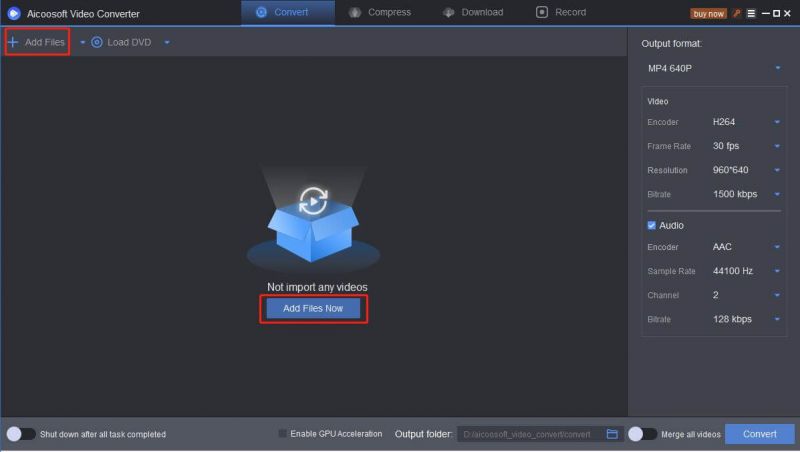
Step3Convert iPhone videos to MP4 files
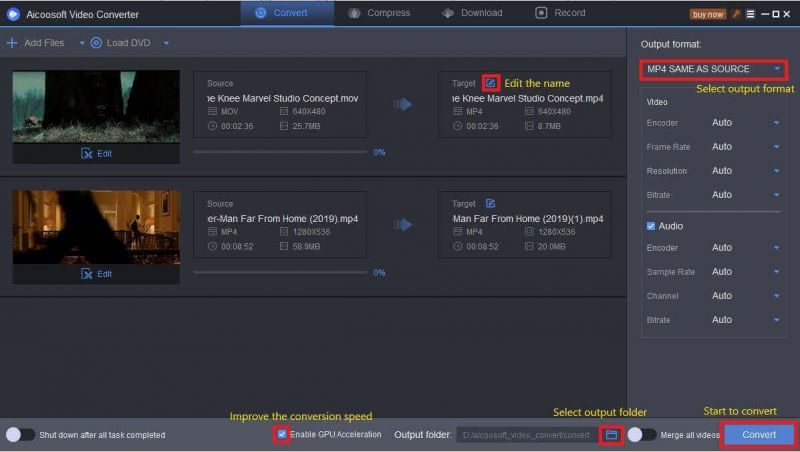
Select Enable GPU Acceleration check box to achieve the fastest speed of conversion. You can also edit and rename the videos.
Finally, click the Convert button to start to convert. The conversion process lasts for only a few minutes. You can find the converted MP4 file in the Output folder.
Part 2. Top 3 best free iPhone video to MP4 converters on mobile and online
1. convert2mp3
If you are looking for free iPhone video to mp4 converter online, then Convert2MP3 is one of the best converters available online. It is one of the easiest ways to convert your iPhone videos to mp4 format. The tool is extremely popular among people, and what is more exciting is that it is free.
The video converter supports all the popular audio and video formats like MP4, MP3, AVI, MOV, MKV, OGG, FLV, WAV, WMA, etc.
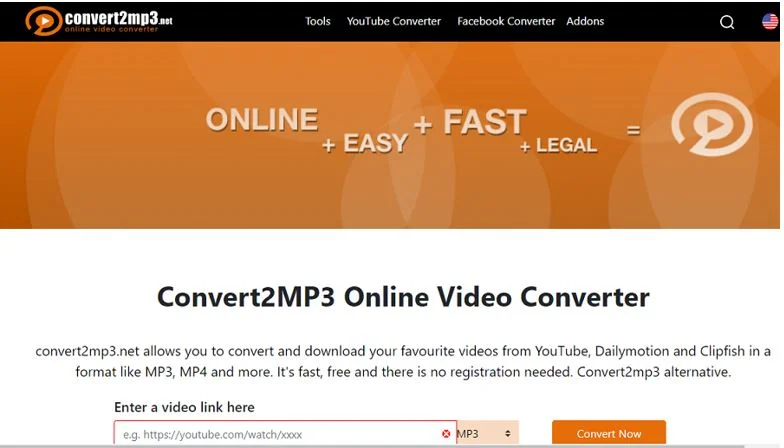
2. iConv
iConv is one handy iPhone video converter app which is capable of converting video and audio files in various formats and also saves the files in your Smartphone which can be accessed anytime.
iConv supports 3GP, FLV, MP4, MOV, MKV, MPG, AVI, MPEG, etc video formats and MP3, AAC, WAV, AIFF, OPUS, AIFF, etc audio formats. iConv can perform conversions without losing the original file quality and can also reduce file size. You can use it to convert iPhone video to MP4 easily.
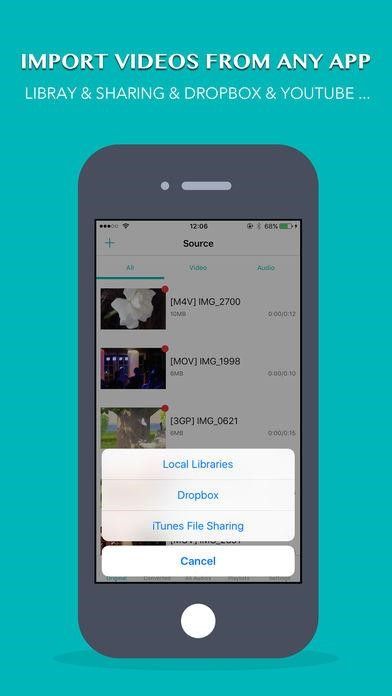
3. Bigasoft iTunes Video Converter
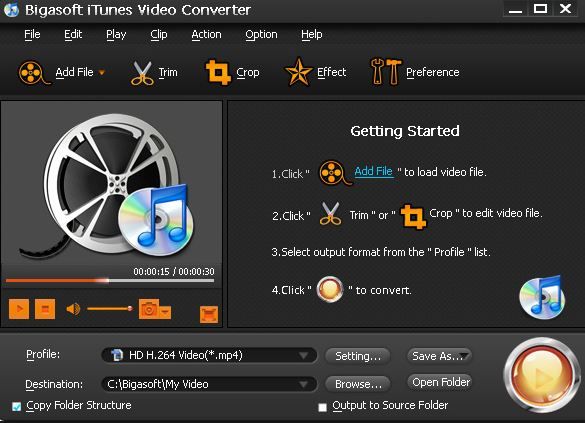
Conclusion
This article tells you some methods to convert iPhone video to MP4 files. There is a professinal iPhone video to MP4 converter - Aicoosoft which can really help you a lot. What's more, we also show you top 3 best free iPhone video to MP4 converters for mobile device or online. Have you got it? Which one is better? Depending on your requirements.
- Home
- Tips&Tricks
- Convert MP4
- How to Convert iPhone Video to MP4 Without Losing Quality
Hot Articles
New Articles
- Convert MPEG4 to MP4 Efficiently on Mac in 2021
- 3 Most Powerful Way to Convert MP4 to OGV You Must Know in 2021
- Best 5 MP4 Trimmer Tools for PC/Online in 2021
- Top 4 Amazing Ways to Rotate MP4 Video with/without Windows Media Player
- The easiest way to convert Clip file to MP4
- 2021 Fastest and Most Cost-effective Ways to Convert M4V to MP4 on Mac/Windows










 English (United Kingdom)
English (United Kingdom)  Français (France)
Français (France)  日本語 (Japan)
日本語 (Japan)  Deutsch (Deutschland)
Deutsch (Deutschland)