- Product
- Support
- About
- Tips&Tricks
- Convert MP4
- MP4 to MOV
- MP4 to MKV
- DIVX to MP4
- MOV to MP4
- MPEG to MP4
- More Tips>>
- Convert DVD
- DVD to MP4
- DVD to Digital Files
- DVD to MKV
- DVD to AVI
- DVD to MPEG
- Compress Videos
- Reduce MP4 For Whatsapp
- Compress MOV
- Compress MKV
- Compress M4V
- Compress AVI
- Get Videos
- Dailymotion Videos
- Facebook Videos
- Instagram Videos
- Vimeo Videos
- Twitch Videos
- Convert MP3
- M4A to MP3
- MP4 to MP3
- MOV to MP3
- M4V to MP3
- WMA to MP3
-
Extract audio from MP4 quickly with high quality.
-
Convert MP4 to diverse audio formats like MP3, WAV, WMA, AAC, etc.
-
Convert MP4 file with a 30X faster speed.
-
Download an MP4 file directly to MP3 in one-click.
[Solved] How to Extract Audio From MP4 Files in/without VLC in 2021
 Posted by
Lisa Anderson
|
03 November 2020
Posted by
Lisa Anderson
|
03 November 2020
“Can I extract audio from MP4 in VLC” - Anonymous.
As we are all aware, VLC is a famous media player used to play your favorite music, but do you know that it is a video converter as well. Yes, with support over limited formats like WMA, OGG, and FLAC, it is still in usage by many to extract audio from MP4. But if you are not familiar with how to use it, never worry. We are here to make a practical implementation on how to extract sound from an MP4 file and introduce the best alternatives that can do wonders and the extraction as a piece of cake!
Part 1. How to extract audio from MP4 file with VLC?
As a traditional and our first way to extract audio from MP4, we have our best and popularly known guest, VLC, the mainstay of the media player's house. With free-of-cost and no third-party application installation, VLC can accomplish the task, and if you aren't clear how to extract audio from MP4, follow us with the below steps.
Steps to extract audio sound from MP4 file with VLC
Step 1: Double-click on the VLC media player on your PC and open it.
Step 2: Execute the “Media>Convert/Save” option from the top toolbar.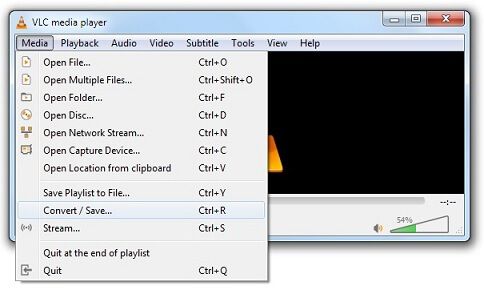
Step 3: From the appearing pop-up dialog box, choose the MP4 file from which you wish to extract the audio, and tap “Open.”
Step 4: From the lower right corner, tap the “Convert/Save” button and from the profile session, choose the audio format as per your desire.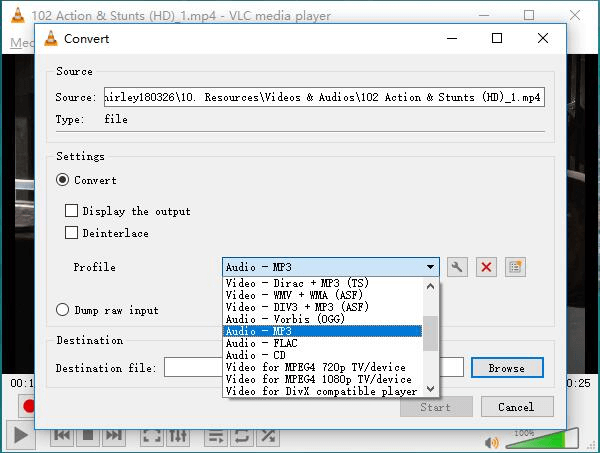
Step 5: Browse the location where you want to save the resultant file on the "Destination file" box by entering the file with the name along with the .mp3 extension, followed by the "Save" button.
Step 6: Once done, you are just a one-step-ahead of where you need to tap the “Start” button to start the process.
While VLC is a versatile media player where you can enjoy your favorite songs and movies, I hope you have come to know how to extract audio fromMP4 for free.- VLC has a built-in equalizer with which you can boost the audio without affecting the quality.
- With keyboard shortcuts, you can easily have control over VLC.
- No codec installation is required to read audio/video further in VLC.
- Finding songs from the VLC library could be difficult.
- With VLC, you cannot use tags.
Part 2. Batch extract audio from MP4- Aicoosoft
Aicoosoft Video Converter
Key features of Aicoosoft video converter
- Aicoosoft is a super-fast video converter that extracts sound from the MP4 file in just seconds.
- Multi-core processor optimization, AI technology used in improving the conversion speed.
- Aicoosoft offers an all-in-one editor toolbox with attractive features like trim/merge, crop/resize, watermark, and still many more for your video creation.
- You can directly download the MP4 file to the mp3 format with the built-in audio & video downloader by Aicoosoft.
How to batch extract audio from MP4 files with Aicoosoft?
Step 1Open Aicoosoft & add MP4 files
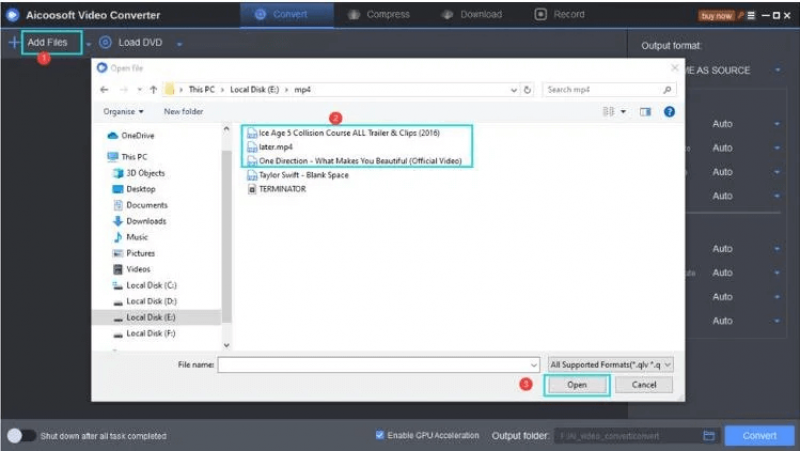
Step 2Choose the output audio format
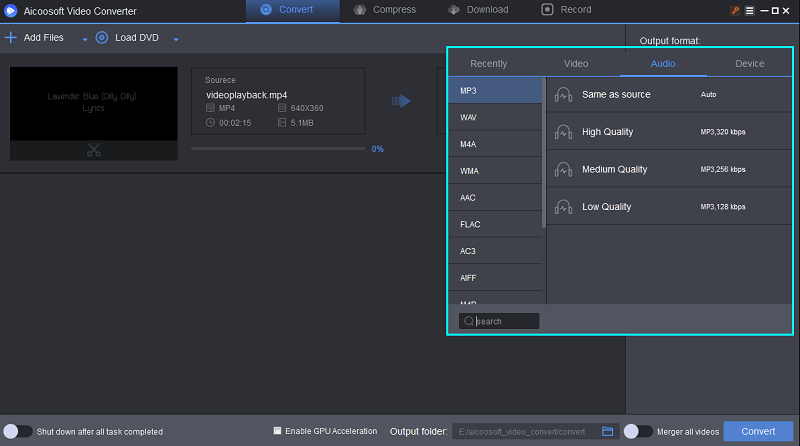
Step 3Convert & locate the file
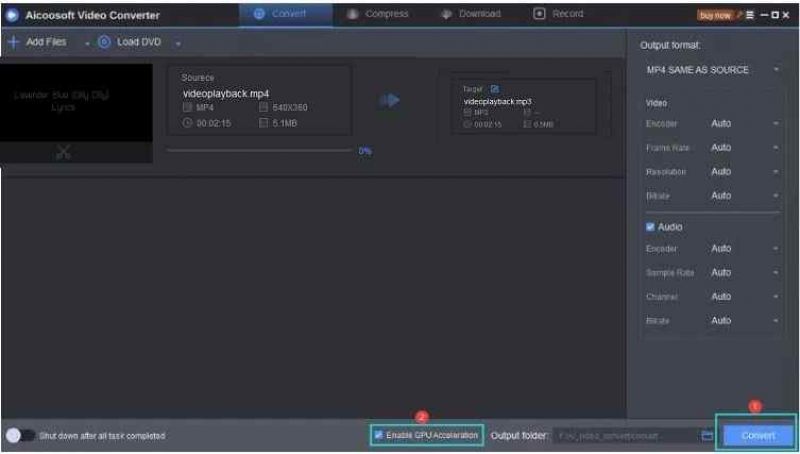
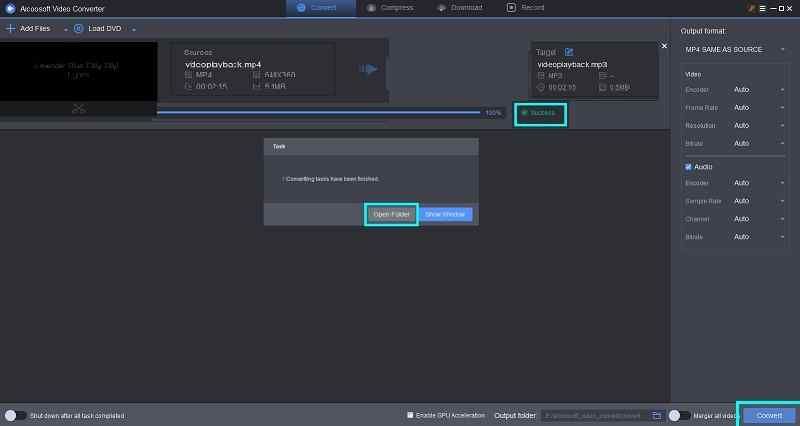
Part 3. How to extract sound from MP4 online for free?
While VLC and Aicoosoft are applications that need an installation, there is still one more option that is none other than going online. Yes, various online extractors can extract sound from MP4 online, where Fileconverto has got its place today.
Steps on how to extract music from MP4 online for free
Step 1: Enter the link, https://www.fileconverto.com/extract-audio-from-video/ on the web browser.
Step 2: Click the option “Browse” and choose the MP4 file from the PC.
Step 3: Tap the “Submit Now” option to proceed.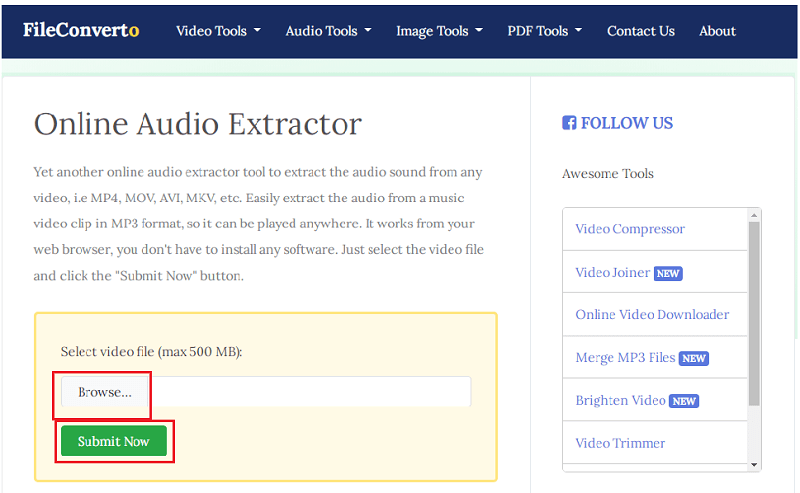
Step 4: The video will load, whereby clicking the “Start” button, the process will get started.
That is how you can extract sound from MP4 online with Fileconverto easily.Conclusion
If you have been using VLC still now to extract audio from MP4, from now on, it’s time to try something new in the market where Aicoosoft Video Converter comes first in terms of quality and speed. While VLC is still popular, Aicoosoft adds up a little more tool for your video creation. So, never hesitate to give it a try today.
MP4 Tips
- Edit MP4
- Top 5 Best Tools to Convert MPEG to MP4 on Mac/Windows and online
- Add Subtitles to MP4 with 10 Best Video Editor 2021
- Best 6 MP4 Splitter to Consider for Windows in 2021
- Best Effective Ways to Convert MP4 to MPEG with High Quality in 2021
- 3 Best MP4 Cutter & Joiner for PC/Online 2021
- Top 5 Free MP4 Editor for Windows/Mac/Online 2021
- Free and Effective Ways to Crop a MP4 File at An Ease
- Ultimate Guide on How to Reduce MP4 File Size 2021
- 2 Best Free Ways to Edit MP4 Files on Mac/Windows 10
- 8 Best Speedy Ways To Merge MP4 Files
- Download MP4
- 3 Best Free YouTube MP4 Downloader Online in 2021
- Top 3 Free YouTube/Playlist to MP4 Converters for Online/PC/Mobile 2021
- Top 5 100% Effective YouTube to MP4 Converter Unblocked
- Top 10 Best YouTube to MP4 Converters on the Web/Mobile/Computer 2021
- 3 Best Free MP3 to MP4 Converters for Facebook, Youtube and Twitter 2021
- Top 5 Ways to Convert Twitter to MP4 Online Free 2021
- Top 5 Free URL to MP4 Converters Online 2021
- Top 3 Ways to Convert Dailymotion to MP4 Online Free 2021
- MP4 Tips
- Conver MP4 Free
Convert MP4
- MP4 Converters
- Convert HD MP4
- 3 Best Free MOV to MP4 Converters for PC/Mobile/Online 2021
- Top 10 Best Free MP4 to MP3 Converters on PC/Mobile 2021
- Top 4 Easiest and Most Effective MP4 Video Converter in 2021
- Top 5 Fastest and Free MP4 to MP3 Converters 2021
- Top 10 Best MP4 converters for PC/Mobile - You Can't Miss in 2021
- Top 3 Free and Most Effective MP4 Converter for Mac in 2021
- Convet MP4 Files
- How to Convert M3U8 to MP4 in/without VLC Player
- Top 5 Free Vimeo to MP4 downloader and converters online 2021
- 3 Ways to Convert MOV to MP4 on Windows 10
- Top 3 Ways to Convert DivX to MP4 Online Free and Unlimited
- 5 Best Free SWF to MP4 Converters for Mac in 2021
- Top 5 Best Free M4V to MP4 Converter for Mac/Windows in 2021
- Best Ways to Convert MP4 to MP3 on Mac in/without iTunes 2021
- 2 Best Free Unlimited AVI to MP4 Converters for PC/Online Without Lossing Quality
- Top 3 100% Proved Solution to Convert MP4 to WAV in 2021
- Best Free Ways to Convert MP4 to MP3 in/without Windows Media Player
- The Ultimate Guide To Convert WEBM to MP4 on PC/Mobile
- 10 Best Free FLV to MP4 Converters You Must Know in 2021
- Full Guide to Convert WMV to MP4 on Mac/Windows
- How to Convert Protected MP4 to MP3 in/without iTunes
- 2 Best Free MP4 to WEBM converters for Mac/Online 2021
- Best Ways to Convert VOB to MP4 in/without VLC 2021
- Top 3 Free Quicktime to MP4 Converters for Mac/Windows in 2021
- Step by Step Guide on How to Convert MP4 to SWF Video Format on Mac/Windows
- Top 5 Best Free 3GP to MP4 Converters You Should Know in 2021
- Most Efficient and Free Way to Convert M4A to MP4 on Mac/Windows
- How to Convert a Movie to MP4 for iTunes in 2021
- How to Convert iPhone Video to MP4 Without Losing Quality
- Best Ways to Convert Large WAV to MP4 on Mac/Windows/Online
- Home
- Tips&Tricks
- Convert MP4
- [Solved] How to Extract Audio From MP4 Files in/without VLC in 2021
Hot Articles
New Articles
- Convert MPEG4 to MP4 Efficiently on Mac in 2021
- 3 Most Powerful Way to Convert MP4 to OGV You Must Know in 2021
- Best 5 MP4 Trimmer Tools for PC/Online in 2021
- Top 4 Amazing Ways to Rotate MP4 Video with/without Windows Media Player
- The easiest way to convert Clip file to MP4
- 2021 Fastest and Most Cost-effective Ways to Convert M4V to MP4 on Mac/Windows










 English (United Kingdom)
English (United Kingdom)  Français (France)
Français (France)  日本語 (Japan)
日本語 (Japan)  Deutsch (Deutschland)
Deutsch (Deutschland)