- Product
- Support
- About
- Tips&Tricks
- Convert MP4
- MP4 to MOV
- MP4 to MKV
- DIVX to MP4
- MOV to MP4
- MPEG to MP4
- More Tips>>
- Convert DVD
- DVD to MP4
- DVD to Digital Files
- DVD to MKV
- DVD to AVI
- DVD to MPEG
- Compress Videos
- Reduce MP4 For Whatsapp
- Compress MOV
- Compress MKV
- Compress M4V
- Compress AVI
- Get Videos
- Dailymotion Videos
- Facebook Videos
- Instagram Videos
- Vimeo Videos
- Twitch Videos
- Convert MP3
- M4A to MP3
- MP4 to MP3
- MOV to MP3
- M4V to MP3
- WMA to MP3
-
Crop/resize the MP4 files effectively.
-
Crop MP4 videos for small-screen playback.
-
Trim/merge MP4 videos at one-click and convert it to other forms directly.
-
Other editing functions: noise remover, video effects, and flip/rotate, etc.
Free and Effective Ways to Crop a MP4 File at An Ease
 Posted by
Lisa Anderson
|
03 November 2020
Posted by
Lisa Anderson
|
03 November 2020
“Can I crop MP4 files for free and effectively?”
Are you a professional video creator or an editor who aspires to be an expert on the field? Or are you planning to craft a video and share it with your friends for his/her birthday? While creating a video is easy, perfecting them in terms of edit, crop, and other effects are quite a complicated task. Hence, we have taken up this as our today’s topic where you can sit back and take a look at free tools we have to crop MP4 video at ease.
Part 1. Best recommended tool to crop MP4 files - Aicoosoft Video Converter
Aicoosoft Video Converter
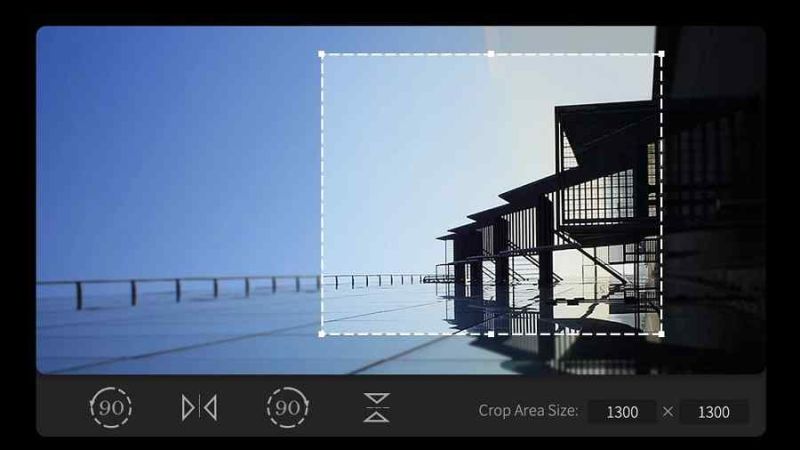
Key features of Aicoosoft Video Converter
- Crop MP4 files and resize them to your desired format that could be streamed readily on social media sites and live streaming platforms.
- Cut out the black edges of the videos and perfect them with Aicoosoft’s practical crop feature.
- Add and adjust subtitles to your movie or video creation along with the built-in delay feature.
- Trim the videos into clips and wind them up into a single episode with the flexible merge feature of Aicoosoft.
How to crop an MP4 file on Windows with Aicoosoft Video Converter?
As said earlier, with Aicoosoft, your MP4 cropping is away from a few clicks but if still, you are wondering how it is possible, get to know how to crop anMP4 file with Aicoosoft.
Note: If you haven’t still downloaded the free version of Aicoosoft to crop the MP4 file, you can do it now by tapping the link,https://www.aicoosoft.com/video-converter.html.Step 1Load the MP4 files into Aicoosoft
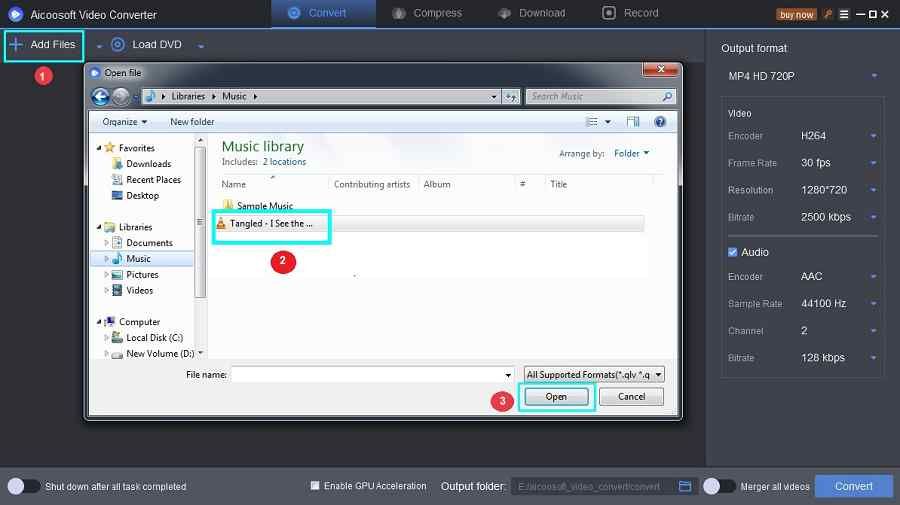
Step 2Crop the MP4 file
When the video loads on the screen, click the scissors icon that you can find below the loaded video.
From the next window, tap the “Crop” option.
Now, start cropping the MP4 file by moving or expanding the crop frame to cut out the extra space.
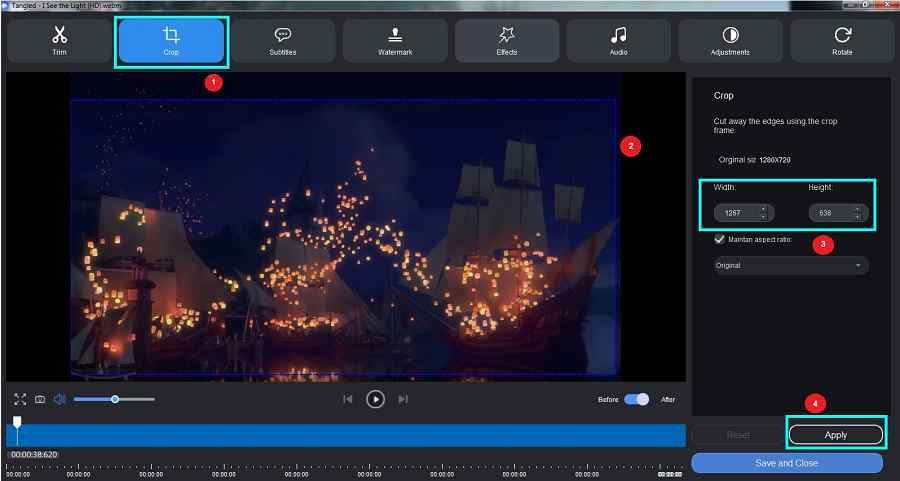
Step 3Preview and save the MP4 video
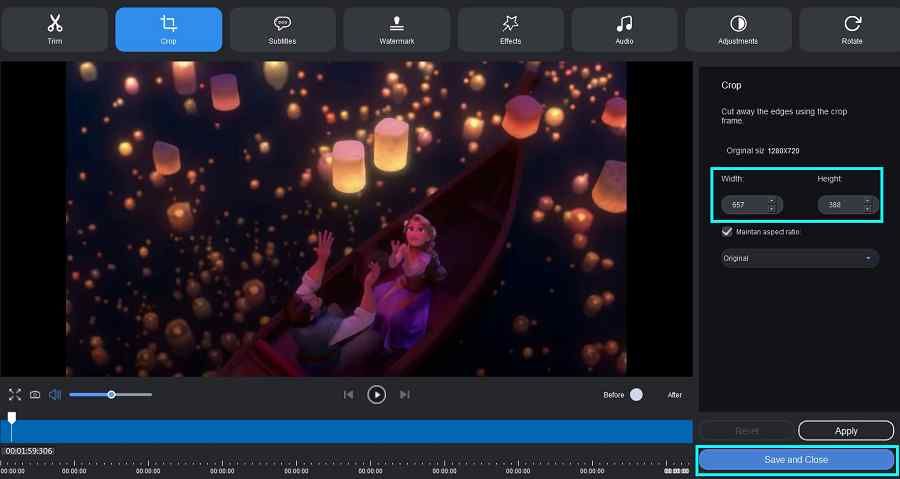
Step 4Locate the cropped video
Aicoosoft offers direct conversion of files to a destined audio/video format to convert the file if required.
Click the “Convert” option to convert the file to the specified resolution.
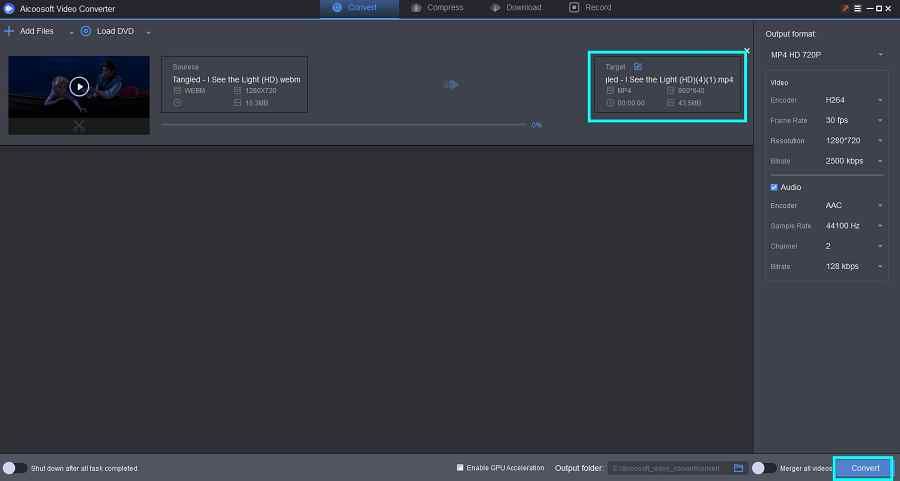
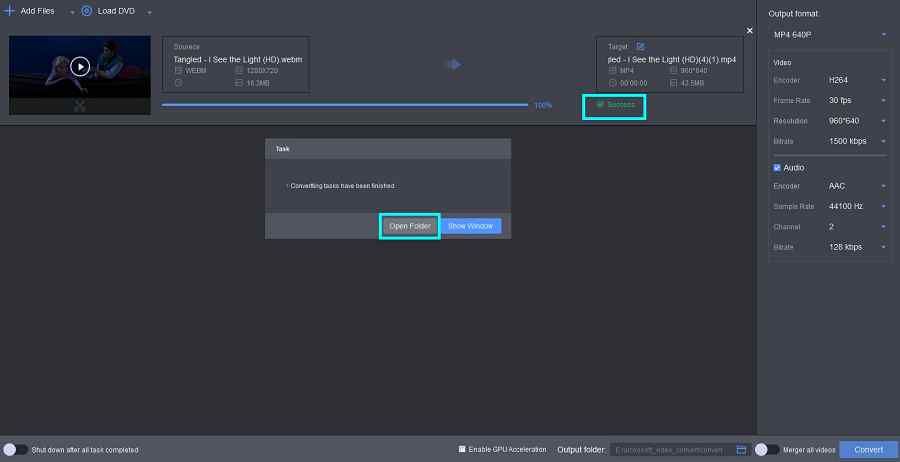
Part 2. Free online MP4 crop tools for Windows
1. Clideo
Steps on how to crop an MP4 file with Clideo
To crop MP4 file with Clideo, the below manual can be quite useful.
Step 1: Enter the link, https://clideo.com/crop-video on the web browser.
Step 2: Click on the option, “Choose File” to load the MP4 file from your device. You may also use GoogleDrive or Dropbox as well for file uploading.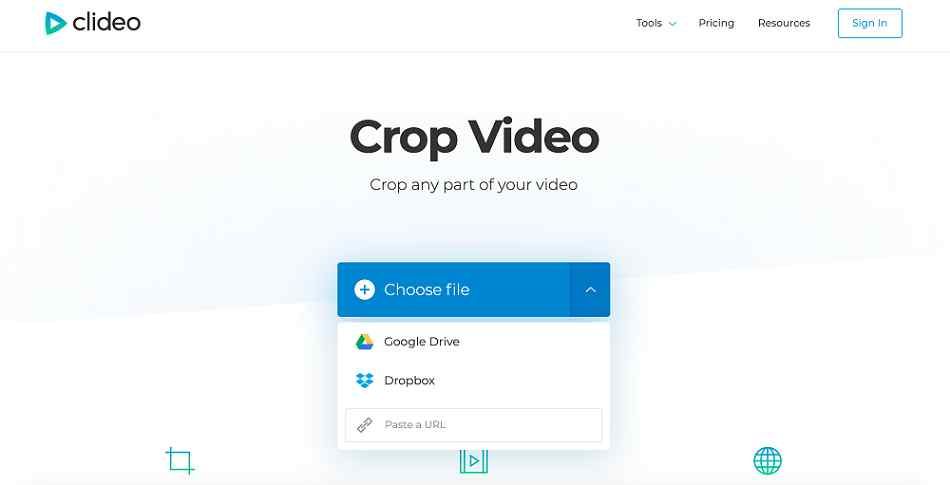
Step 3: Once the video is selected, it would take a few minutes to fetch and load it. So, be patient until the process gets complete.
Step 4: Once loaded, you can crop the video by using the crop frame else, make use of the pre-defined dimension set like a letterbox, full-screen, and a lot more.
You can set the dimensions manually as well with Clideo.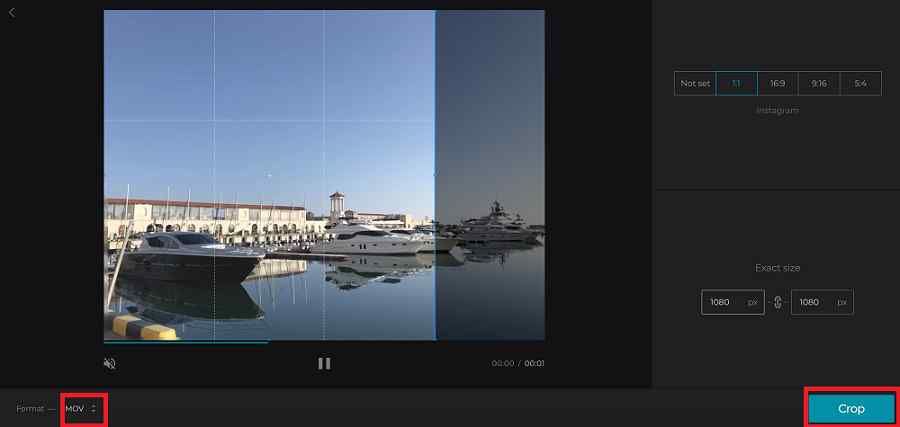
Step 5: Clideo allows you to directly convert the video to the desired format like MOV, M4V, M4V, MPG, and still a lot more. From the below drop-down, you can select it.
Step 6: Click the “Crop” button to start the process.
Step 7: Once complete, you can preview the cropped video and download it in seconds.
Thus, that is how to crop anMP4 file with Clideo at ease.2. Ezgif.com
Steps on how to crop an MP4 file with Ezgif
Step 1: Enter the official link of Ezgif,https://ezgif.com/crop-video on the web browser.
Step 2: On the interface, click the “Choose File” option to select the MP4 file to crop from the device, and click the “Upload video!” option.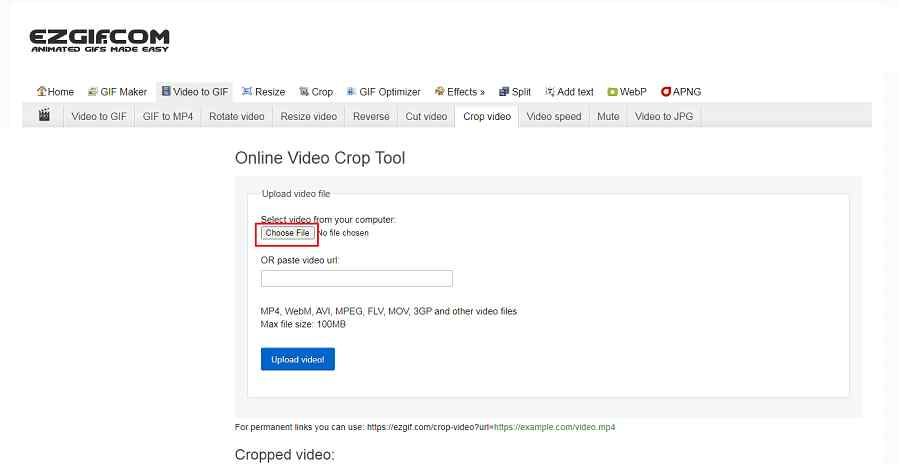

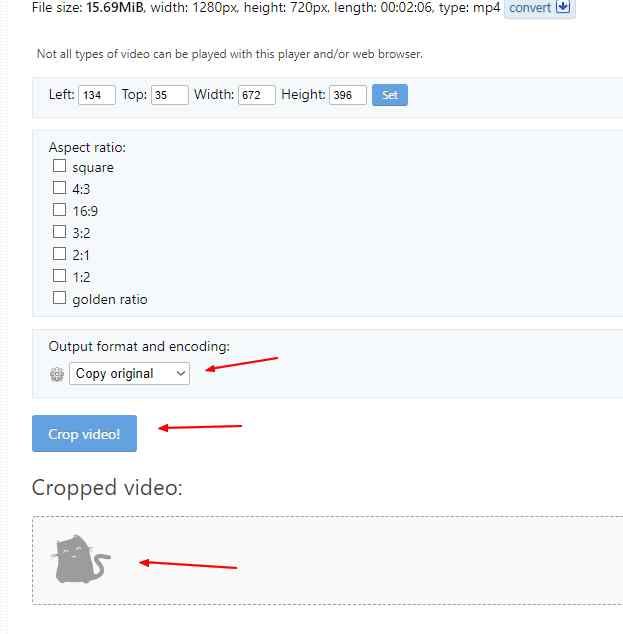
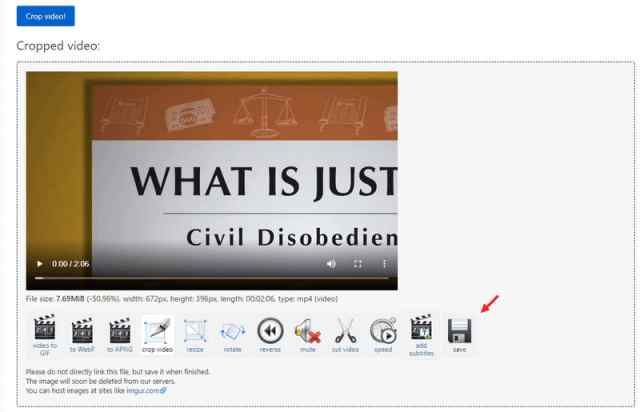
Conclusion
While such cropping of MP4 files was tricky in the past, it is now a more manageable task and takes seconds when you have the best MP4 crop file on hand. Do you need to crop an MP4 file for one-time usage? Clideo or Ezgif is the best choice to prefer, but for an all-time purpose or professional editor need, Aicoosoft is the best-to-go. So, instead of waiting, give life to your video with Aicoosoft today!
MP4 Tips
- Edit MP4
- Top 5 Best Tools to Convert MPEG to MP4 on Mac/Windows and online
- Add Subtitles to MP4 with 10 Best Video Editor 2021
- Best 6 MP4 Splitter to Consider for Windows in 2021
- Best Effective Ways to Convert MP4 to MPEG with High Quality in 2021
- 3 Best MP4 Cutter & Joiner for PC/Online 2021
- Top 5 Free MP4 Editor for Windows/Mac/Online 2021
- Free and Effective Ways to Crop a MP4 File at An Ease
- Ultimate Guide on How to Reduce MP4 File Size 2021
- 2 Best Free Ways to Edit MP4 Files on Mac/Windows 10
- 8 Best Speedy Ways To Merge MP4 Files
- Download MP4
- 3 Best Free YouTube MP4 Downloader Online in 2021
- Top 3 Free YouTube/Playlist to MP4 Converters for Online/PC/Mobile 2021
- Top 5 100% Effective YouTube to MP4 Converter Unblocked
- Top 10 Best YouTube to MP4 Converters on the Web/Mobile/Computer 2021
- 3 Best Free MP3 to MP4 Converters for Facebook, Youtube and Twitter 2021
- Top 5 Ways to Convert Twitter to MP4 Online Free 2021
- Top 5 Free URL to MP4 Converters Online 2021
- Top 3 Ways to Convert Dailymotion to MP4 Online Free 2021
- MP4 Tips
- Conver MP4 Free
Convert MP4
- MP4 Converters
- Convert HD MP4
- 3 Best Free MOV to MP4 Converters for PC/Mobile/Online 2021
- Top 10 Best Free MP4 to MP3 Converters on PC/Mobile 2021
- Top 4 Easiest and Most Effective MP4 Video Converter in 2021
- Top 5 Fastest and Free MP4 to MP3 Converters 2021
- Top 10 Best MP4 converters for PC/Mobile - You Can't Miss in 2021
- Top 3 Free and Most Effective MP4 Converter for Mac in 2021
- Convet MP4 Files
- How to Convert M3U8 to MP4 in/without VLC Player
- Top 5 Free Vimeo to MP4 downloader and converters online 2021
- 3 Ways to Convert MOV to MP4 on Windows 10
- Top 3 Ways to Convert DivX to MP4 Online Free and Unlimited
- 5 Best Free SWF to MP4 Converters for Mac in 2021
- Top 5 Best Free M4V to MP4 Converter for Mac/Windows in 2021
- Best Ways to Convert MP4 to MP3 on Mac in/without iTunes 2021
- 2 Best Free Unlimited AVI to MP4 Converters for PC/Online Without Lossing Quality
- Top 3 100% Proved Solution to Convert MP4 to WAV in 2021
- Best Free Ways to Convert MP4 to MP3 in/without Windows Media Player
- The Ultimate Guide To Convert WEBM to MP4 on PC/Mobile
- 10 Best Free FLV to MP4 Converters You Must Know in 2021
- Full Guide to Convert WMV to MP4 on Mac/Windows
- How to Convert Protected MP4 to MP3 in/without iTunes
- 2 Best Free MP4 to WEBM converters for Mac/Online 2021
- Best Ways to Convert VOB to MP4 in/without VLC 2021
- Top 3 Free Quicktime to MP4 Converters for Mac/Windows in 2021
- Step by Step Guide on How to Convert MP4 to SWF Video Format on Mac/Windows
- Top 5 Best Free 3GP to MP4 Converters You Should Know in 2021
- Most Efficient and Free Way to Convert M4A to MP4 on Mac/Windows
- How to Convert a Movie to MP4 for iTunes in 2021
- How to Convert iPhone Video to MP4 Without Losing Quality
- Best Ways to Convert Large WAV to MP4 on Mac/Windows/Online
- Home
- Tips&Tricks
- Convert MP4
- Free and Effective Ways to Crop a MP4 File at An Ease
Hot Articles
New Articles
- Convert MPEG4 to MP4 Efficiently on Mac in 2021
- 3 Most Powerful Way to Convert MP4 to OGV You Must Know in 2021
- Best 5 MP4 Trimmer Tools for PC/Online in 2021
- Top 4 Amazing Ways to Rotate MP4 Video with/without Windows Media Player
- The easiest way to convert Clip file to MP4
- 2021 Fastest and Most Cost-effective Ways to Convert M4V to MP4 on Mac/Windows










 English (United Kingdom)
English (United Kingdom)  Français (France)
Français (France)  日本語 (Japan)
日本語 (Japan)  Deutsch (Deutschland)
Deutsch (Deutschland)