- Product
- Support
- About
- Tips&Tricks
- Convert MP4
- MP4 to MOV
- MP4 to MKV
- DIVX to MP4
- MOV to MP4
- MPEG to MP4
- More Tips>>
- Convert DVD
- DVD to MP4
- DVD to Digital Files
- DVD to MKV
- DVD to AVI
- DVD to MPEG
- Compress Videos
- Reduce MP4 For Whatsapp
- Compress MOV
- Compress MKV
- Compress M4V
- Compress AVI
- Get Videos
- Dailymotion Videos
- Facebook Videos
- Instagram Videos
- Vimeo Videos
- Twitch Videos
- Convert MP3
- M4A to MP3
- MP4 to MP3
- MOV to MP3
- M4V to MP3
- WMA to MP3
-
Convert ISO to MP4 and 1000+ formats on Mac and Windos OS
-
Compress HD video files 30X faster than before with zero quality loss
-
Additional functions: rip dvd files, convert, compress, edit and record videos for free
How to Convert ISO to MP4 on Mac with High Quality
 Posted by
Lisa Anderson
|
18 November 2020
Posted by
Lisa Anderson
|
18 November 2020
Do you find it hard to maintain quality while converting ISO to MP4 on your Macbook? And now you are seeking a solution online. Keep reading to understand how to convert ISO to MP4 on Mac with zero quality loss.
Quality maintenance has always been the bone of contention when people convert ISO to MP4 on Mac and that's because they don't use the right video editing program. Here we will introduce you to three professional software that you can use to perform this operation without losing quality. A stepwise guide for each toolkit will also be given. But before then, let's discuss what ISO means and the reasons for transforming it into MP4.
What is ISO?
ISO is a digital file designed for backing up DVD content on hard drives, external disks, and many other sources. The files are usually large- consumes a lot of space on your PC.
Reasons for Transforming ISO to MP4
There are two basic reasons why you should transform ISO to MP4. Firstly, ISO files are way too large compared to MP4 files whose content has been compressed. Lastly, ISO is incompatible with most portable players and PC. Mp4 on the other hand is common and is compatible with all gadgets.
Part 1. Simply Convert ISO to MP4 with High Quality
Aicoosoft is a quality maintaining video converting program designed for the compression and conversion of HD files to over 1000+ formats. Also, you can use it to rip DVDs, edit videos, and make screencasts freely and quickly. It supports a multi-core processor and GPU accelerator, two basic components that enhance the speed of conversion to 30X. End-users find the program easy to operate because of the intuitive user interface. With Aicoosoft Video Converter, you can download video and audio files of any format from video sharing websites like YouTube, Instagram, and more. You do not need to register or pay a premium to access all the aesthetic features of this program.
Key Features of Aicoosoft Video Converter
- Aicoosoft uses smart AI technology to convert and compress video/audio files at an high speed without diminishing the quality
- Its built with GPU accelerator and multi-core processor to enhance the speed of conversion and compression to 30X
- This service supports over 1000 popular formats
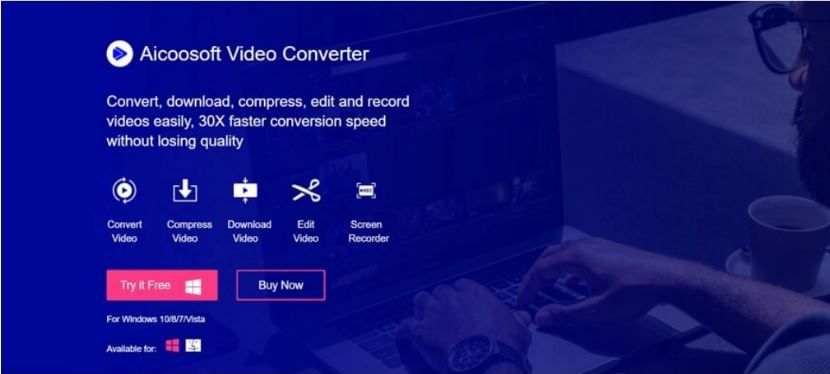
Guide to Convert ISO to MP4 with Aicoosoft Video Converter
Step1
Step2
Insert your desired ISO file by using the drag and drop feature on the program interface or click on the Add Files icon.
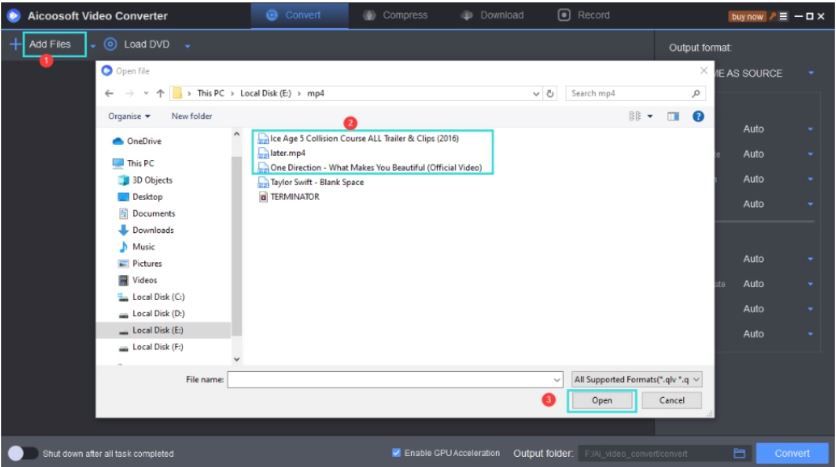
Step3
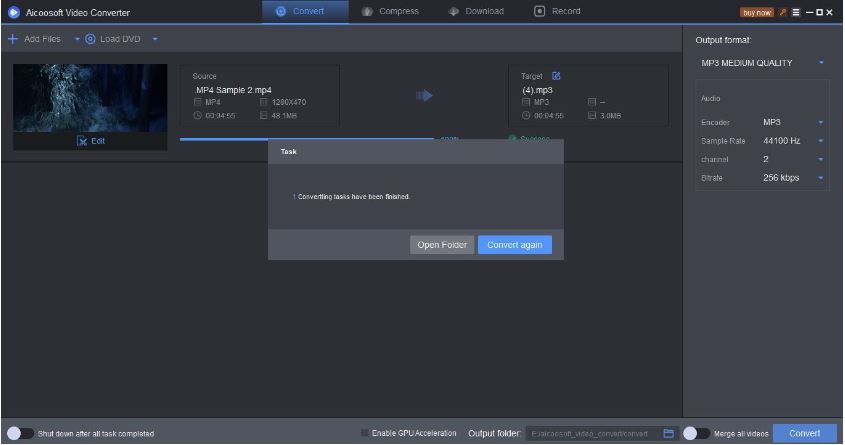
Step4
Part 2. Convert ISO to MP4 Freely with HandBrake
HandBrake is another professional transcoding software designed for Windows, Mac, and Linux OS users to rip videos from one format to another without quality loss. This open-source program supports over 200 media formats including MP4, ISO, MP3, DVD, and more. It has a friendly user interface with a built-in drag and drop feature for you to easily add your desired file. HandBrake is highly secured as it's encrypted with the latest security innovations to prevent third parties from accessing your files. No sign up or registration required to use the program.
- Great user interface
- It's free to use
- Works perfectly on multiple platforms (Windows, Linux, and Mac OS)
- You need to download and install the program to use it
- The speed of conversion is fair
- Doesn't support batch conversion of files
- Supports just a few media formats
Guide to Convert ISO to MP4 with HandBrake
Download a compatible version of HandBrake on your PC and then install it. Once the installation is complete, follow the guide below to convert from ISO to MP4:
Step1
Launch the program to import an ISO file that you want to convert. To import a file, click on the Source icon at the top left corner of the program. A drop-down menu will pop up, select Video File to get directed to your file manager. Choose your ISO file and hit the OK button.
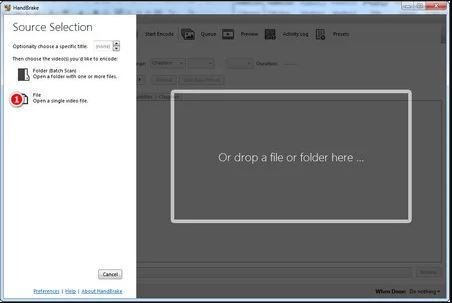
Step2
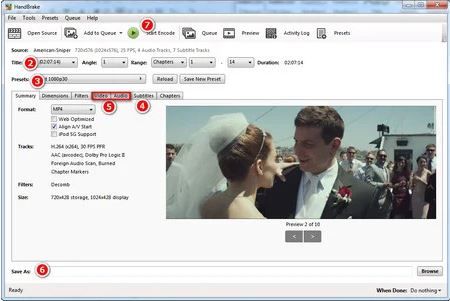
Step3
Once the conversion over, the converted file will be exported to the exact destination.
Part 3. How to Convert ISO to MP4 Online
You could also use web-based programs to convert ISO files to MP4 for free without compromising the quality. Since there are many of these programs available on the internet, we recommend the best of them: File-Converter-Online. It is handy and has a fair conversion speed compared to other programs. No registration or installation is required. However, you will be faced with one of the major drawbacks, which is the limitation of file size.
Step by Step Guide to Convert ISO to MP4 with AnyMP4
Go on the official website for AnyMP4, then follow the stepwise guide below:
Step1
With the aid of the drag and drrop feature on the program interface, import your desired ISO file.
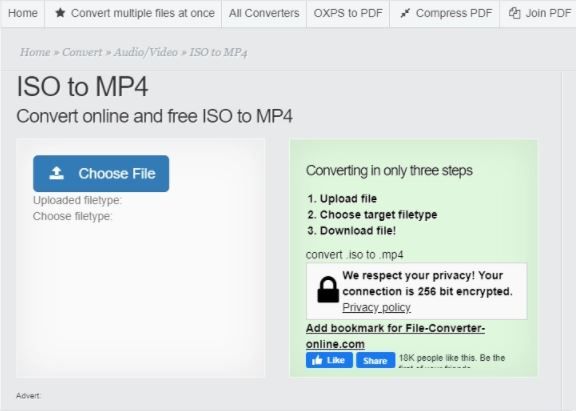
Step2
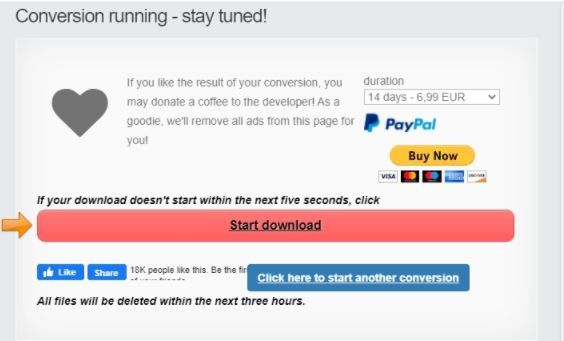
Part 4. Frequently Asked Questions
Check out some of our extended knowledge questions to have an understanding of how ISO to MP4 conversion works:
How can I compress ISO files freely?
You can use professional software like the Aicoosoft Video Converter to compress your ISO files freely. The software compresses and converts files at a high speed of 30X without tampering with the quality.
Can I play ISO files on my mobile device?
Generally, ISO files are incompatible with mobile devices, whether iOS or Android. You have to convert it into a popular format to view the content. Some popular formats you can convert it to include MP4, and MP3.
Conclusion
Converting ISO files to MP4 shouldn't be a hard task anymore as you now have our how-to guide at your fingertip. Use Aicoosoft Video Converter to execute any media file conversion of your choice. It has an excellent sheer speed and a simple user interface. Download and install it today.
MP4 Tips
- Edit MP4
- Top 5 Best Tools to Convert MPEG to MP4 on Mac/Windows and online
- Add Subtitles to MP4 with 10 Best Video Editor 2021
- Best 6 MP4 Splitter to Consider for Windows in 2021
- Best Effective Ways to Convert MP4 to MPEG with High Quality in 2021
- 3 Best MP4 Cutter & Joiner for PC/Online 2021
- Top 5 Free MP4 Editor for Windows/Mac/Online 2021
- Free and Effective Ways to Crop a MP4 File at An Ease
- Ultimate Guide on How to Reduce MP4 File Size 2021
- 2 Best Free Ways to Edit MP4 Files on Mac/Windows 10
- 8 Best Speedy Ways To Merge MP4 Files
- Download MP4
- 3 Best Free YouTube MP4 Downloader Online in 2021
- Top 3 Free YouTube/Playlist to MP4 Converters for Online/PC/Mobile 2021
- Top 5 100% Effective YouTube to MP4 Converter Unblocked
- Top 10 Best YouTube to MP4 Converters on the Web/Mobile/Computer 2021
- 3 Best Free MP3 to MP4 Converters for Facebook, Youtube and Twitter 2021
- Top 5 Ways to Convert Twitter to MP4 Online Free 2021
- Top 5 Free URL to MP4 Converters Online 2021
- Top 3 Ways to Convert Dailymotion to MP4 Online Free 2021
- MP4 Tips
- Conver MP4 Free
Convert MP4
- MP4 Converters
- Convert HD MP4
- 3 Best Free MOV to MP4 Converters for PC/Mobile/Online 2021
- Top 10 Best Free MP4 to MP3 Converters on PC/Mobile 2021
- Top 4 Easiest and Most Effective MP4 Video Converter in 2021
- Top 5 Fastest and Free MP4 to MP3 Converters 2021
- Top 10 Best MP4 converters for PC/Mobile - You Can't Miss in 2021
- Top 3 Free and Most Effective MP4 Converter for Mac in 2021
- Convet MP4 Files
- How to Convert M3U8 to MP4 in/without VLC Player
- Top 5 Free Vimeo to MP4 downloader and converters online 2021
- 3 Ways to Convert MOV to MP4 on Windows 10
- Top 3 Ways to Convert DivX to MP4 Online Free and Unlimited
- 5 Best Free SWF to MP4 Converters for Mac in 2021
- Top 5 Best Free M4V to MP4 Converter for Mac/Windows in 2021
- Best Ways to Convert MP4 to MP3 on Mac in/without iTunes 2021
- 2 Best Free Unlimited AVI to MP4 Converters for PC/Online Without Lossing Quality
- Top 3 100% Proved Solution to Convert MP4 to WAV in 2021
- Best Free Ways to Convert MP4 to MP3 in/without Windows Media Player
- The Ultimate Guide To Convert WEBM to MP4 on PC/Mobile
- 10 Best Free FLV to MP4 Converters You Must Know in 2021
- Full Guide to Convert WMV to MP4 on Mac/Windows
- How to Convert Protected MP4 to MP3 in/without iTunes
- 2 Best Free MP4 to WEBM converters for Mac/Online 2021
- Best Ways to Convert VOB to MP4 in/without VLC 2021
- Top 3 Free Quicktime to MP4 Converters for Mac/Windows in 2021
- Step by Step Guide on How to Convert MP4 to SWF Video Format on Mac/Windows
- Top 5 Best Free 3GP to MP4 Converters You Should Know in 2021
- Most Efficient and Free Way to Convert M4A to MP4 on Mac/Windows
- How to Convert a Movie to MP4 for iTunes in 2021
- How to Convert iPhone Video to MP4 Without Losing Quality
- Best Ways to Convert Large WAV to MP4 on Mac/Windows/Online
- Home
- Tips&Tricks
- Convert MP4
- How to Convert ISO to MP4 on Mac with High Quality
Hot Articles
New Articles
- Convert MPEG4 to MP4 Efficiently on Mac in 2021
- 3 Most Powerful Way to Convert MP4 to OGV You Must Know in 2021
- Best 5 MP4 Trimmer Tools for PC/Online in 2021
- Top 4 Amazing Ways to Rotate MP4 Video with/without Windows Media Player
- The easiest way to convert Clip file to MP4
- 2021 Fastest and Most Cost-effective Ways to Convert M4V to MP4 on Mac/Windows










 English (United Kingdom)
English (United Kingdom)  Français (France)
Français (France)  日本語 (Japan)
日本語 (Japan)  Deutsch (Deutschland)
Deutsch (Deutschland)