- Product
- Support
- About
- Tips&Tricks
- Convert MP4
- MP4 to MOV
- MP4 to MKV
- DIVX to MP4
- MOV to MP4
- MPEG to MP4
- More Tips>>
- Convert DVD
- DVD to MP4
- DVD to Digital Files
- DVD to MKV
- DVD to AVI
- DVD to MPEG
- Compress Videos
- Reduce MP4 For Whatsapp
- Compress MOV
- Compress MKV
- Compress M4V
- Compress AVI
- Get Videos
- Dailymotion Videos
- Facebook Videos
- Instagram Videos
- Vimeo Videos
- Twitch Videos
- Convert MP3
- M4A to MP3
- MP4 to MP3
- MOV to MP3
- M4V to MP3
- WMA to MP3
-
Quickly convert HEVC to MP4 and over 1000 video/audio formats
-
Experience 30X media conversion/compression speed with quality maintenance
-
Convert, compress, edit, record videos and burn DVDs freely
Ultimate Guide to Convert HEVC to MP4 online free
 Posted by
Lisa Anderson
|
18 November 2020
Posted by
Lisa Anderson
|
18 November 2020
Do you wish to convert your HEVC files to MP4 for free on PC/Online? Continue reading to find out how you can accomplish this without compromising the quality of your file.
HEVC also referred to as High Efficiency Video Coding is a software library built to help you encode videos and images into HEVC video compression format. Another media format capable of doing this is the AVC format but it's the incapability to maintain video quality at half the bitrate makes the HEVC a better compression codec. Recent research has projected that the demand for HEVC files will skyrocket in a few years to come. With these great benefits, this media format however has a setback- it's unsupported on most media players, PC, and smartphones. And for this, a how-to guide titled ’ultimate guide to converting HEVC files to MP4 online’ has been written and will be shared with you in this article.
Part 1. Top 3 Free Converters to Convert HEVC to MP4 Online
There is an endless number of web-based video converting programs over the Internet, however, we will discuss the top 3. Detailed information about each online video converter you can use for your HEVC/MP4 conversion is given below. Also, the pros and cons are shared to help you understand the toolkit and whether or not it suits your requirements.
FreeFileConvert
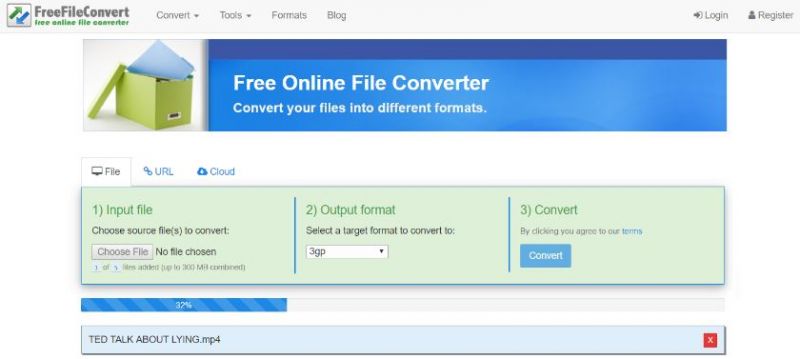
- The user interface for FreeFileConvert is simple and easy to operate
- No registration or installation is required for you to enjoy the service
- Supports more than 50+ file formats
- Converted files are immediately deleted from the program database
- The speed of conversion depends solely on the stability of your internet connection
- There is a limitation to the size of the file you convert
Online-Convert
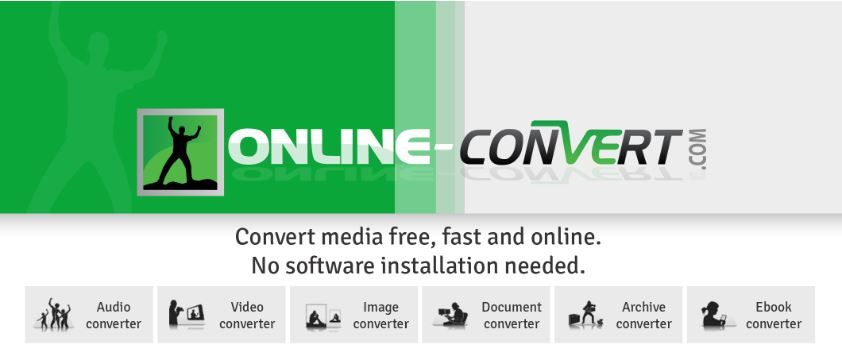
Online Convert, a powerful video converting program, is another one toolkit you can use to execute audio/video file conversion. It can also be used to convert documents, images, ebooks, web-service, and archives files. To use the service, just go on the official website for online-converter, select a source format, insert your desired file, pick an output format, then hit the Convert button to commence the conversion. It's so easy and quick to use.
- Over 10 source formats which include documents, videos, audios, images, and many other files are supported by the program
- It's absolutely free to use
- The speed of conversion is fair
- It provides a high level of security against intruders or third parties. This is to ensure no one can access your converted files
- The quality of the converted file may reduce
- You can't convert multiple files at once
- You need a strong internet connection to enjoy the service
AnyConv
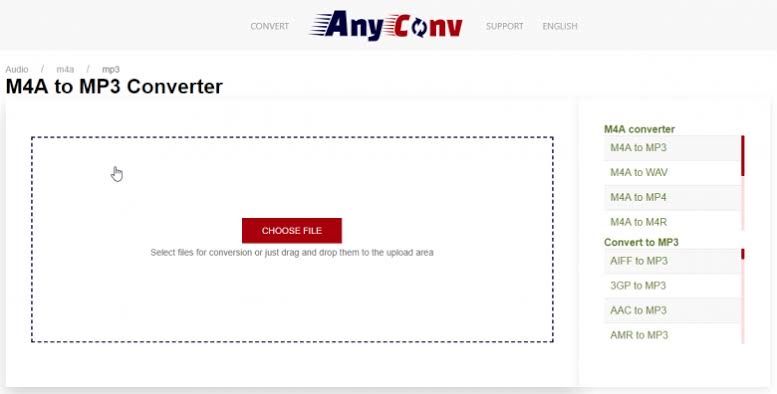
AnyConv is another freemium program that you can use to convert your media files (video and audio) between different formats. The toolkit provides you with a smooth user interface so you can easily convert without complaints. You can also use the program to convert documents, images, audio, and video files to more than 300 formats freely and quickly.
- Converts files from one format to another 100% Free
- In case you have problem with downloading converted files, AnyConv supports the mailing of converted files
- It deletes uploaded and converted files from its database so third parties or intruders don't access them
- Your file size must not exceed 50MB. If it does you will have to pay a premium to convert it
- Quality maintenance is not guaranteed
- There is no chance for you to upload or convert multiple files at once
Part 2. Ultimate HEVC to MP4 Converter- Aicoosoft Video Converter
Aicoosoft Video Converter is a multipurpose video encoding and decoding software with an excellent sheer speed of 30X. It's the top-recommended software to get your HEVC/MP4 conversion done. The reason being that it maintains the quality of converted files doesn't require an internet connection or registration, and it's simple to use. With over 1000 output formats supported by this service, you can't complain about not finding the file format of your choice. You can also use it to compress your HD video clips quickly and freely. In addition to this, you are free to download video/audio files of your choice from more than 1000 sites.
Features
- With the built-in multi-core processor and GPU accelerator, converting and compressing media files is 30X faster than you could ever imagine.
- It converts and compresses any file including HD files with zero quality loss.
- Works perfectly across multiple platforms except for the Linux OS whose version is in production.
- You can download media files from over 1000 video sharing sites freely and quickly.
Guide to Convert HEVC to MP4 by Aicoosoft Video Converter
Step1
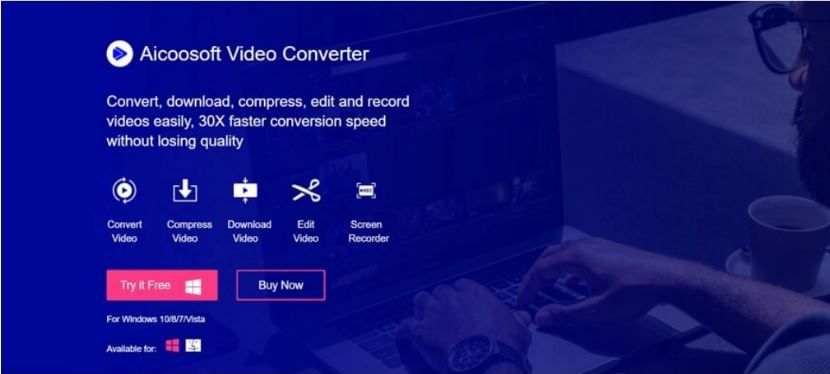
Step2
Insert any HEVC file of your choice that needs conversion by clicking on the Add File option. Or use the drag and drop feature.
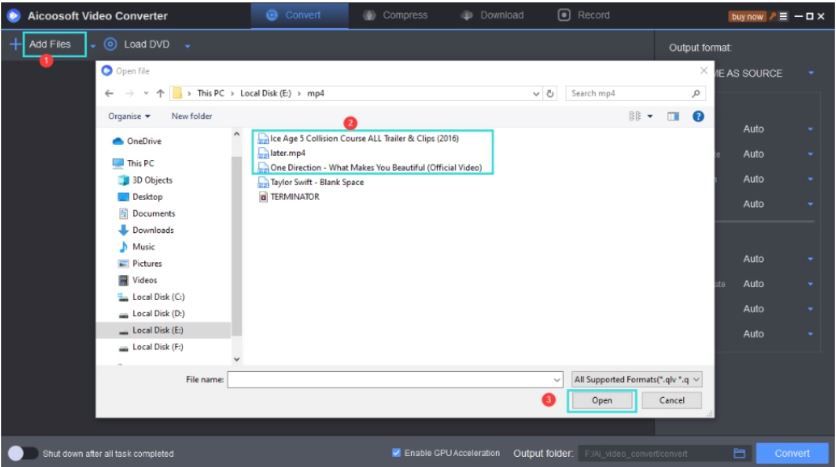
Step3
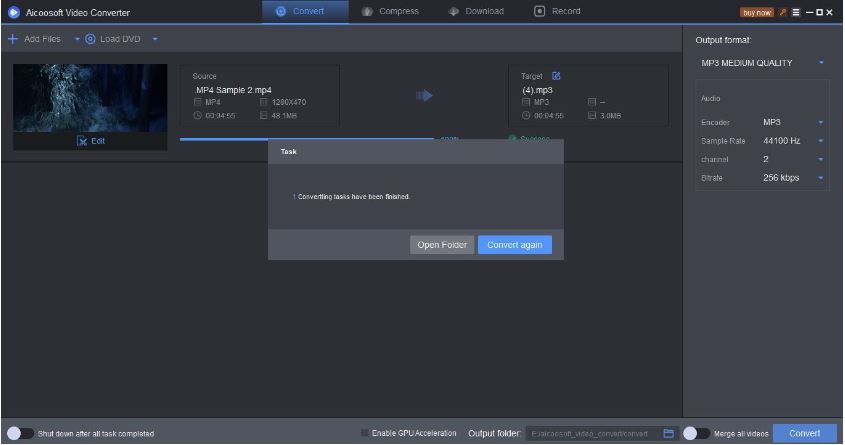
Step4
Wait some seconds for the process to end, then click on the converted file to preview the content. Once you are done previewing it, export the file to your PC hard drive.
Conclusion
Though we did introduce you to four video encoding and decoding software, we do not recommend you to use the online versions. Rather, you are advised to use the Aicoosoft Video Converter to transform your HEVC to MP4. Do you know why we did make such a conclusion? Well, that's because web-based programs are usually slow, size-specific, and most times don't maintain the quality of the file. All these cons have been worked on by the Aicoosoft Video Converting team to ensure that you have the best video converting process.
MP4 Tips
- Edit MP4
- Top 5 Best Tools to Convert MPEG to MP4 on Mac/Windows and online
- Add Subtitles to MP4 with 10 Best Video Editor 2021
- Best 6 MP4 Splitter to Consider for Windows in 2021
- Best Effective Ways to Convert MP4 to MPEG with High Quality in 2021
- 3 Best MP4 Cutter & Joiner for PC/Online 2021
- Top 5 Free MP4 Editor for Windows/Mac/Online 2021
- Free and Effective Ways to Crop a MP4 File at An Ease
- Ultimate Guide on How to Reduce MP4 File Size 2021
- 2 Best Free Ways to Edit MP4 Files on Mac/Windows 10
- 8 Best Speedy Ways To Merge MP4 Files
- Download MP4
- 3 Best Free YouTube MP4 Downloader Online in 2021
- Top 3 Free YouTube/Playlist to MP4 Converters for Online/PC/Mobile 2021
- Top 5 100% Effective YouTube to MP4 Converter Unblocked
- Top 10 Best YouTube to MP4 Converters on the Web/Mobile/Computer 2021
- 3 Best Free MP3 to MP4 Converters for Facebook, Youtube and Twitter 2021
- Top 5 Ways to Convert Twitter to MP4 Online Free 2021
- Top 5 Free URL to MP4 Converters Online 2021
- Top 3 Ways to Convert Dailymotion to MP4 Online Free 2021
- MP4 Tips
- Conver MP4 Free
Convert MP4
- MP4 Converters
- Convert HD MP4
- 3 Best Free MOV to MP4 Converters for PC/Mobile/Online 2021
- Top 10 Best Free MP4 to MP3 Converters on PC/Mobile 2021
- Top 4 Easiest and Most Effective MP4 Video Converter in 2021
- Top 5 Fastest and Free MP4 to MP3 Converters 2021
- Top 10 Best MP4 converters for PC/Mobile - You Can't Miss in 2021
- Top 3 Free and Most Effective MP4 Converter for Mac in 2021
- Convet MP4 Files
- How to Convert M3U8 to MP4 in/without VLC Player
- Top 5 Free Vimeo to MP4 downloader and converters online 2021
- 3 Ways to Convert MOV to MP4 on Windows 10
- Top 3 Ways to Convert DivX to MP4 Online Free and Unlimited
- 5 Best Free SWF to MP4 Converters for Mac in 2021
- Top 5 Best Free M4V to MP4 Converter for Mac/Windows in 2021
- Best Ways to Convert MP4 to MP3 on Mac in/without iTunes 2021
- 2 Best Free Unlimited AVI to MP4 Converters for PC/Online Without Lossing Quality
- Top 3 100% Proved Solution to Convert MP4 to WAV in 2021
- Best Free Ways to Convert MP4 to MP3 in/without Windows Media Player
- The Ultimate Guide To Convert WEBM to MP4 on PC/Mobile
- 10 Best Free FLV to MP4 Converters You Must Know in 2021
- Full Guide to Convert WMV to MP4 on Mac/Windows
- How to Convert Protected MP4 to MP3 in/without iTunes
- 2 Best Free MP4 to WEBM converters for Mac/Online 2021
- Best Ways to Convert VOB to MP4 in/without VLC 2021
- Top 3 Free Quicktime to MP4 Converters for Mac/Windows in 2021
- Step by Step Guide on How to Convert MP4 to SWF Video Format on Mac/Windows
- Top 5 Best Free 3GP to MP4 Converters You Should Know in 2021
- Most Efficient and Free Way to Convert M4A to MP4 on Mac/Windows
- How to Convert a Movie to MP4 for iTunes in 2021
- How to Convert iPhone Video to MP4 Without Losing Quality
- Best Ways to Convert Large WAV to MP4 on Mac/Windows/Online
- Home
- Tips&Tricks
- Convert MP4
- Ultimate Guide to Convert HEVC to MP4 online free
Hot Articles
New Articles
- Convert MPEG4 to MP4 Efficiently on Mac in 2021
- 3 Most Powerful Way to Convert MP4 to OGV You Must Know in 2021
- Best 5 MP4 Trimmer Tools for PC/Online in 2021
- Top 4 Amazing Ways to Rotate MP4 Video with/without Windows Media Player
- The easiest way to convert Clip file to MP4
- 2021 Fastest and Most Cost-effective Ways to Convert M4V to MP4 on Mac/Windows










 English (United Kingdom)
English (United Kingdom)  Français (France)
Français (France)  日本語 (Japan)
日本語 (Japan)  Deutsch (Deutschland)
Deutsch (Deutschland)