Guide
- Covert
- Compress
- Download
- Record
- Edit
- How to Add and Adjust Subtitles to Videos
- How to Add and Apply Effects to Videos
- How to Add Image or Text as Watermark
- How to Adjust Built-in Background Noise
- How to Crop and Resize Videos
- How to fine-tune Videos based on Your Requirements
- How to Rotate and Flip Videos
- How to Trim video Fastly and Easily
Download Online Videos to MP3
You’re able to use Aicoosoft Video Converter to download online video to MP3 easily. The following guide will show you how to download online video to MP3 in detail.
Step 1 Choose Download Option
Start Aicoosoft Video Converter and choose the Download option at the middle top of the program window.
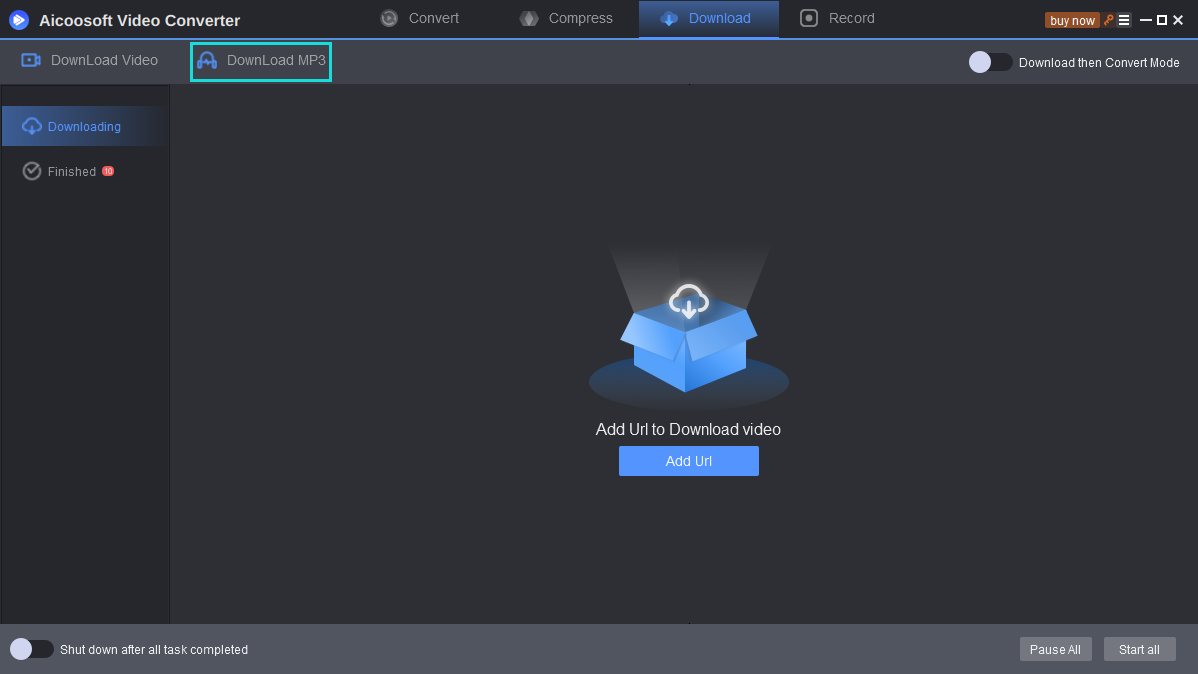
Step 2 Copy Video URL
Go to the video sharing site and find the video you want to download to MP3. Copy the video URL in the address bar.
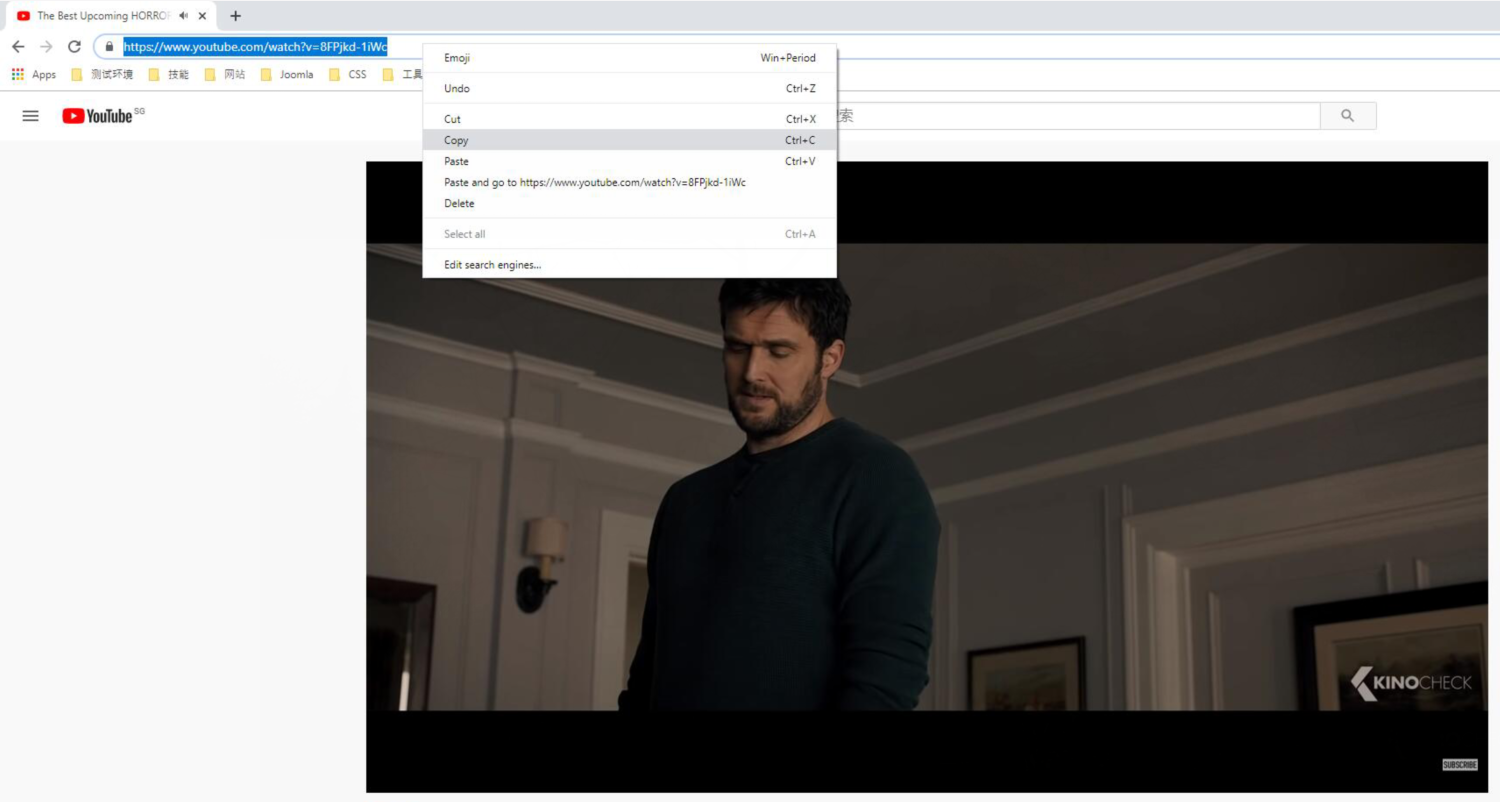
Step 3 Click Download MP3
Click the Download MP3 button beside the Download Video button at the upper left corner. The program will show you a pop-up window and it lets you choose the output audio quality. After selecting the audio quality, you can click the Download button to start downloading video to MP3.
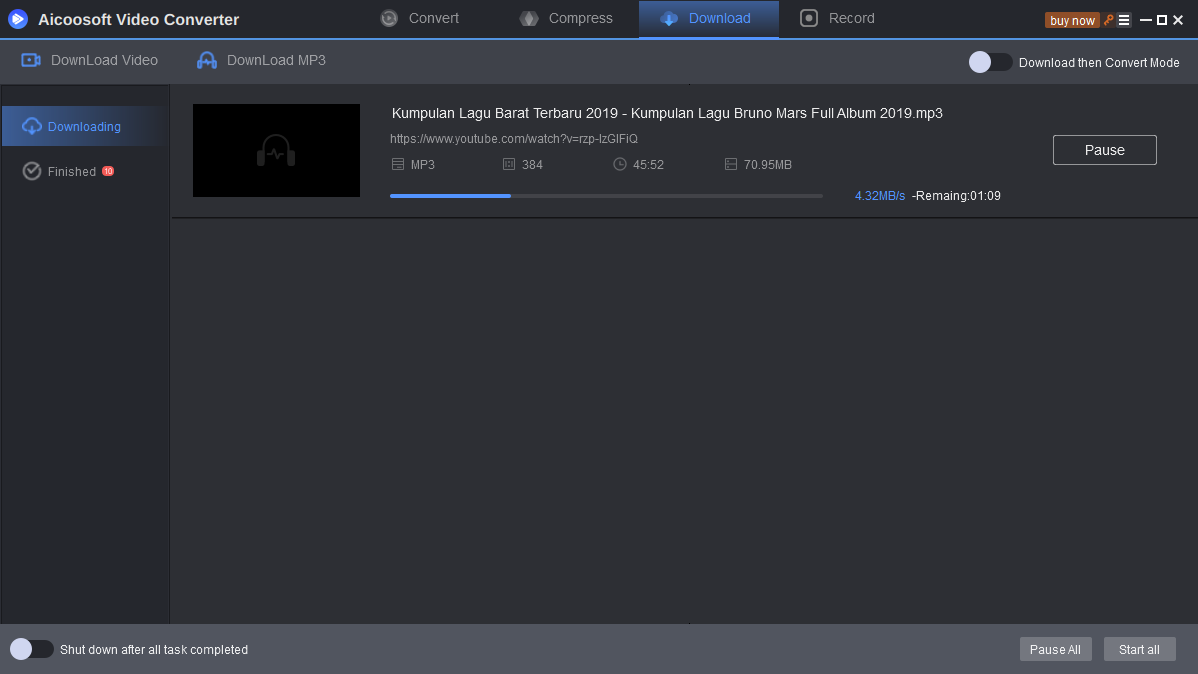
Step 4 Find Downloaded MP3
When the downloading process finishes, you can go to the Finished tab, and click the Folder icon to open the file folder of the converted video.
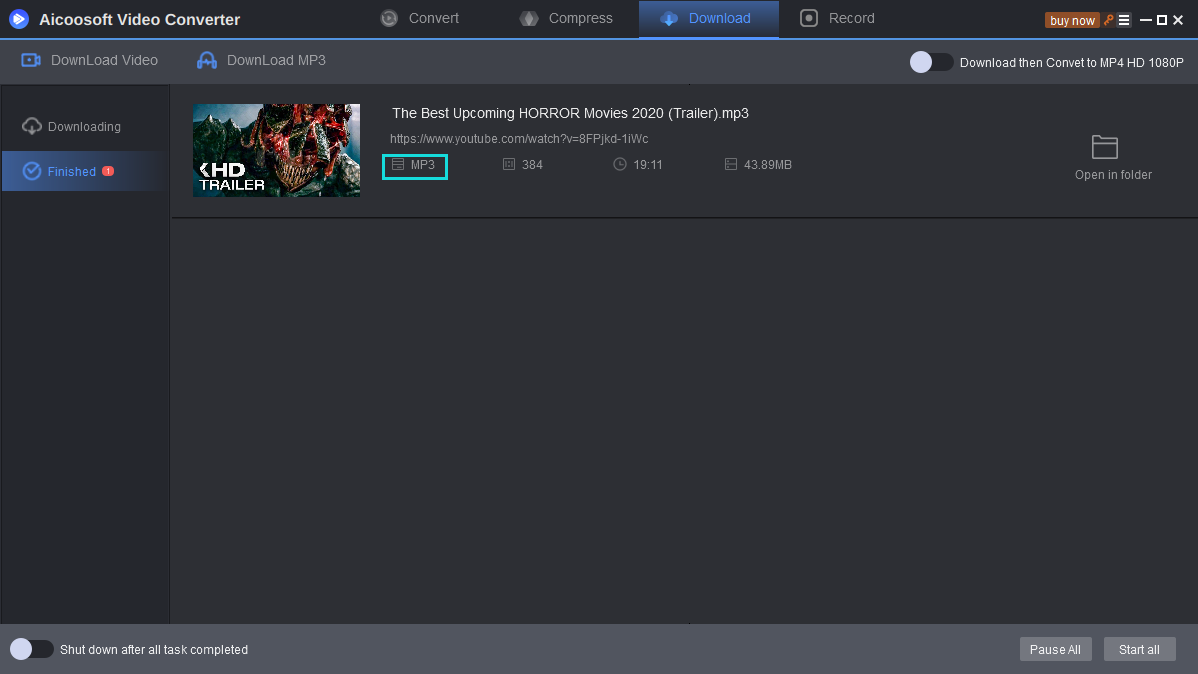


 English (United Kingdom)
English (United Kingdom)  Français (France)
Français (France)  日本語 (Japan)
日本語 (Japan)  Deutsch (Deutschland)
Deutsch (Deutschland) 