Guide
- Covert
- Compress
- Download
- Record
- Edit
- How to Add and Adjust Subtitles to Videos
- How to Add and Apply Effects to Videos
- How to Add Image or Text as Watermark
- How to Adjust Built-in Background Noise
- How to Crop and Resize Videos
- How to fine-tune Videos based on Your Requirements
- How to Rotate and Flip Videos
- How to Trim video Fastly and Easily
Convert Videos to Audio
Aicoosoft Video Converter fully supports converting videos to audio files easily. In the following tutorial, we’re going to introduce how to convert videos to audio with these easy steps.
Step 1 Add Video
Click the Add Files button or Add Folder button to add videos from your computer to the program window. The Add Folder button can be found by clicking the inverted triangle icon beside the Add Files button.
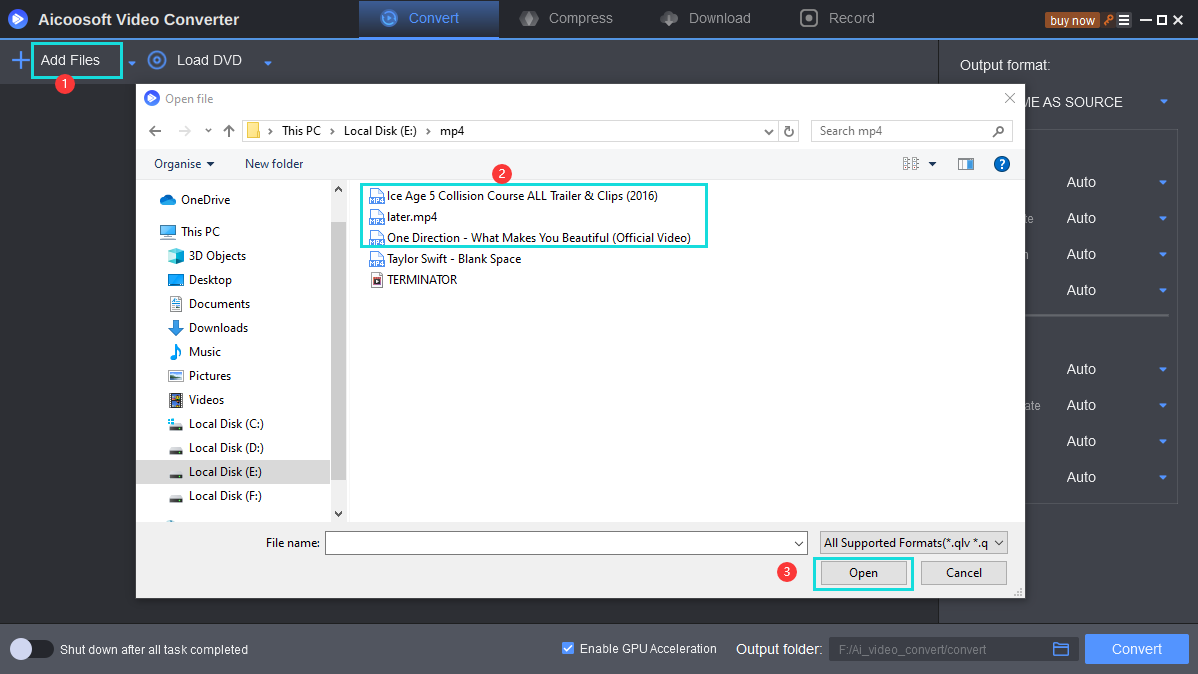
Step 2 Choose an Audio Format for Output
Click the video format at the right side of the program window and then you can choose audio format for output in the Audio list.
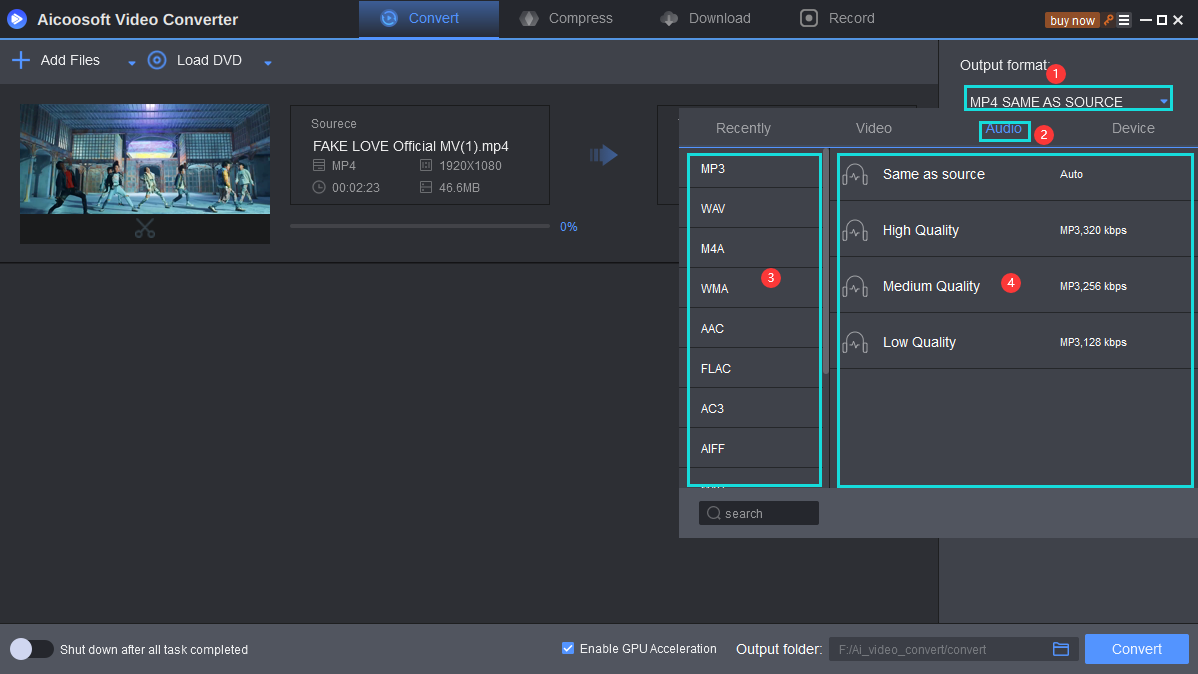
Step 3 Start Converting Video to Audio
Click the Convert button at the lower right bottom of the program window to start converting video to audio. You can also click the Convert button beside each video to convert video one by one.
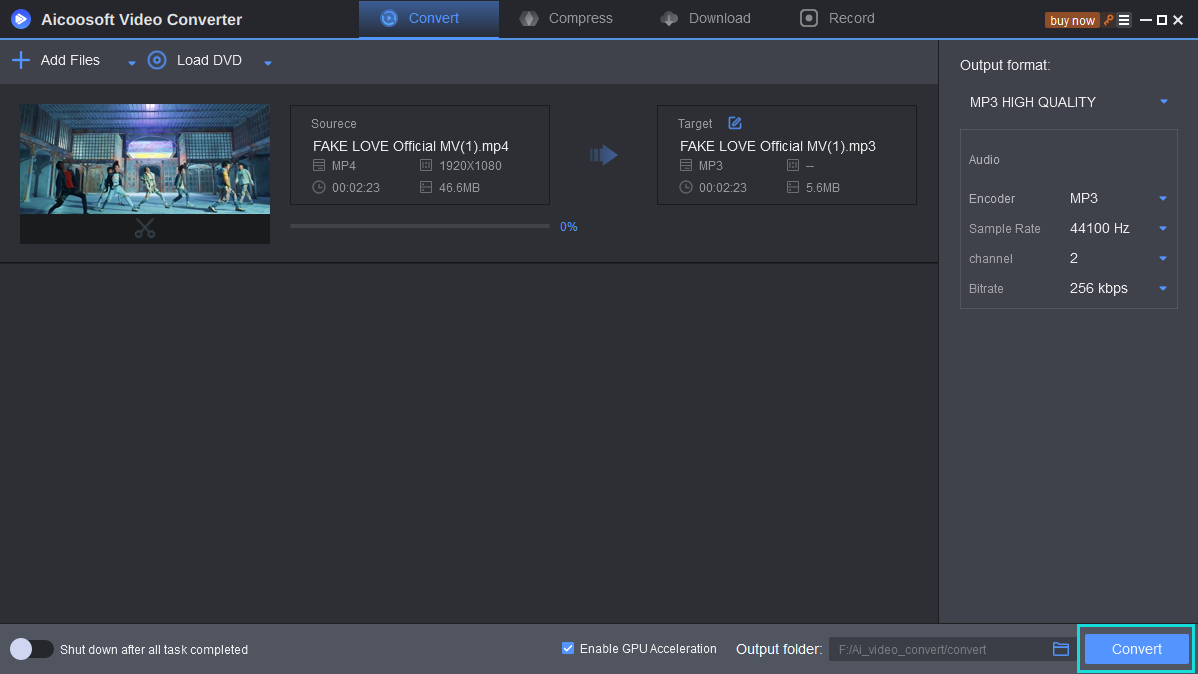
Step 4 Locate Converted Video
When the converting process finishes, you can click the folder icon at the lower right bottom to find the converted audio files in the target folder.
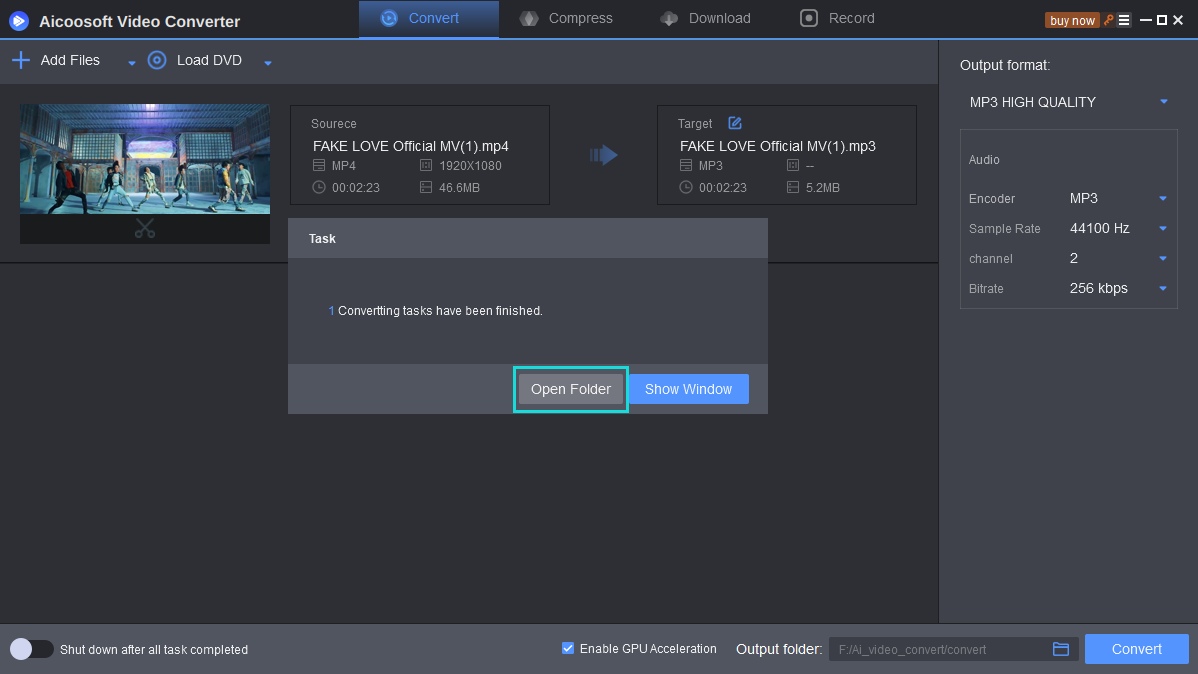


 English (United Kingdom)
English (United Kingdom)  Français (France)
Français (France)  日本語 (Japan)
日本語 (Japan)  Deutsch (Deutschland)
Deutsch (Deutschland) 