Guide
- Covert
- Compress
- Download
- Record
- Edit
- How to Add and Adjust Subtitles to Videos
- How to Add and Apply Effects to Videos
- How to Add Image or Text as Watermark
- How to Adjust Built-in Background Noise
- How to Crop and Resize Videos
- How to fine-tune Videos based on Your Requirements
- How to Rotate and Flip Videos
- How to Trim video Fastly and Easily
How to Compress Videos
Aicoosoft Video Converter allows you to compress videos without compromising the video quality. The compressed videos can be used for your different purposes, including posting on social networks, sharing with friends, sending in emails, etc. In this tutorial, we’re going to show you how to use Aicoosoft Video Converter to compress videos with these easy steps.
Step 1 Add Video
Click the Add Files button at the upper left corner of the program window to add videos from your computer or click the inverted triangle icon beside the Add Files button and choose Add Folder.
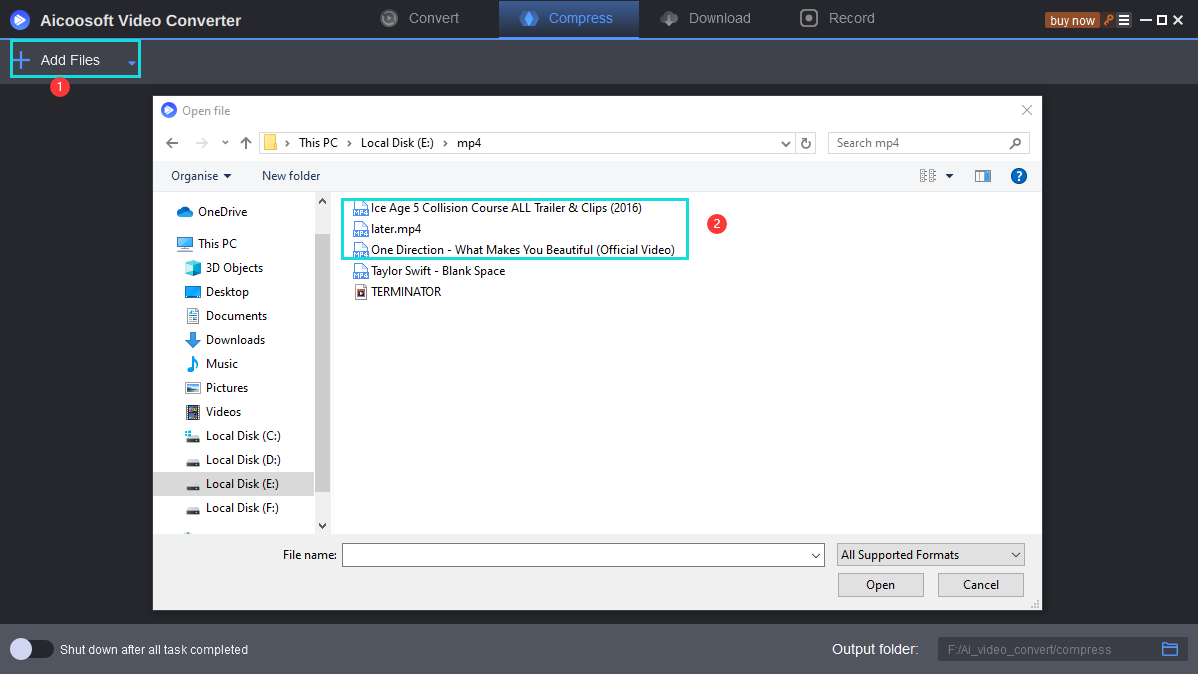
Step 2 Select Format and Resolution for Output
After adding the video into the program window, you can click the inverted triangle icons beside the video format and resolution to choose format and resolution for output in accordance with your needs.

Step 3 Start Compressing Video
Click the Compress button at the right side of the program window to start compressing video.
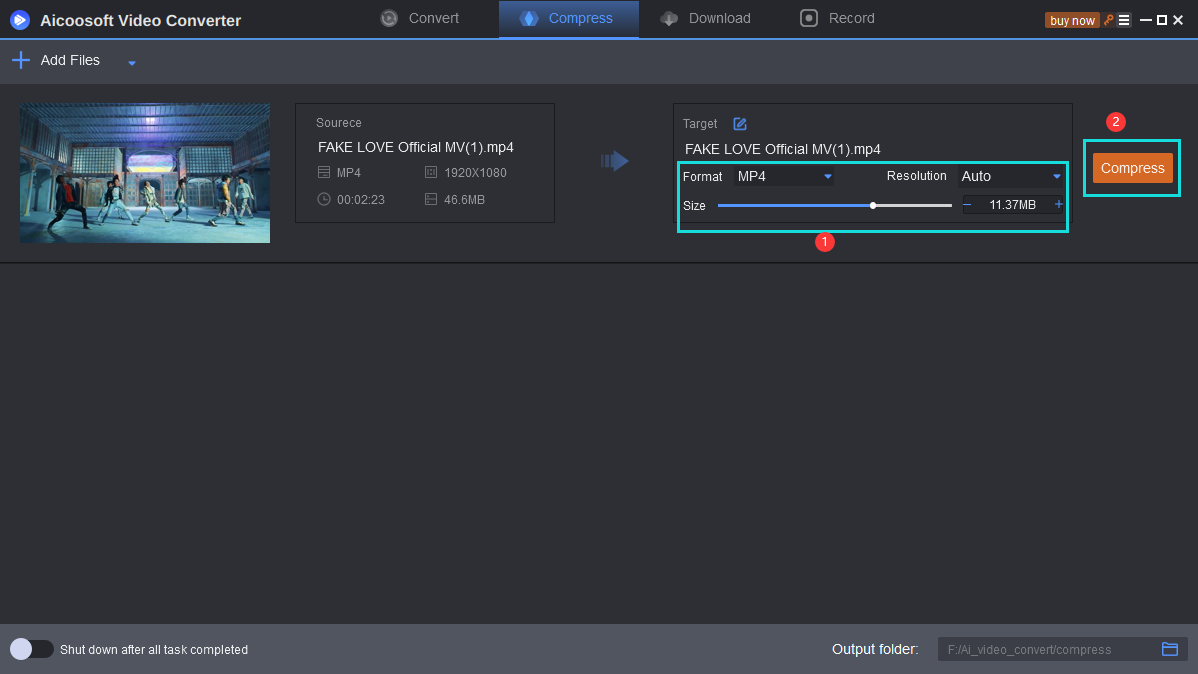
Step 4 Locate Compressed Video
When the compressing process finishes, you can click the folder icon at the lower right to open the folder in which the compressed video saves.
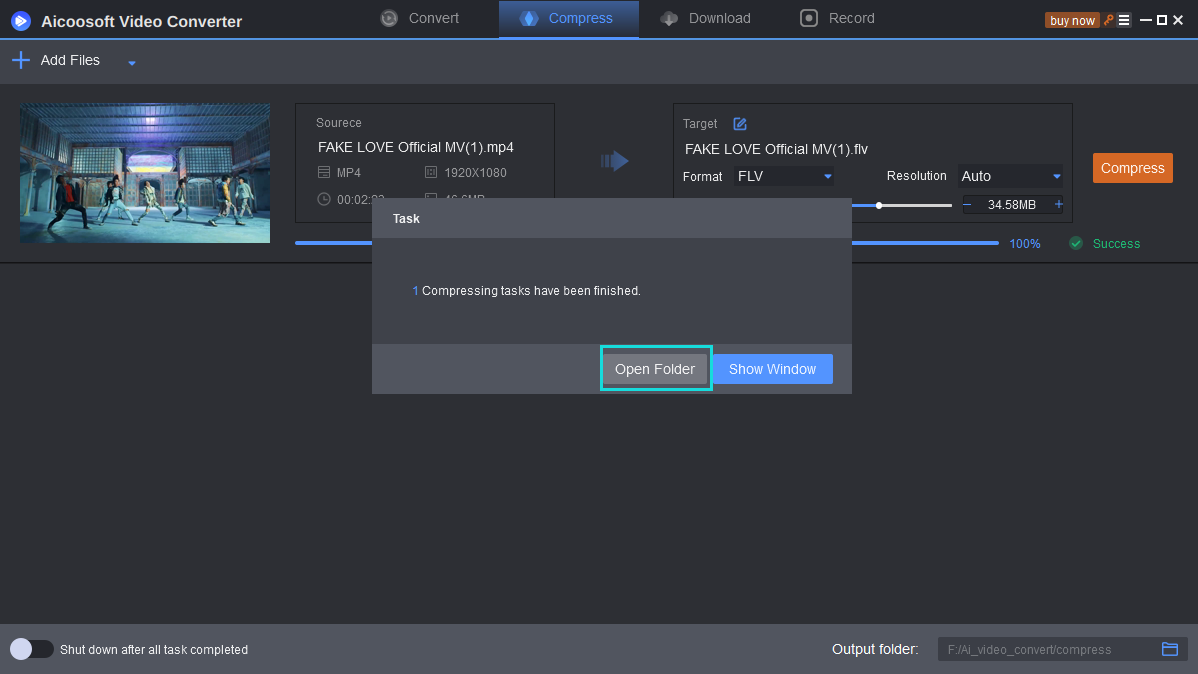


 English (United Kingdom)
English (United Kingdom)  Français (France)
Français (France)  日本語 (Japan)
日本語 (Japan)  Deutsch (Deutschland)
Deutsch (Deutschland) 