Guide
- Covert
- Compress
- Download
- Record
- Edit
- How to Add and Adjust Subtitles to Videos
- How to Add and Apply Effects to Videos
- How to Add Image or Text as Watermark
- How to Adjust Built-in Background Noise
- How to Crop and Resize Videos
- How to fine-tune Videos based on Your Requirements
- How to Rotate and Flip Videos
- How to Trim video Fastly and Easily
How to Add and Apply Effects to Videos
Step 1Add the files
To start with the process, add the video file to which you need to add the effects. You can do it by two methods: One is a drag-and-drop, second is by tapping the “Add files” option else hitting the inverted triangle icon to add a file or a folder.
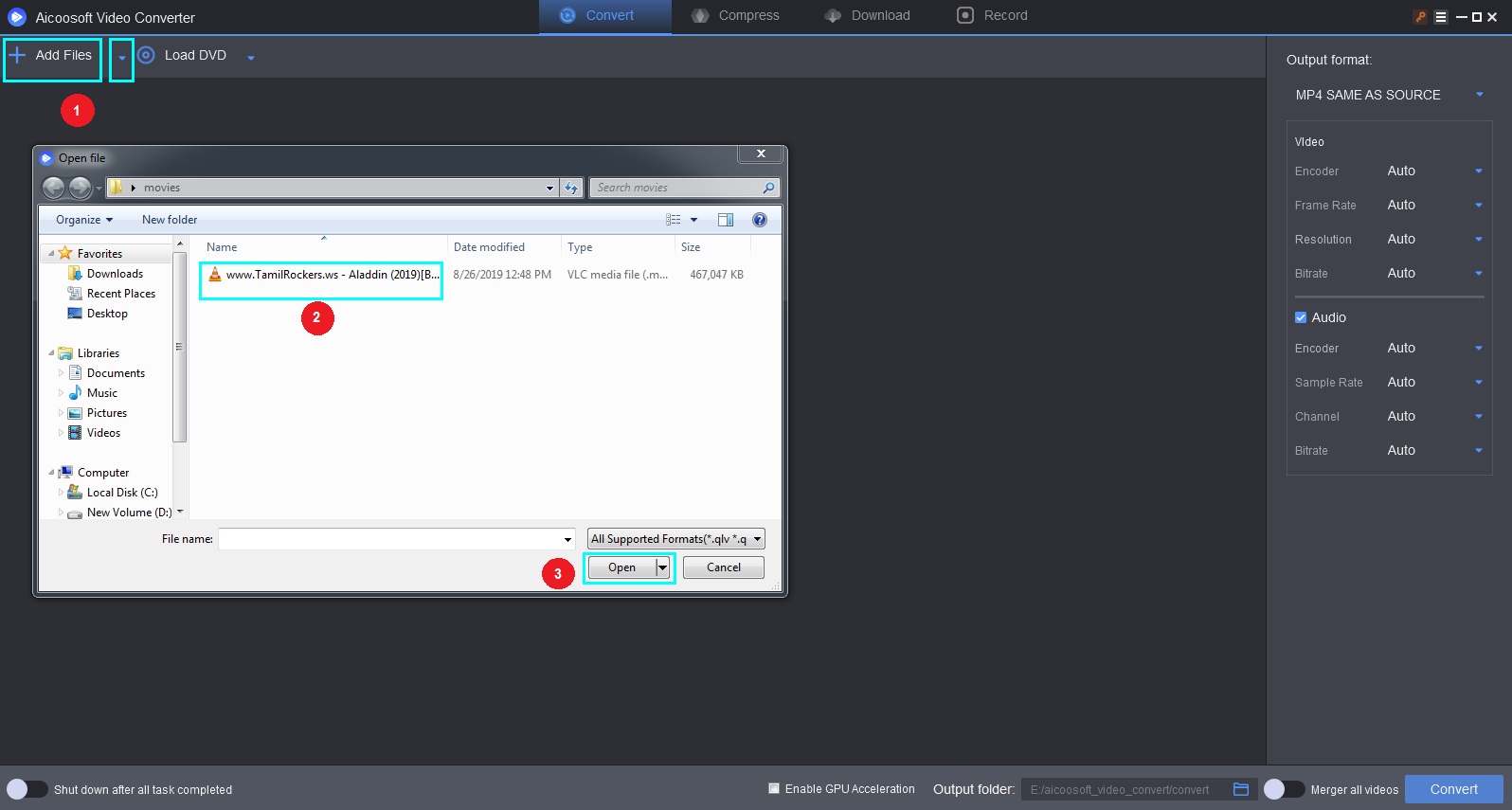
Step 2tart adding the effects
Once the video is loaded, click on the scissors icon below the video to lead you to a new window containing various options. Hit on the “Effects” button that will offer you multiple effects on the right corner like fade, blur, black & white, and still a lot more.
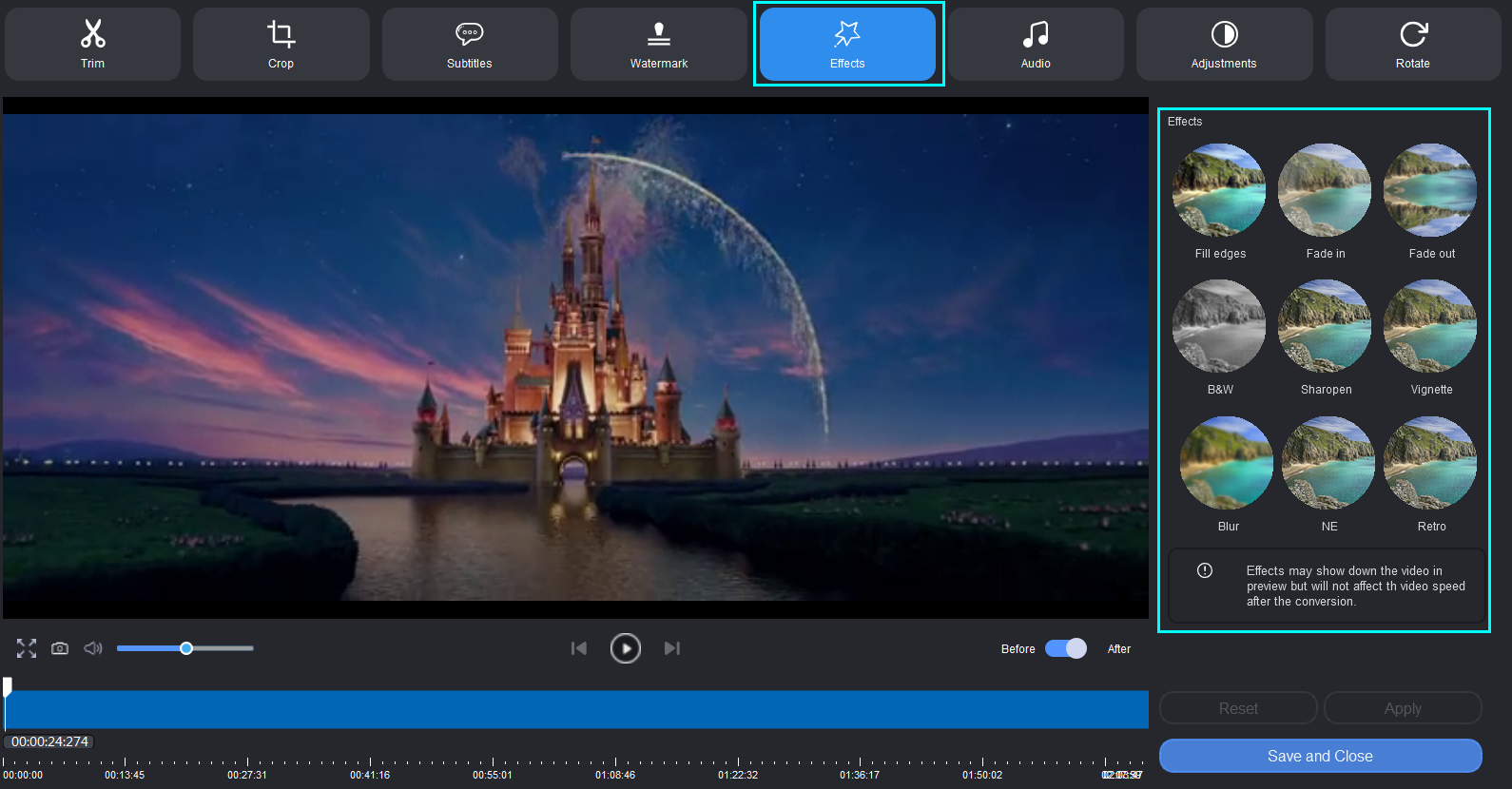
You are free to access all the effects, so start applying it one by one that will uplift your video. Preview them and make the right choice.
I have applied the Sharpen effect, and when observed clearly, you would be able to see that the image has become sharper compared to the shot before.
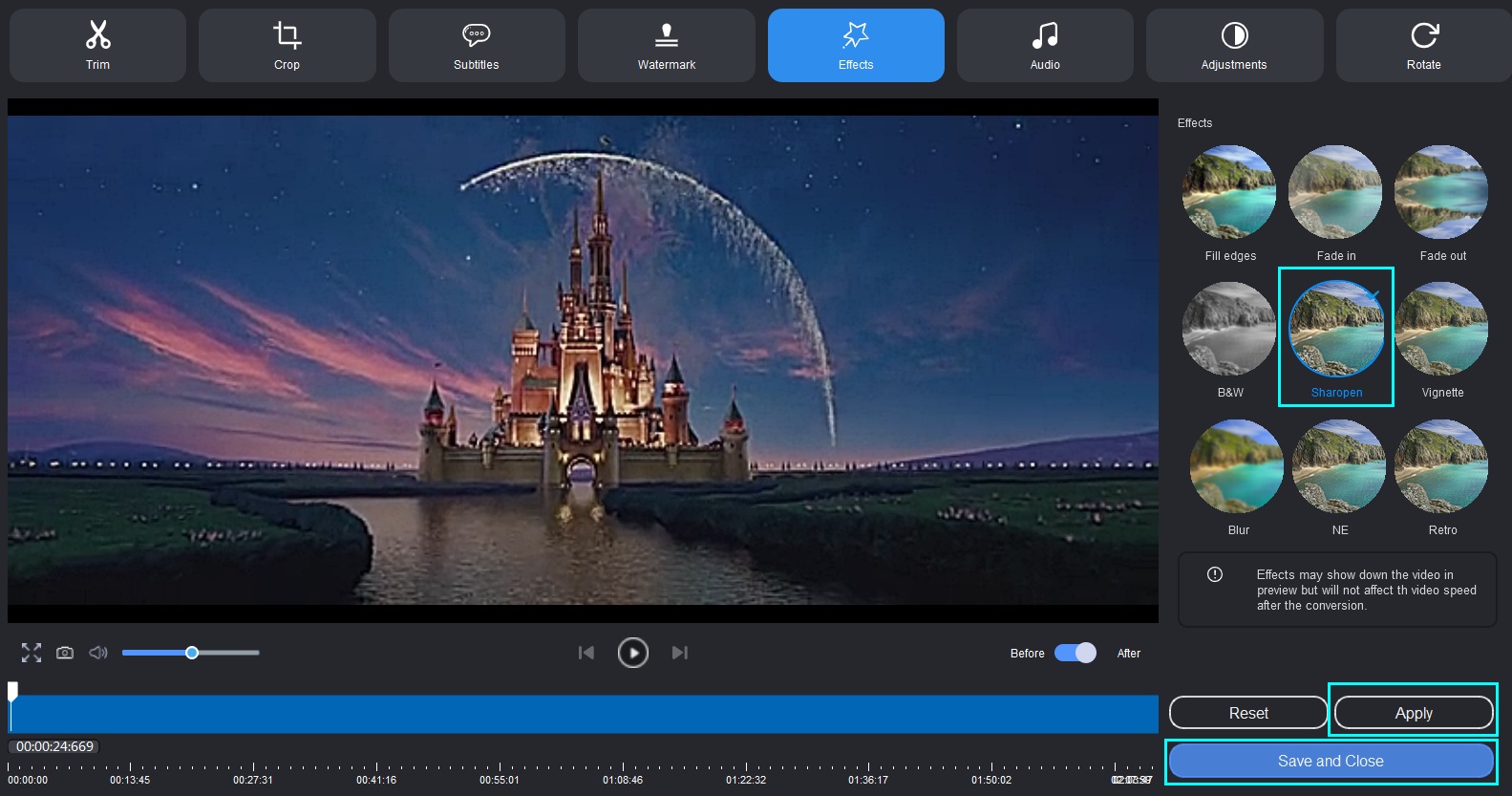
You can apply the blur effects with Aicoosoft as well. You can find an example of how it works with the below example.
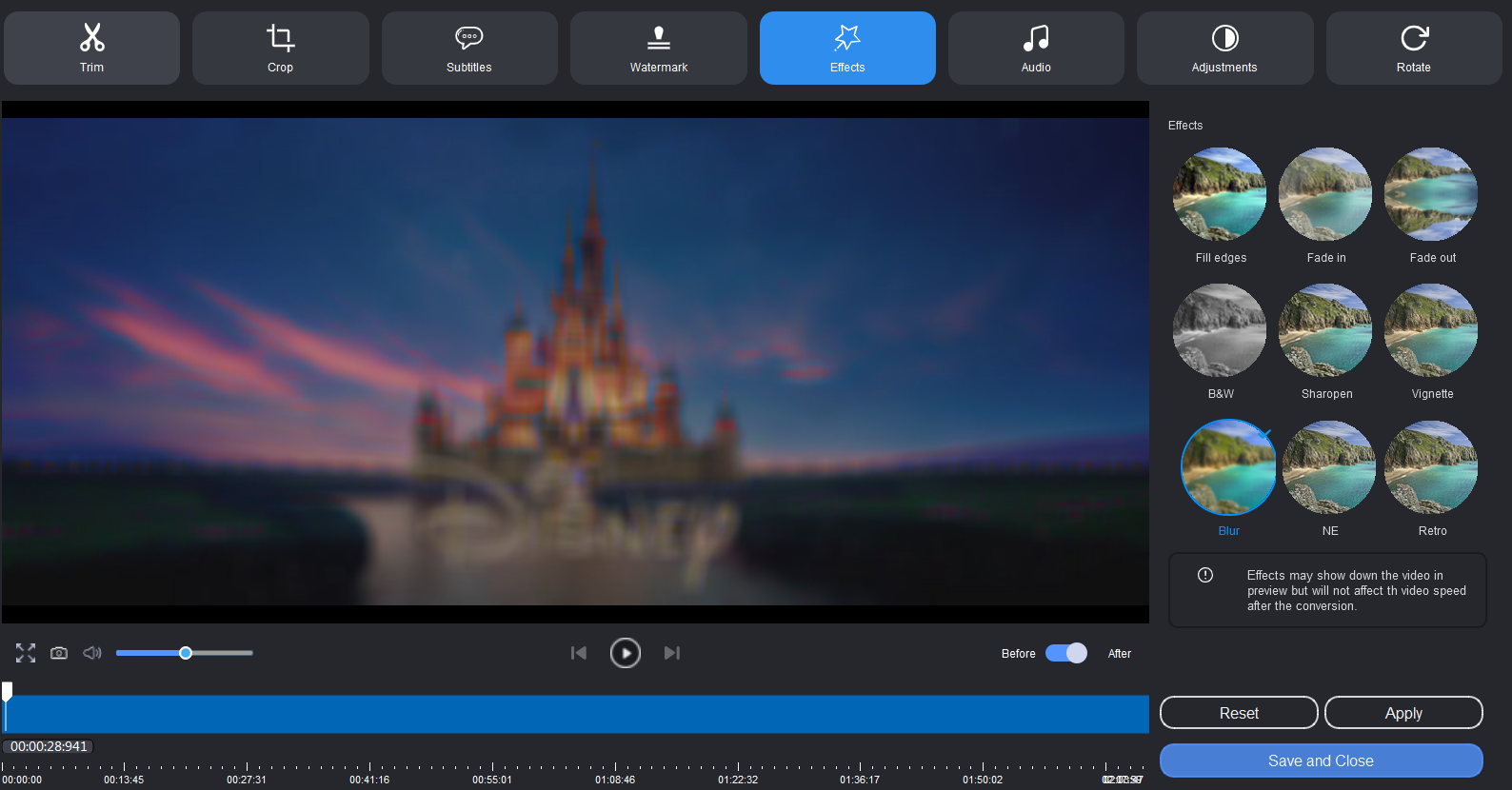
Similarly, you can apply various effects to your video that preview them. If you are confident with the decision, click on the “Apply” option.
The effect will now apply to the entire video. You can now hot the “Save and Close” button to go to the final step.
Step 3Get the final edited video
Aicoosoft allows one to convert the video to a convenient data format and so, you can convert it to any types like MOV, MKV, and AVI. Now, click on the “Convert” option from the bottom to bring the final edited video to your notice. Hit the “Open Folder” button to get your resultant edited video.
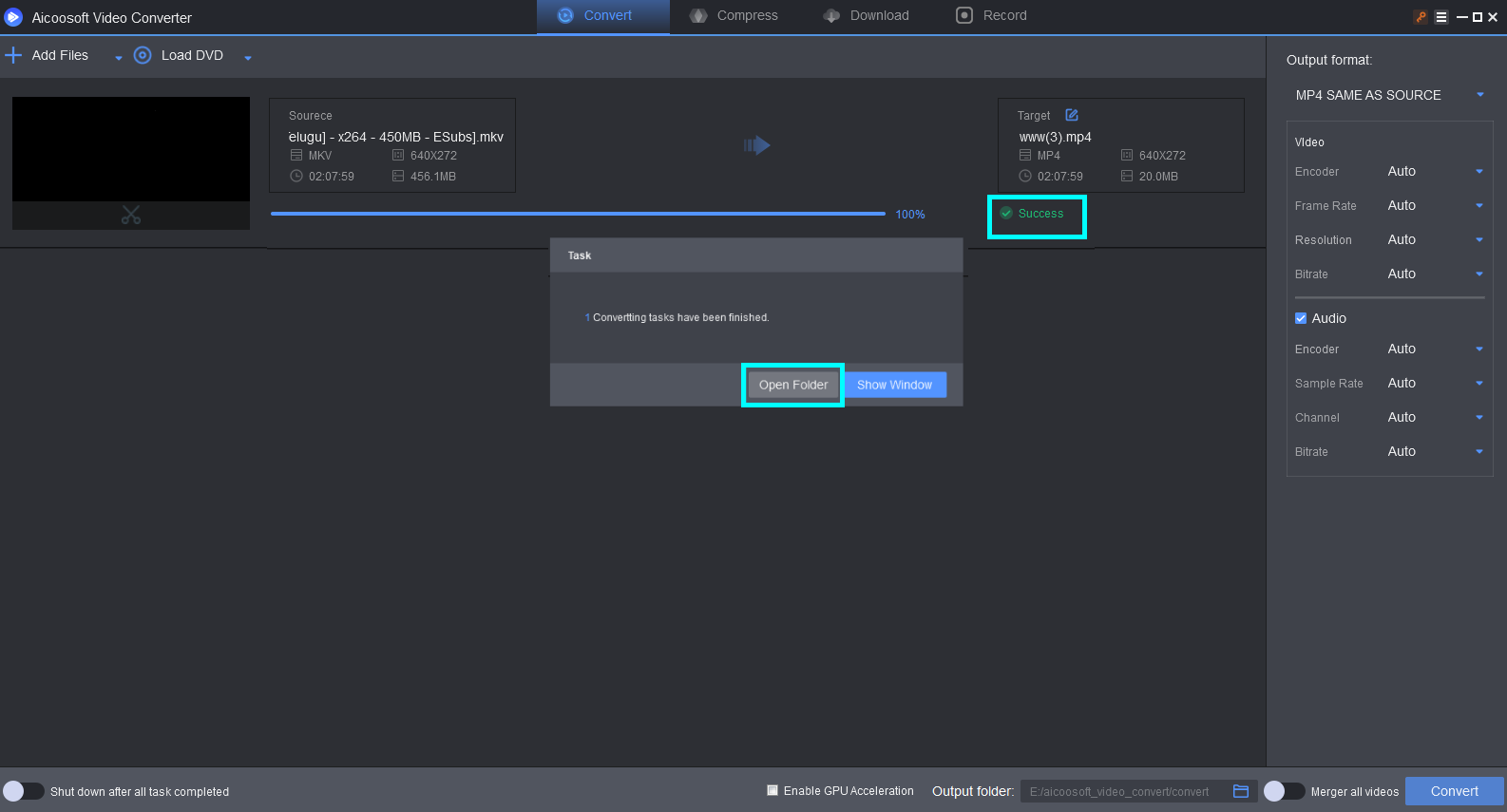


 English (United Kingdom)
English (United Kingdom)  Français (France)
Français (France)  日本語 (Japan)
日本語 (Japan)  Deutsch (Deutschland)
Deutsch (Deutschland) 