- Product
- Support
- About
- Tips&Tricks
- Convert MP4
- MP4 to MOV
- MP4 to MKV
- DIVX to MP4
- MOV to MP4
- MPEG to MP4
- More Tips>>
- Convert DVD
- DVD to MP4
- DVD to Digital Files
- DVD to MKV
- DVD to AVI
- DVD to MPEG
- Compress Videos
- Reduce MP4 For Whatsapp
- Compress MOV
- Compress MKV
- Compress M4V
- Compress AVI
- Get Videos
- Dailymotion Videos
- Facebook Videos
- Instagram Videos
- Vimeo Videos
- Twitch Videos
- Convert MP3
- M4A to MP3
- MP4 to MP3
- MOV to MP3
- M4V to MP3
- WMA to MP3
-
Convert MOV to MP4 on Mac 30x faster without loss quality
-
Convert video/audio files to 1000+ formats conveniently
-
Download then convert videos to MOV/MP4 from 1000+ sites
-
Additional features: compress, edit, record videos and convert DVD
What's The Best Free Way to Convert MOV to Mp4 on Mac? Here is The Real Fix!
 Posted by
Lisa Anderson
|
30 September 2020
Posted by
Lisa Anderson
|
30 September 2020
There are several ways to convert MOV to MP4 on Mac! Thus, find out the best MOV to MP4 video converter, and how you can convert your MOV to MP4 on Mac in a hassle-free way.
Whether you're watching for fun or to discover something, videos play a vital role in daily human life. But it's always a heartbreak to find out a video format is not suitable for your Mac OS when you're ready to watch. All thanks to video converters, the process of converting these MOV videos is now easier than ever. By the way, do you know not all video converters can convert your video without losing quality? If you think very unlikely, then you require an outstanding video converting software. And his post entails all easy means of converting MOV to MP4 on Mac in an instant. So relax, grab a chilled drink, and let's take you through the process of how to convert MOV to MP4 on Mac with high quality.
Part 1: Best Way to Convert MOV to MP4 on Mac
It's no doubt this paperless era has brought about mind-blowing technological innovations that eased the process of executing our plans. And Aicoosoft video converting software is one of those inventions that is playing a vital role for millions of people globally. Whether you're looking to convert, compress, edit, or record video, Aicoosoft is the best conversion tool you can always reach out to.
Aicoosoft supports over 1000 video and audio formats, with a 30× faster download rate. Besides, the presence of an advanced GCU acceleration technology increases the speed at which you convert MOV to MP4 format on Mac/PC.
Key Features:
-
Advanced conversion tool that also has the maximum capacity to edit videos by merging and citing based on the requirements.
-
It's compatible with all devices, including mobile phones.
-
Supports video downloads from 1000+ sites and ensures 100% video quality.
Convert MOV to MP4 with High Quality
Step1
Install and launch the Aicoosoft video converter on your Mac to begin the process. Then add your MOV file from your computer. Also, you can add a folder by clicking the triangular icon near the Add Files button.
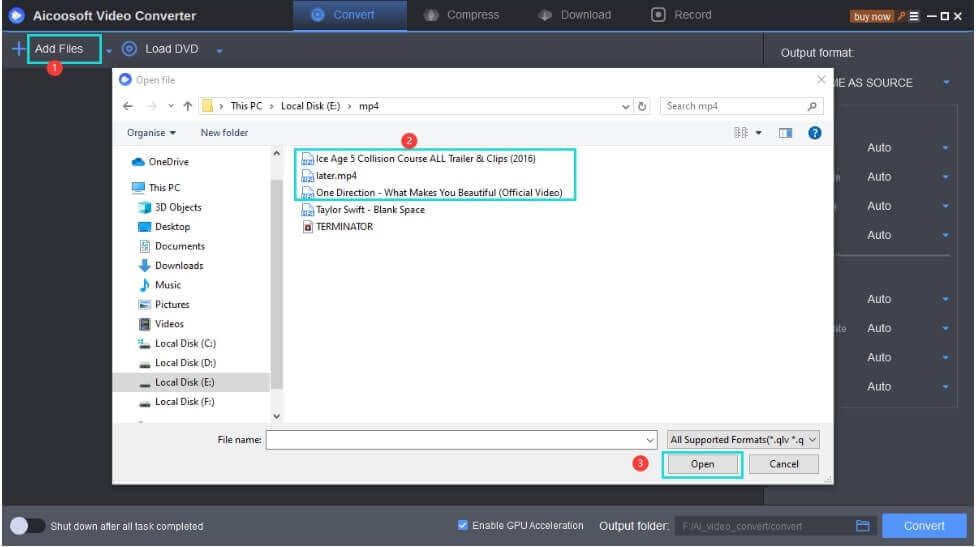
Step2
After adding the MOV file, navigate to the top right corner of the screen to choose the Output format.
Step3
Click on the Convert button at the bottom right corner to convert MOV to MP4 on Mac instantly.
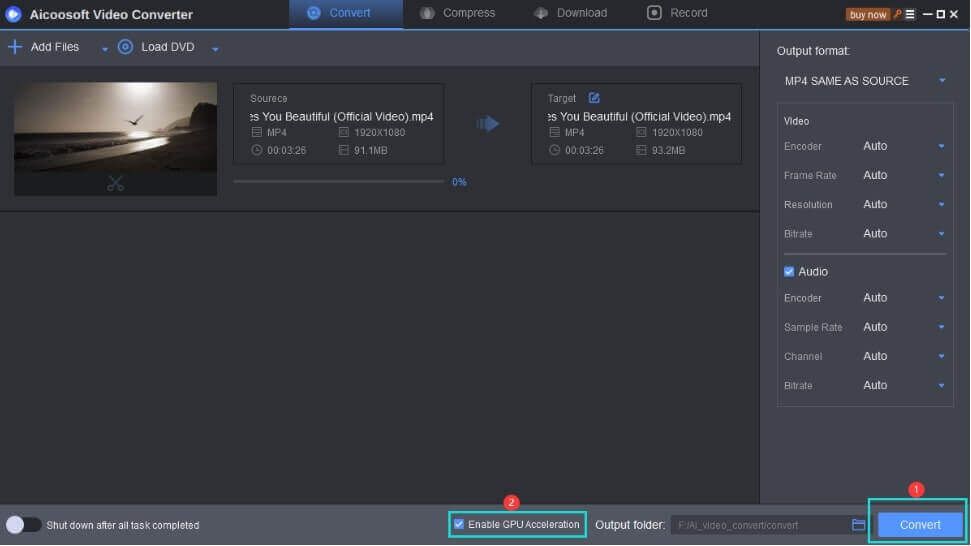
Step4
Click on the Folder icon beside the convert button to access your converted MOV file.
Part 2: How to Convert MOV to MP4 with iMovie on Mac
If you think of converting MOV to MP4 on Mac without an external software or using the online method, the iMovie app on your is a favorable choice for you. iMovie is a free video converter MOV to MP4 on Mac that allows you to edit videos conveniently. Follow the steps below to convert your MOV file.
Step1
Launch the iMovie app on your Mac OS
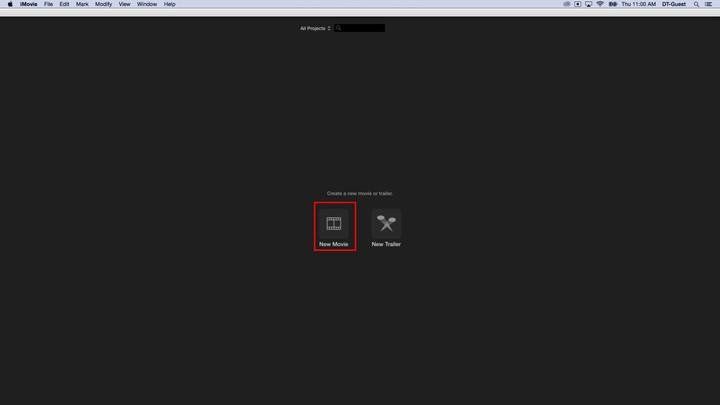
Step2
Open the File menu>click on New Movie from the drop-down> then select No Theme option.
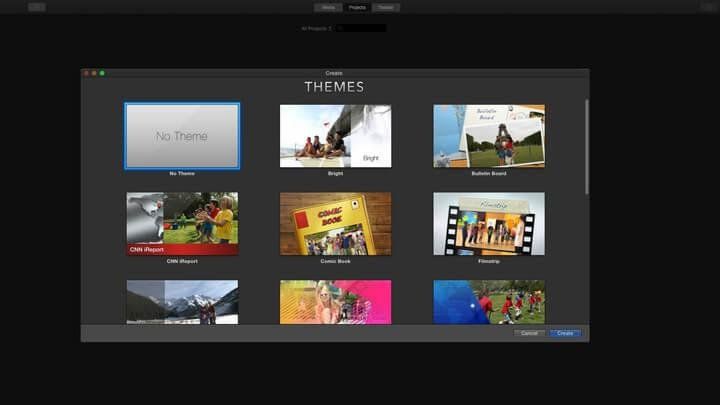
Step3
Select Import Media, then search and add the MOV file you're willing to convert by clicking on the Import Selected button at the bottom right corner of the pane.
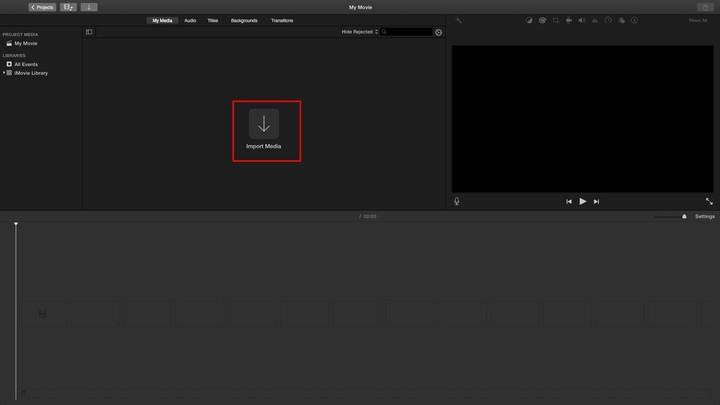
Step4
iMovie will display the selected MOV file as a new project. Navigate to the Toolbar, click on File, and select the Share option.
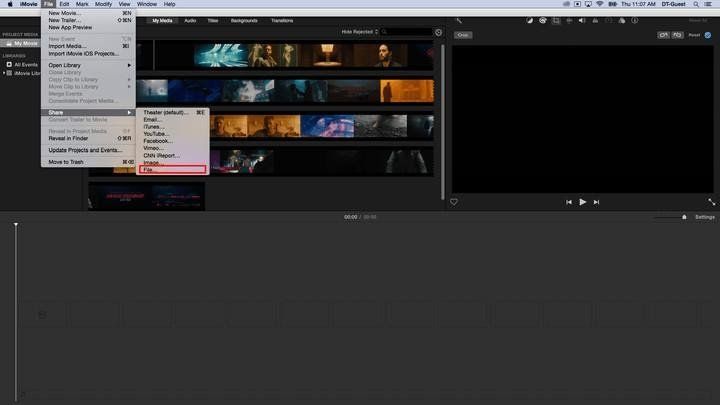
Step5
Click the File window and adjust the preference settings if needed. Then click on Next.
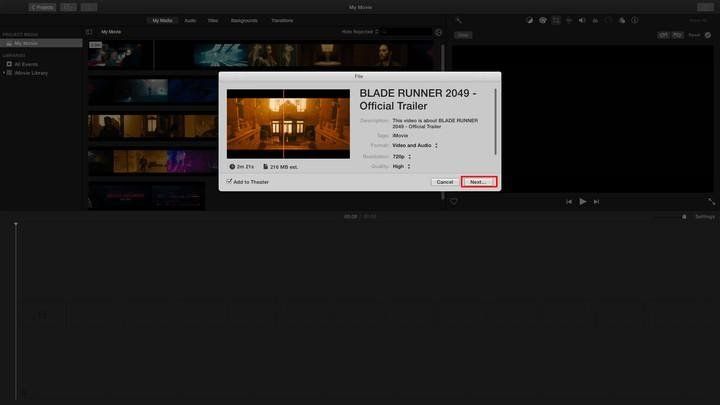
Step6
A pop-up window will appear on your Mac OS screen. Enter the location where you want to save the converted MOV file and click on Save to complete MOV to MP4 conversion operation.
Part 3. Can VLC Convert MOV to MP4 on Mac?
Yes, VLC can convert MOV to MP4! The steps outlined below explains the process of how to convert MOV to MP4 on Mac using VLC.
Step1
Launch the VLC app on your Mac computer> navigate to the menu bar and click on the Media button> select Convert/Save from the drop-down menu.
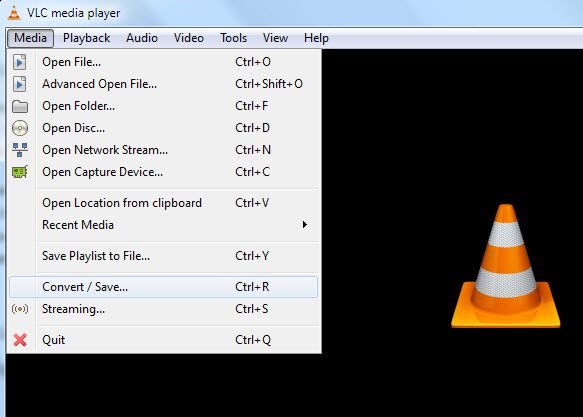
Step2
Click on the Add button at the right-hand side to choose the MOV file and hit the Convert/Save button beneath.
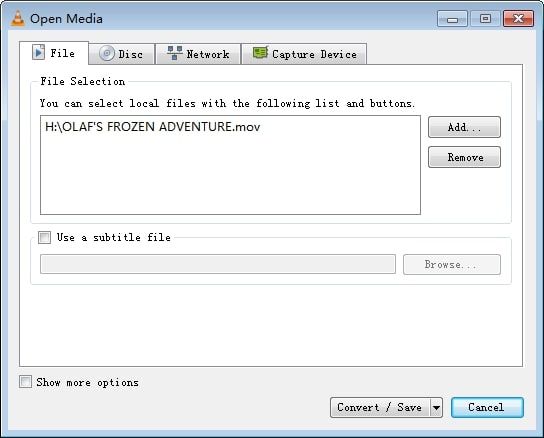
Step3
After that, click the Browse button in the new windows page and select "Video - H.264 + MP3 (.mp4)" as the new video format. Then click on Start to convert MOV to MP4.
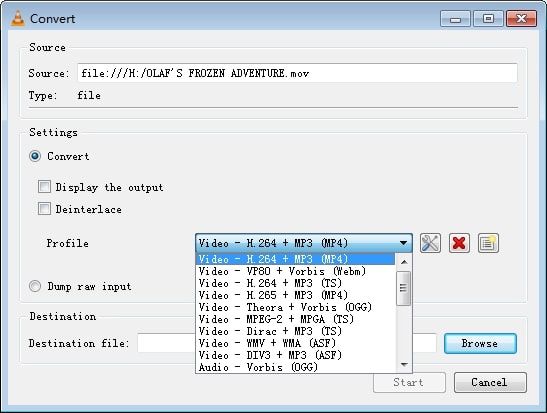
Part 4: Best Online and Free Way to Convert MOV to MP4 on Mac
Step1
Copy the URL of the MOV file you want to convert and paste in the 'Insert video link' box. Then click the drop-down icon beside the search box to select MP4 format.
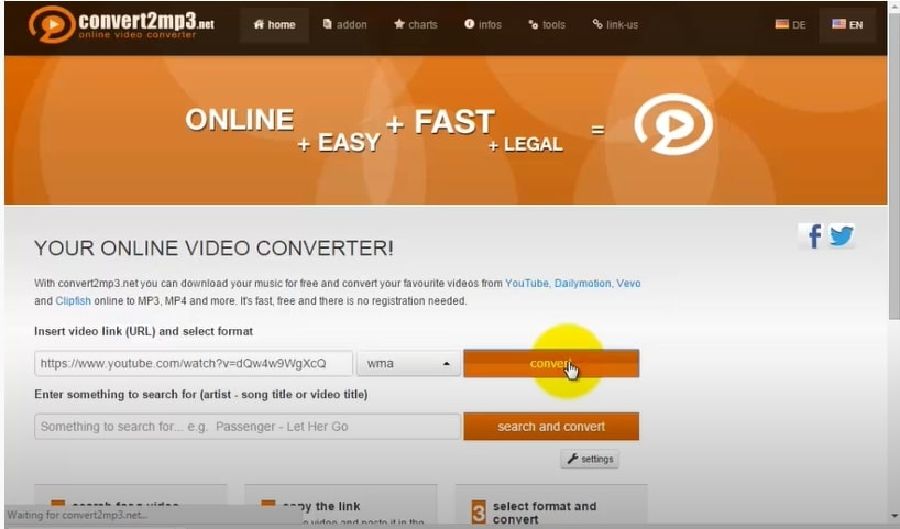
Step2
Click the convert button and wait while the conversion process gets completed. Afterward, download the converted video file for easy access.
- It's a highly intuitive web application.
- Sharing of converted files across different networks is easy.
- Ability to convert many files fast and also allows improvement of your video resolution.
- It can't store the converted video file for a long time.
- Absence of custom settings.
- The conversion process depends on internet network stability.
Tips for Converting MOV to MO4 on Mac
- It's best to use the Aicoosoft video conversion software If you're converting a large number of MOV files.
- Online video converters may sometimes reduce the quality of your tapes.
Conclusion
There you have it, converting MOV to MP4 on Mac OS is very simple. In just a few steps, and your MOV file is converted into the format you need. But if you want to have an efficient MOV to MP4 conversion process within a short time the Aicoosoft video converting tool is enough for you.
- Home
- Convert MOV
- What's The Best Free Way to Convert MOV to Mp4 on Mac? Here is The Real Fix!
Hot Articles
New Articles
- Simple tricks to Convert QuickTime to MOV Lightning-fast (2021)
- Top 3 Fastest And Free Effective Methods to Convert MP3 to MOV
- Top Rated Free Ways to convert MOV to MPG without losing quality
- Whats the best effective ways to convert MOV to WEBM with transparency? Real Fix
- Top 3 Reliable Ways to Convert MFX to MOV Seamlessly on Mac/Windows10
- Top tricks to convert WEBM to MOV- 2021 Complete Guide
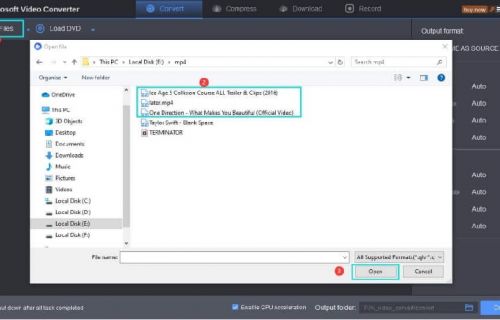
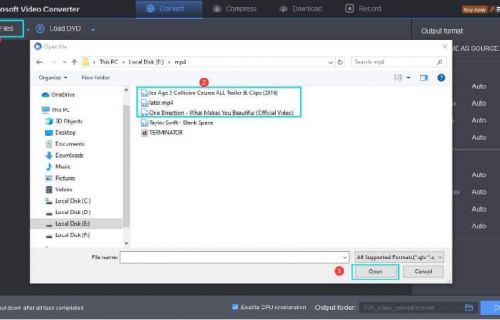
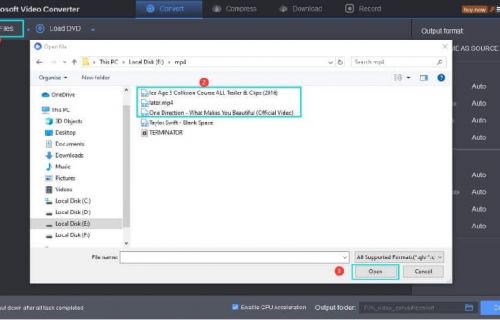
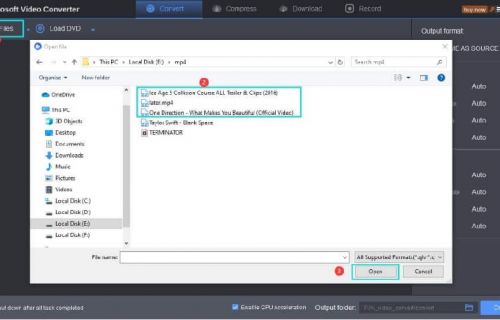
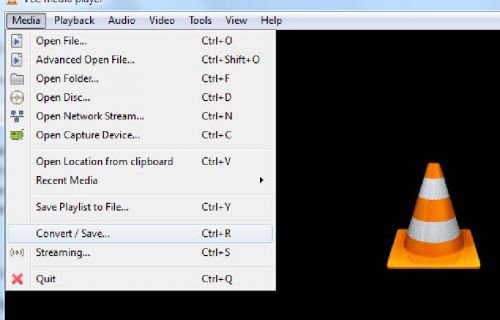
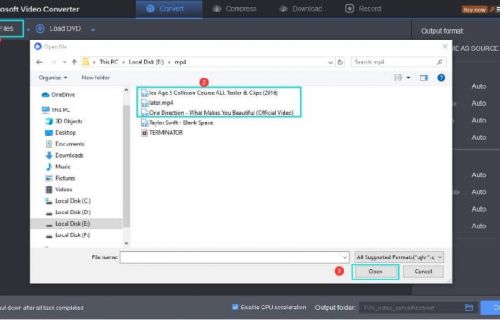




 English (United Kingdom)
English (United Kingdom)  Français (France)
Français (France)  日本語 (Japan)
日本語 (Japan)  Deutsch (Deutschland)
Deutsch (Deutschland)