- Product
- Support
- About
- Tips&Tricks
- Convert MP4
- MP4 to MOV
- MP4 to MKV
- DIVX to MP4
- MOV to MP4
- MPEG to MP4
- More Tips>>
- Convert DVD
- DVD to MP4
- DVD to Digital Files
- DVD to MKV
- DVD to AVI
- DVD to MPEG
- Compress Videos
- Reduce MP4 For Whatsapp
- Compress MOV
- Compress MKV
- Compress M4V
- Compress AVI
- Get Videos
- Dailymotion Videos
- Facebook Videos
- Instagram Videos
- Vimeo Videos
- Twitch Videos
- Convert MP3
- M4A to MP3
- MP4 to MP3
- MOV to MP3
- M4V to MP3
- WMA to MP3
-
Convert MOV to MPEG 30x faster with high quality.
-
Suport to convert audio/video to 1000+ formats.
-
Download audio/videos from 1000+ streaming sites.
-
Record any video/audio on the internet more efficiently
-
More functions: Edit, compress videos, and rip DVD easily.
2021 Fastest MOV to MPEG Converter on Mac/Windows
 Posted by
Lisa Anderson
|
19 October 2020
Posted by
Lisa Anderson
|
19 October 2020
You're here because you're facing a problem with your MOV video file, and the only way to resolve the issue is by converting your video from MOV to a new format supported by your device. Thus read in to learn how to convert MOV to MPEG handily.
As we all know, MOV formats are generally understood for their use to save Quicktime videos on Apple devices. But due to unplanned video catastrophe that usually occurs, situations may arise when you need to convert an important video file from MOV format to MPEG. Then you'll need an extraordinary video converting software.
Anyway, you've stumbled into the right page to learn the top effective ways to convert MOV to MPEG in a hassle-free way. Because we've prepared an ultimate guide that'll walk you through the process of converting your MOV video file within few seconds. So grab a chilled drink and pop-up corn as we take you through the quickest steps to convert MOV to MPEG on Mac/Windows instantly.
Part 1: How can I convert MOV to MPEG free on Mac?
Nevertheless, the step-by-step guide outlined below gives a concise explanation of how to convert MOV to MPEG using VLC.
Step1
Launch VLC on your Mac/Windows10 computer > click on Media in the menu bar > select Convert/Save from the drop-down menu.
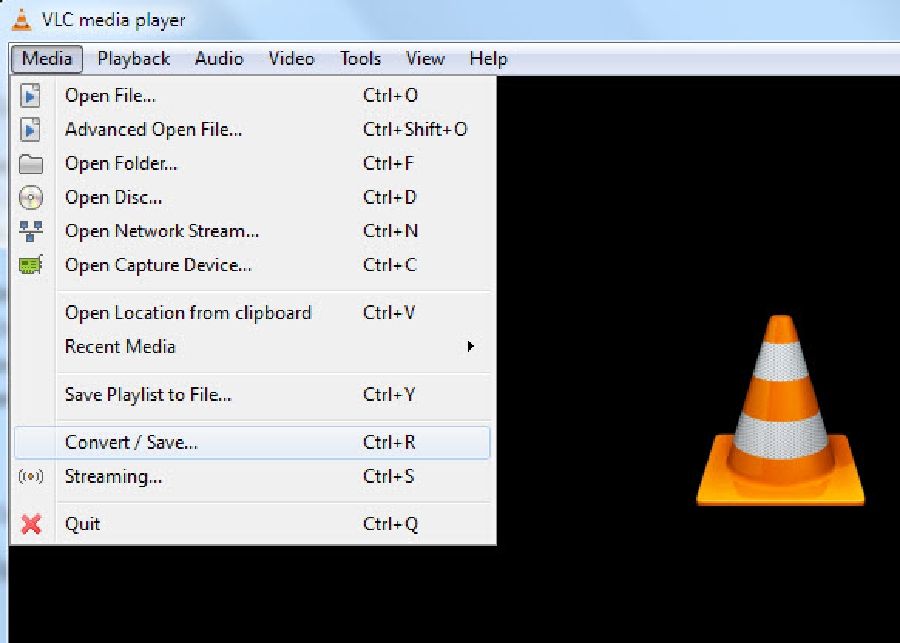
Step2
Click Add on the right-hand side to select the MOV file and click on the Convert/Save button beneath.

Step3
Click on the Settings icon beside the drop-down arrow to select the profile edition. And in the new windows page, select MPEG 1 as the format you want to convert your MOV file. Then click Save to apply the changes made.
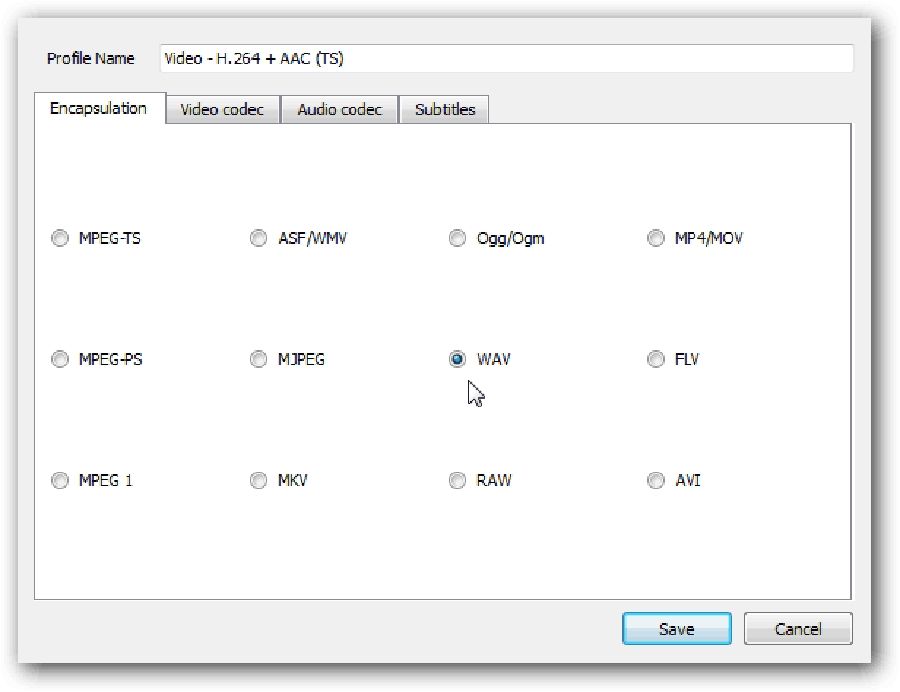
Part 2: Best Free and Unlimited MOV to MPEG Online converter
Step1
Copy the URL of the MOV file you want to convert and paste in the 'Insert video link' box. Then click the drop-down icon beside the search box to select MPEG format.
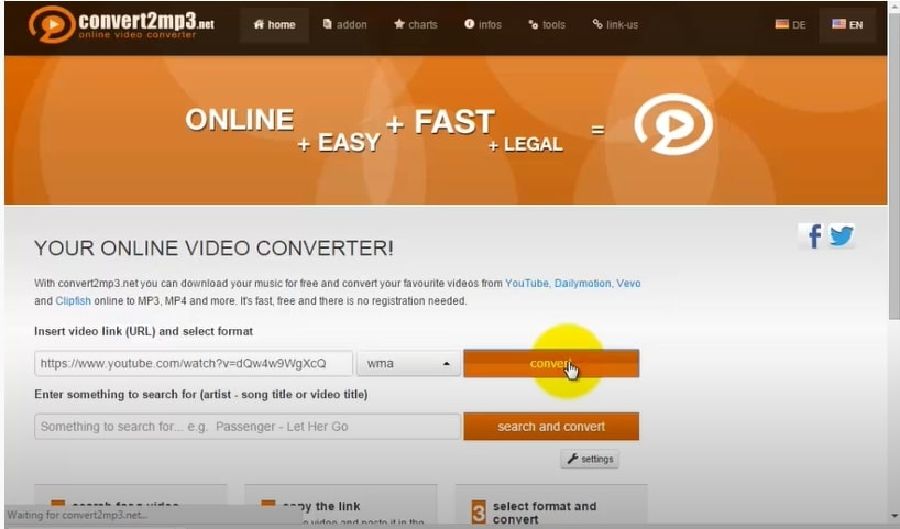
Step2
Click the convert button and be patient while the conversion process gets completed. Afterward, download the converted video file for easy access.
Part 3: Fastest and Most Effective Free Software to convert MOV to MPEG on Mac/window
Video conversion has been made easy through the help of one of the best Software today. Aicoosoft Video Converter is a top leading and effective MOV to MPEG converter on Mac/Windows computer. With the use of advanced Ai technology, Aicoosoft makes a perfect balance between conversion speed and quality output, making it trusted by millions of users globally.
However, its all-in-one features are one of a kind! Meaning you can't find in any other video converter. Yes, Aicoosoft features advanced editing and compression tools that allow you to edit/compress your videos in only one click 30× faster. The fact is no video converter has been a match for this avant-garde conversion tool, and you can see for yourself, some of its key features below.
Key Features
- Powerful and 30x faster MOV to MPEG converting tools.
- Advanced converting features that support the conversion of video/audio files into over 1000 formats.
- All-in-One editing and compression tools that merge and edit videos in only one click.
- Download and record videos you want from any streaming video sites.
How to Convert MOV to MPEG with High-quality
Step1
Open the Aicoosoft video converter on Mac/Windows to begin the process. Then add your MOV video file from your computer. You can also add a folder by clicking the triangular icon beside the Add Files button.
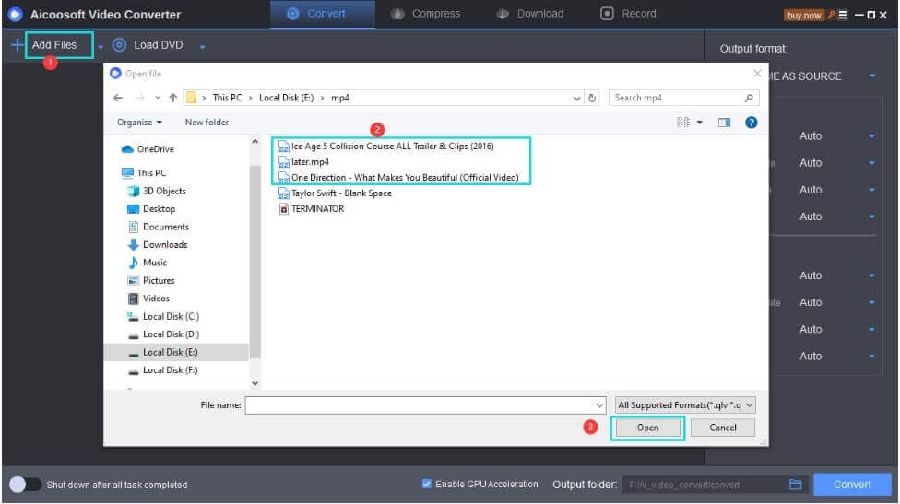
Step2
Navigate to the top right corner of the pane and select Output Format as MPEG.
Step3
Click on Convert at the bottom-right corner to convert MOV to MPEG 30x faster.
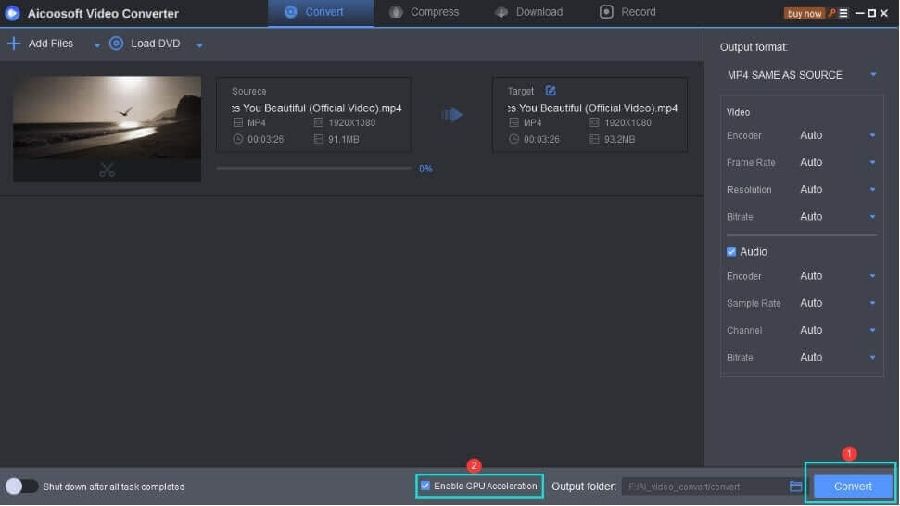
Step4
After the conversion process is completed, click the Folder icon positioned next to the Convert button and access the converted video file.
Part 4: Can I Convert MOV to MPEG on Windows Video Maker?
Conclusion
- Home
- Convert MOV
- 2021 Fastest MOV to MPEG Converter on Mac/Windows
Hot Articles
New Articles
- Simple tricks to Convert QuickTime to MOV Lightning-fast (2021)
- Top 3 Fastest And Free Effective Methods to Convert MP3 to MOV
- Top Rated Free Ways to convert MOV to MPG without losing quality
- Whats the best effective ways to convert MOV to WEBM with transparency? Real Fix
- Top 3 Reliable Ways to Convert MFX to MOV Seamlessly on Mac/Windows10
- Top tricks to convert WEBM to MOV- 2021 Complete Guide
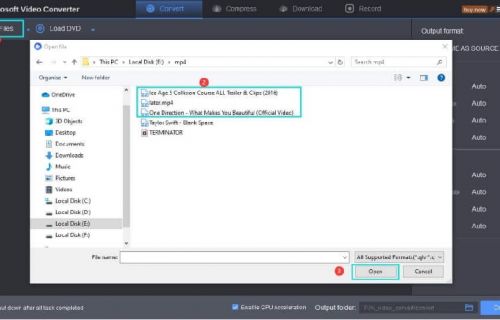
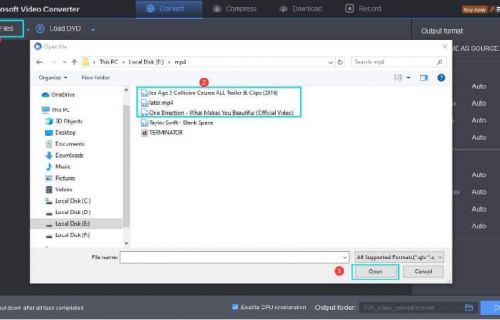
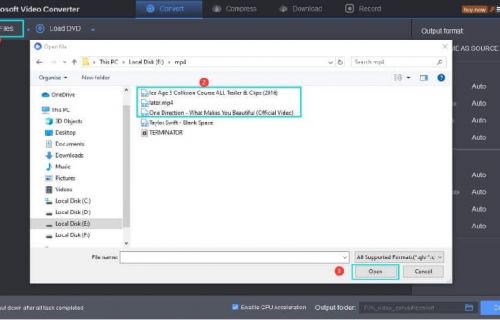
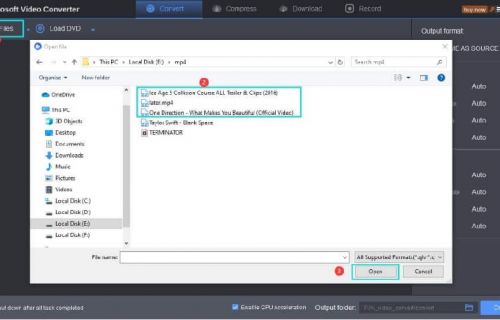
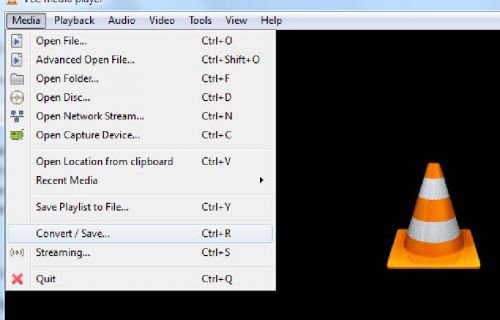
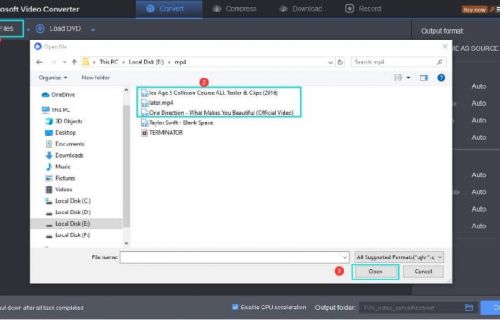




 English (United Kingdom)
English (United Kingdom)  Français (France)
Français (France)  日本語 (Japan)
日本語 (Japan)  Deutsch (Deutschland)
Deutsch (Deutschland)