- Product
- Support
- About
- Tips&Tricks
- Convert MP4
- MP4 to MOV
- MP4 to MKV
- DIVX to MP4
- MOV to MP4
- MPEG to MP4
- More Tips>>
- Convert DVD
- DVD to MP4
- DVD to Digital Files
- DVD to MKV
- DVD to AVI
- DVD to MPEG
- Compress Videos
- Reduce MP4 For Whatsapp
- Compress MOV
- Compress MKV
- Compress M4V
- Compress AVI
- Get Videos
- Dailymotion Videos
- Facebook Videos
- Instagram Videos
- Vimeo Videos
- Twitch Videos
- Convert MP3
- M4A to MP3
- MP4 to MP3
- MOV to MP3
- M4V to MP3
- WMA to MP3
-
Convert MP3 to MOV fast and efficiently
-
Download and convert videos to MP3/MOV from over 1000 video streaming websites
-
Convert HD/4K videos 30x faster conversion speed without losing quality
-
All-in-One converter: convert, edit, download, compress, record videos, and rip DVD easily.
Top 3 Fastest And Free Effective Methods to Convert MP3 to MOV
 Posted by
Lisa Anderson
|
21 October 2020
Posted by
Lisa Anderson
|
21 October 2020
In these digital times, a lot that we thought was impossible or hard, is something that is just a few clicks away. Suppose you're in a situation where you want to upload MP3 files to websites like YouTube that support only files in video formats. In such cases, you'll need to convert MP3 to a video format like MOV. Although times have changed, and there are a lot of online tools that can help convert MP3 to MOV. You'll need an avant-garde all-in-one audio to video converter that is compatible with all devices and can help give high-quality output within the blink of an eye. Hence, stick to this page, and let's walk you through different effective methods to convert MP3 to MOV on Mac/Windows using advanced software, an online tool, and a freeware program.
Part 1: How do I convert MP3 to MOV on Mac/Windows?
Step1
Open the VLC media player and then click on the Media button and then click on the Convert/Save button.
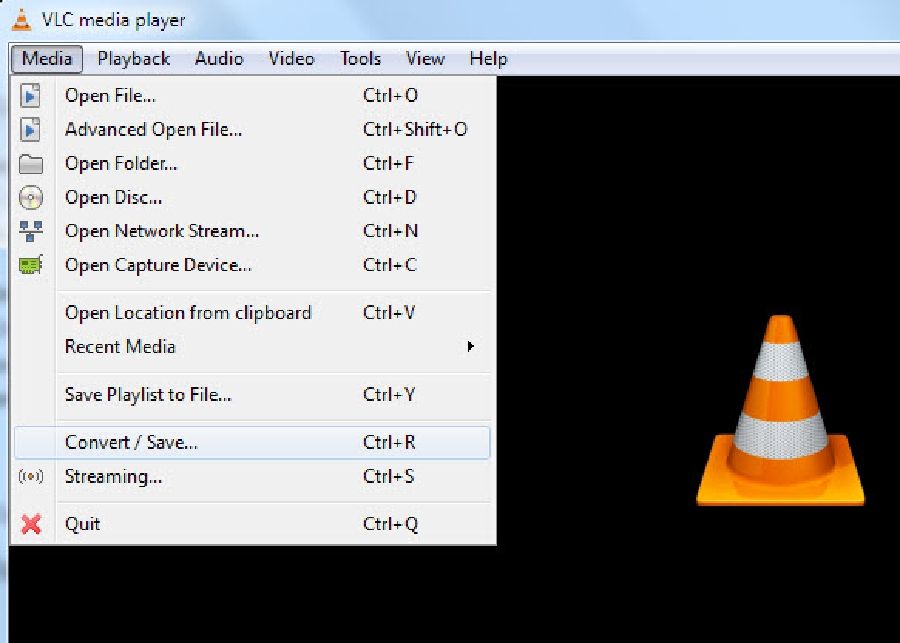
Step2
Click Add on the right-hand side to select the MP3 video file and click on the Convert/Save button beneath.
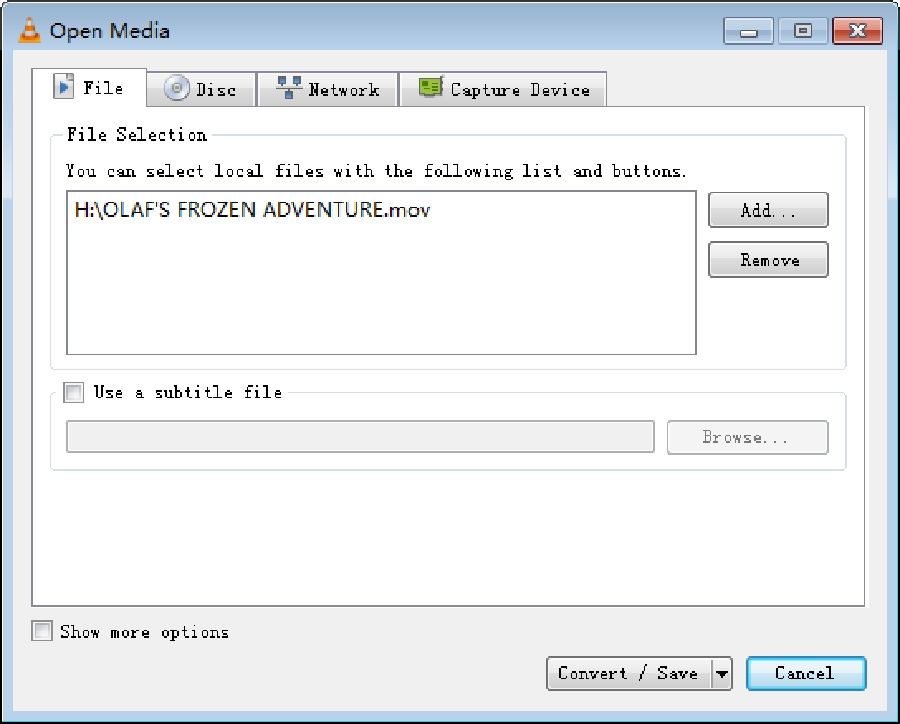
Step3
Click on the Settings icon beside the drop-down arrow to select the profile edition. Afterward, select MP4/MOV on the new windows page as the format you want to convert your MP3 video file. Then click Save to apply the changes made.
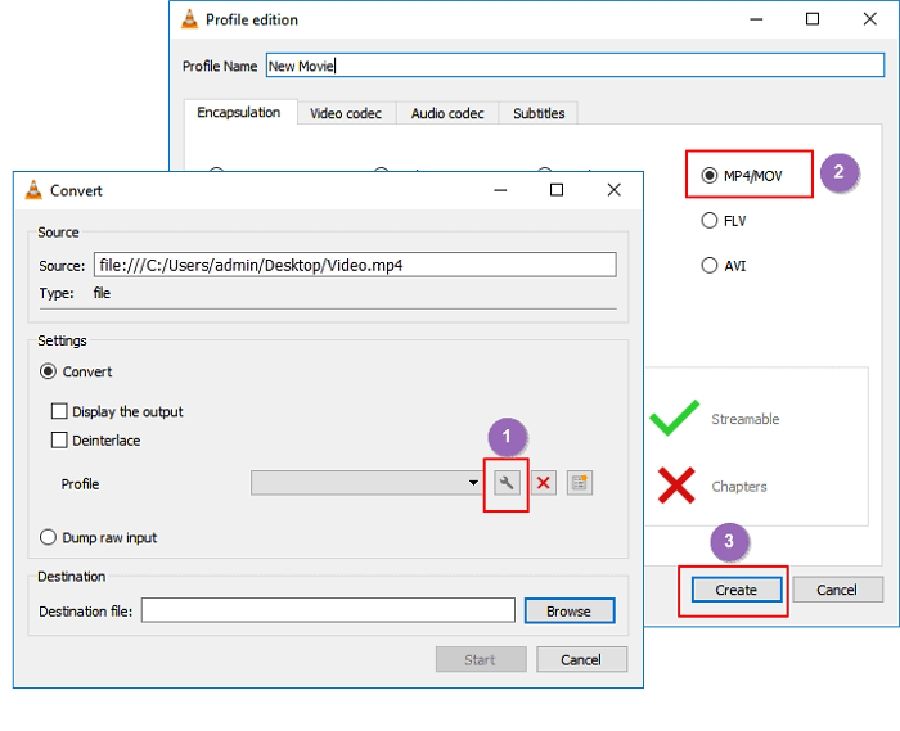
Step4
In the last phase, click on browse to select the file destination and hit the Start button to begin MP3 to MOV conversion process.
Part 2: What is the best free and unlimited way to convert Mp3 to MOV online?
Step1
Go to the site https://onlinevideoconverter.vip.
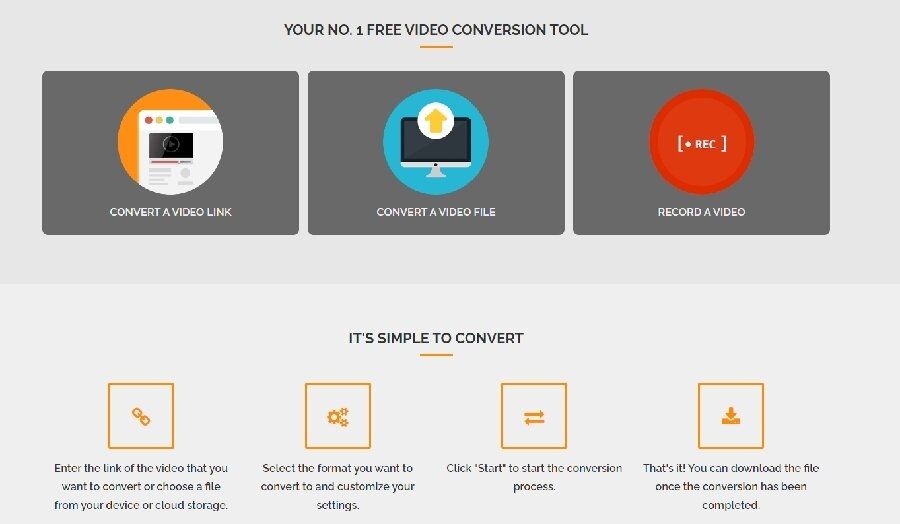
Step2
You can select the file that you want to convert. You can either choose a URL link or a file from your desktop and then choose the format to MOV and click on the start button.
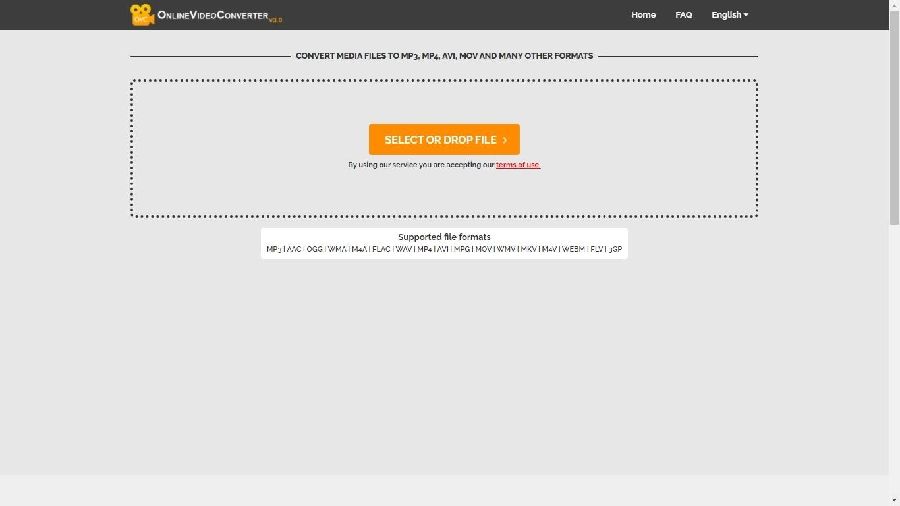
Step3
Once you click on the start button, it will start converting, and you'll have to wait for the process to get finalized.
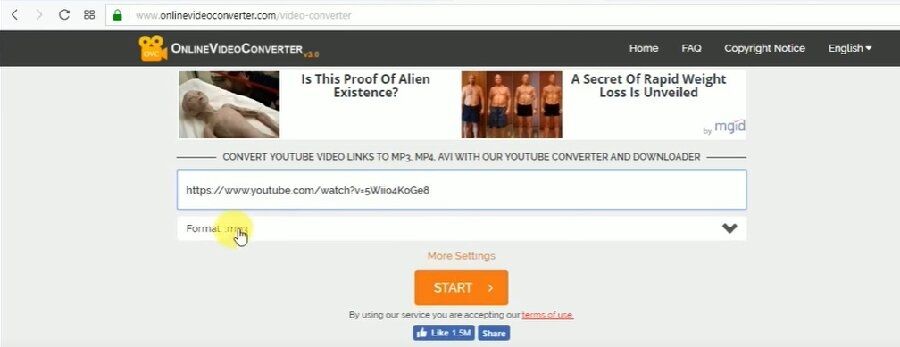
Step4
Once the conversion is complete the file can be downloaded.
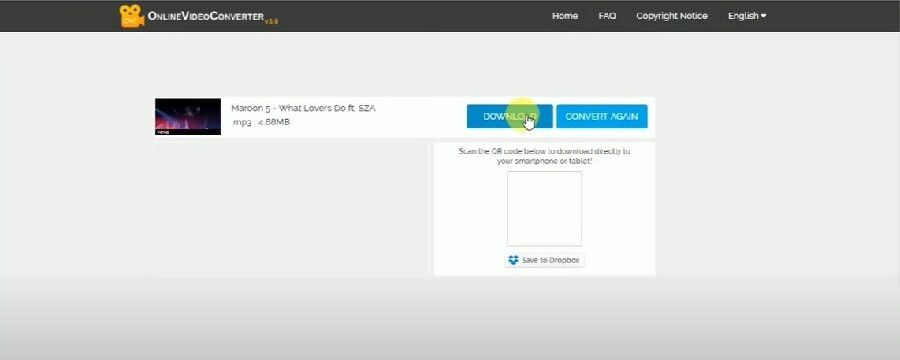
Part 3: Most Efficient and lightning-fast Way of converting MP3 to MOV on Mac/Windows
Aicoosoft Video Converter is one of the most advanced tools available to convert mp3 to MOV file format. It makes use of AI technology and ensures a fast, high-quality conversion of videos online. Aicoosoft is the solution to how to convert mp3 to MOV on Mac and Windows flawlessly.
Aicoosoft Video Converter can support more than 1000 audio and video formats. It can seamlessly convert and compress videos in a very short span. It makes use of GPU acceleration technology that lets you convert mp3 to MOV format at very high speeds without compromising the quality. It also lets you download the converted videos 30X faster than any other tool.
Key Features
1. With Aicoosoft video converter videos can be converted without compromising on the quality of the videos. Since it can work with multiple formats it allows seamless conversion from one format to another.
2. Aicoosoft can be operated on multiple platforms, from windows to MAC to your cell phones.
3. Apart from converting videos, the tool can also be used to edit videos by cutting and merging different parts of the videos.
4. The Artificial Intelligence system allows you to convert videos very fastly flawlessly. This makes it a smart mp3 to MOV conversion tool.
How to convert MP3 to MOV with a high quality 30x faster
Step1
Install Aicoosoft Video Converter on your computer and open it.
Step2
You then have to select the files from your computer that you want, converted. If you want to add a folder to be converted you can click on the triangle icon positioned next to the ‘Add Files’ button.
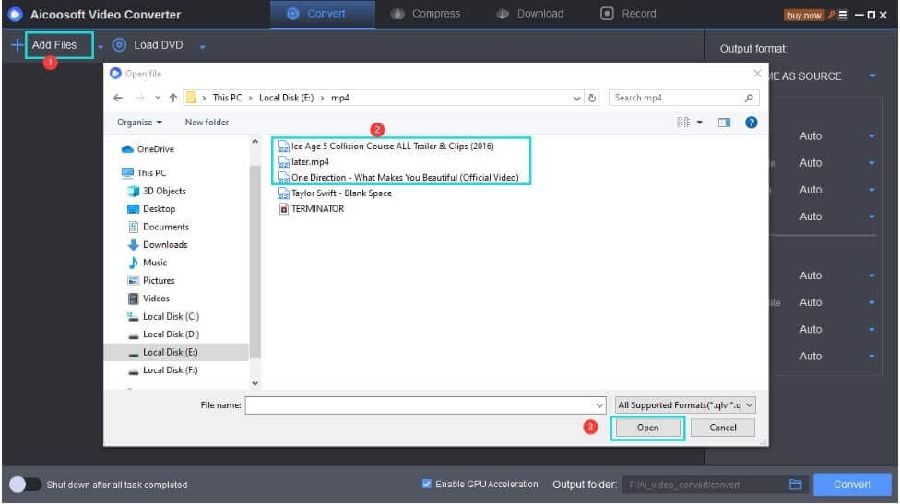
Step3
Once the files are added you can then choose the format that you want your files converted into. Once you have chosen the MOV option you can then click on the convert button to start the conversion.
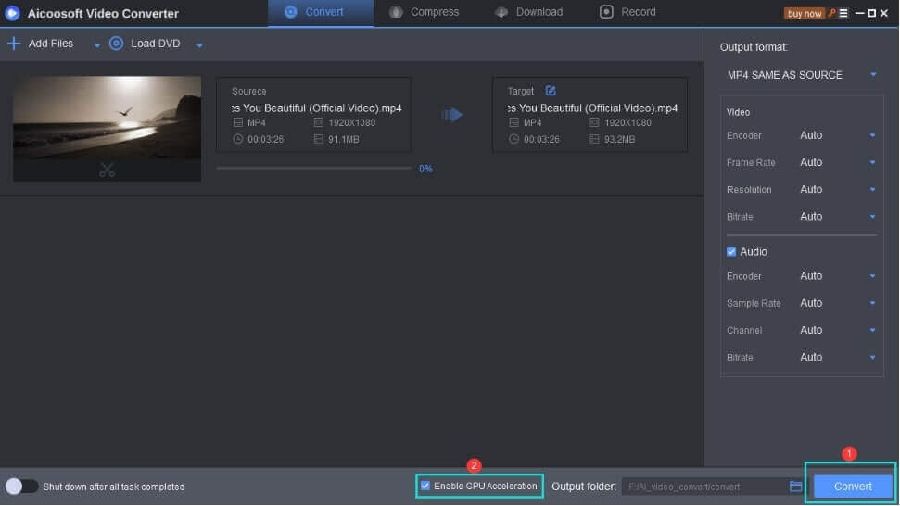
Step4
Click on the output folder icon to set where you want your video to be downloaded.
Tips for converting MP3 to MOV
2. While using Acioosoft make sure that the program is installed correctly before converting mp3 to MOV.
3. Quicktime player can also be used to convert mp3 to MOV file format.
4. MOV files can be played on MAC efficiently. They can also be run on Windows but only on Quicktime player, windows media player does not support MOV file format.
Conclusion
If you have been looking for ways related to how to convert mp3 to MOV on Mac and windows, you should install the Acioosoft Video Converter. It is fast, reliable, and supports a huge variety of audio and video formats. Moreover, it can be used to convert videos on computers and smartphones.
- Home
- Convert MOV
- Top 3 Fastest And Free Effective Methods to Convert MP3 to MOV
Hot Articles
New Articles
- Simple tricks to Convert QuickTime to MOV Lightning-fast (2021)
- Top 3 Fastest And Free Effective Methods to Convert MP3 to MOV
- Top Rated Free Ways to convert MOV to MPG without losing quality
- Whats the best effective ways to convert MOV to WEBM with transparency? Real Fix
- Top 3 Reliable Ways to Convert MFX to MOV Seamlessly on Mac/Windows10
- Top tricks to convert WEBM to MOV- 2021 Complete Guide
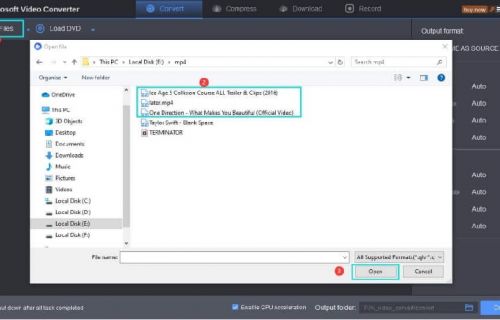
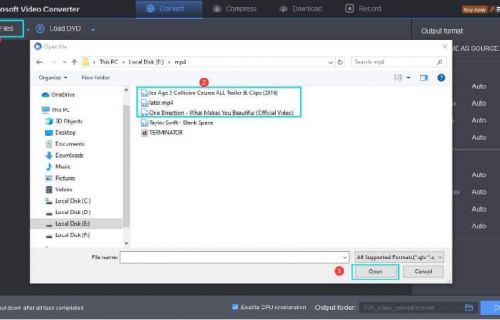
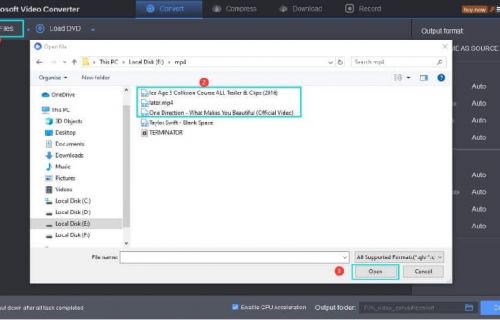
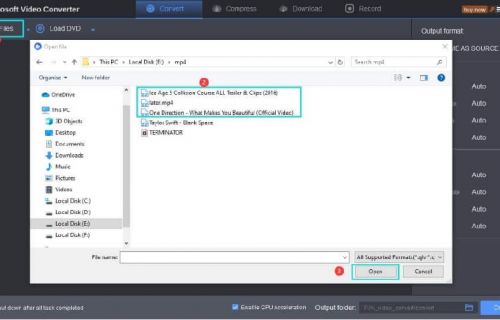
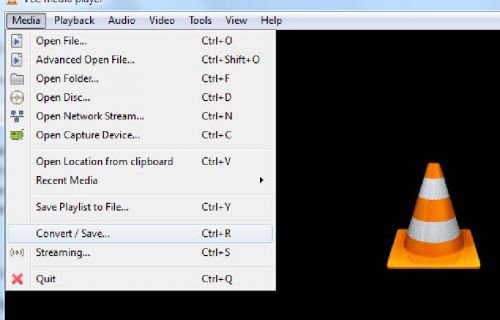
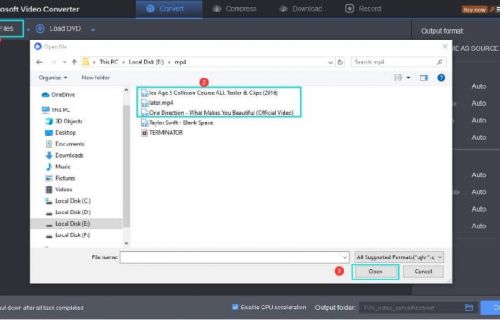




 English (United Kingdom)
English (United Kingdom)  Français (France)
Français (France)  日本語 (Japan)
日本語 (Japan)  Deutsch (Deutschland)
Deutsch (Deutschland)