- Product
- Support
- About
- Tips&Tricks
- Convert MP4
- MP4 to MOV
- MP4 to MKV
- DIVX to MP4
- MOV to MP4
- MPEG to MP4
- More Tips>>
- Convert DVD
- DVD to MP4
- DVD to Digital Files
- DVD to MKV
- DVD to AVI
- DVD to MPEG
- Compress Videos
- Reduce MP4 For Whatsapp
- Compress MOV
- Compress MKV
- Compress M4V
- Compress AVI
- Get Videos
- Dailymotion Videos
- Facebook Videos
- Instagram Videos
- Vimeo Videos
- Twitch Videos
- Convert MP3
- M4A to MP3
- MP4 to MP3
- MOV to MP3
- M4V to MP3
- WMA to MP3
-
Convert FLV to MOV 30x faster with high quality output
-
All-in-one video converter that supports editing, compression, and conversion of videos within a few clicks
-
Supports video downloads from over 1000 streaming sites in 1000+ formats
-
More functions: Highly-intuitive DVD converter that converts DVD to digital disk efficiently
Top Free Ways to Convert FLV to MOV on Mac/Windows Within Few Clicks!
 Posted by
Lisa Anderson
|
19 October 2020
Posted by
Lisa Anderson
|
19 October 2020
The conversion of videos is one of the most difficult tasks if we talk about a decade ago. All thanks to technology, you can now find thousands of tools and converters that can be used to convert FLV to MOV. While some of these tools are free others, are paid, and some browsers extensions support online conversion of videos only by uploading the files directly from the system for the conversion. Thus this article will explain the different top free ways to convert FLV to MOV using different programs and converters. And fortunately, you'll find out the best all-in-one video converter that converts FLV to MOV in a lightning-fast manner. So read on to discover the unknown.
Part 1: Best FLV to MOV video converting Software
Nonetheless, Aicoosoft supports editing and compression of videos without hampering any aspect of the videos. And the stunning fact is you can do all these only in one click. If you are still doubting, I advise you to download this powerful tool and check it out yourself. Meanwhile, I have listed some of the key features below.
Key Features
- There is no effect on the video quality as Aicoosoft provides high-quality videos in no time.
- 1000+ formats are supported making it one of the best converters of all times.
- It is not only a video converter but a reliable editor as well.
- Lightning-fast speed makes it one of the best tools to convert FLV to MOV file.
How to Convert FLV to MOV with High Quality
Step1
Download the Aicoosoft video converter and launch it on your Mac or Windows computer. After that, drag and drop your FLV video file or click the Add button to select the file. And you can add a Folder by clicking on the Triangular icon at the top-left corner of the pane.
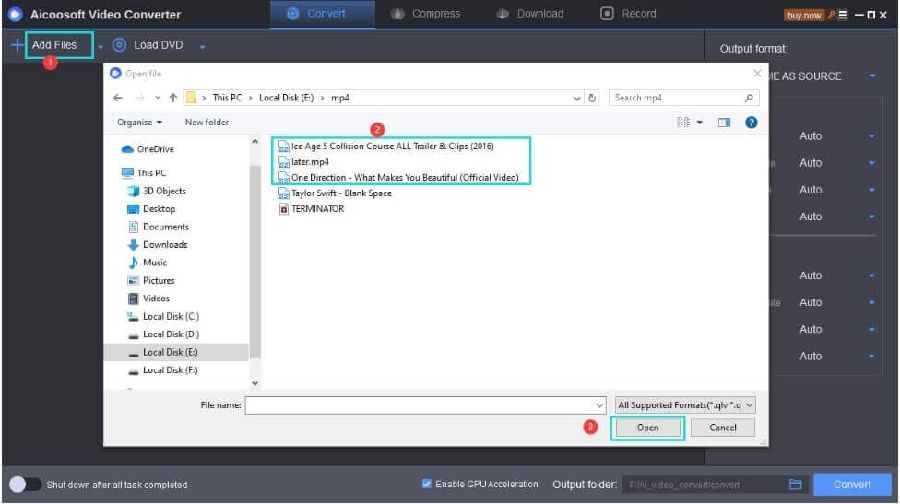
Step2
Click on the drop-down arrow in Output Format and select MOV as the format you want to convert the FLV video file.
Step3
Click on the Convert button to begin FLV to MOV conversion process.
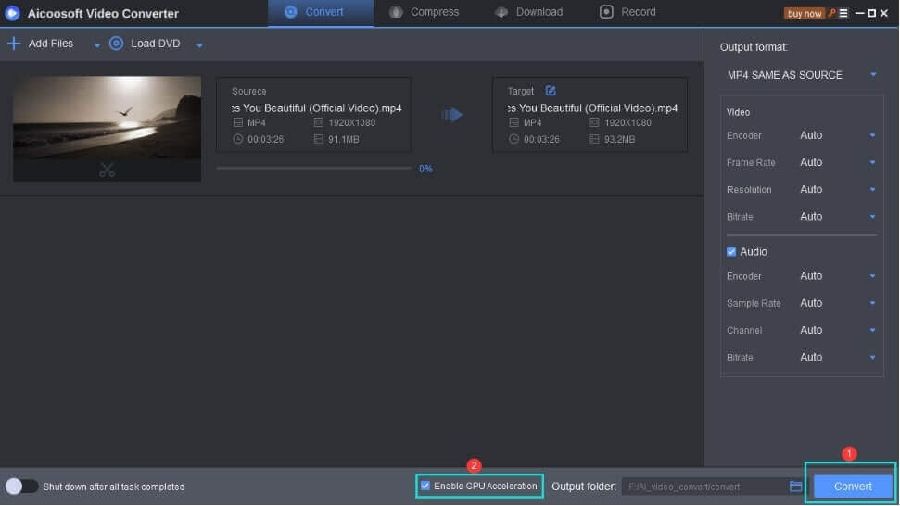
Step4
After that, you can get easy access to the converted video file by clicking on the Folder icon at the bottom-right corner.
Part 2: How can I convert FLV to MOV on Mac free?
Step1
Select “export to” to export the video in a specific format once the video is imported to QuickTime.
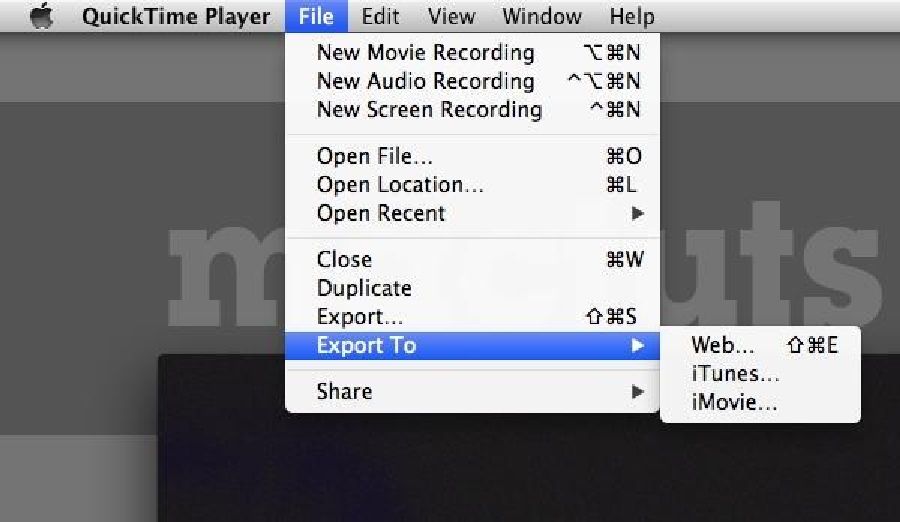
Step2
On the next page, select the format destination to proceed.
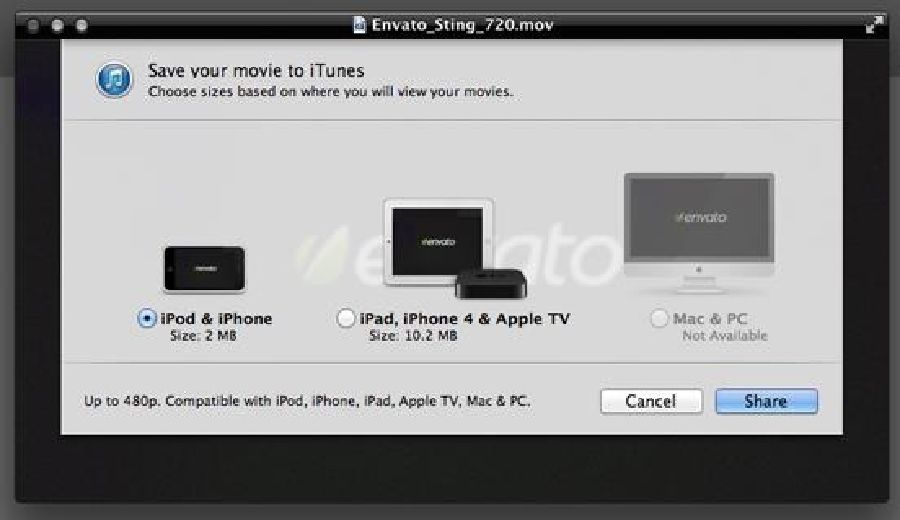
Step3
On the next window, select “export” and change the general format options if required to finish the process in full.
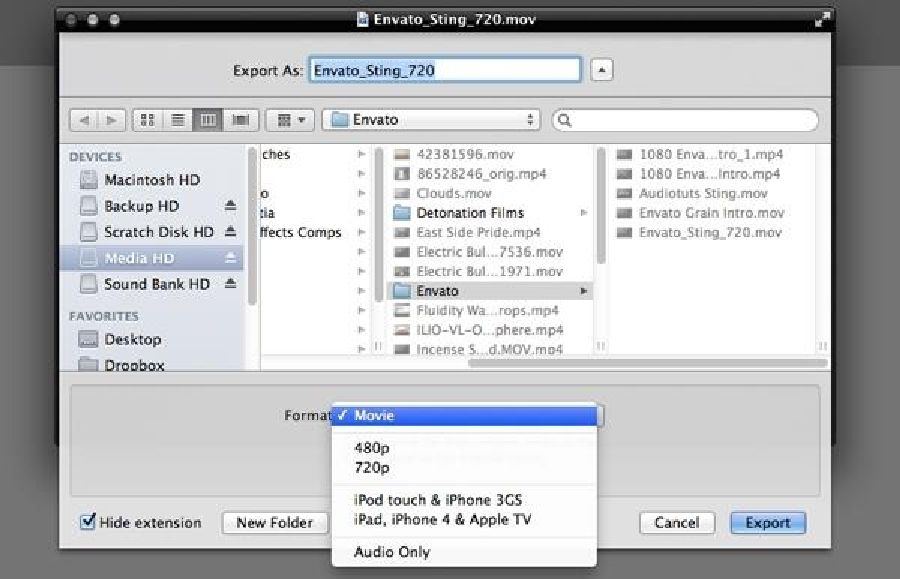
Part 3: How do I convert FLV to MOV with VLC?
Step1
Launch VLC on your Windows/Mac computer> click on Media in the menu bar> choose Convert/Save from the drop-down list.
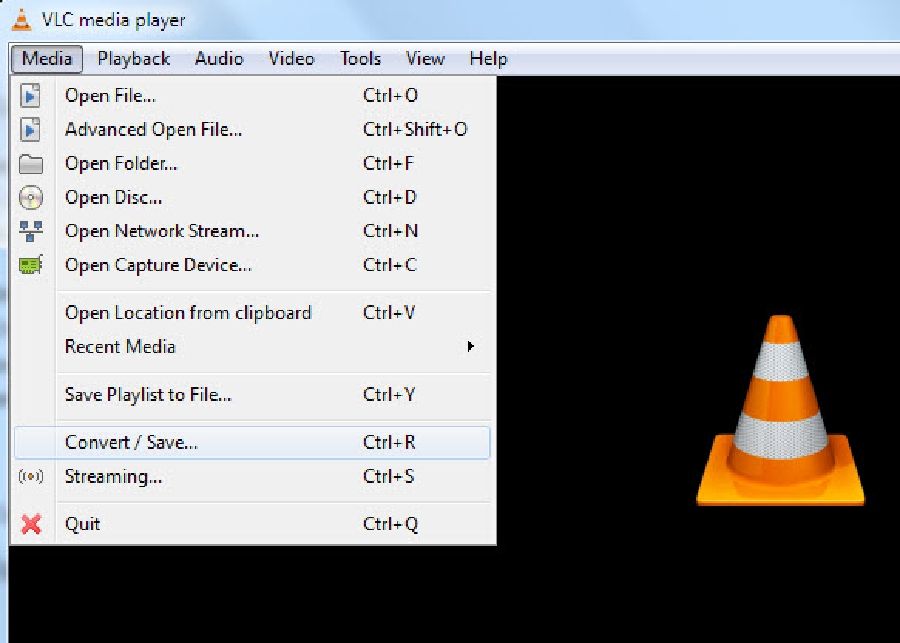
Step2
Click Add on the right-hand side to select the FLV file then click on the Convert/Save button beneath.
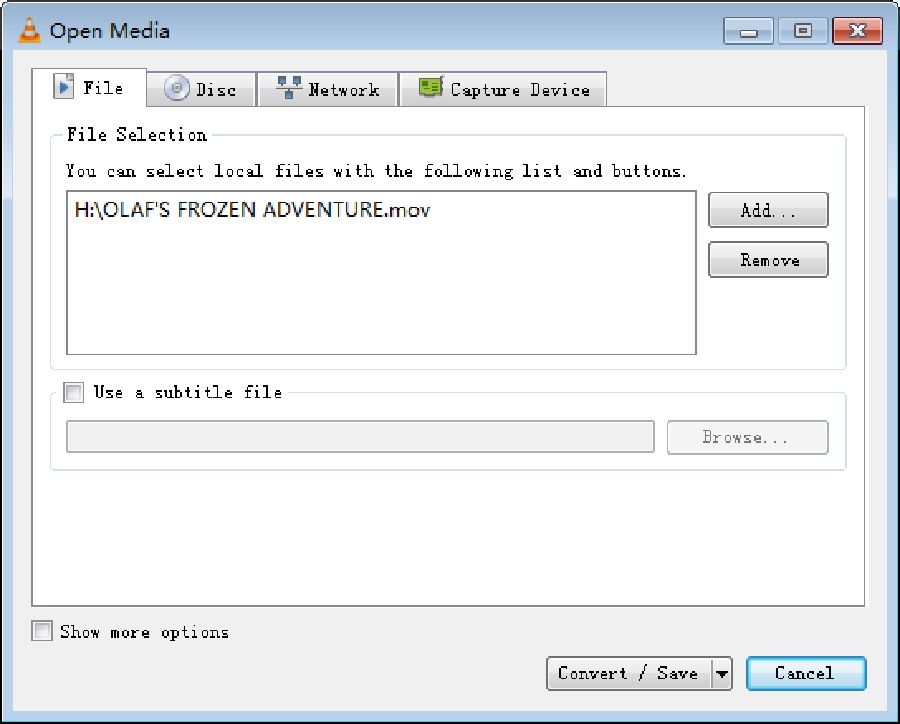
Step3
Click on the Settings icon beside the drop-down arrow to select the profile edition. And in the new windows page, select MP4/MOV as the new format. Then click Create at the bottom corner to confirm the changes.
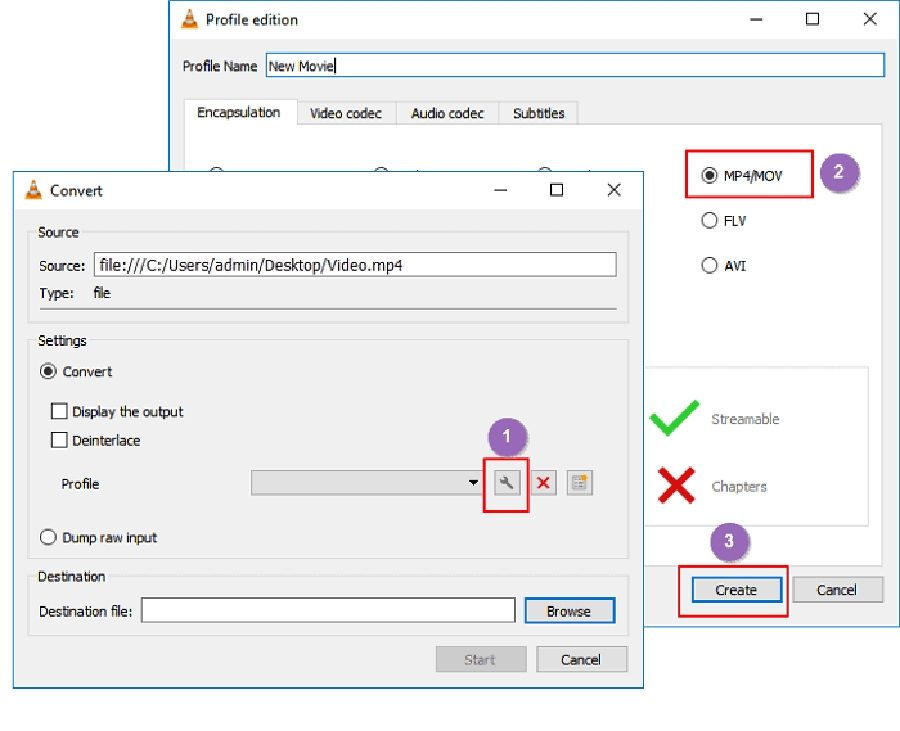
Step4
In the final step, click Browse to select the destination of your new file. Then click Start to start the FLV to MOV conversion operation.
Part 4: Best free online tool to convert FLV to MOV online fast
Step1
Visit the URL https://www.onlinevideoconverter.vip to begin the process.
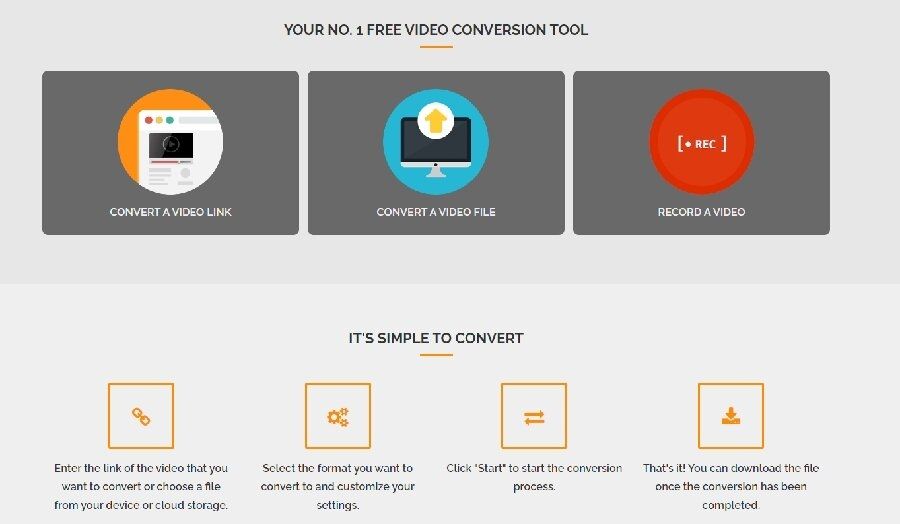
Step2
Upload the video file/URL on the next screen
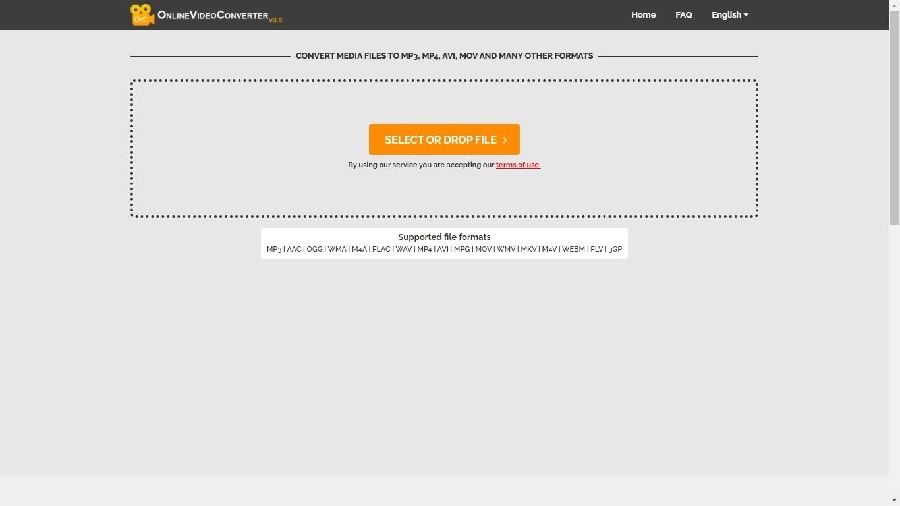
Step3
Select the output format as MOV from the list of dropdowns
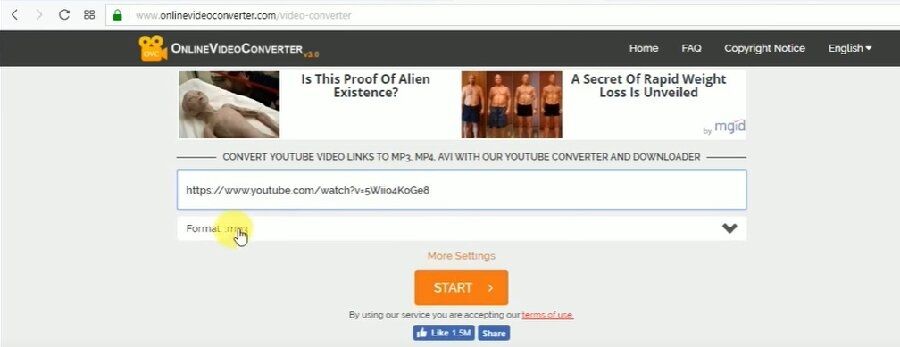
Step4
Click on the Start button to convert the FLV video file to MOV and download the converted file to complete the process.
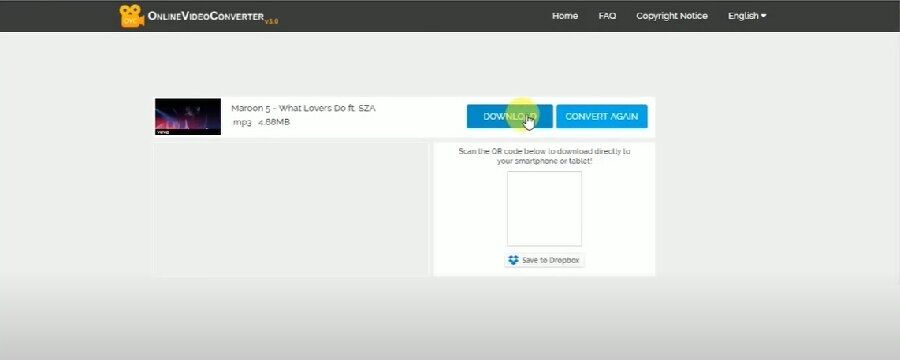
Tips for converting FLV to MOV on Mac/Windows
- Always use a converter that is safe and fast and supports multiple formats.
- Prefer a converter that has editing tools as well in case more additions are required to the video.
- FLV is a flash video so make sure that there is a flash player installed so that the video can be checked before conversion.
- The HD result provider converter is always recommended, and it is for the result enhancements.
- If you have multiple files that are to be converted, make sure that all are uploaded at a single time to save time and effort.
Conclusion
- Home
- Convert MOV
- Top Free Ways to Convert FLV to MOV on Mac/Windows Within Few Clicks!
Hot Articles
New Articles
- Simple tricks to Convert QuickTime to MOV Lightning-fast (2021)
- Top 3 Fastest And Free Effective Methods to Convert MP3 to MOV
- Top Rated Free Ways to convert MOV to MPG without losing quality
- Whats the best effective ways to convert MOV to WEBM with transparency? Real Fix
- Top 3 Reliable Ways to Convert MFX to MOV Seamlessly on Mac/Windows10
- Top tricks to convert WEBM to MOV- 2021 Complete Guide
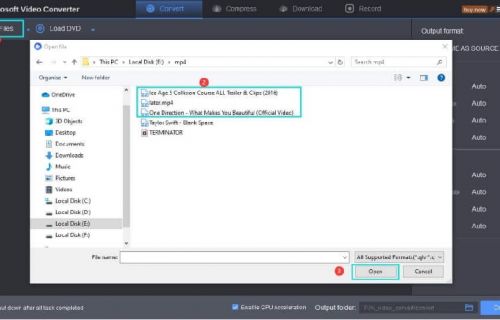
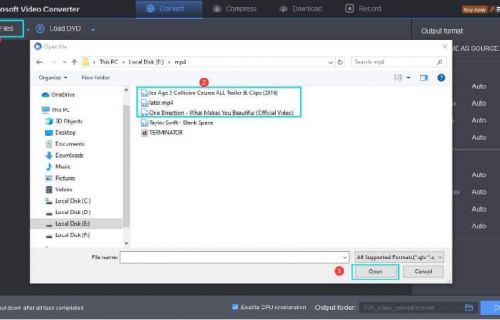
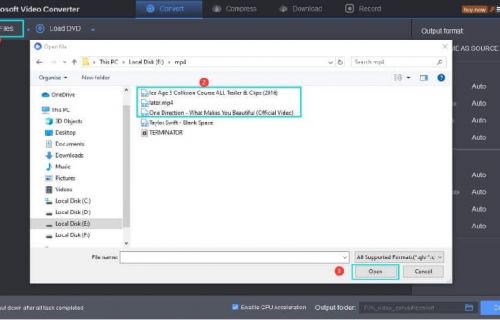
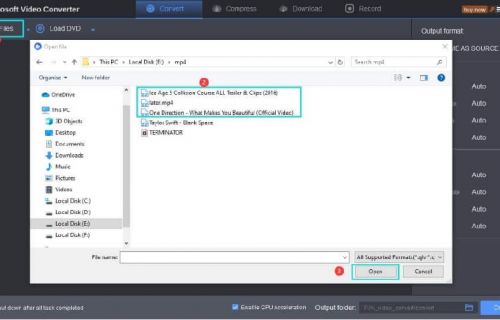
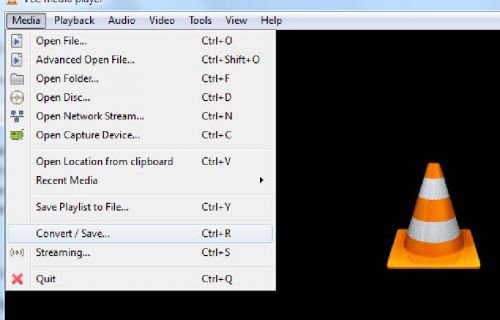
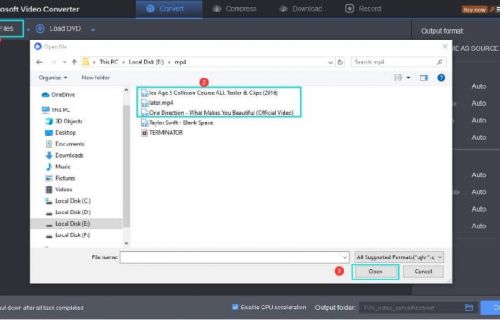




 English (United Kingdom)
English (United Kingdom)  Français (France)
Français (France)  日本語 (Japan)
日本語 (Japan)  Deutsch (Deutschland)
Deutsch (Deutschland)