Guide
- Covert
- Compress
- Download
- Record
- Edit
- How to Add and Adjust Subtitles to Videos
- How to Add and Apply Effects to Videos
- How to Add Image or Text as Watermark
- How to Adjust Built-in Background Noise
- How to Crop and Resize Videos
- How to fine-tune Videos based on Your Requirements
- How to Rotate and Flip Videos
- How to Trim video Fastly and Easily
How to Crop and Resize Videos
Step 1Load the video file
Once after you launch the software, load the video that you want to crop. You can do it by clicking on the “+ Add Files” option on the left corner of the interface. You can add a folder and click the “Add Folder” option from the inverted triangle icon on the right corner of the “Add Files” option.
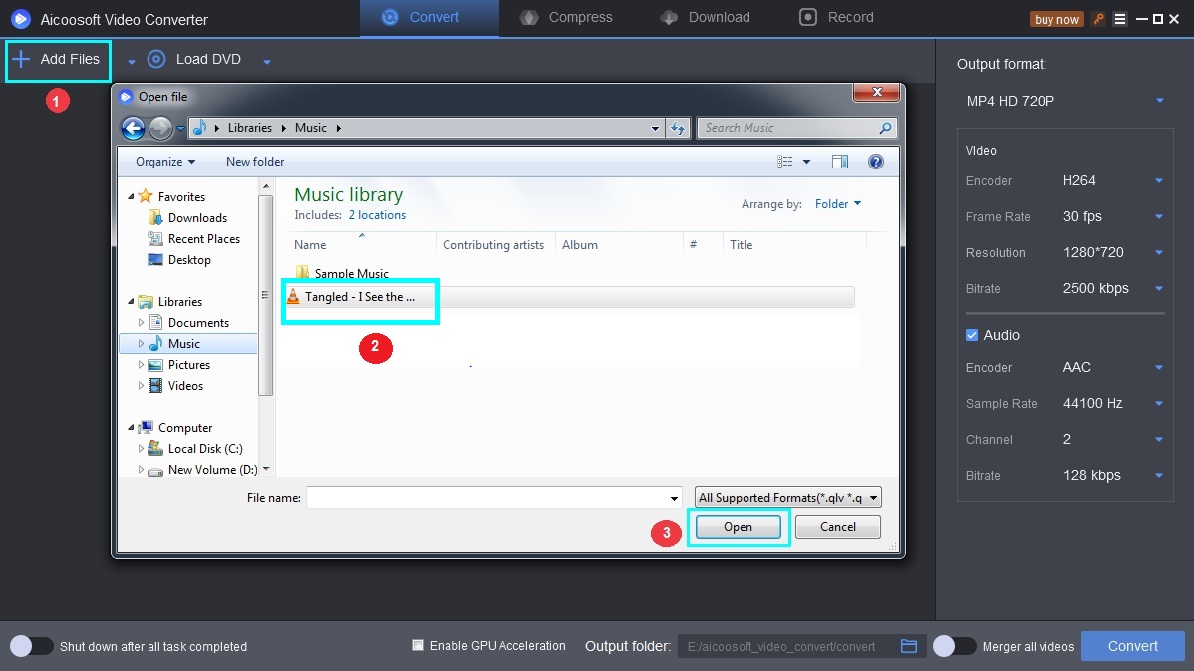
Step 2Crop the video
Once the video is loaded, to crop the footage efficiently with Aicoosoft, click on the cut icon below the video.
Hit the crop button on the top and move the crop frame to take over the extra space or crop it as per your taste.
To resize the video, you can adjust the width and height from the dropdown on the right corner. Once the process is complete, tap the “Apply” button.
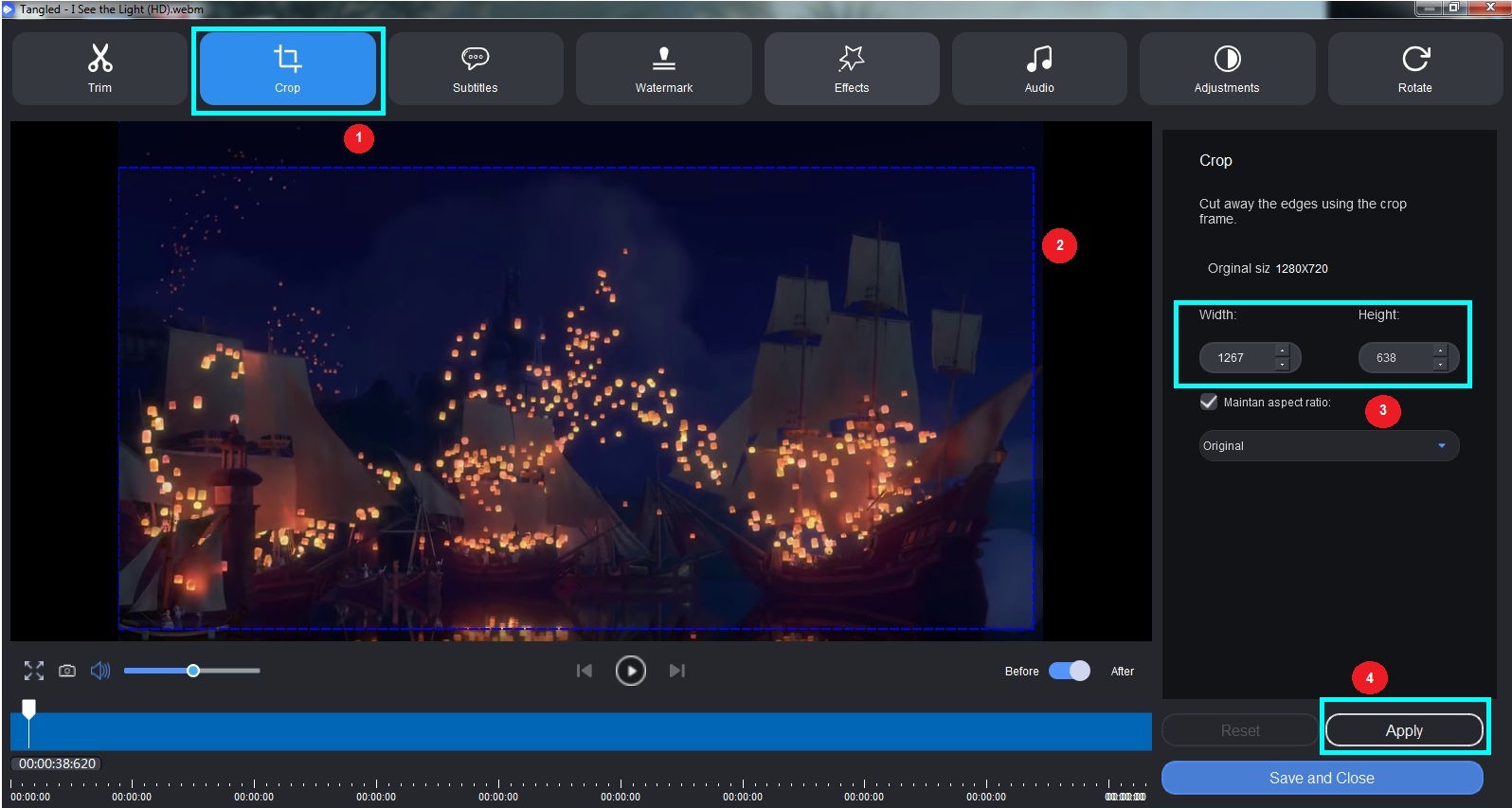
Step 3Preview and save the video
You have now cropped the video. You can play the video and look at your creation. Once satisfied, tap on the “Save and Close” option at the bottom.
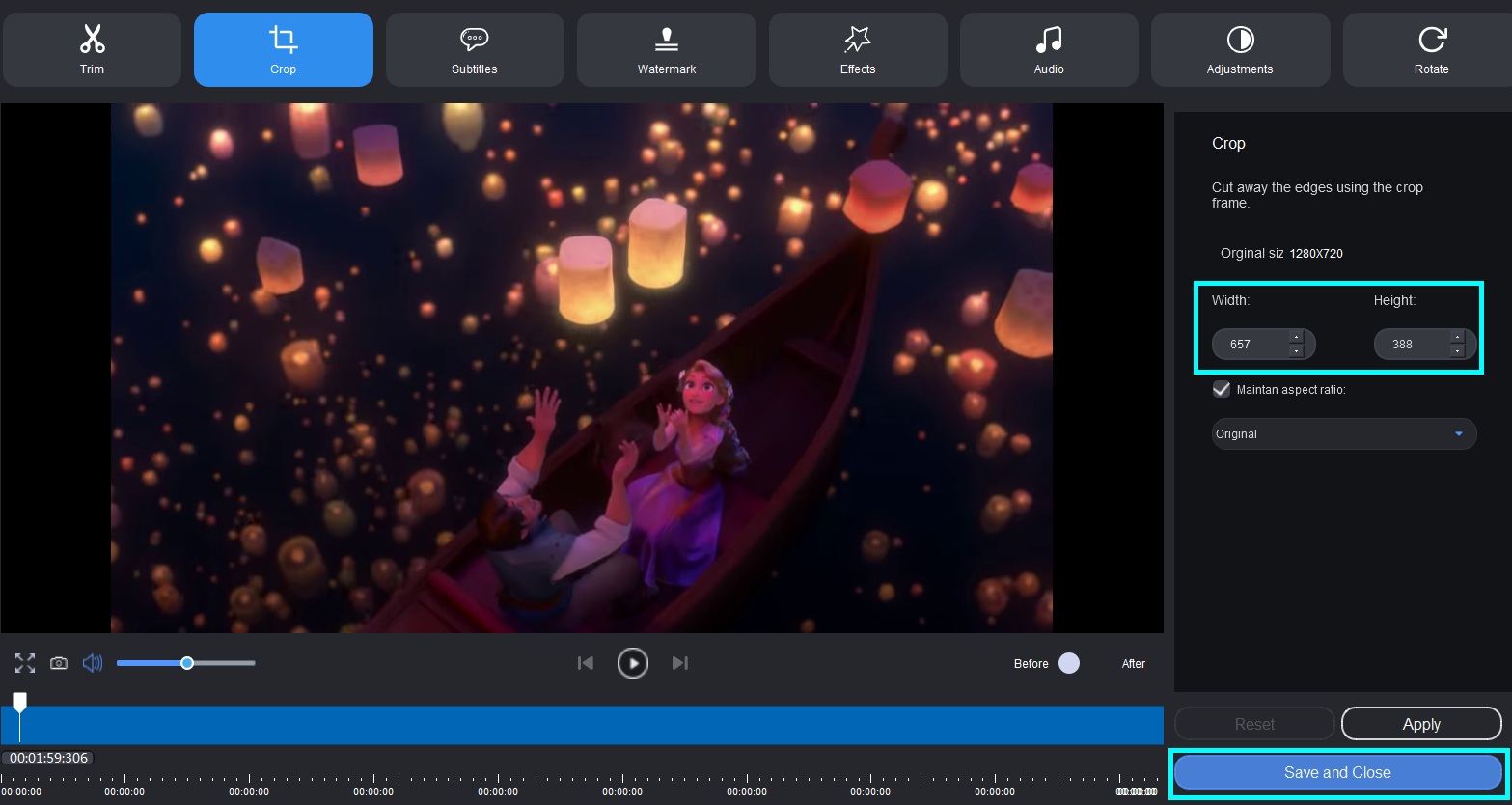
Step 4Find the cropped video
The cropped video will appear on the screen where you can select the output format and convert it using the “Convert” option.
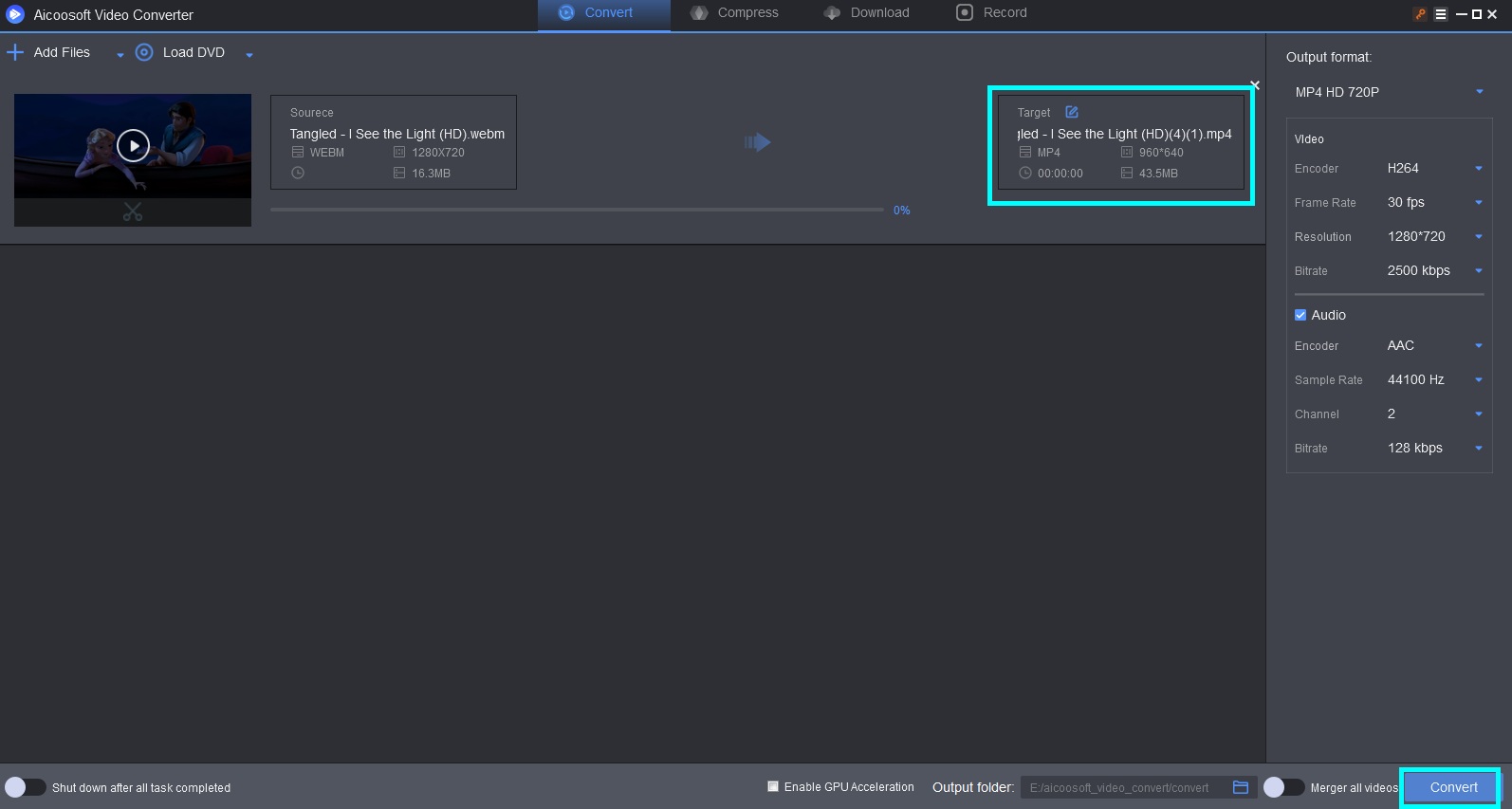
Once the conversion is complete, you will get a notification with a success status. You can see the saved cropped video by clicking on the “Open Folder” option.
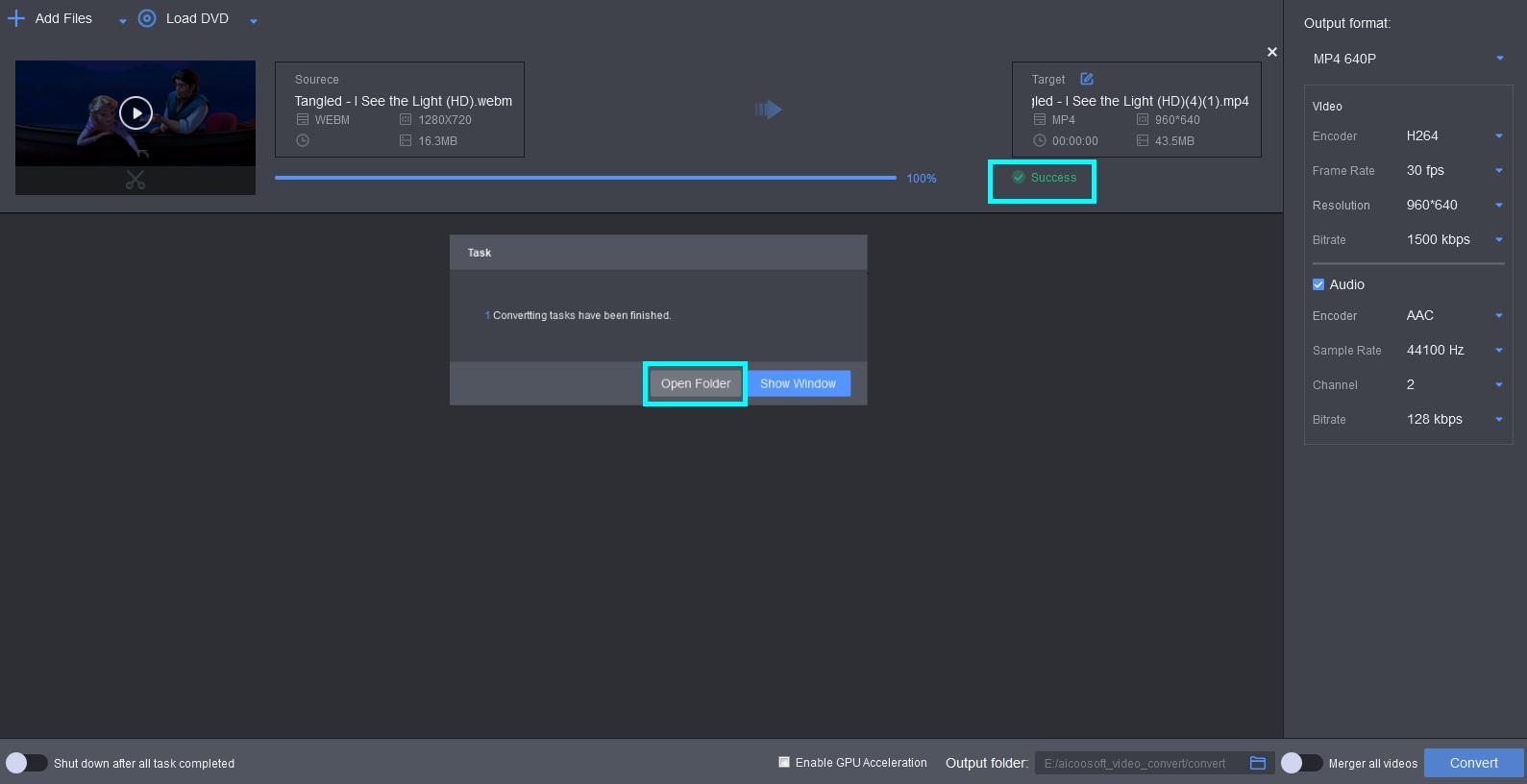


 English (United Kingdom)
English (United Kingdom)  Français (France)
Français (France)  日本語 (Japan)
日本語 (Japan)  Deutsch (Deutschland)
Deutsch (Deutschland) 