- Product
- Support
- About
- Tips&Tricks
- Convert MP4
- MP4 to MOV
- MP4 to MKV
- DIVX to MP4
- MOV to MP4
- MPEG to MP4
- More Tips>>
- Convert DVD
- DVD to MP4
- DVD to Digital Files
- DVD to MKV
- DVD to AVI
- DVD to MPEG
- Compress Videos
- Reduce MP4 For Whatsapp
- Compress MOV
- Compress MKV
- Compress M4V
- Compress AVI
- Get Videos
- Dailymotion Videos
- Facebook Videos
- Instagram Videos
- Vimeo Videos
- Twitch Videos
- Convert MP3
- M4A to MP3
- MP4 to MP3
- MOV to MP3
- M4V to MP3
- WMA to MP3
-
Convert M4V to MP4 30x faster without compromising video quality.
-
Supports download of videos from more than 1000 websites.
-
Supports conversion of video into 1000+ video formats.
-
Edit, trim and compress videos with high quality.
2021 Fastest and Most Cost-effective Ways to Convert M4V to MP4 on Mac/Windows
 Posted by
Lisa Anderson
|
06 April 2021
Posted by
Lisa Anderson
|
06 April 2021
Nowadays, converting videos from one format to another has become a necessity for some caliber of folks. And one of the main reasons for converting videos is to help make sure the file format is supported by one’s computer video player. Anyway, the innovation of video converting tools has been a great blessing for humans, as it has made the process of converting videos from one format to another as easy as taking a walk in the park.
Well, on this page, you'll learn the most cost-effective and fastest means to convert MV4 to MP4 without compromising video quality. Moreover, the methods introduced here aren't time taking and you require no technical knowledge before you can employ them in the course of investing your video from MV4 to MP4 or any other format of your choice.
Part 1. Fastest and Most Cost-effective Way to Convert M4V to MP4 on Mac/Windows
When speaking of the fastest and most cost-effective way to convert videos, you think of advanced tools that can help maintain a perfect balance between video quality and conversion speed, at a pocket-friendly rate. Well, all honour goes to the powerful Aicoosoft Video Converter!
Aicoosoft Video Converter is 2021 most valuable and top-rated software that supports the conversion of MV4 to MP4 format in a lightning-fast manner. Besides, this tool supports a wide array of features that enables you to do more on your video aside from converting it from one format to another. Yes, from editing images to making screencasts, compressing HD files, ripping DVDs, and lots more, Aicoosoft Video Converter is just a perfect choice for anyone looking to do more on their video.
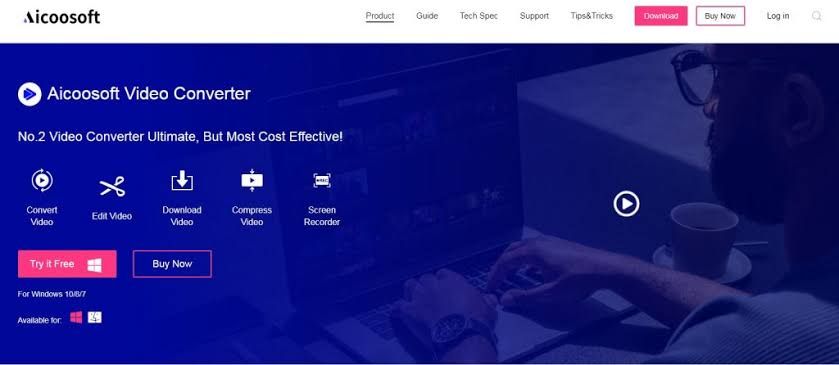
Key Features
- Availability of built-in GPU accelerator and multi-core processor that speeds up the video conversion and compression rate up to 30x faster.
- Very clean user interface that enables users at all levels to navigate around the software without hassles.
- Aicoosoft supports the conversion of MV4 to MP4 and over 1000 video formats.
- Supports download of HD video files from more than a thousand video websites.
- Convert MV4 to MP4 without tampering with the video quality.
How to Convert M4V to MP4 Fast and Effectively Using the Powerful Aicoosoft
Step1 Download and Install Aicoosoft to Mac/Windows PC
Download and install the powerful Aicoosoft video converter on your windows/mac computer and launch the tool to begin the MV4 to MP4 video conversion operation.
Step2 Import M4V file to Aicoosoft software
Up next, you should import the MV4 file using the drag and drop option or click on Add files icon to import the file. Then select MP4 as the new format you're willing to convert your MV4 video from the right-hand side of the pane.
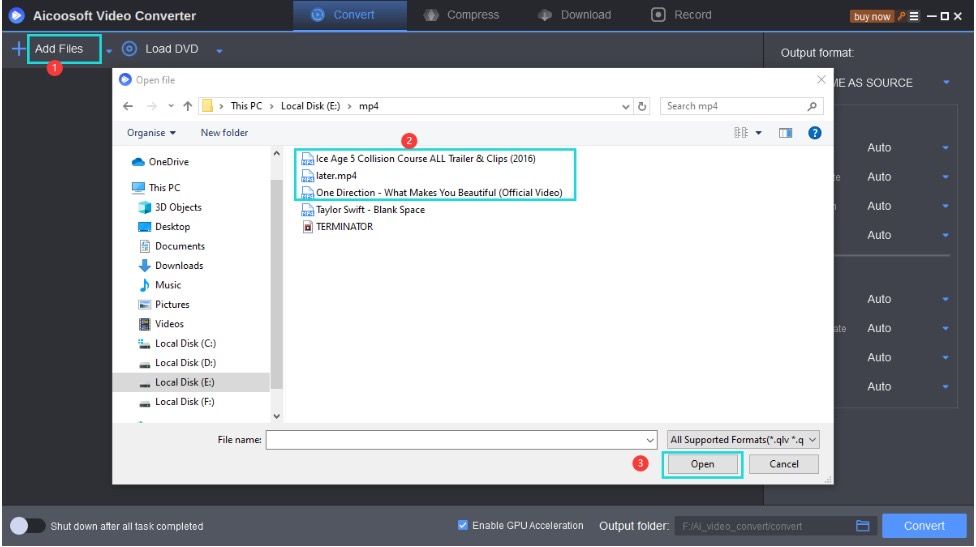
Step3 Convert M4V to MP4 Format
Hit the convert button at the bottom-right corner of your screen and wait for only a few seconds while Aicoosoft converts MV4 to MP4.
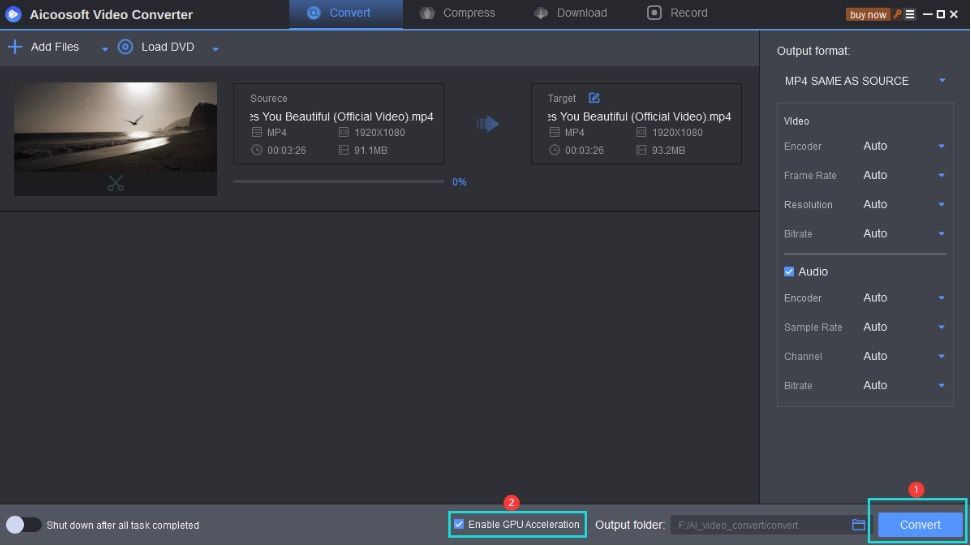
Step4 Access Converted file
Finally, you can locate your new converted file by clicking on the folder icon at the bottom corner of the screen.
Part 2. How To Convert M4V to MP4 Free and Efficiently Using VLC
Since you've learned how to convert MV4 to MP4 using the best and most efficient video converter, it’ll be nice to introduce you to the best free way to convert MV4 to MP4 using a freeware program.
VLC is a built-in video player supported by both Windows and Mac PC that enables users to convert videos from one format to another without tampering with any aspect of the video. However, the tool is very easy to use, and you require no technical knowledge before you can employ it in the quest to convert M4V to MP4 without hassles.
Follow the stepwise guide below to convert M4V to MP4 using VLC.
Convert M4V to MP4 step by step with VLC
Step1
Launch VLC on your Mac/Windows PC, and click the Media tab at the top corner of the screen, then select Convert/Save from the drop-down that appears next.
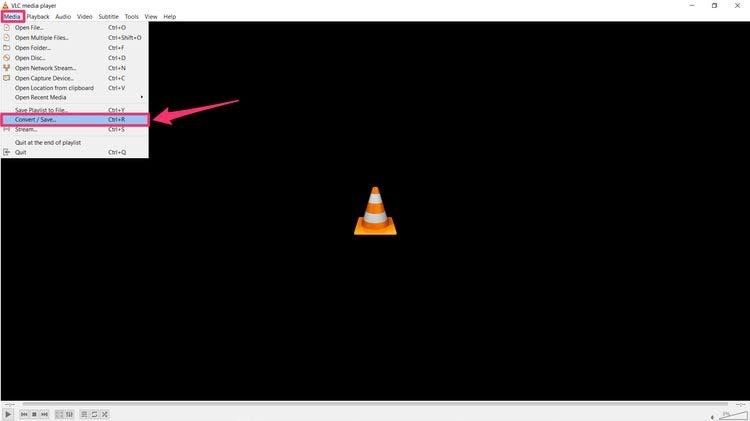
Step2
A new windows page will be displayed on your PC screen. All you've got to do is, click the Add button under the File tab to select the M4V file you want to convert to MP4. Then click open to load the M4V video instantly.
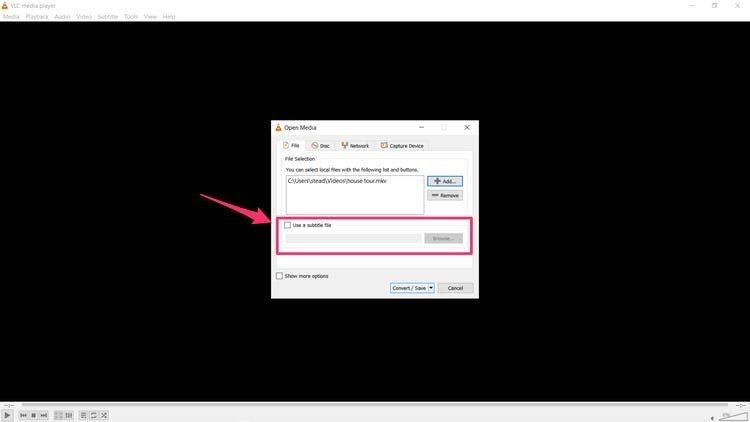
Step3
Up next, you'll choose settings for the output of the video file on the new windows page. Yes, this time you just have to click the drop-down menu right in front of the Profile option and select MP4 as the new format that you want to convert your M4V file.
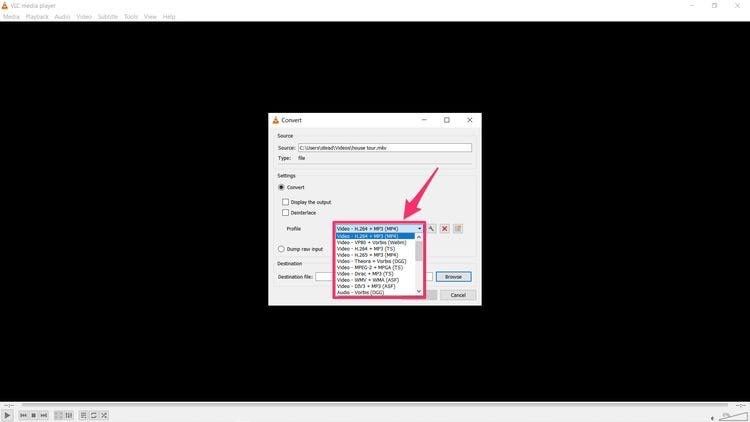
Step4
Lastly, select a destination for your new file and input the name with which you're willing to save the file. Afterward, click on the Start button and wait while the conversion process is finalized.
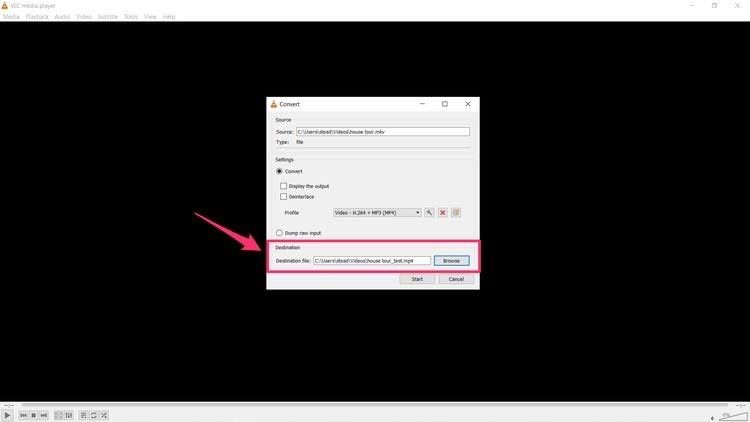
Part 3. Other Helpful Way to convert M4V to MP4 Free and Unlimited Online
Aside from using a built-in freeware tool (VLC) or an advanced video converter like Aicoosoft, you can also employ an online tool to convert M4V to MP4.
Yes, an online tool like Online-Convert enables you to convert M4V to MP4 free and unlimited without hassles or installing any software. Also, this online tool supports a broad function aside from video converting. From converting audio files to converting images, music, e-book, and lots more, Online-Convert is just a perfect choice if you're looking to visit the online realm to convert M4V to MP4. Anyway, utilize the step-by-step guide below to convert M4V to MP4 using Online-Convert online converter.
Convert M4V to MP4 step by step with Online-Convert
Step1
Visit Online-Convert official website using the link https://www.online-convert.com/. Then navigate to the ‘Video Converter’ section of the page and select MP4 as the output format which you want to convert your MV4 file.
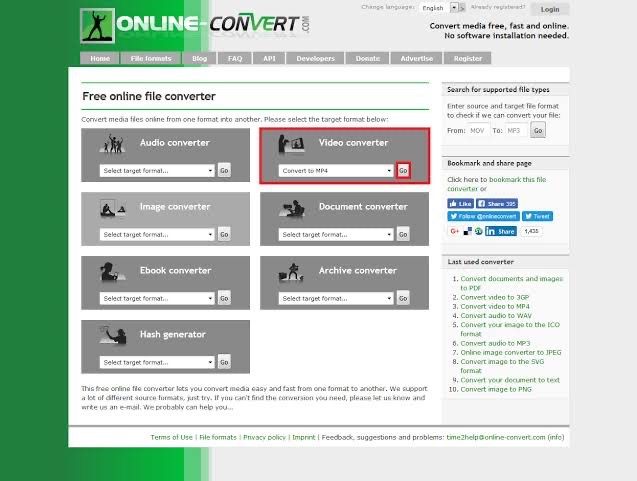
Step2
The second phase involves adding your MV4 file. You can do so by choosing the preferred MV4 file from your PC or using the drag and drop option.

Step3
After successfully adding the MV4 file, you can also change the video settings, then click the Start Conversion button, and be patient while the tool converts MV4 to MP4. Finally, you can download the new MP4 file when the conversion process is completed.
Conclusion
Converting videos from one format to another is now very easy such that users at any level can convert their videos without requiring the help of anyone. All you need is an outstanding video converter like Aicoosoft, as it'll allow you to convert M4V video to MP4 or any other format 30x faster and efficiently. Moreover, the tool supports broad features that allow you to edit your video to your taste.
However, if you're not willing to download a third-party software, you can always reach out to an online video converter like Online-Convert or you can easily utilize the VLC built-in freeware program on your Mac or Windows computer. All-in-all, it's best advisable to employ Aicoosoft, as it tends to be faster and doesn't compromise the output of video quality.
MP4 Tips
- Edit MP4
- Top 5 Best Tools to Convert MPEG to MP4 on Mac/Windows and online
- Add Subtitles to MP4 with 10 Best Video Editor 2021
- Best 6 MP4 Splitter to Consider for Windows in 2021
- Best Effective Ways to Convert MP4 to MPEG with High Quality in 2021
- 3 Best MP4 Cutter & Joiner for PC/Online 2021
- Top 5 Free MP4 Editor for Windows/Mac/Online 2021
- Free and Effective Ways to Crop a MP4 File at An Ease
- Ultimate Guide on How to Reduce MP4 File Size 2021
- 2 Best Free Ways to Edit MP4 Files on Mac/Windows 10
- 8 Best Speedy Ways To Merge MP4 Files
- Download MP4
- 3 Best Free YouTube MP4 Downloader Online in 2021
- Top 3 Free YouTube/Playlist to MP4 Converters for Online/PC/Mobile 2021
- Top 5 100% Effective YouTube to MP4 Converter Unblocked
- Top 10 Best YouTube to MP4 Converters on the Web/Mobile/Computer 2021
- 3 Best Free MP3 to MP4 Converters for Facebook, Youtube and Twitter 2021
- Top 5 Ways to Convert Twitter to MP4 Online Free 2021
- Top 5 Free URL to MP4 Converters Online 2021
- Top 3 Ways to Convert Dailymotion to MP4 Online Free 2021
- MP4 Tips
- Conver MP4 Free
Convert MP4
- MP4 Converters
- Convert HD MP4
- 3 Best Free MOV to MP4 Converters for PC/Mobile/Online 2021
- Top 10 Best Free MP4 to MP3 Converters on PC/Mobile 2021
- Top 4 Easiest and Most Effective MP4 Video Converter in 2021
- Top 5 Fastest and Free MP4 to MP3 Converters 2021
- Top 10 Best MP4 converters for PC/Mobile - You Can't Miss in 2021
- Top 3 Free and Most Effective MP4 Converter for Mac in 2021
- Convet MP4 Files
- How to Convert M3U8 to MP4 in/without VLC Player
- Top 5 Free Vimeo to MP4 downloader and converters online 2021
- 3 Ways to Convert MOV to MP4 on Windows 10
- Top 3 Ways to Convert DivX to MP4 Online Free and Unlimited
- 5 Best Free SWF to MP4 Converters for Mac in 2021
- Top 5 Best Free M4V to MP4 Converter for Mac/Windows in 2021
- Best Ways to Convert MP4 to MP3 on Mac in/without iTunes 2021
- 2 Best Free Unlimited AVI to MP4 Converters for PC/Online Without Lossing Quality
- Top 3 100% Proved Solution to Convert MP4 to WAV in 2021
- Best Free Ways to Convert MP4 to MP3 in/without Windows Media Player
- The Ultimate Guide To Convert WEBM to MP4 on PC/Mobile
- 10 Best Free FLV to MP4 Converters You Must Know in 2021
- Full Guide to Convert WMV to MP4 on Mac/Windows
- How to Convert Protected MP4 to MP3 in/without iTunes
- 2 Best Free MP4 to WEBM converters for Mac/Online 2021
- Best Ways to Convert VOB to MP4 in/without VLC 2021
- Top 3 Free Quicktime to MP4 Converters for Mac/Windows in 2021
- Step by Step Guide on How to Convert MP4 to SWF Video Format on Mac/Windows
- Top 5 Best Free 3GP to MP4 Converters You Should Know in 2021
- Most Efficient and Free Way to Convert M4A to MP4 on Mac/Windows
- How to Convert a Movie to MP4 for iTunes in 2021
- How to Convert iPhone Video to MP4 Without Losing Quality
- Best Ways to Convert Large WAV to MP4 on Mac/Windows/Online
- Home
- Tips&Tricks
- Convert MP4
- 2021 Fastest and Most Cost-effective Ways to Convert M4V to MP4 on Mac/Windows
Hot Articles
New Articles
- Convert MPEG4 to MP4 Efficiently on Mac in 2021
- 3 Most Powerful Way to Convert MP4 to OGV You Must Know in 2021
- Best 5 MP4 Trimmer Tools for PC/Online in 2021
- Top 4 Amazing Ways to Rotate MP4 Video with/without Windows Media Player
- The easiest way to convert Clip file to MP4
- 2021 Fastest and Most Cost-effective Ways to Convert M4V to MP4 on Mac/Windows










 English (United Kingdom)
English (United Kingdom)  Français (France)
Français (France)  日本語 (Japan)
日本語 (Japan)  Deutsch (Deutschland)
Deutsch (Deutschland)